The best indicator that the iPad is ready for prime-time work is that there are multiple apps available for almost any conceivable purpose.
In each of the categories that follow, I list at least two excellent apps that can handle nearly any task. The hard part comes in choosing between some of them, as they are all excellent. Even so, new apps are added all the time, so always be on the lookout for new options.

Microsoft Office Whether you’re coming from a Windows or a Mac environment, you probably have some experience with Microsoft Office. Although the entire Office suite isn’t available (There’s no Microsoft Publisher or Access, for example), Word, Excel, PowerPoint, OneNote, and Outlook are all here. All five work exceedingly well on the iPad, although they are somewhat more limited than their desktop counterparts. Still, you can load in and edit most documents without issue.
Many features you might not expect to be included actually were, such as Tracking Changes, and they work perfectly. I’ve done editing and rewriting for clients, and they had no idea I was working from an iPad. Word, Excel, and PowerPoint (but not the others) require a subscription to Office365, which usually runs around $99 per year (or less with educational discounts).
iWork Apple doesn’t really promote “The iWork Suite” much any more, but the three main apps that comprise it, Pages, Numbers, and Keynote, are free to all iPad users and are some of Apple’s best apps.
These three apps are feature-similar to Word, Excel, and PowerPoint, but are created specifically for Apple products; hence they take advantage of Apple features more thoroughly. The main benefit of using these apps is that there is feature parity with the matching Mac apps. Anything you can do on your Mac will carry over to the iPad, and vice-versa.
Google Docs As a third option, there is Google’s office suite, Google Apps. Docs, Sheets, and Slides are the individual apps, and they are all tied together using the Google “file manager” app, Google Drive. There are some pretty major differences between these apps and the similar apps put out from Microsoft and Apple.
For one, they are almost exclusively cloud-based. They are heavily tied into Google Drive rather than the more iPad-friendly iCloud service. Google has been notoriously slow in adding new features to the individual Google Drive iPad apps. On the bright side, with the introduction of iPadOS 13, the Safari browser is now a desktop-class browser, and can run the web versions of the office suite.
You can now forego the less-than-stellar iPad apps for Google Docs, Slides, and Sheets entirely. Also, there is simply no equal in the realm of collaboration; if you work with others, this may be the best solution. Many schools use Chromebooks, and Chromebooks are heavily tied into these ecosystems as well. If that’s an environment you need to accommodate, then this is the suite for you.
Specialized Writing Apps For most users, one of the above office suites is probably all that’s needed for the task of writing, using either Word, Pages, or Docs. Some folks, on the other hand, need more precise control than a word processor can provide or are writing for special purposes.
Here are three apps that look at writing in different ways:
Ulysses uses plain text files written in “Markdown” a simple way to describe text formatting that works very well for web publishing. Images, links, and formatting are all embedded directly within the text using simple tags. Ulysses goes a step further by incorporating everything you create into its own library system where everything is available to you without opening up files, saving, or anything like that. If you write for the web, or otherwise have reason to prefer Markdown, take a look at Ulysses.
Scrivener uses rich-text files to save your writing, but it specializes in long-form writing like books rather than short articles or business letters. Scrivener has special tools for research, and you can include research materials like PDFs, images, notes, and about anything else right inside your document workspace.
It also has a flexible “compile” option that takes your finished document and creates nearly any kind of output you want, from Word document, to PDF, ePub, or about anything you need.
Textastic is a straightforward text editor. It has syntax highlighting for any number of programming languages, as well as for Markdown and LaTeX. It syncs to all the usual cloud providers, but also includes FTP, SFTP, and WebDAV file transfer. It includes a somewhat basic SSH terminal app as well, so if you work on a remote server, this might be the only app you need. It’s also got a super neat cursor navigation wheel for quickly moving your cursor around the screen– this is a feature I wish more apps would implement.
TeX Writer uses a different kind of markup language called LaTeX. It’s a fairly complex “language” that describes the text output you want and then compiles into a finished printable document or PDF file. It’s more complex than either Ulysses’ markdown or Scrivener’s RTF-compiling, but is expandable and flexible enough to create literally anything on paper. It excels at math formulas and complex typesetting.

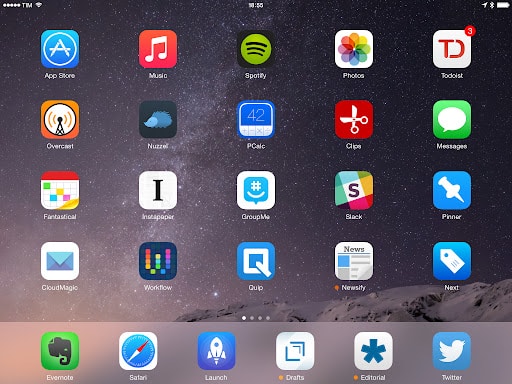
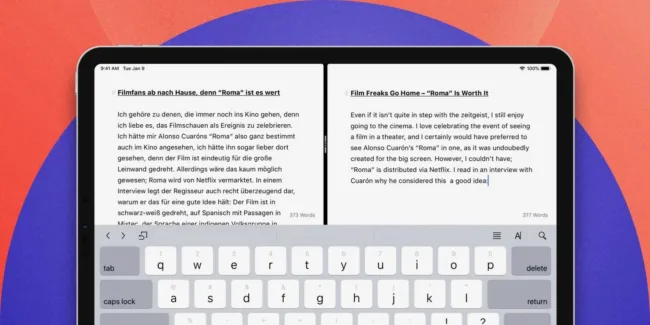
COMMENTS