GIMP is free photo editor similar to the main editor you can find on the internet – Photoshop, yes we all agree Photoshop is the best photo editor on the market and can do anything. But if you have no money and etc. You can always use Photoshop alternative called – GIMP. GIMP is open-source image manipulation program and with all plugins you can find and download and install for free it’s the best free option to replace original and expensive Photoshop.
How Find GIMP Plugins
In older time there was good GIMP plugin scene, but now there is a mess and you can’t find best GIMP plugins there, so you need to browse online for them. You can find several essential and good ones on our site here: BEST 10 free GIMP PLUGINS.
How to Install GIMP Plugins
Gimp plugins can come in three forms:
- Script-fu extensions having .scm extension.
- Python scripts having .py extension.
- Zip files.
Most of the GIMP plugins you can install easily , since they are created in Python language, so we can install them from the same repositories, although in some cases we will have to resort to compilation. To install a plugin or plugin within this platform we simply have to copy the file with extension .py or .scm to the following directory: / home / $ USERNAME / .gimp / plugins / /home/$USERNAME/.gimp/scripts . Then we must restart the GIMP application to be able to edit with the help of this additional plugin within the application.
Installation of plugins in Gimp involves copying the plugin to an appropriate directory and restarting Gimp. During startup, Gimp scans these directories and loads all plugins available there. So lets see where to put our plugin file. So for Windows users it’s usually need to copy extracted .zip file to C:\Program Files\GIMP 2\lib\gimp\2.0\plug-ins
For MAC users you have to do the same only your directory would be:
System-wide script-fu scripts are stored in /Applications/GIMP.app/Contents/Resources/share/gimp/2.0/scripts/. Executable and python plugins are located in /Applications/GIMP.app/Contents/Resources/lib/gimp/2.0/plug-ins/
User-private plugins are stored under $HOME/Library/Application Support/GIMP/2.8/plug-ins/.
NOTE: Check “Preferences > Folders” to confirm your plug-ins directory. On some systems, it may be set to “Library/Application Support/GIMP/2.8/plug-ins/” which is wrong. Fix this by adding a new path and restarting.
GIMP on a Debian or Ubuntu Linux
First you need to install GIMP using your package manager on you distribution.
$ sudo apt install gimp
or
$ sudo dnf install gimp
or
$ sudo yum install gimp
then you need to install repository of optional extensions for GIMP
The following package comes with over 100+ gimp plugins and extensions. To install it on a Debian/Ubuntu Linux, run:
$ sudo apt install gimp-plugin-registry
Now you can start GIMP by using this command:
$ gimp &
Install developers tools and libs
Type the following apt command on a Debian/Ubuntu Linux:
$ sudo apt install build-essential
$ ### [ install gimp dev libs and git client ] ###
$ sudo apt install libgimp2.0-dev git
Example of use:
Clone beautify plugin using the git client
Type the following git command:
$ git clone https://github.com/hejiann/beautify.git
Cloning into 'beautify'...
remote: Counting objects: 1253, done.
remote: Total 1253 (delta 0), reused 0 (delta 0), pack-reused 1253
Receiving objects: 100% (1253/1253), 23.89 MiB | 338.00 KiB/s, done.
Resolving deltas: 100% (655/655), done.
Compile it:
$ cd beautify
$ make
Install plugin into user directory i.e. ~/.gimp/ or ~/.config/GIMP/$GIMP_VERSION directory:
$ make userinstall
Sample outputs:
gimptool-2.0 --install-bin beautify cp 'beautify' '/home/vivek/.config/GIMP/2.10/plug-ins' gimptool-2.0 --install-bin skin-whitening cp 'skin-whitening' '/home/vivek/.config/GIMP/2.10/plug-ins' gimptool-2.0 --uninstall-bin rip-border rm -f '/home/vivek/.config/GIMP/2.10/plug-ins/rip-border' gimptool-2.0 --uninstall-bin texture-border rm -f '/home/vivek/.config/GIMP/2.10/plug-ins/texture-border' gimptool-2.0 --install-bin simple-border cp 'simple-border' '/home/vivek/.config/GIMP/2.10/plug-ins' gimptool-2.0 --install-bin border cp 'border' '/home/vivek/.config/GIMP/2.10/plug-ins' |
Please note that run the following command to install plugin into machine directory for all users:
$ sudo make install

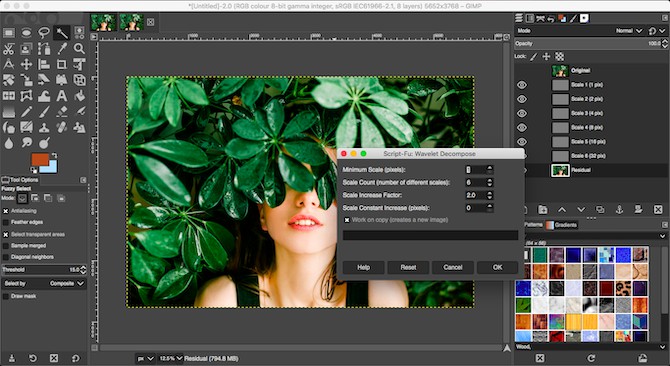
COMMENTS