Our computer doesn’t require the IP helper (IPHLPSVC) support to operate but the Homegroups network operation requires it to operate. The IP Helper service offers many innovative connectivities performance to the PC.
As it pertains about IPHLPSVC there should be a legitimate program required to operate for its startup. The iphlpsvc.dll is an executable file on the computer. This file mainly includes the machine code. When we operate the computer with Windows on it the iphlpsvc implements on our PC and then its loaded into the memory (RAM) and then it runs its own procedures that’s called tasks. This is the main program which works particularly to begin the service to work easily. Some of the main technologies are ISATAP, Teredo and Port Proxy. These are the key things we must bear in mind for different phases of the working procedure which will enable us to bring out all of the advantages of the Technologies. This is an application made by Microsoft and you can remove it if you do not use the Windows operating system.
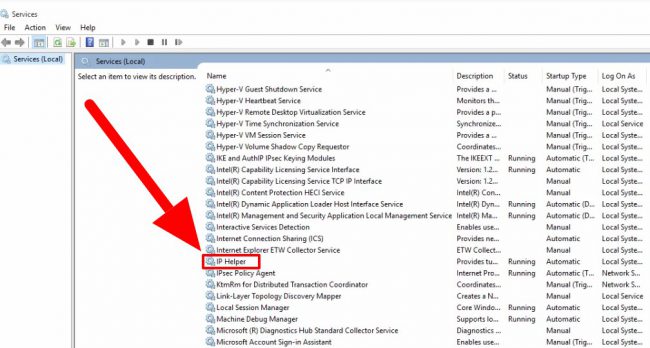
Running a lot of services might impact the operation of your computer and also to decrease this load we could manually disable those services. These processes are not CPU intensive but occasionally it could lower the PC performance.
How to start and Stop IPHLPSVC using Services.msc
The Service console Services.msc helps up in enabling and disabling windows services. These programs are system level and start when the Windows boots up. It doesn’t require any user to be logged in to the Windows operating system and can be run from the command prompt. This service console can be used to start the process or stop the process. We need to handle step by step process in order to establish the connectivity it also needs to follow certain instructions at the right time to show the performance by either starting the process or stopping it. Now let’s process further on the instructions.
- So the very first thing we have to do is to click on the start button. In Windows 7 it’s the pearl icon with Windows logo on it located at the button left corner of the screen. On Windows 10 it’s the button with a Windows logo in white located at the bottom left corner of the screen.
- Once you have opened the Start menu we have to search the program services.msc. For Windows 7 look for “Search Program and files” and on Windows 10 look for the search bar and enter “services.msc” and press Enter key. This step involves opening the service console program now let’s proceed further.
- This will open up a new window for the Service console. Now locate the IP Helper which mainly carries the processes. We have to do certain modifications in the file. Now open the IP Helper properties by clicking “IP Helper” on the services console.
- Again a new small window will popup you can see 4 tabs on the top. General, Log on, Recovery and Dependencies. Now open the general tab and search for “Startup type” option. The Dropdown menu has 4 options Automatic, Automatic Delayed, Manual, and Disabled. From the drop-down menu select Disabled. By Default, the Automatic Delayed option is selected we need to change that to start or stop the process manually. Now choose the option “Automatic” Now click on the OK button and close the properties windows then the Service console window.
- That’s it, this was the procedure we had to follow to step by step to disable the IP helper service manually using services.msc console in Windows 7 and Windows 10. Now let’s check out another process we can follow to tune the IP Helper.
Can You Turn It Off?
Over in Tom’s Guide, one user employing Avast to help optimize his operating system’s performance discovered that iphlpsvc and Trk Wks were both flagged.
Because these services both involve networking, and his home computer actually functions as a remote database for other users, decided not to deactivate either of them. Not everyone’s running a remote database, however.
In his opinion, they were installed as part of the data base’s Microsoft SQL Server. If you’re merely a home user, and other computer’s aren’t accessing your system, you should be OK with deactivating it.

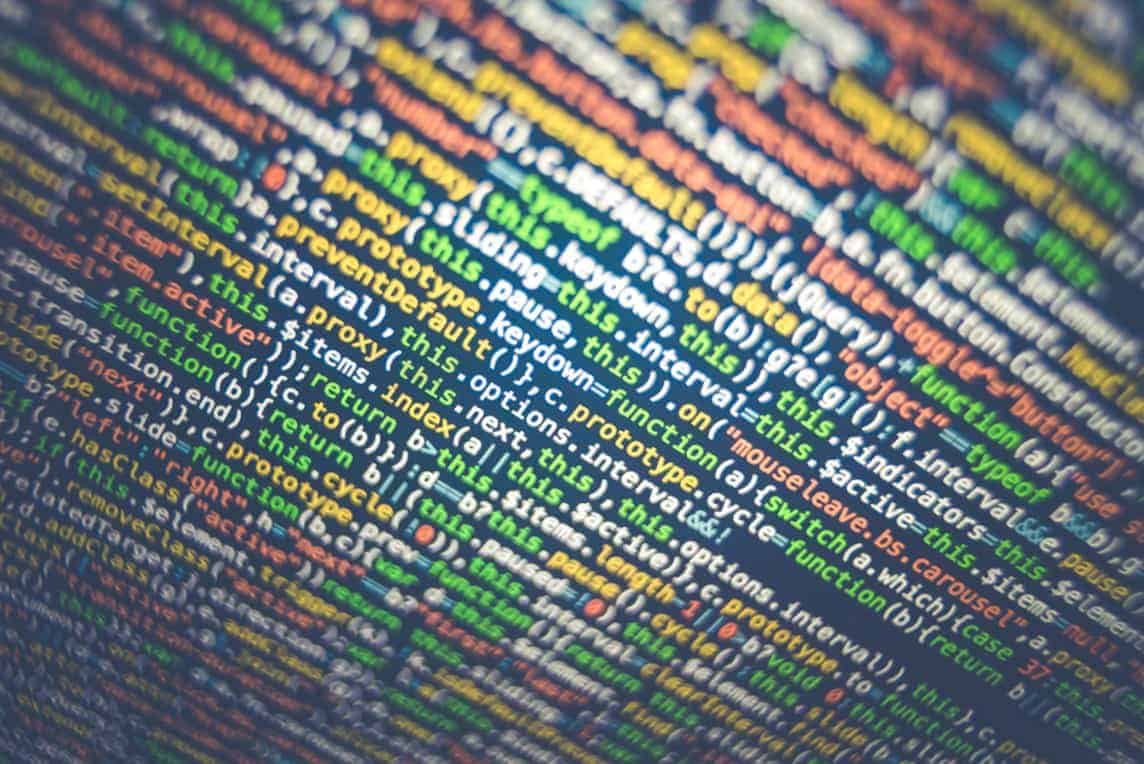
COMMENTS
[…] Also read: IP Helper “IPHLPSVC” Services. Win10 […]