The ERR_CONNECTION_RESET error is a common issue that many internet users encounter while browsing the web. It occurs when the connection between the browser and the website is unexpectedly terminated by the server. This error message is displayed to the user, indicating that the connection was reset and the webpage cannot be loaded.
There are several reasons why the ERR_CONNECTION_RESET error occurs. One possible cause is an issue with the browser cache and cookies. These temporary files store data from websites to improve loading times, but they can sometimes become corrupted or outdated, leading to connection issues.
Another common cause of the ERR_CONNECTION_RESET error is firewall and antivirus software. These security measures can sometimes block certain websites or connections, resulting in the error message. Additionally, incorrect proxy settings can also lead to this error, as the browser is unable to establish a proper connection with the website.
Furthermore, outdated or faulty network drivers can cause the ERR_CONNECTION_RESET error. Network drivers are responsible for facilitating communication between the computer and the network, and if they are outdated or malfunctioning, it can result in connection problems.
Lastly, malware or adware infections can also be a culprit behind the ERR_CONNECTION_RESET error. These malicious programs can interfere with the browser’s connection to websites, causing the error message to appear.
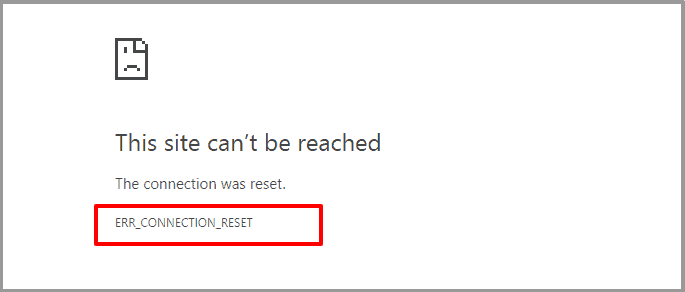
ERR_CONNECTION_RESET
Common Causes of the ERR_CONNECTION_RESET Error: Identifying the root of the problem
To effectively troubleshoot and fix the ERR_CONNECTION_RESET error, it is crucial to identify the root cause of the problem. By understanding the common causes, users can take appropriate steps to resolve the issue.
One common cause of the ERR_CONNECTION_RESET error is a corrupted browser cache and cookies. Over time, these temporary files can accumulate and become outdated or corrupted, leading to connection issues. Clearing the browser cache and cookies is often the first step in resolving this error.
Firewall and antivirus software can also trigger the ERR_CONNECTION_RESET error. These security measures are designed to protect the computer from malicious websites and connections, but they can sometimes block legitimate websites, resulting in the error message. Disabling the firewall and antivirus temporarily can help determine if they are the cause of the problem.
Incorrect proxy settings can also lead to the ERR_CONNECTION_RESET error. Proxy servers act as intermediaries between the browser and the website, and if the settings are misconfigured, the connection may be disrupted. Checking and adjusting the proxy settings can help resolve this issue.
Outdated or faulty network drivers can cause connection problems, including the ERR_CONNECTION_RESET error. Network drivers facilitate communication between the computer and the network, and if they are outdated or malfunctioning, it can result in connection issues. Updating the network drivers to the latest version can often resolve this error.
Malware or adware infections can also be responsible for the ERR_CONNECTION_RESET error. These malicious programs can interfere with the browser’s connection to websites, causing the error message to appear. Running a thorough scan with reputable antivirus software can help detect and remove any malware or adware causing the issue.
Troubleshooting Steps for the ERR_CONNECTION_RESET Error: A comprehensive guide
Step 1: Clearing Browser Cache and Cookies to resolve ERR_CONNECTION_RESET
To begin troubleshooting the ERR_CONNECTION_RESET error, the first step is to clear the browser cache and cookies. This process varies depending on the browser being used.
In Google Chrome, click on the three-dot menu in the top-right corner and go to “Settings.” Scroll down and click on “Advanced” to expand the options. Under the “Privacy and security” section, click on “Clear browsing data.” Select the time range and check the boxes for “Cookies and other site data” and “Cached images and files.” Finally, click on “Clear data” to clear the cache and cookies.
In Mozilla Firefox, click on the three-line menu in the top-right corner and go to “Options.” In the left sidebar, click on “Privacy & Security.” Under the “Cookies and Site Data” section, click on “Clear Data.” Check the boxes for “Cookies and Site Data” and “Cached Web Content,” then click on “Clear” to clear the cache and cookies.
In Microsoft Edge, click on the three-dot menu in the top-right corner and go to “Settings.” Under the “Clear browsing data” section, click on “Choose what to clear.” Check the boxes for “Cookies and saved website data” and “Cached data and files,” then click on “Clear” to clear the cache and cookies.
Step 2: Disabling Firewall and Antivirus Software to fix ERR_CONNECTION_RESET
If clearing the browser cache and cookies did not resolve the ERR_CONNECTION_RESET error, the next step is to temporarily disable the firewall and antivirus software. This step is necessary to determine if these security measures are causing the issue.
To disable the firewall, open the Control Panel and go to “System and Security.” Click on “Windows Defender Firewall” and select “Turn Windows Defender Firewall on or off” from the left sidebar. Check the boxes for “Turn off Windows Defender Firewall” under both the “Private network settings” and “Public network settings” sections. Click on “OK” to disable the firewall.
To disable antivirus software, locate the antivirus program’s icon in the system tray or taskbar. Right-click on the icon and look for an option to disable or turn off the antivirus temporarily. The exact steps may vary depending on the antivirus software being used. Once disabled, try accessing the website again to see if the ERR_CONNECTION_RESET error persists.
Step 3: Checking Proxy Settings to resolve ERR_CONNECTION_RESET
If disabling the firewall and antivirus did not resolve the ERR_CONNECTION_RESET error, the next step is to check the proxy settings. Incorrect proxy settings can disrupt the connection between the browser and the website.
In Windows, open the Control Panel and go to “Internet Options.” In the “Connections” tab, click on “LAN settings.” Ensure that the box for “Automatically detect settings” is checked and that the boxes for “Use a proxy server for your LAN” and “Bypass proxy server for local addresses” are unchecked. Click on “OK” to save the changes.
In some cases, malware or adware may have modified the proxy settings without the user’s knowledge. Running a thorough scan with reputable antivirus software can help detect and remove any malicious programs causing the issue.
Step 4: Updating Network Drivers to fix ERR_CONNECTION_RESET
If the ERR_CONNECTION_RESET error persists, it may be due to outdated or faulty network drivers. Network drivers facilitate communication between the computer and the network, and if they are outdated or malfunctioning, it can result in connection issues.
To update network drivers, open the Device Manager by right-clicking on the Start button and selecting “Device Manager” from the menu. Expand the “Network adapters” category and right-click on the network adapter. Select “Update driver” and choose the option to search automatically for updated driver software. Follow the on-screen instructions to complete the update process.
If Windows does not find any updates, visit the manufacturer’s website for the network adapter and download the latest drivers from there. Install the drivers and restart the computer to apply the changes. This should resolve any network driver-related issues causing the ERR_CONNECTION_RESET error.
Step 5: Resetting TCP/IP Stack to resolve ERR_CONNECTION_RESET
If updating the network drivers did not resolve the ERR_CONNECTION_RESET error, the next step is to reset the TCP/IP stack. The TCP/IP stack is a set of protocols that governs how data is transmitted over the internet. Resetting it can help resolve connection issues.
To reset the TCP/IP stack, open the Command Prompt as an administrator. Type the following command and press Enter: “netsh int ip reset.” Wait for the process to complete, then restart the computer. After the restart, check if the ERR_CONNECTION_RESET error still occurs.
Step 6: Checking for Malware or Adware causing ERR_CONNECTION_RESET
If none of the previous steps resolved the ERR_CONNECTION_RESET error, it is essential to check for malware or adware infections. These malicious programs can interfere with the browser’s connection to websites, causing the error message to appear.
Run a thorough scan with reputable antivirus software to detect and remove any malware or adware causing the issue. Ensure that the antivirus software is up to date to effectively identify the latest threats. Quarantine or delete any detected threats and restart the computer to complete the removal process.
Additional Tips and Tricks to prevent ERR_CONNECTION_RESET in the future
To prevent the ERR_CONNECTION_RESET error from occurring in the future, there are several additional tips and tricks that users can follow:
1. Keep the browser and operating system up to date: Regularly updating the browser and operating system ensures that security patches and bug fixes are applied, reducing the risk of connection issues.
2. Use reputable antivirus software: Installing and regularly updating reputable antivirus software provides an additional layer of protection against malware and adware infections that can cause the ERR_CONNECTION_RESET error.
3. Avoid suspicious websites and downloads: Be cautious when visiting unfamiliar websites or downloading files from untrusted sources. These can often contain malware or adware that can disrupt the browser’s connection.
4. Enable automatic updates for network drivers: Enabling automatic updates for network drivers ensures that the latest versions are installed, reducing the risk of connection issues.
5. Regularly clear browser cache and cookies: Clearing the browser cache and cookies periodically helps prevent connection issues caused by outdated or corrupted temporary files.
6. Use a reliable internet connection: Unstable or unreliable internet connections can contribute to connection issues. Ensure that the internet connection is stable and reliable to minimize the risk of the ERR_CONNECTION_RESET error.
In conclusion, the ERR_CONNECTION_RESET error is a common issue that can disrupt the browsing experience. By understanding the causes of this error and following the troubleshooting steps outlined in this comprehensive guide, users can effectively resolve the issue and prevent it from occurring in the future.

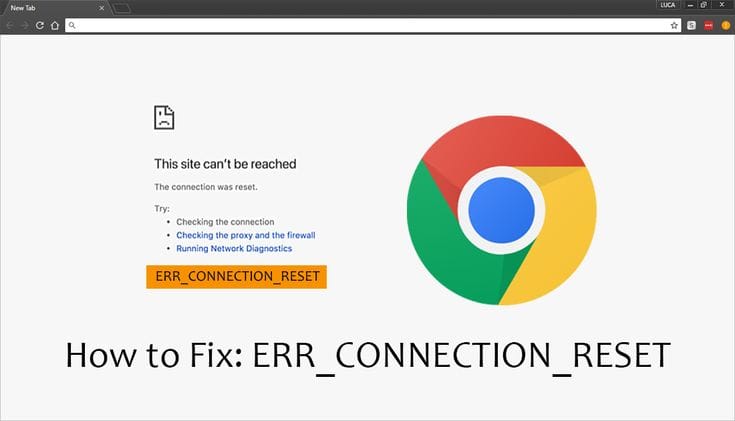
COMMENTS