-
Table of Contents
Updating the firmware on a Sony TV is essential to ensure optimal performance and access to the latest features and improvements. This process involves downloading the latest firmware version from Sony’s official website and installing it on your TV. In this guide, we will provide step-by-step instructions on how to update the firmware on a Sony TV.
Understanding the Importance of Firmware Updates for Sony TVs

Firmware updates are an essential part of keeping your Sony TV running smoothly and efficiently. These updates, which are essentially software upgrades for your TV, can bring new features, improve performance, and fix bugs or security vulnerabilities. Understanding the importance of firmware updates for Sony TVs is crucial to ensure that you are getting the most out of your television.
One of the primary reasons why firmware updates are important is that they can introduce new features to your Sony TV. Just like with any other technology, manufacturers are constantly working on improving their products. By releasing firmware updates, Sony can add new functionalities to your TV that were not available when you first purchased it. These features can enhance your viewing experience and provide you with new ways to enjoy your favorite content.
In addition to adding new features, firmware updates can also improve the overall performance of your Sony TV. Over time, manufacturers may discover ways to optimize the software that runs on your TV, resulting in faster and more responsive performance. By regularly updating your TV’s firmware, you can ensure that you are benefiting from these performance enhancements and enjoying a smoother and more enjoyable user experience.
Another crucial aspect of firmware updates is that they can fix bugs or security vulnerabilities that may be present in the software running on your Sony TV. Just like with any other software, there is always the possibility of encountering bugs or security flaws. These issues can range from minor inconveniences to serious security risks. By regularly updating your TV’s firmware, you can ensure that any known bugs or vulnerabilities are addressed, keeping your TV secure and stable.
Now that you understand the importance of firmware updates for Sony TVs, let’s discuss how you can update the firmware on your own TV. The process is relatively straightforward and can be done in a few simple steps.
First, you will need to check if there is a firmware update available for your specific Sony TV model. To do this, navigate to the Sony support website and search for your TV model. Once you find your TV model, look for the firmware update section and see if there are any available updates.
If there is an update available, download the firmware file onto a USB flash drive. Make sure to follow the instructions provided by Sony to ensure that the firmware file is correctly downloaded and saved onto the USB drive.
Next, turn on your Sony TV and insert the USB flash drive into one of the available USB ports. Navigate to the settings menu on your TV and look for the firmware update option. Select this option and follow the on-screen instructions to initiate the firmware update process.
During the update process, it is crucial not to turn off your TV or remove the USB flash drive. Doing so can result in a failed update and potentially damage your TV. Once the update is complete, your Sony TV will restart, and you can enjoy the benefits of the latest firmware version.
In conclusion, firmware updates are essential for Sony TVs as they bring new features, improve performance, and fix bugs or security vulnerabilities. By understanding the importance of these updates, you can ensure that your TV is running at its best. Updating the firmware on your Sony TV is a straightforward process that can be done by following a few simple steps. By regularly updating your TV’s firmware, you can enjoy the latest features and enhancements, ensuring a top-notch viewing experience.
Step-by-Step Guide to Updating Firmware on a Sony TV
Updating the firmware on your Sony TV is an essential task that ensures your device is running smoothly and efficiently. Firmware updates often include bug fixes, performance improvements, and new features, so it’s important to keep your TV up to date. In this step-by-step guide, we will walk you through the process of updating the firmware on your Sony TV.
Before you begin, make sure you have a stable internet connection. Firmware updates are typically downloaded from the internet, so a reliable connection is crucial. Additionally, ensure that your TV is connected to a power source throughout the update process to prevent any interruptions.
Step 1: Check for Updates
To start, turn on your Sony TV and navigate to the settings menu. Look for the “System” or “About” section, where you will find the option to check for updates. Select this option, and your TV will search for any available firmware updates.
Step 2: Download the Update
If a firmware update is available, your TV will prompt you to download it. Follow the on-screen instructions to initiate the download. Depending on the size of the update and your internet speed, this process may take some time. It’s important to be patient and avoid interrupting the download.
Step 3: Install the Update
Once the download is complete, your TV will prompt you to install the firmware update. Select the “Install” option, and your TV will begin the installation process. During this time, your TV may restart multiple times. Again, it’s crucial to let the installation process run its course without interruption.
Step 4: Verify the Update
After the installation is complete, your TV will restart and verify the firmware update. This step ensures that the update was successfully installed and that your TV is now running the latest firmware version. If the verification process fails, your TV may attempt to reinstall the update automatically.
Step 5: Enjoy the Benefits
Congratulations! Your Sony TV is now running the latest firmware. Take a moment to explore any new features or improvements that the update may have brought. Firmware updates often enhance the overall performance and functionality of your TV, so you can expect a smoother and more enjoyable viewing experience.
It’s worth noting that Sony periodically releases firmware updates to address any issues that may arise. Therefore, it’s a good practice to check for updates regularly. You can set your TV to automatically check for updates or manually initiate the process whenever you want.
In conclusion, updating the firmware on your Sony TV is a simple yet crucial task that ensures your device is up to date with the latest bug fixes, performance improvements, and new features. By following this step-by-step guide, you can easily update your TV’s firmware and enjoy an enhanced viewing experience. Remember to maintain a stable internet connection and let the update process run its course without interruption. Happy updating!
Common Issues and Troubleshooting Tips for Firmware Updates on Sony TVs
Updating the firmware on your Sony TV is an essential task that ensures your device is running smoothly and efficiently. However, like any software update, it can sometimes come with its fair share of issues and troubleshooting. In this article, we will explore some common problems that users may encounter when updating the firmware on their Sony TVs and provide some helpful tips to overcome them.
One of the most common issues that users face during a firmware update is a failed installation. This can be frustrating, especially if you have been eagerly waiting for the latest features and bug fixes. To troubleshoot this problem, it is important to ensure that you have a stable internet connection. A weak or intermittent connection can disrupt the download process and lead to a failed installation. Additionally, make sure that you have enough storage space on your TV to accommodate the update. If your device is running low on storage, it may not be able to complete the installation successfully.
Another issue that users may encounter is a frozen or unresponsive TV during the update process. This can be alarming, but there are a few steps you can take to resolve this problem. First, try unplugging your TV from the power source and waiting for a few minutes before plugging it back in. This can help reset the system and resolve any temporary glitches. If that doesn’t work, you can try performing a factory reset on your TV. Keep in mind that this will erase all your settings and personal data, so it is important to back up any important files before proceeding with a factory reset.
Sometimes, users may experience issues with the new firmware after a successful installation. This can include problems like audio or video distortion, connectivity issues, or even a complete system crash. In such cases, it is advisable to check for any available firmware updates from Sony. Manufacturers often release patches and updates to address any bugs or compatibility issues that may arise after a major firmware update. By keeping your TV’s firmware up to date, you can ensure that you have the latest fixes and improvements.
If you are still experiencing issues with your Sony TV after updating the firmware, it may be worth contacting Sony’s customer support for further assistance. They have a team of experts who can guide you through the troubleshooting process and provide solutions tailored to your specific problem. It is important to provide them with as much information as possible, including the model number of your TV and a detailed description of the issue you are facing.
In conclusion, updating the firmware on your Sony TV is crucial for optimal performance and access to the latest features. While there may be some common issues and troubleshooting involved, following the tips mentioned in this article can help you overcome them. Remember to ensure a stable internet connection, sufficient storage space, and consider performing a factory reset if necessary. Additionally, checking for any available firmware updates from Sony and seeking assistance from their customer support can further help resolve any persistent issues. By staying proactive and informed, you can enjoy a seamless and hassle-free firmware update experience on your Sony TV.
Exploring the Benefits of Keeping Your Sony TV’s Firmware Up to Date
In today’s fast-paced world, technology is constantly evolving and improving. This is especially true for televisions, where manufacturers regularly release firmware updates to enhance the performance and functionality of their devices. Sony, a leading brand in the TV industry, is no exception. By keeping your Sony TV’s firmware up to date, you can unlock a range of benefits that will enhance your viewing experience.
One of the primary advantages of updating your Sony TV’s firmware is improved stability and performance. Firmware updates often include bug fixes and optimizations that address any issues or glitches that may have been present in previous versions. These updates can help eliminate freezing, crashing, or other performance-related problems, ensuring that your TV runs smoothly and efficiently.
Furthermore, firmware updates can introduce new features and functionalities to your Sony TV. Manufacturers like Sony are constantly working on innovative ways to enhance the user experience. By updating your TV’s firmware, you can gain access to new apps, streaming services, or even improved picture and sound quality. These updates can breathe new life into your TV and keep it up to date with the latest technological advancements.
Another benefit of updating your Sony TV’s firmware is enhanced security. Just like any other internet-connected device, smart TVs are vulnerable to cyber threats. Hackers can exploit security vulnerabilities in outdated firmware to gain unauthorized access to your TV or even your home network. By regularly updating your TV’s firmware, you can ensure that any known security vulnerabilities are patched, keeping your personal information and privacy safe.
Updating your Sony TV’s firmware is a relatively simple process. The first step is to check for available updates. To do this, navigate to the settings menu on your TV and look for the “System Software Update” or “Software Update” option. Selecting this option will prompt your TV to check for any available updates. If an update is found, follow the on-screen instructions to download and install it. It is important to note that during the update process, your TV may restart multiple times, so it is advisable to avoid interrupting the process.
In some cases, you may need to update your TV’s firmware manually. This typically involves downloading the firmware update file from Sony’s official website onto a USB drive and then connecting the USB drive to your TV. Again, follow the on-screen instructions to complete the update process.
In conclusion, keeping your Sony TV’s firmware up to date is essential for maximizing its performance, accessing new features, and ensuring the security of your device. By regularly updating your TV’s firmware, you can enjoy a stable and optimized viewing experience, take advantage of new functionalities, and protect yourself from potential security threats. So, the next time you sit down to watch your favorite show or movie, take a few minutes to check for any available firmware updates and keep your Sony TV running at its best.
Q&A
1. How can I update the firmware on my Sony TV?
To update the firmware on a Sony TV, follow these steps:
– Connect your TV to the internet.
– Press the “Home” button on your remote control.
– Go to “Settings” and select “System Software Update.”
– Choose “Check for system software updates” and follow the on-screen instructions.
2. Can I update the firmware on my Sony TV using a USB drive?
Yes, you can update the firmware on a Sony TV using a USB drive. Visit the Sony support website, download the latest firmware update file, transfer it to a USB drive, and then connect the USB drive to your TV. Follow the on-screen instructions to update the firmware.
3. How often should I update the firmware on my Sony TV?
It is recommended to update the firmware on your Sony TV whenever a new update is available. Sony releases firmware updates periodically to improve performance, add new features, and fix any issues. Check for updates regularly or enable automatic updates if available.
4. What should I do if the firmware update fails on my Sony TV?
If a firmware update fails on your Sony TV, try the following steps:
– Ensure a stable internet connection.
– Restart your TV and try the update again.
– If the issue persists, visit the Sony support website for troubleshooting steps specific to your TV model or contact Sony customer support for further assistance.To update the firmware on a Sony TV, follow these steps:
1. Check for available updates: Go to the Sony support website and enter your TV model number. Look for the latest firmware update available for your specific TV model.
2. Download the firmware: Once you find the appropriate firmware update, download it to your computer. Make sure to save it in a location that is easily accessible.
3. Prepare a USB drive: Format a USB drive to FAT32 file system and create a folder named “UPDATE” in the root directory.
4. Copy the firmware file: Copy the downloaded firmware file to the “UPDATE” folder on the USB drive. Ensure that the file is not inside any additional folders.
5. Connect the USB drive to the TV: Turn off the TV and insert the USB drive into the USB port labeled “USB1” on the TV.
6. Start the firmware update: Turn on the TV and press the “Home” button on the remote control. Navigate to “Settings” > “System Settings” > “Software Update” > “Update via USB.” Select the firmware file from the USB drive and follow the on-screen instructions to start the update process.
7. Wait for the update to complete: The TV will display a progress bar indicating the update status. Do not turn off the TV or disconnect the USB drive during the update process.
8. Restart the TV: Once the update is complete, the TV will automatically restart. Remove the USB drive from the TV.
In conclusion, updating the firmware on a Sony TV involves checking for available updates, downloading the firmware, preparing a USB drive, copying the firmware file to the USB drive, connecting the USB drive to the TV, starting the firmware update through the TV’s settings menu, waiting for the update to complete, and finally, restarting the TV.

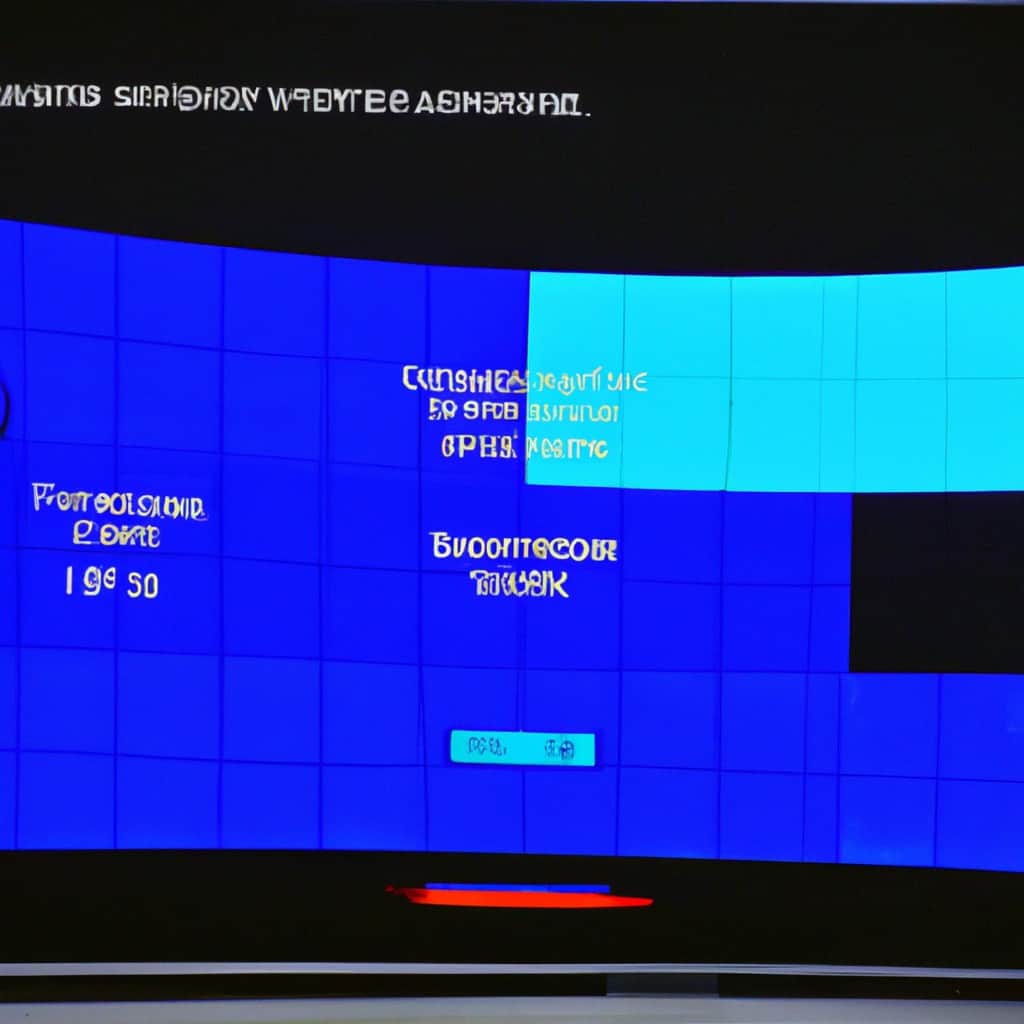
COMMENTS