-
Table of Contents
WhatsApp is a popular messaging app that allows users to make voice and video calls. However, there may be situations where you want to disable calling on WhatsApp. This could be to avoid interruptions, conserve data, or maintain privacy. In this guide, we will explain how to disable calling in WhatsApp, providing you with the necessary steps to turn off this feature.
Step-by-Step Guide: Disabling Calling Feature in WhatsApp

WhatsApp is one of the most popular messaging apps in the world, allowing users to send text messages, make voice and video calls, and share media files. While the calling feature can be useful for staying connected with friends and family, there may be times when you want to disable it. Whether you’re looking to save data or simply want some peace and quiet, disabling calling in WhatsApp is a straightforward process. In this step-by-step guide, we will walk you through the process of disabling the calling feature in WhatsApp.
Firstly, open the WhatsApp application on your smartphone. Once you’re in the app, navigate to the settings menu. This can usually be found by tapping on the three dots in the top right corner of the screen. From the settings menu, select the “Account” option. This will take you to a new screen where you can manage various aspects of your WhatsApp account.
Next, scroll down until you find the “Privacy” option. Tap on it to access the privacy settings. In the privacy settings, you will see a list of different options that allow you to control who can see your profile picture, status, and last seen timestamp. However, for our purposes, we are interested in the “Voice Calls” option. Tap on it to proceed.
Once you’re in the voice calls settings, you will see three options: “Everyone,” “My Contacts,” and “Nobody.” By default, the “Everyone” option is selected, which means that anyone with your phone number can call you on WhatsApp. If you want to disable calling completely, select the “Nobody” option. This will prevent anyone from calling you on WhatsApp, regardless of whether they have your phone number or not.
After selecting the “Nobody” option, you may be wondering how you can make calls if you ever change your mind. Don’t worry, WhatsApp has you covered. Just below the three options, you will see a section labeled “Blocked Contacts.” This is where you can add specific contacts that you want to block from calling you on WhatsApp. If you ever want to allow someone to call you again, simply remove them from the blocked contacts list.
Once you have made your selection and added any necessary contacts to the blocked list, you can exit the settings menu. Congratulations, you have successfully disabled the calling feature in WhatsApp. From now on, you will only be able to send and receive text messages and media files through the app.
It’s important to note that disabling calling in WhatsApp does not affect your ability to make regular phone calls or use other calling apps on your smartphone. It only disables the calling feature within the WhatsApp application. If you ever change your mind and want to enable calling again, simply follow the same steps outlined in this guide and select the “Everyone” or “My Contacts” option instead.
In conclusion, disabling the calling feature in WhatsApp is a simple process that can be done in just a few steps. By following this step-by-step guide, you can easily disable calling in WhatsApp and enjoy a more peaceful messaging experience. Whether you’re looking to save data or just need a break from phone calls, disabling calling in WhatsApp gives you the control you need.
Exploring WhatsApp Settings: How to Turn Off Calling
WhatsApp is one of the most popular messaging apps in the world, with over 2 billion users. It offers a wide range of features, including voice and video calling, which allow users to connect with their friends and family members in real-time. However, there may be times when you want to disable calling in WhatsApp for various reasons. In this article, we will explore how to turn off calling in WhatsApp and regain control over your communication preferences.
To disable calling in WhatsApp, you need to access the app’s settings. Open WhatsApp on your smartphone and tap on the three dots in the top right corner of the screen. This will open a drop-down menu with various options. Scroll down and select “Settings” from the list.
Once you are in the settings menu, you will see several tabs at the top of the screen. Tap on the “Calls” tab to access the calling settings. Here, you will find options to customize your calling preferences.
If you want to completely disable calling in WhatsApp, you can simply toggle off the “Voice and Video Calls” option. This will prevent anyone from calling you on WhatsApp, and you won’t be able to make calls either. It’s a straightforward way to ensure that you are not disturbed by incoming calls when you don’t want to be.
However, if you still want to use WhatsApp for messaging and other features but don’t want to receive calls, there is another option. In the “Call Settings” section, you will find an option called “Ringtone for Calls.” By default, this option is set to “Default Ringtone.” You can change it to “None” to disable the ringtone for incoming calls. This way, you won’t be alerted when someone tries to call you on WhatsApp, but you can still use the app for other purposes.
It’s important to note that even if you disable calling in WhatsApp, you will still be able to receive and make calls through your regular phone network. Disabling calling in WhatsApp only affects the app’s calling feature and doesn’t impact your phone’s calling capabilities.
Disabling calling in WhatsApp can be useful in various situations. For example, if you are in a meeting or attending an important event, you may not want to be disturbed by incoming calls on WhatsApp. By disabling calling, you can ensure that your focus remains undisturbed and you can attend to your tasks without any interruptions.
Additionally, disabling calling in WhatsApp can also help conserve your smartphone’s battery life. Voice and video calls consume a significant amount of battery power, and if you are not actively using the calling feature, it’s a good idea to disable it to extend your device’s battery life.
In conclusion, WhatsApp offers a convenient calling feature that allows users to connect with others in real-time. However, there may be times when you want to disable calling in WhatsApp for various reasons. By accessing the app’s settings and toggling off the calling options, you can easily turn off calling in WhatsApp. Whether you want to avoid interruptions during important events or conserve your device’s battery life, disabling calling in WhatsApp gives you control over your communication preferences.
Disabling WhatsApp Calling: A Quick and Easy Tutorial
WhatsApp is one of the most popular messaging apps in the world, with over 2 billion users worldwide. It offers a wide range of features, including voice and video calling, which allows users to connect with their friends and family members in real-time. However, there may be times when you want to disable calling in WhatsApp for various reasons. In this article, we will provide you with a quick and easy tutorial on how to disable calling in WhatsApp.
To disable calling in WhatsApp, you will need to follow a few simple steps. First, open the WhatsApp app on your smartphone. Once you have opened the app, navigate to the settings menu. The settings menu can usually be accessed by tapping on the three dots in the top right corner of the screen.
After you have accessed the settings menu, you will need to locate the “Account” option. Tap on “Account” to open the account settings. Within the account settings, you will find a variety of options, including privacy settings and security settings. Look for the “Privacy” option and tap on it.
Within the privacy settings, you will find a list of different options that allow you to control your privacy on WhatsApp. Scroll down until you find the “Blocked Contacts” option. Tap on “Blocked Contacts” to open the list of contacts that you have blocked on WhatsApp.
In the blocked contacts list, you will see a button that says “Add New.” Tap on this button to add a new contact to the blocked list. Once you have tapped on the button, you will be prompted to select a contact from your phone’s contact list. Choose the contact that you want to block from calling you on WhatsApp.
After you have selected the contact, WhatsApp will automatically add them to your blocked contacts list. This means that they will no longer be able to call you on WhatsApp. They will also be unable to send you messages or see your online status. However, they will still be able to see your profile picture and status updates.
If you ever change your mind and want to unblock a contact, you can easily do so by following the same steps. Simply navigate to the blocked contacts list, locate the contact that you want to unblock, and tap on the “Unblock” button. This will remove the contact from your blocked list, allowing them to call and message you on WhatsApp once again.
Disabling calling in WhatsApp can be a useful feature for those who prefer to communicate solely through messaging or for those who want to limit their availability on the app. By following the steps outlined in this tutorial, you can easily disable calling in WhatsApp and regain control over your communication preferences.
In conclusion, WhatsApp offers a range of features, including voice and video calling, but there may be times when you want to disable calling in the app. By accessing the settings menu, navigating to the privacy settings, and blocking specific contacts, you can easily disable calling in WhatsApp. Remember that you can always unblock contacts if you change your mind. So, take control of your communication preferences and disable calling in WhatsApp today.
Mastering WhatsApp: How to Disable Calling for a Distraction-Free Experience
WhatsApp is one of the most popular messaging apps in the world, with over 2 billion users. It offers a wide range of features, including voice and video calling, which allow users to connect with their friends and family in real-time. However, there may be times when you want to disable calling in WhatsApp for a distraction-free experience. In this article, we will guide you through the process of disabling calling in WhatsApp.
To disable calling in WhatsApp, you will need to follow a few simple steps. First, open the WhatsApp app on your smartphone. Once you are in the app, tap on the three dots in the top right corner of the screen to open the menu. From the menu, select “Settings” and then tap on “Account.” In the Account settings, you will find an option called “Privacy.” Tap on Privacy to access the privacy settings.
In the Privacy settings, you will see a section called “Call.” Tap on this section to open the call settings. Here, you will find an option called “Allow Calls.” By default, this option is set to “Everyone.” To disable calling in WhatsApp, you will need to change this option to “Nobody.” Once you have made this change, WhatsApp will no longer allow incoming calls.
Disabling calling in WhatsApp can be a great way to create a distraction-free experience. Whether you are working on an important project or simply want some peace and quiet, disabling calling can help you stay focused. It can also be useful if you are in a meeting or a public place where you do not want to be disturbed by incoming calls.
However, it is important to note that disabling calling in WhatsApp will not prevent you from making calls yourself. You will still be able to initiate calls and have voice or video conversations with your contacts. The only difference is that you will not receive incoming calls.
If you ever want to enable calling in WhatsApp again, you can simply follow the same steps and change the “Allow Calls” option back to “Everyone” or “My Contacts.” This will allow incoming calls to come through as usual.
In addition to disabling calling, WhatsApp also offers other privacy settings that you can explore. For example, you can choose who can see your profile picture, status, and last seen. These settings can help you maintain your privacy and control who has access to your information.
In conclusion, disabling calling in WhatsApp can be a useful feature for those who want a distraction-free experience. By following a few simple steps, you can easily disable incoming calls in WhatsApp. Remember that this will not prevent you from making calls yourself, but it will ensure that you are not disturbed by incoming calls. If you ever want to enable calling again, you can easily change the settings back. WhatsApp also offers other privacy settings that you can explore to further customize your experience.
Q&A
1. How can I disable calling in WhatsApp?
To disable calling in WhatsApp, go to the “Settings” menu, select “Account,” then “Privacy,” and finally toggle off the “Voice Calls” option.
2. Can I disable calling for specific contacts in WhatsApp?
No, WhatsApp does not provide an option to disable calling for specific contacts. The calling feature can only be disabled or enabled for all contacts.
3. Will disabling calling in WhatsApp affect other features?
Disabling calling in WhatsApp will only disable the voice calling feature. Other features like messaging, video calling, and media sharing will still be available.
4. Can I still receive calls if I disable calling in WhatsApp?
No, if you disable calling in WhatsApp, you will not be able to receive or make voice calls through the app.To disable calling in WhatsApp, follow these steps:
1. Open WhatsApp on your device.
2. Go to the “Settings” menu.
3. Select “Account” and then “Privacy.”
4. Scroll down and find the “Voice Calls” option.
5. Tap on “Nobody” to disable incoming calls from everyone.
6. Alternatively, you can choose “My Contacts” to allow calls only from your saved contacts.
7. Once you have made your selection, the calling feature will be disabled in WhatsApp.
In conclusion, disabling calling in WhatsApp can be done by adjusting the privacy settings in the app. By following the steps mentioned above, users can choose to block incoming calls from everyone or limit them to their saved contacts only.

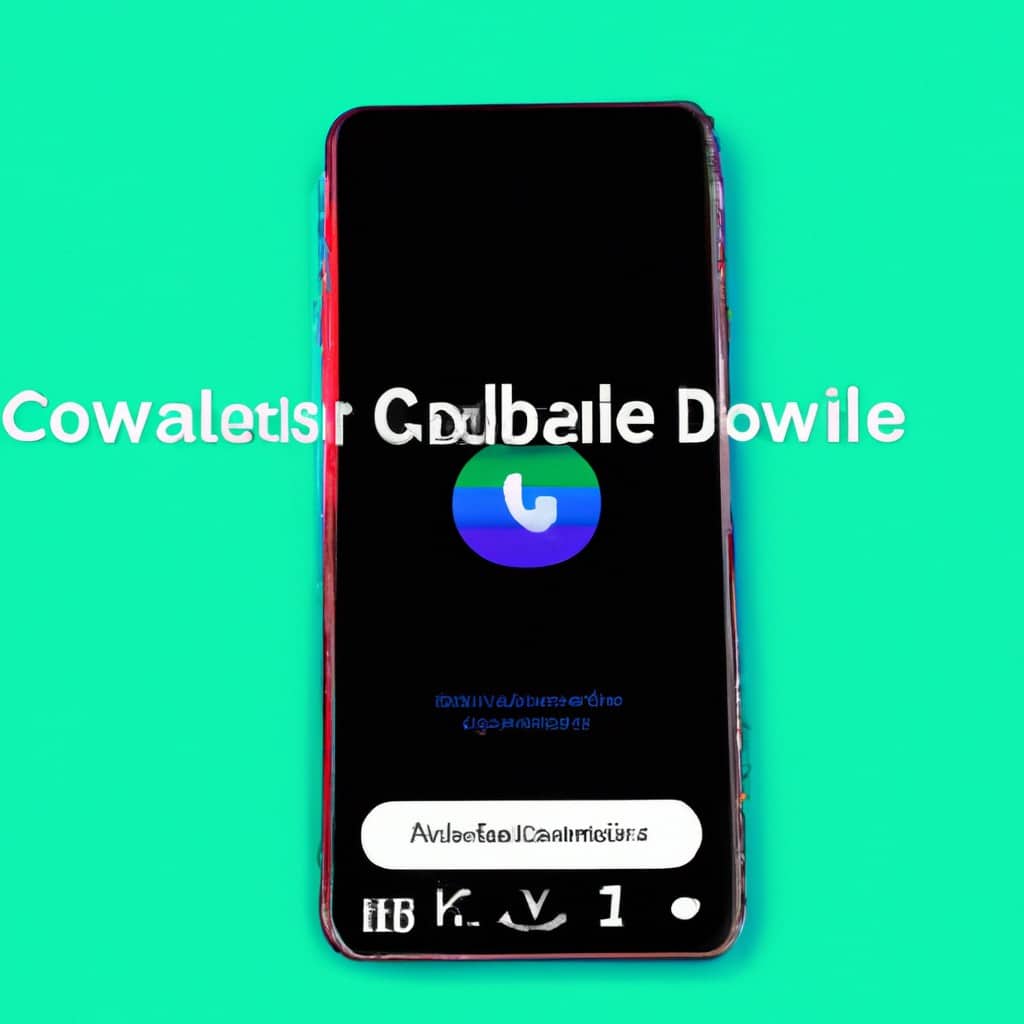
COMMENTS