-
Table of Contents
- Understanding the Importance of Clipboard History on Android Phones
- Step-by-Step Guide: How to Access Clipboard History on Android
- Exploring the Best Clipboard History Apps for Android
- Tips and Tricks: How to Manage and Clear Clipboard History on Android
- Enhancing Productivity: Utilizing Clipboard History on Your Android Phone
- Q&A
Introduction:
Viewing the clipboard history on an Android phone allows users to access previously copied text or images, providing convenience and ease of use. By following a few simple steps, users can retrieve and review their clipboard history, enabling them to quickly access and reuse previously copied content.
Understanding the Importance of Clipboard History on Android Phones
Have you ever copied something on your Android phone, only to realize later that you needed to access it again? It can be frustrating to lose track of important information that you’ve copied, especially when you need it urgently. Luckily, Android phones have a feature called Clipboard History that allows you to view and manage all the items you’ve copied. In this article, we will explore the importance of Clipboard History on Android phones and guide you on how to access it.
Clipboard History is a feature that keeps track of all the text and images you’ve copied on your Android phone. It acts as a temporary storage space for the items you copy, allowing you to access them later. This feature is incredibly useful in various scenarios. For instance, if you’re working on a document and need to copy and paste multiple pieces of text, Clipboard History allows you to easily switch between them without losing any information. It also comes in handy when you want to share multiple items with someone, as you can quickly access them from the Clipboard History.
To access the Clipboard History on your Android phone, follow these simple steps. First, open any app that allows you to type, such as a messaging app or a note-taking app. Next, tap and hold on the text input field until a menu appears. From the menu, select the “Clipboard” option. This will open the Clipboard History, where you can view all the items you’ve copied.
Once you’re in the Clipboard History, you’ll see a list of the items you’ve copied, with the most recent one at the top. Each item is represented by a preview, which can be either text or an image. To paste an item from the Clipboard History, simply tap on it, and it will be inserted into the text input field. You can paste multiple items in succession, allowing you to quickly switch between different pieces of copied information.
Managing your Clipboard History is also straightforward. To delete an item from the Clipboard History, swipe it to the left or right, and a delete button will appear. Tap on the delete button to remove the item from the history. If you want to clear your entire Clipboard History, you can do so by tapping the “Clear All” button, usually located at the top or bottom of the Clipboard History screen. However, be cautious when clearing your Clipboard History, as it will permanently delete all the items, and you won’t be able to recover them.
In addition to the basic functionality of Clipboard History, some Android phones offer additional features to enhance its usability. For example, you might find options to pin certain items to the top of the Clipboard History, making them easily accessible even if you copy new items. Some phones also allow you to sync your Clipboard History across multiple devices, enabling you to access your copied items from anywhere.
In conclusion, Clipboard History is a valuable feature on Android phones that allows you to view and manage all the items you’ve copied. It provides convenience and efficiency by ensuring that you never lose track of important information. By following the simple steps outlined in this article, you can easily access and utilize the Clipboard History on your Android phone. So, the next time you need to copy and paste multiple items or share something with someone, remember to take advantage of this handy feature.
Step-by-Step Guide: How to Access Clipboard History on Android

Hey there, Android users! Have you ever copied something to your clipboard and then accidentally overwritten it with something else? It can be frustrating, especially when you can’t remember what you had copied in the first place. But fear not! In this step-by-step guide, we’ll show you how to access your clipboard history on an Android phone, so you never have to worry about losing important information again.
First things first, let’s talk about what the clipboard actually is. The clipboard is a temporary storage area on your phone where copied or cut items are stored. It allows you to easily move text, images, or other content from one place to another. However, by default, Android doesn’t provide a built-in way to view your clipboard history. But don’t worry, we’ve got a workaround for you!
Step 1: Download a Clipboard Manager App
To access your clipboard history, you’ll need to download a third-party app called a clipboard manager. There are several options available on the Google Play Store, so choose one that suits your needs. Some popular choices include Clipper, Clipboard Manager, and Clipboard Actions.
Step 2: Install and Set Up the App
Once you’ve chosen a clipboard manager app, go ahead and install it on your Android phone. After installation, open the app and follow the on-screen instructions to set it up. Typically, you’ll need to grant the app permission to access your device’s clipboard.
Step 3: Access Your Clipboard History
Now that you have a clipboard manager app installed and set up, it’s time to access your clipboard history. Simply open the app, and you’ll be presented with a list of all the items you’ve copied or cut. Depending on the app you’re using, you may see a preview of the content or just the text description.
Step 4: Manage Your Clipboard History
With a clipboard manager app, you have more control over your clipboard history. You can choose to delete specific items, clear the entire history, or even pin important items for quick access. Some apps also offer additional features like syncing your clipboard across multiple devices or creating custom shortcuts.
Step 5: Customize Your Clipboard Manager
Most clipboard manager apps allow you to customize their settings to suit your preferences. You can usually adjust things like the number of items stored in the history, the appearance of the app, or even enable a floating clipboard bubble for easy access. Take some time to explore the app’s settings and make it work best for you.
And there you have it! By following these simple steps, you can easily access and manage your clipboard history on an Android phone. No more losing important information or accidentally overwriting something you needed. With a clipboard manager app, you’ll have full control over your copied and cut items.
Remember, the specific steps may vary slightly depending on the clipboard manager app you choose, so make sure to read the app’s instructions or consult their support documentation if you encounter any issues.
So go ahead, give it a try, and say goodbye to clipboard mishaps forever. Happy copying and pasting!
Exploring the Best Clipboard History Apps for Android
Are you tired of losing important information that you’ve copied on your Android phone? Do you wish there was a way to keep track of your clipboard history? Well, you’re in luck! In this article, we will explore the best clipboard history apps for Android that will help you view and manage your copied texts, links, and images with ease.
One of the top clipboard history apps for Android is Clip Stack. This app allows you to view and manage your clipboard history in a simple and intuitive way. With Clip Stack, you can easily access all the texts, links, and images that you have copied in the past. It also allows you to organize your clipboard history into different categories, making it even easier to find what you’re looking for. Plus, Clip Stack has a built-in search feature, so you can quickly find specific items in your clipboard history.
Another great option is Clipboard Manager. This app not only allows you to view your clipboard history but also provides additional features to enhance your clipboard experience. With Clipboard Manager, you can create custom templates for frequently used texts, making it a breeze to insert them into any app or document. You can also pin important items to the top of your clipboard history, ensuring that they are always easily accessible. Additionally, Clipboard Manager offers a dark mode option, perfect for those who prefer a more visually pleasing interface.
If you’re looking for a clipboard history app with a sleek and modern design, then Clipboard Pro is the one for you. This app offers a clean and user-friendly interface, making it a joy to use. Clipboard Pro allows you to view your clipboard history in a grid or list view, depending on your preference. It also provides a widget that you can add to your home screen, giving you quick access to your clipboard history with just a tap. Furthermore, Clipboard Pro offers a feature called “Smart Actions,” which allows you to automate certain actions based on the content of your clipboard, saving you time and effort.
For those who value privacy and security, Clipboard Actions is the perfect clipboard history app. This app not only allows you to view your clipboard history but also provides options to securely delete sensitive information. Clipboard Actions also offers a feature called “Floating Bubble,” which allows you to access your clipboard history from anywhere on your phone with just a tap. Additionally, this app supports multiple languages, making it accessible to users from all around the world.
In conclusion, if you’re tired of losing important information that you’ve copied on your Android phone, it’s time to start using a clipboard history app. Whether you choose Clip Stack, Clipboard Manager, Clipboard Pro, or Clipboard Actions, you can rest assured that you’ll be able to view and manage your clipboard history with ease. So, why wait? Download one of these amazing apps today and never lose track of your copied texts, links, and images again!
Tips and Tricks: How to Manage and Clear Clipboard History on Android
Have you ever copied something on your Android phone, only to realize later that you need to access it again? Or maybe you’ve copied multiple items and can’t remember which one you need? Well, you’re in luck! Android phones have a feature called Clipboard History that allows you to view and manage all the items you’ve copied. In this article, we’ll show you how to access and clear your Clipboard History on an Android phone.
To view your Clipboard History, you’ll need to open the Gboard app on your Android phone. Gboard is the default keyboard app on most Android devices, so chances are you already have it installed. If not, you can download it from the Google Play Store.
Once you have Gboard installed, open any app that requires text input, such as a messaging app or a note-taking app. Tap on the text input field to bring up the keyboard. Now, long-press on the comma key (,) or the gear icon if you have a newer version of Gboard. This will open the Gboard settings menu.
In the Gboard settings menu, you’ll find a variety of options to customize your keyboard. Scroll down until you see the “Clipboard” option and tap on it. Here, you’ll see a list of all the items you’ve copied to your Clipboard.
The Clipboard History shows the most recent items at the top, with older items below. Each item is represented by a snippet of text or an image thumbnail, making it easy to identify what you’re looking for. You can scroll through the list to find the item you need, and tap on it to paste it into the current app.
But what if you want to clear your Clipboard History? Maybe you’re concerned about privacy and don’t want anyone to see what you’ve copied. Or perhaps you just want to declutter your Clipboard and start fresh. Whatever the reason, clearing your Clipboard History is a simple process.
To clear your Clipboard History, go back to the Gboard settings menu by long-pressing on the comma key or the gear icon. Tap on “Clipboard” again to access the Clipboard settings. At the top of the screen, you’ll see a “Clear All” button. Tap on it, and a confirmation dialog will appear asking if you’re sure you want to clear your Clipboard History. Tap “OK” to confirm, and your Clipboard will be cleared.
It’s important to note that clearing your Clipboard History will permanently delete all the items you’ve copied. So make sure you’ve pasted anything important before clearing your Clipboard.
In addition to viewing and clearing your Clipboard History, Gboard also offers some other useful features. For example, you can pin frequently used items to the top of your Clipboard for quick access. Simply tap on the three-dot menu next to an item and select “Pin.” The pinned item will stay at the top of your Clipboard, even if you copy new items.
You can also enable the “Clipboard Suggestions” feature in the Gboard settings menu. This feature suggests text and emoji based on what you’ve copied, making it easier to quickly paste commonly used phrases or emojis.
So there you have it – a quick and easy way to view and manage your Clipboard History on an Android phone. With the help of Gboard, you’ll never have to worry about losing something you’ve copied again. Give it a try and see how it can simplify your life!
Enhancing Productivity: Utilizing Clipboard History on Your Android Phone
Hey there, Android users! Are you tired of losing important information that you’ve copied to your clipboard? Well, worry no more! In this article, we’ll show you how to view the clipboard history on your Android phone, so you can easily access all the text and images you’ve copied in the past. This nifty feature will surely enhance your productivity and make your life a whole lot easier.
First things first, let’s talk about what the clipboard actually is. The clipboard is a temporary storage area on your phone that holds the most recent item you’ve copied or cut. It’s like a virtual notepad that allows you to move text and images from one place to another. However, by default, Android only remembers the most recent item you’ve copied, which can be quite limiting.
But fear not! There are several apps available on the Google Play Store that can help you access your clipboard history. One popular option is the Clipboard Manager app. Once you’ve downloaded and installed the app, it will automatically start recording everything you copy to your clipboard. This means that you can easily go back and access any text or image you’ve copied in the past.
To view your clipboard history using the Clipboard Manager app, simply open the app and you’ll be presented with a list of all the items you’ve copied. You can scroll through the list to find the specific item you’re looking for. And the best part? You can even search for specific keywords to quickly find what you need. It’s like having your own personal assistant organizing all your copied items for you!
Another great app for viewing your clipboard history is Clipper. Similar to Clipboard Manager, Clipper automatically saves everything you copy to your clipboard. It also offers a sleek and user-friendly interface, making it a breeze to navigate through your clipboard history. Plus, Clipper allows you to create custom categories and labels for your copied items, making organization a breeze.
If you prefer a more integrated solution, some Android phones come with built-in clipboard history features. For example, Samsung devices have a feature called “Clipboard Edge” that allows you to access your clipboard history by swiping in from the edge of the screen. This feature is incredibly convenient and eliminates the need for third-party apps.
Now that you know how to view your clipboard history, let’s talk about how this feature can enhance your productivity. Imagine you’re working on a project and need to reference multiple pieces of information from different sources. Instead of constantly switching between apps or websites, you can simply copy all the information to your clipboard and easily access it whenever you need it. This saves you time and eliminates the hassle of searching for the same information over and over again.
In conclusion, viewing your clipboard history on an Android phone is a game-changer when it comes to productivity. Whether you choose to use a third-party app like Clipboard Manager or take advantage of built-in features on your device, having access to your clipboard history will undoubtedly make your life easier. So go ahead, give it a try, and say goodbye to the frustration of losing important information. Your clipboard history is just a few taps away!
Q&A
1. How can I view the clipboard history on an Android phone?
You can view the clipboard history on an Android phone by using a clipboard manager app from the Google Play Store.
2. Are there any built-in options to view clipboard history on Android?
No, Android does not have a built-in option to view clipboard history. You need to use a third-party app for this functionality.
3. What are some popular clipboard manager apps for Android?
Some popular clipboard manager apps for Android include Clipper, Clipboard Manager, and Native Clipboard.
4. How do I use a clipboard manager app to view clipboard history?
After installing a clipboard manager app, open the app and it will automatically start recording your clipboard history. You can then access and view the history within the app.
5. Can I recover deleted items from the clipboard history on Android?
It depends on the clipboard manager app you are using. Some apps may offer the ability to recover deleted items from the clipboard history, while others may not have this feature. Check the app’s settings or documentation for more information.In conclusion, to view the clipboard history on an Android phone, you can use a clipboard manager app from the Google Play Store. These apps allow you to access and manage your clipboard history, providing a convenient way to view and retrieve previously copied items.

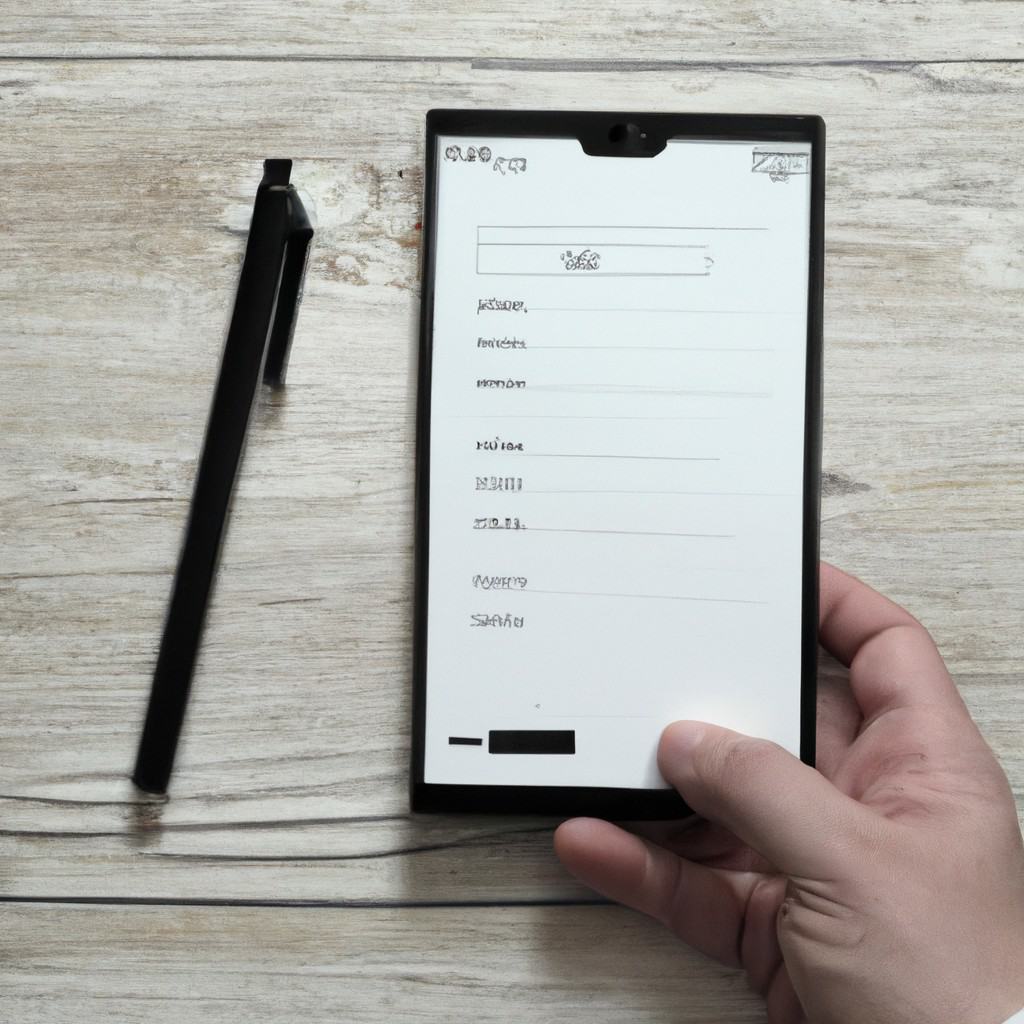
COMMENTS