-
Table of Contents
Snapchat is a popular social media platform that allows users to share photos and videos with their friends. One of the features of Snapchat is the ability to add text to your snaps. However, sometimes the default text size may not be to your liking. If you want to change the text size in Snapchat, there are a few simple steps you can follow. In this guide, we will walk you through the process of changing the text size in Snapchat, so you can customize your snaps to your preference.
Increasing Text Size in Snapchat: A Step-by-Step Guide
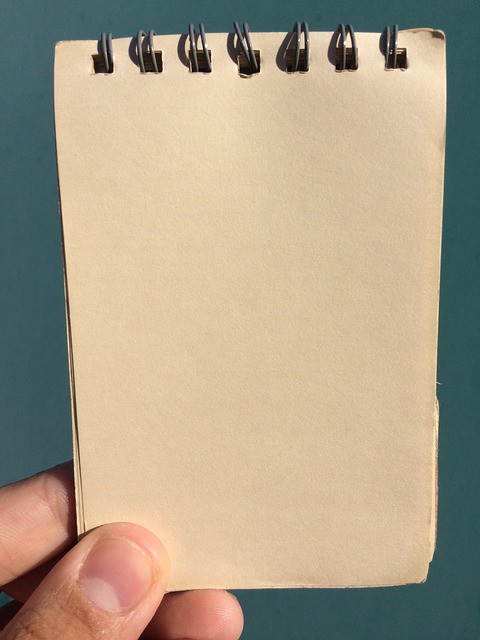
Snapchat is a popular social media platform that allows users to share photos and videos with their friends and followers. One of the features that sets Snapchat apart from other platforms is its unique text overlay feature. Users can add text to their snaps to provide context or enhance the message they want to convey. However, sometimes the default text size in Snapchat may not be ideal for everyone. If you find yourself struggling to read the text or want to make it more prominent, you can easily change the text size in Snapchat. In this step-by-step guide, we will walk you through the process of increasing the text size in Snapchat.
To begin, open the Snapchat app on your mobile device. Once you are on the main screen, tap on the ghost icon at the top left corner of the screen. This will take you to your profile page. From there, tap on the gear icon at the top right corner of the screen to access the settings menu.
In the settings menu, scroll down until you find the “Additional Services” section. Tap on “Manage” next to the “Accessibility” option. This will open a new menu where you can customize various accessibility features in Snapchat.
In the accessibility menu, you will find an option called “Text Size.” Tap on it to access the text size settings. Here, you will see a slider that allows you to adjust the text size according to your preference. Slide it to the right to increase the text size or to the left to decrease it. As you adjust the slider, you will see a preview of the text size change in real-time.
Once you are satisfied with the new text size, simply exit the settings menu by tapping on the “X” icon at the top right corner of the screen. Now, when you add text to your snaps, it will appear in the new size you have chosen.
Changing the text size in Snapchat can be particularly useful for users with visual impairments or those who prefer larger text for better readability. By increasing the text size, you can ensure that your messages are easily legible to your friends and followers.
It is worth noting that changing the text size in Snapchat will only affect the text overlay feature within the app. It will not affect the size of the text in other areas of the app, such as captions or chat messages. Additionally, the text size change will only apply to your device. If you log in to Snapchat on another device, you will need to adjust the text size settings again.
In conclusion, Snapchat offers a simple and straightforward way to change the text size within the app. By following the step-by-step guide outlined in this article, you can easily increase the text size in Snapchat to better suit your needs. Whether you have visual impairments or simply prefer larger text, this feature allows you to customize your Snapchat experience and ensure that your messages are easily readable. So go ahead and give it a try, and enjoy a more personalized Snapchat experience with increased text size.
Decreasing Text Size in Snapchat: Simple Methods
Snapchat is a popular social media platform that allows users to share photos and videos with their friends and followers. One of the key features of Snapchat is the ability to add text to your snaps, whether it’s a witty caption or a funny comment. However, sometimes the default text size in Snapchat may not be to your liking. Fortunately, there are simple methods to decrease the text size in Snapchat and make your snaps even more personalized.
One way to decrease the text size in Snapchat is by using the pinch-to-zoom feature. This feature allows you to zoom in or out on the screen by pinching your fingers together or spreading them apart. To decrease the text size, simply open Snapchat and take a snap as you normally would. Once you’ve added the text, use your fingers to pinch the screen and zoom out. As you zoom out, you’ll notice that the text size decreases. Keep zooming out until you’re satisfied with the size of the text. This method is quick and easy, allowing you to adjust the text size on the go.
Another method to decrease the text size in Snapchat is by using the text editing tools within the app. After taking a snap and adding text, tap on the text to bring up the editing options. You’ll see a toolbar at the top of the screen with various options, including a “T” icon. Tap on the “T” icon to access the text editing tools. Here, you can adjust the size of the text by sliding the bar to the left. As you slide the bar to the left, the text size will decrease. Once you’re happy with the size, tap on the screen to save your changes. This method gives you more control over the text size and allows for precise adjustments.
If you prefer a more permanent solution, you can change the default text size in Snapchat settings. To do this, open Snapchat and tap on your profile icon in the top left corner of the screen. From the profile screen, tap on the gear icon in the top right corner to access the settings. Scroll down until you find the “Additional Services” section and tap on “Manage.” Here, you’ll see an option for “Text Size.” Tap on it to open the text size settings. You can then adjust the text size by sliding the bar to the left. Once you’re satisfied with the size, tap on the back arrow to save your changes. This method allows you to set your preferred text size for all future snaps.
In conclusion, changing the text size in Snapchat is a simple process that can be done in a few different ways. Whether you prefer to use the pinch-to-zoom feature, the text editing tools, or the settings menu, there’s a method that suits your needs. By decreasing the text size, you can make your snaps more visually appealing and personalized. So go ahead and give it a try, and see how a small adjustment can make a big difference in your Snapchat experience.
Customizing Text Size in Snapchat: Tips and Tricks
Snapchat is a popular social media platform that allows users to share photos and videos with their friends and followers. One of the key features of Snapchat is the ability to add text to your snaps, which can help convey a message or add a personal touch to your content. However, sometimes the default text size in Snapchat may not be to your liking. Luckily, there are a few tips and tricks you can use to customize the text size in Snapchat.
To change the text size in Snapchat, you first need to open the app and take a photo or video. Once you have captured your content, tap on the text icon on the right-hand side of the screen. This will bring up the text editing options, including the ability to change the text size.
To increase the text size, simply tap on the “T” icon at the top of the screen. This will make the text larger and more prominent. If you want to decrease the text size, tap on the “T” icon again. You can continue tapping on the icon to cycle through the available text sizes until you find the one that suits your needs.
In addition to changing the text size, Snapchat also allows you to customize the font style and color of your text. To change the font style, tap on the “Aa” icon at the top of the screen. This will bring up a list of different font options that you can choose from. Simply tap on the font style you prefer, and the text in your snap will change accordingly.
To change the color of your text, tap on the color palette icon at the top of the screen. This will bring up a selection of different colors that you can choose from. Simply tap on the color you want, and the text in your snap will change to that color. You can also use the color slider at the bottom of the screen to create custom colors by adjusting the hue, saturation, and brightness.
Customizing the text size, font style, and color in Snapchat can help make your snaps more visually appealing and engaging. Whether you want to make a bold statement with large text or add a subtle touch with a unique font style, Snapchat provides a range of options to suit your preferences.
It’s worth noting that the ability to change text size, font style, and color may vary depending on the version of Snapchat you are using. If you don’t see these options in your app, make sure you have the latest version installed and check for any available updates.
In conclusion, Snapchat offers a variety of options for customizing the text size in your snaps. By tapping on the text icon, you can easily adjust the size, font style, and color of your text to create a personalized and visually appealing message. Whether you want to make a statement or add a subtle touch, Snapchat has you covered. So go ahead and get creative with your text in Snapchat!
Mastering Text Size in Snapchat: Expert Techniques
Snapchat is a popular social media platform that allows users to share photos and videos with their friends and followers. One of the key features of Snapchat is the ability to add text to your snaps, which can help convey a message or add a personal touch to your content. However, many users may not be aware that they can change the text size in Snapchat to make their messages stand out even more.
Changing the text size in Snapchat is a simple process that can be done in just a few steps. To begin, open the Snapchat app on your smartphone and take a photo or video as you normally would. Once you have captured your content, tap on the text icon in the top right corner of the screen. This will bring up the text editing options.
By default, the text size in Snapchat is set to medium. However, if you want to make your text larger or smaller, you can easily adjust the size to your liking. To increase the text size, simply tap on the “T” icon with the upward arrow. This will make the text larger and more prominent on your snap. On the other hand, if you want to decrease the text size, tap on the “T” icon with the downward arrow. This will make the text smaller and less noticeable.
In addition to changing the text size, Snapchat also allows users to change the font style of their text. By default, the font style is set to a simple, sans-serif typeface. However, if you want to add a bit of flair to your snaps, you can choose from a variety of different font styles. To change the font style, tap on the “T” icon with the letter “A” next to it. This will bring up a menu of different font options. Simply tap on the font style you want to use, and it will be applied to your text.
Changing the text size and font style in Snapchat can be a great way to add a personal touch to your snaps and make them more visually appealing. Whether you want to make your text larger to emphasize a certain message or make it smaller to fit more text on the screen, Snapchat gives you the flexibility to customize your text to your liking.
In conclusion, changing the text size in Snapchat is a simple process that can be done in just a few steps. By tapping on the text icon and selecting the appropriate options, you can easily increase or decrease the text size to make your messages stand out. Additionally, Snapchat also allows you to change the font style of your text, giving you even more options for customization. So the next time you’re using Snapchat, don’t be afraid to experiment with different text sizes and font styles to make your snaps truly unique.
Q&A
1. How do I change the text size in Snapchat?
To change the text size in Snapchat, open the app, take a photo or video, tap on the “T” icon to add text, and use two fingers to pinch or expand the text to adjust its size.
2. Can I change the text size before taking a photo or video in Snapchat?
No, you can only change the text size after taking a photo or video in Snapchat.
3. Is it possible to change the text size of existing text in Snapchat?
Yes, you can change the text size of existing text in Snapchat by tapping on the text, selecting the “T” icon, and using two fingers to pinch or expand the text to adjust its size.
4. Are there any limitations to changing the text size in Snapchat?
Yes, there are limitations to changing the text size in Snapchat. The text size can only be adjusted within a certain range, and it may vary depending on the device and version of the app you are using.To change the text size in Snapchat, follow these steps:
1. Open the Snapchat app on your device.
2. Take a photo or video or choose an existing one from your gallery.
3. Tap on the “T” icon located on the top right corner of the screen.
4. Type the desired text in the text box that appears.
5. Pinch in or out on the text using two fingers to adjust the size.
6. Once you are satisfied with the text size, tap on the “Done” button.
7. You can further customize the text by changing its color, font, and alignment using the options available on the screen.
8. Finally, tap on the blue arrow icon to send or post your Snap with the changed text size.
In conclusion, changing the text size in Snapchat is a simple process that involves tapping on the “T” icon, adjusting the size by pinching in or out, and then customizing it further if desired.

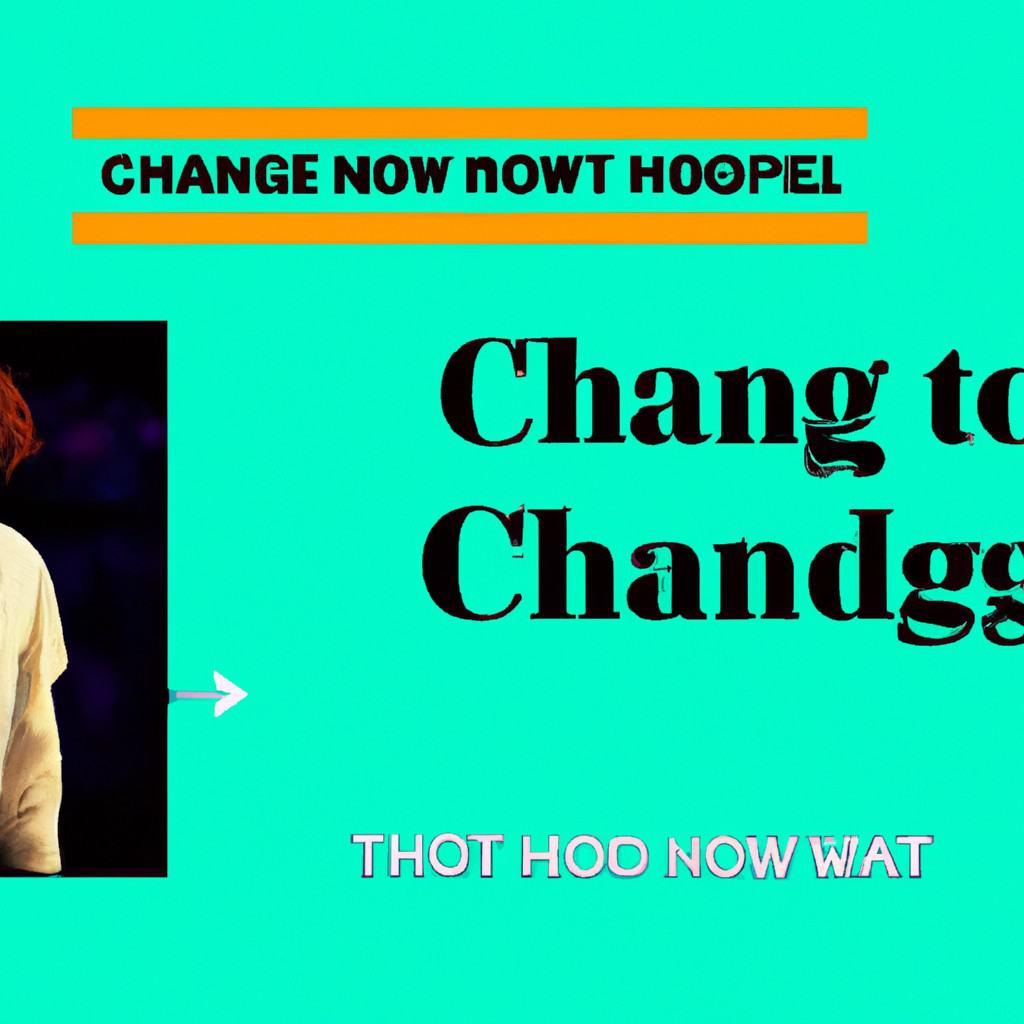
COMMENTS