-
Table of Contents
Introduction: Blocking iPhone calls from No Caller ID can be a useful feature to avoid unwanted or anonymous calls. By following a few simple steps, you can easily block such calls on your iPhone.
Step-by-step guide to blocking iPhone calls with No Caller ID
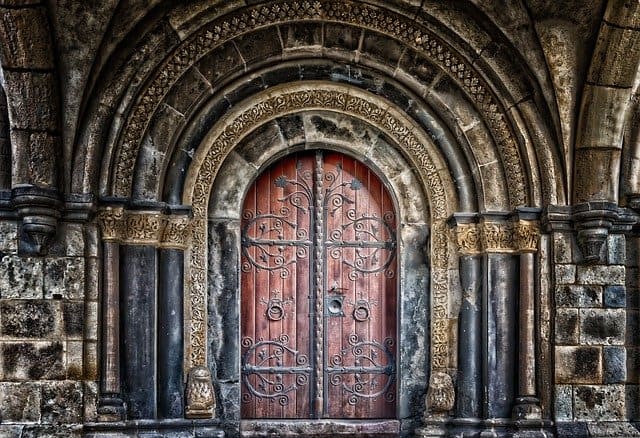
Have you ever received a call on your iPhone from a No Caller ID number? It can be frustrating and even a little unnerving to not know who is on the other end of the line. Fortunately, there is a way to block these calls and regain control over your phone. In this step-by-step guide, we will walk you through the process of blocking iPhone calls with No Caller ID.
Step 1: Open the Settings app on your iPhone. This can be done by tapping on the gear icon, which is usually located on your home screen. Once you have opened the Settings app, scroll down until you find the option for “Phone” and tap on it.
Step 2: Within the Phone settings, you will see a list of different options. Look for the one that says “Silence Unknown Callers” and toggle the switch to the on position. This feature will automatically send calls from unknown numbers straight to voicemail, effectively blocking them from ringing your phone.
Step 3: If you prefer to have more control over which calls are blocked, you can use the “Do Not Disturb” feature. To access this feature, go back to the main settings menu and tap on “Do Not Disturb.” From here, you can choose to allow calls from your contacts, favorites, or specific groups. By selecting “All Contacts,” you can effectively block calls from No Caller ID numbers.
Step 4: Another option for blocking calls with No Caller ID is to use a third-party app. There are several apps available on the App Store that specialize in call blocking and can help you filter out unwanted calls. Simply search for “call blocker” in the App Store and choose one that suits your needs. Once you have downloaded and installed the app, follow the instructions provided to set it up and start blocking calls.
Step 5: In addition to blocking calls from No Caller ID numbers, it is also a good idea to report these calls to your service provider. Most providers have a dedicated department for handling nuisance calls and can take action to prevent them from reaching your phone in the future. Contact your service provider’s customer support and provide them with any relevant information about the calls you have received.
By following these steps, you can regain control over your iPhone and block calls from No Caller ID numbers. Whether you choose to use the built-in features of your iPhone or opt for a third-party app, the important thing is to take action and protect yourself from unwanted calls. Remember to stay vigilant and report any suspicious or harassing calls to your service provider. With these tools at your disposal, you can enjoy a more peaceful and secure phone experience.
Top 5 call-blocking apps for iPhone to block No Caller ID
In today’s digital age, receiving unwanted calls has become an all too common annoyance. Whether it’s telemarketers, scammers, or simply someone you don’t want to talk to, these calls can disrupt your day and invade your privacy. Fortunately, there are several call-blocking apps available for iPhone users that can help you put an end to these unwanted interruptions. In this article, we will explore the top 5 call-blocking apps for iPhone that can effectively block calls from No Caller ID.
First on our list is Truecaller, a popular call-blocking app that boasts a vast user base and a comprehensive database of spam numbers. Truecaller not only blocks calls from No Caller ID, but it also identifies and blocks calls from known spammers and scammers. With its powerful algorithm, Truecaller can detect and block unwanted calls in real-time, ensuring that your phone remains free from unwanted interruptions.
Next up is Hiya, another highly-rated call-blocking app that offers a range of features to protect iPhone users from unwanted calls. Hiya not only blocks calls from No Caller ID, but it also provides a caller ID feature that helps you identify unknown numbers. With its extensive database of spam numbers, Hiya can effectively block calls from known spammers and scammers, giving you peace of mind and uninterrupted phone usage.
Third on our list is RoboKiller, a call-blocking app that takes a unique approach to blocking unwanted calls. RoboKiller uses artificial intelligence to analyze incoming calls and determine whether they are from a real person or a robocaller. By doing so, RoboKiller can effectively block calls from No Caller ID and other unwanted calls, ensuring that only genuine calls reach your phone.
Another noteworthy call-blocking app is Call Control, which offers a range of features to help iPhone users block unwanted calls. Call Control not only blocks calls from No Caller ID, but it also allows users to create their own blacklist of numbers they want to block. Additionally, Call Control provides a community blacklist feature, where users can share and download lists of known spammers and scammers, further enhancing the app’s call-blocking capabilities.
Last but not least, we have Mr. Number, a call-blocking app that offers a simple and user-friendly interface. Mr. Number allows users to block calls from No Caller ID and other unwanted numbers with just a few taps. Additionally, the app provides a caller ID feature that helps you identify unknown numbers, giving you the option to block them if desired. With its straightforward approach and effective call-blocking capabilities, Mr. Number is a reliable choice for iPhone users looking to block unwanted calls.
In conclusion, unwanted calls can be a nuisance, but with the help of call-blocking apps, you can regain control over your phone and enjoy uninterrupted usage. The top 5 call-blocking apps for iPhone mentioned in this article – Truecaller, Hiya, RoboKiller, Call Control, and Mr. Number – offer a range of features to effectively block calls from No Caller ID and other unwanted numbers. By utilizing these apps, you can put an end to unwanted interruptions and enjoy a more peaceful phone experience.
Effective strategies to stop unwanted calls from No Caller ID on your iPhone
Unwanted calls can be a nuisance, especially when they come from No Caller ID. These calls often leave us feeling frustrated and helpless, as we are unable to identify the caller or block their number. However, there are effective strategies you can employ to stop these unwanted calls from reaching your iPhone.
One of the most straightforward methods to block No Caller ID calls is by enabling the “Do Not Disturb” feature on your iPhone. This feature allows you to silence calls and notifications from unknown numbers, including those with No Caller ID. To activate it, simply go to your iPhone’s settings, select “Do Not Disturb,” and toggle the switch to enable it. This will prevent any calls from No Caller ID from ringing your phone, ensuring a peaceful and uninterrupted experience.
Another effective strategy is to use a third-party app specifically designed to block unwanted calls. These apps offer advanced features that go beyond what the built-in iPhone settings provide. One such app is Truecaller, which not only blocks No Caller ID calls but also identifies and blocks spam calls from known telemarketers and scammers. Truecaller uses a vast database of reported numbers to determine whether a call is unwanted, providing you with an extra layer of protection against unwanted calls.
If you prefer not to install additional apps on your iPhone, you can also contact your mobile service provider to see if they offer any call-blocking services. Many providers have call-blocking features that can be activated upon request. These services often allow you to block calls from specific numbers or even entire area codes, giving you more control over the calls you receive.
In addition to these strategies, it is essential to be cautious when sharing your phone number online or with unfamiliar sources. Many unwanted calls originate from companies or individuals who obtain your number through data breaches or by purchasing lists of phone numbers. By being mindful of where you share your number, you can reduce the likelihood of receiving calls from No Caller ID.
It is worth noting that while these strategies can significantly reduce unwanted calls, they may not completely eliminate them. Some persistent telemarketers and scammers may find ways to bypass call-blocking measures. In such cases, it is crucial to remain vigilant and report any unwanted calls to your mobile service provider or the appropriate authorities.
In conclusion, unwanted calls from No Caller ID can be a frustrating experience. However, by employing effective strategies such as enabling the “Do Not Disturb” feature, using third-party call-blocking apps, or contacting your mobile service provider for assistance, you can regain control over your iPhone and stop these calls from reaching you. Remember to be cautious with sharing your phone number and report any persistent unwanted calls. With these strategies in place, you can enjoy a more peaceful and uninterrupted phone experience.
Exploring the built-in features on iPhone to block calls with No Caller ID
How to block iPhone calls with No Caller ID
In today’s digital age, receiving unwanted calls has become a common annoyance for many iPhone users. Whether it’s telemarketers, scammers, or simply someone you don’t want to talk to, these calls can disrupt your day and invade your privacy. Fortunately, Apple has provided built-in features on the iPhone that allow you to block calls from unknown or No Caller ID numbers. In this article, we will explore these features and guide you through the process of blocking calls with No Caller ID on your iPhone.
One of the most effective ways to block calls with No Caller ID is by enabling the Silence Unknown Callers feature. This feature automatically sends calls from unknown numbers straight to voicemail, ensuring that your phone doesn’t ring or vibrate when these calls come through. To enable this feature, go to your iPhone’s Settings, scroll down and tap on Phone, then select Silence Unknown Callers. Once activated, you can rest assured that unwanted calls from No Caller ID numbers will no longer disturb you.
However, it’s important to note that enabling this feature may also block legitimate calls from numbers that are not saved in your contacts. If you’re concerned about missing important calls, you can customize the settings to allow calls from certain groups or individuals. Simply go to Settings, tap on Phone, then select Allow Calls From. From here, you can choose to allow calls from your contacts, favorites, or specific groups you’ve created. This way, you can still receive calls from people you know while blocking No Caller ID numbers.
Another method to block calls with No Caller ID is by using the Do Not Disturb feature. This feature allows you to set specific hours during which your iPhone will remain silent, blocking all incoming calls and notifications. To activate Do Not Disturb, go to Settings, tap on Do Not Disturb, then toggle the switch to enable it. You can also schedule Do Not Disturb to automatically activate during certain times, such as when you’re sleeping or in a meeting. By utilizing this feature, you can effectively block calls with No Caller ID without being disturbed during your designated quiet hours.
If you receive a call from a No Caller ID number and want to block it manually, you can do so by adding the number to your Blocked Contacts list. To block a number, go to the Phone app, tap on Recents, then find the call from the No Caller ID number. Tap on the “i” icon next to the number, scroll down, and select Block this Caller. This will prevent any future calls or messages from that number from reaching your iPhone.
In addition to these built-in features, there are also third-party apps available on the App Store that can help you block calls with No Caller ID. These apps offer additional customization options and advanced call-blocking features, such as creating whitelists or blacklists, blocking specific area codes, or even recording calls. Simply search for “call blocker” or “No Caller ID blocker” in the App Store to explore the available options and choose the one that best suits your needs.
In conclusion, unwanted calls from No Caller ID numbers can be a nuisance, but with the built-in features on your iPhone, you have the power to block them effectively. Whether it’s enabling the Silence Unknown Callers feature, utilizing Do Not Disturb, manually blocking numbers, or using third-party apps, you can regain control over your phone and enjoy a more peaceful and uninterrupted experience. So, take advantage of these features and say goodbye to unwanted calls with No Caller ID on your iPhone.
Q&A
1. How can I block iPhone calls with No Caller ID?
To block iPhone calls with No Caller ID, go to “Settings,” then “Phone,” and enable the “Silence Unknown Callers” option.
2. Can I block specific No Caller ID numbers on my iPhone?
Unfortunately, it is not possible to block specific No Caller ID numbers on an iPhone. The “Silence Unknown Callers” feature blocks all calls from numbers that are not in your contacts or recent outgoing calls.
3. Are there any third-party apps that can block No Caller ID calls on iPhone?
Yes, there are several third-party apps available on the App Store that can help block No Caller ID calls on your iPhone. Some popular options include Hiya, Truecaller, and RoboKiller.
4. Will blocking No Caller ID calls also block calls from unknown numbers?
Enabling the “Silence Unknown Callers” feature on your iPhone will block calls from both No Caller ID numbers and any other unknown numbers that are not in your contacts or recent outgoing calls.To block iPhone calls with No Caller ID, follow these steps:
1. Open the Settings app on your iPhone.
2. Scroll down and tap on “Phone.”
3. Select “Silence Unknown Callers.”
4. Toggle the switch to enable the feature.
5. Calls from numbers that are not in your contacts, recent outgoing calls, or Siri suggestions will be silenced and sent to voicemail.
In conclusion, by enabling the “Silence Unknown Callers” feature in the iPhone settings, you can effectively block calls with No Caller ID and avoid unwanted interruptions.

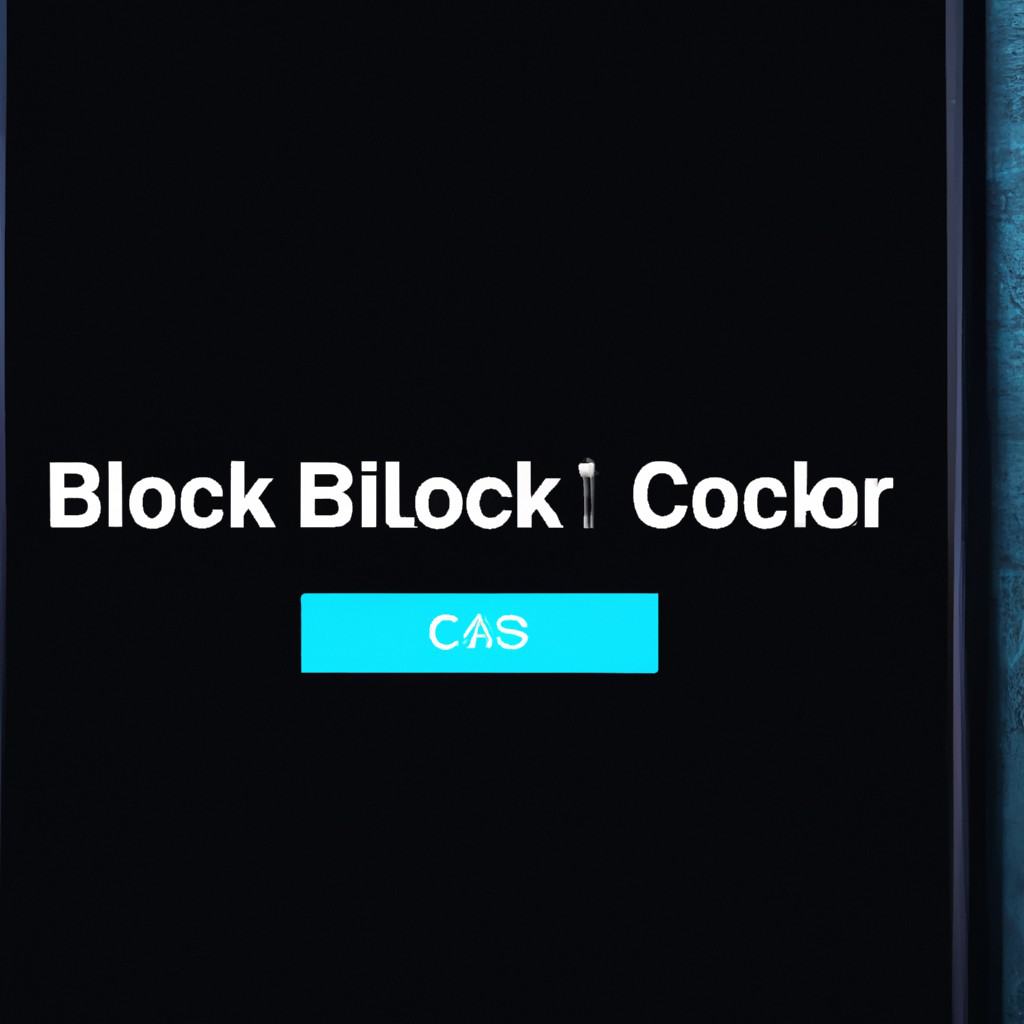
COMMENTS