Many Windows OS user may see this error: “DNS_PROBE_FINISHED_NO_INTERNET”. This error only appears when you are connected to internet and browsing via your favorite browser. If you’re encountering this error saying DNS_PROBE_FINISHED_NO_INTERNET, please do not panic. Today in this article, you will learn how easy you can solve this problem. Usually when I face this error, I already know several fast methods to fix this DNS_PROBE_FINISHED_NO_INTERNET problem.
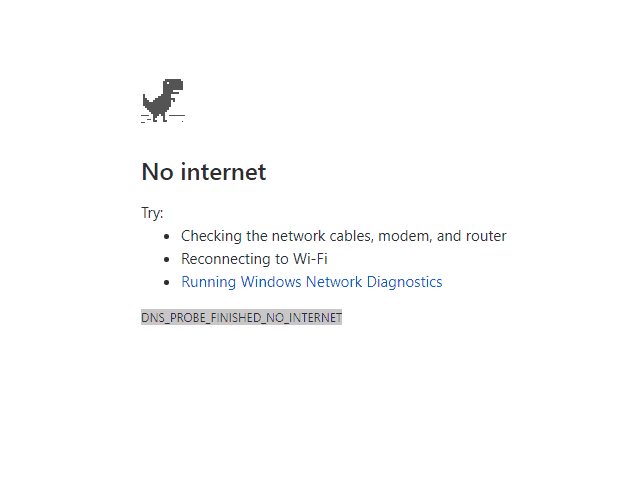
DNS_Probe_Finished_No_Internet
Also read: How To Fix Error Code DNS_PROBE_FINISHED_NXDOMAIN
Usually, this DNS_Probe_Finished_No_Internet error accurs because there is a problem with your computer DNS server. So the fastest fix is to change the DNS servers, or use not default DNS servers or Google, Cloudflare or OpenDNS. So the problem won’t happen any time again. And the second reason why this error can occur to you browsing history and cookies, so sometimes you just need to clear your cookies and browsing data to use internet again. Read on this simple guide, and you will know how you should fix this DNS_Probe_Finished_No_Internet error.
Method 1: Check Internet Connectivity
Sometime the error reason is so dumb and you need to start from the beginning. You need to make sure that your internet connection is working, so need to check the router or even better reboot the router and after few minutes reboot your computer.
After this you need to check the connection, you can do this by following these steps:
1. Open command prompt You can simple do this by holding Windows Key and Press R key.
2. When You need to type cmd and Click OK
In the black command prompt, type:
ping -t google.com
And hit enter button for command execution. You should see following lines:
Reply from google.com: bytes=32 time=2ms TTL=53
Reply from google.com: bytes=32 time=2ms TTL=53
Reply from google.com: bytes=32 time=2ms TTL=53
If you see this info the internet is connected and you should browse normally. But if you nee something like:
Request Timed Out or any other warning message then the internet is not connected and you should contact Your internet ISP.
Method 2: Change your default DNS server addresses
To change default DNS servers you need to: type network in the search box at Start or search line. Select Network status from the result page witch appear. Like showed in a picture below:
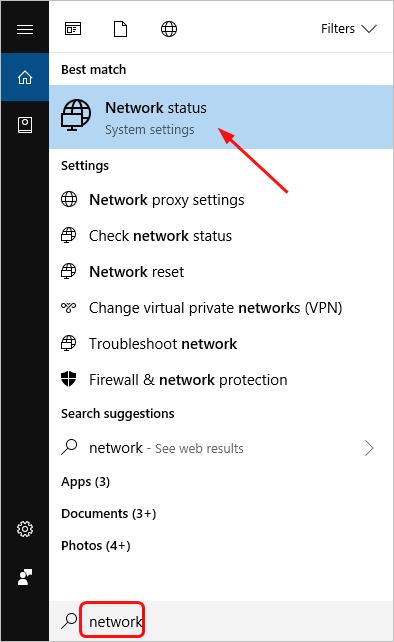
2) Click on Change adapter options as shown in a picture below:
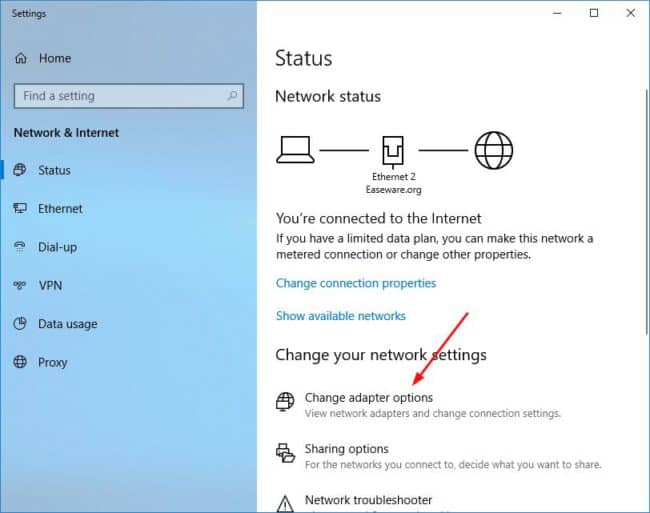
3) With a right-click on Local Area Connection or Ethernet according to your Windows OS version. Then You need to select Properties tab.
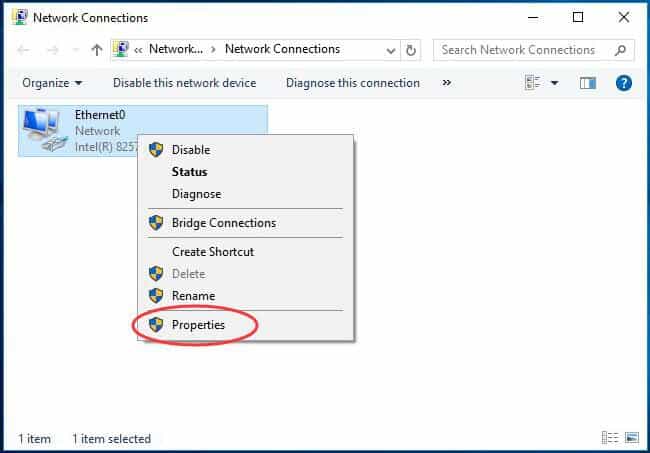
4) Double-click on Internet Protocol Version 4(TCP/IPv4). Then tick on Use the following DNS server addresses and set the DNS server address to be Google public DNS:
8.8.8.8
8.8.4.4
Or you can use Cloudflare DNS:
1.1.1.1
1.0.0.1
Click OK. Like showed in a picture below:
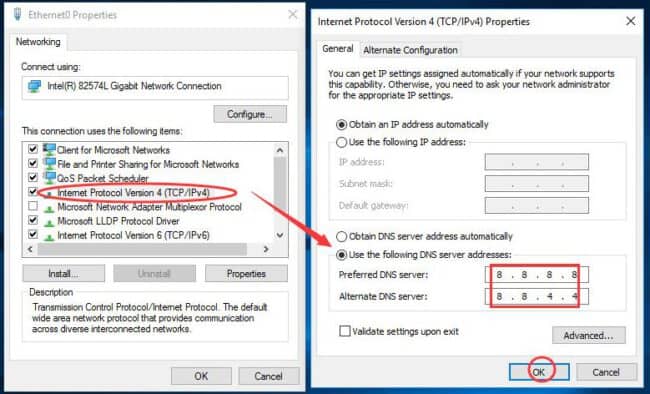
5) Now you can check if you can browse normally. If you can, great you fixed the DNS_PROBE_FINISHED_NO_INTERNET error and this won’t happen again if no, please follow the third method.
Method 3: Use Command Prompt to Flush and Renew DNS
Open command prompt You can simple do this by holding Windows Key and Press R key.
Now just type the commands below and press Enter after each.
ipconfig /release ipconfig /all ipconfig /flushdns ipconfig /renew netsh int ip set dns netsh Winsock reset
These command’s just set your all DNS setup from scratch, so there will be no bugs on options and etc. So after running these commands just restart your computer. Check to see if you could browse successfully.
Conclusion
Hope these three tips helped you to solve this DNS_PROBE_FINISHED_NO_INTERNET error and now you can browse internet without any troubles. If you have any suggestions please share your ideas with us in a comment section below. Maybe it’s not working please share your experience we will try to help you out.

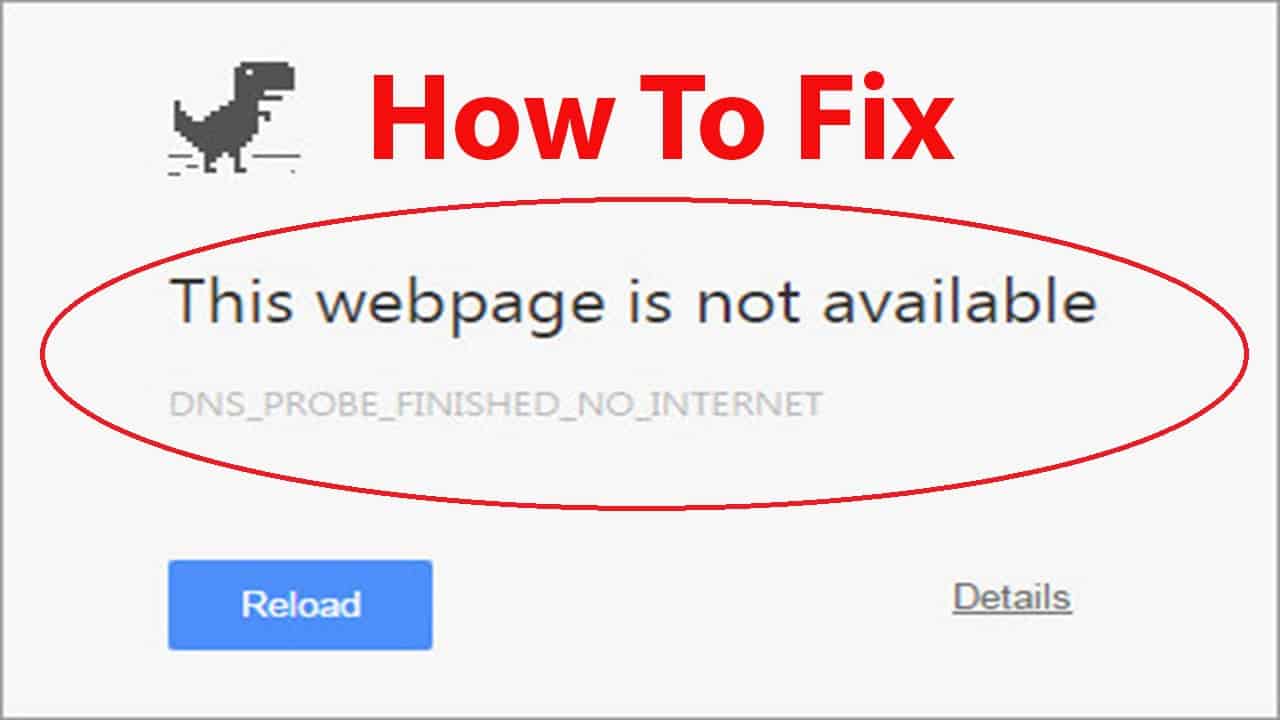
COMMENTS