-
Table of Contents
Introduction: This guide will provide you with step-by-step instructions on how to turn off the chat filter in Twitch. By disabling the chat filter, you will have more control over the content that appears in your Twitch chat, allowing for a more personalized and unfiltered experience.
Understanding the Chat Filter in Twitch
Twitch, the popular live streaming platform, has become a hub for gamers, content creators, and viewers alike. With millions of users engaging in chat conversations during live streams, Twitch has implemented a chat filter to maintain a safe and inclusive environment. However, some users may find the chat filter to be too restrictive or unnecessary for their needs. In this article, we will delve into understanding the chat filter in Twitch and guide you on how to turn it off.
Firstly, it is important to comprehend the purpose of the chat filter in Twitch. The chat filter is designed to automatically detect and block certain words or phrases that may be offensive, inappropriate, or violate Twitch’s community guidelines. This feature aims to prevent harassment, hate speech, and other forms of harmful behavior within the platform. By filtering out such content, Twitch strives to create a positive and welcoming space for all users.
While the chat filter serves a crucial role in maintaining a healthy community, some users may feel that it hampers their freedom of expression or restricts their ability to engage in lively conversations. If you fall into this category, fear not, as Twitch provides an option to disable the chat filter.
To turn off the chat filter in Twitch, follow these simple steps:
1. Log in to your Twitch account. If you don’t have an account, you can easily create one by visiting the Twitch website and clicking on the “Sign Up” button.
2. Once logged in, navigate to the top-right corner of the screen and click on your profile picture. A drop-down menu will appear.
3. From the drop-down menu, select “Settings.” This will take you to your account settings page.
4. On the left-hand side of the page, you will find a list of categories. Scroll down and click on “Moderation.”
5. In the moderation settings, you will see an option called “AutoMod.” AutoMod is Twitch’s automated moderation system that includes the chat filter. Click on “AutoMod Settings.”
6. In the AutoMod settings, you will find a toggle switch labeled “Enable AutoMod.” By default, this switch is turned on. Simply click on the switch to turn it off.
7. After disabling the AutoMod, scroll down to the bottom of the page and click on the “Save Changes” button to apply the new settings.
Congratulations! You have successfully turned off the chat filter in Twitch. Now, you can freely engage in conversations without any restrictions imposed by the filter. However, it is important to remember that with great freedom comes great responsibility. While the chat filter may no longer be in effect, it is crucial to adhere to Twitch’s community guidelines and maintain a respectful and inclusive environment for all users.
In conclusion, understanding the chat filter in Twitch is essential for users who wish to customize their chat experience. While the filter serves a vital purpose in promoting a safe community, some users may prefer to turn it off. By following the simple steps outlined in this article, you can easily disable the chat filter and engage in conversations without any restrictions. Remember to exercise responsible behavior and respect Twitch’s guidelines to ensure a positive experience for yourself and others.
Step-by-Step Guide to Disabling the Chat Filter in Twitch
Twitch is a popular live streaming platform that allows users to watch and interact with their favorite streamers. One of the features that Twitch offers is a chat filter, which automatically filters out certain words or phrases that may be considered offensive or inappropriate. While this filter can be helpful in maintaining a positive and inclusive chat environment, some users may prefer to disable it. In this step-by-step guide, we will walk you through the process of turning off the chat filter in Twitch.
Step 1: Log in to your Twitch account
To begin, open your preferred web browser and navigate to the Twitch website. Log in to your Twitch account by entering your username and password in the designated fields. If you don’t have an account, you will need to create one before proceeding.
Step 2: Access your Twitch settings
Once you are logged in, click on your profile picture in the top-right corner of the screen. A drop-down menu will appear, and you should select “Settings” from the options provided. This will take you to the settings page for your Twitch account.
Step 3: Navigate to the “Moderation” tab
On the left-hand side of the settings page, you will see a list of tabs. Click on the “Moderation” tab to access the moderation settings for your Twitch account. This is where you can make changes to the chat filter settings.
Step 4: Disable the chat filter
Scroll down the page until you find the section labeled “Chat Filters.” Here, you will see a toggle switch labeled “Enable Filtering.” By default, this switch is turned on, indicating that the chat filter is active. To disable the chat filter, simply click on the toggle switch to turn it off. You will know that the chat filter is disabled when the switch is in the off position.
Step 5: Save your changes
After disabling the chat filter, it is important to save your changes. To do this, scroll to the bottom of the page and click on the “Save Changes” button. Twitch will then update your settings, and the chat filter will be turned off for your account.
It is worth noting that disabling the chat filter means that you will no longer have the automatic protection against offensive or inappropriate language in your Twitch chat. This may result in a more unfiltered and potentially offensive chat experience. If you are a streamer, it is important to consider the potential impact on your community and whether or not disabling the chat filter aligns with your channel’s guidelines and values.
In conclusion, turning off the chat filter in Twitch is a straightforward process that can be done through your account settings. By following the step-by-step guide outlined above, you can easily disable the chat filter and customize your chat experience on Twitch. However, it is important to consider the potential consequences of disabling the chat filter and whether or not it aligns with your personal preferences and community guidelines.
Tips and Tricks for Customizing the Chat Filter in Twitch
Twitch, the popular live streaming platform, offers a variety of features to enhance the user experience. One such feature is the chat filter, which helps to maintain a positive and inclusive environment for viewers. However, there may be instances where you want to turn off the chat filter to have more control over the content that appears in your chat. In this article, we will guide you through the process of turning off the chat filter in Twitch.
To begin, it’s important to note that only Twitch streamers have the ability to turn off the chat filter. If you are a viewer, you will not be able to make this change. Streamers, on the other hand, have the option to customize the chat filter settings according to their preferences.
To turn off the chat filter, you will need to access your Twitch dashboard. This can be done by logging into your Twitch account and clicking on your profile picture in the top-right corner of the screen. From the drop-down menu, select “Creator Dashboard.” This will take you to the dashboard where you can manage various aspects of your Twitch channel.
Once you are on the Creator Dashboard, navigate to the “Settings” tab. Here, you will find a list of options related to your channel settings. Look for the “Moderation” section and click on it. This is where you can make changes to your chat filter settings.
Within the Moderation section, you will see a variety of options for customizing your chat filter. To turn off the chat filter completely, locate the “Chat Filters” option and toggle it off. This will disable the chat filter and allow all messages to appear in your chat, regardless of their content.
It’s important to note that turning off the chat filter can result in a more unfiltered and potentially offensive chat experience. As a streamer, it is your responsibility to moderate your chat and ensure that it remains a safe and welcoming space for all viewers. If you choose to turn off the chat filter, be prepared to actively monitor and moderate the chat to maintain a positive environment.
Additionally, Twitch provides streamers with the ability to add specific words or phrases to a custom blacklist. This can be useful if there are certain terms or language that you want to automatically filter out of your chat. To add words to your blacklist, simply enter them into the designated field and click “Add.” Any messages containing these words will be automatically filtered out.
In conclusion, turning off the chat filter in Twitch is a straightforward process that can be done through the Creator Dashboard. However, it is important to consider the potential consequences of disabling the chat filter and to actively moderate your chat to ensure a positive and inclusive environment. By customizing your chat filter settings and utilizing the blacklist feature, you can create a chat experience that aligns with your preferences and values as a streamer.
Exploring the Impact of Turning Off the Chat Filter in Twitch
Twitch, the popular live streaming platform, has become a hub for gamers, content creators, and viewers alike. With millions of users tuning in to watch their favorite streamers, Twitch chat has become an integral part of the viewing experience. However, some users may find the chat filter to be restrictive or unnecessary. In this article, we will explore the impact of turning off the chat filter in Twitch and discuss the potential benefits and drawbacks.
Turning off the chat filter in Twitch can have a significant impact on the overall chat experience. By disabling the filter, users gain the freedom to express themselves without any restrictions. This can lead to a more open and uncensored environment, allowing for unfiltered conversations and discussions. It can also create a sense of authenticity, as users can freely express their thoughts and opinions without fear of being censored.
However, it is important to note that turning off the chat filter can also have negative consequences. Without the filter in place, Twitch chat can quickly become a breeding ground for toxic behavior, hate speech, and harassment. This can create a hostile environment for both streamers and viewers, detracting from the overall enjoyment of the platform. It is crucial for Twitch to strike a balance between freedom of expression and maintaining a safe and inclusive community.
One potential benefit of turning off the chat filter is the ability to engage in more meaningful conversations. With the filter disabled, users can have open discussions about various topics, ranging from gaming strategies to current events. This can foster a sense of community and allow viewers to connect with each other on a deeper level. It also provides an opportunity for streamers to interact with their audience in a more personal and authentic way.
On the other hand, the absence of a chat filter can also lead to an overwhelming influx of spam and irrelevant messages. Without any restrictions, users may flood the chat with unrelated content, making it difficult for meaningful conversations to take place. This can be particularly frustrating for streamers who are trying to engage with their audience and build a genuine connection. It is essential for Twitch to provide tools and features that allow streamers to manage and moderate their chat effectively.
Another aspect to consider when turning off the chat filter is the impact on streamer-viewer interaction. With the filter disabled, streamers may receive a higher volume of messages, making it challenging to keep up with the chat. This can result in streamers missing important questions or comments from their viewers, leading to a less interactive experience. Streamers may need to implement alternative methods, such as slow mode or chat bots, to manage the influx of messages effectively.
In conclusion, turning off the chat filter in Twitch can have both positive and negative impacts on the overall chat experience. While it allows for more freedom of expression and meaningful conversations, it also opens the door to toxic behavior and spam. It is crucial for Twitch to find a balance between freedom of expression and maintaining a safe and inclusive community. By providing streamers with effective moderation tools and encouraging positive behavior, Twitch can create an environment that fosters genuine interactions and enhances the overall viewing experience.
Q&A
1. Go to the Twitch website and log in to your account.
2. Click on your profile picture in the top-right corner and select “Settings” from the drop-down menu.
3. In the left sidebar, click on “Moderation” and then select “Chat Filters.”
4. Toggle the switch next to “Enable Filtering” to turn off the chat filter in Twitch.To turn off the chat filter in Twitch, follow these steps:
1. Open Twitch and log in to your account.
2. Click on your profile picture in the top-right corner of the screen.
3. Select “Settings” from the drop-down menu.
4. In the left sidebar, click on “Moderation.”
5. Scroll down to the “AutoMod” section.
6. Toggle off the “Enable AutoMod” option.
7. Click on “Save Changes” to apply the settings.
In conclusion, to turn off the chat filter in Twitch, go to your account settings, navigate to the moderation section, disable the AutoMod feature, and save the changes.

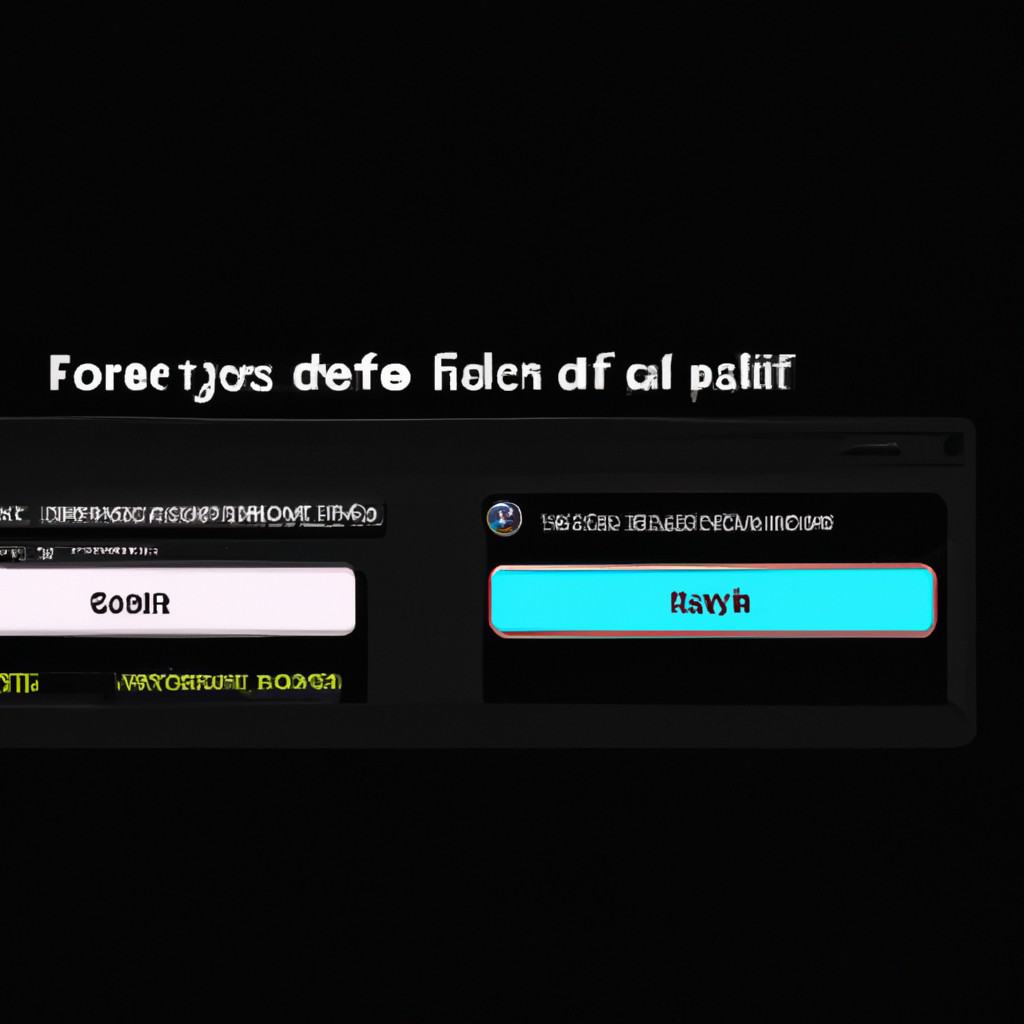
COMMENTS