-
Table of Contents
- Step-by-step guide to sending instant video messages on WhatsApp for iPhone
- Top tips for recording and sending high-quality video messages on WhatsApp for iPhone
- Exploring the various features and options for sending video messages on WhatsApp for iPhone
- Common troubleshooting issues and solutions for sending video messages on WhatsApp for iPhone
- Q&A
WhatsApp is a popular messaging app that allows users to send instant messages, photos, videos, and more. In addition to text-based messages, WhatsApp also offers the ability to send instant video messages. This feature allows iPhone users to quickly record and send videos to their contacts, making communication more dynamic and engaging. In this guide, we will walk you through the steps to send instant video messages in WhatsApp on your iPhone.
Step-by-step guide to sending instant video messages on WhatsApp for iPhone
WhatsApp is one of the most popular messaging apps in the world, and it offers a wide range of features to enhance your communication experience. One of these features is the ability to send instant video messages, allowing you to share moments with your friends and family in a more personal and engaging way. In this step-by-step guide, we will walk you through the process of sending instant video messages on WhatsApp for iPhone.
To begin, open the WhatsApp app on your iPhone and navigate to the chat where you want to send the video message. This can be an individual chat or a group chat, depending on who you want to share the video with. Once you are in the chat, tap on the camera icon located next to the text input field.
Upon tapping the camera icon, you will be presented with different options for capturing and sending videos. To send an instant video message, select the “Record Video” option. This will activate your iPhone’s camera, allowing you to record a video message in real-time.
Hold down the red record button to start recording your video message. You can record for up to 30 seconds, but if you want to send a longer video, you can continue recording multiple clips and send them as separate messages. While recording, you can also switch between the front and rear cameras by tapping the camera icon located on the top right corner of the screen.
Once you have finished recording your video message, tap the stop button to end the recording. You will then be taken to a preview screen where you can review your video before sending it. If you are satisfied with the video, tap the send button to share it with your chosen chat.
Before sending the video message, you also have the option to add text, emojis, or drawings to personalize your message. Simply tap on the respective icons located on the top right corner of the preview screen to access these editing tools. This allows you to add captions, express your emotions, or even doodle on the video to make it more fun and engaging.
After adding any desired edits, tap the send button to share your instant video message. The video will be sent to the chat, and the recipients will be able to view it as soon as they open the message. They can also play the video in full-screen mode by tapping on it.
It is important to note that video messages sent on WhatsApp are automatically downloaded to the recipient’s device. Therefore, it is advisable to use this feature when you have a stable internet connection or are connected to Wi-Fi to avoid excessive data usage.
In conclusion, sending instant video messages on WhatsApp for iPhone is a simple and convenient way to share special moments with your loved ones. By following the step-by-step guide outlined above, you can easily record and send video messages in a matter of seconds. So go ahead and start capturing and sharing your favorite memories through WhatsApp’s instant video messaging feature.
Top tips for recording and sending high-quality video messages on WhatsApp for iPhone
WhatsApp is one of the most popular messaging apps in the world, and it offers a wide range of features to enhance your communication experience. One of these features is the ability to send instant video messages, allowing you to share moments with your friends and family in a more personal and engaging way. In this article, we will provide you with some top tips for recording and sending high-quality video messages on WhatsApp for iPhone.
Firstly, it is important to ensure that you have the latest version of WhatsApp installed on your iPhone. This will ensure that you have access to all the latest features and improvements, including the ability to send high-quality video messages. You can easily update WhatsApp by going to the App Store and checking for updates.
Once you have the latest version of WhatsApp installed, you can start recording and sending video messages. To do this, open a chat with the person or group you want to send the video message to. Then, tap on the camera icon next to the text input field. This will open the camera interface within WhatsApp.
Before you start recording, it is a good idea to check your surroundings and make sure that you are in a well-lit area. Good lighting is essential for capturing high-quality videos, so try to avoid recording in dimly lit environments. If necessary, you can use the flash on your iPhone to improve the lighting conditions.
When you are ready to start recording, simply tap and hold the record button in the camera interface. You can record for up to 15 seconds, but if you need more time, you can continue recording by lifting your finger off the record button and then tapping and holding it again. This will create multiple clips that will be sent as a single video message.
While recording, it is important to keep your iPhone steady to avoid shaky footage. You can use both hands to hold your iPhone or consider using a tripod or stabilizer for even better results. Additionally, try to keep the subject of your video message in focus and avoid unnecessary movements.
Once you have finished recording, you can review the video message before sending it. If you are not satisfied with the recording, you can tap on the “X” button to discard it and start again. If you are happy with the video message, you can tap on the send button to share it with your contacts.
Before sending the video message, you can also add a caption or write a message to accompany it. This can provide context or simply add a personal touch to your video message. To do this, tap on the text input field and type your message. You can also use emojis or stickers to further enhance your message.
Finally, it is worth mentioning that sending high-quality video messages on WhatsApp may consume a significant amount of data. If you are concerned about data usage, you can enable the “Low Data Usage” option in the settings menu of WhatsApp. This will reduce the quality of the video message but will also reduce the amount of data used.
In conclusion, sending instant video messages on WhatsApp for iPhone is a great way to share moments with your loved ones. By following these top tips, you can ensure that your video messages are of high quality and provide an engaging experience for your recipients. So go ahead and start recording and sending video messages on WhatsApp today!
Exploring the various features and options for sending video messages on WhatsApp for iPhone
WhatsApp is one of the most popular messaging apps in the world, and it offers a wide range of features to enhance your communication experience. One of these features is the ability to send instant video messages, allowing you to share moments with your friends and family in a more personal and engaging way. In this article, we will explore the various features and options for sending video messages on WhatsApp for iPhone.
Sending a video message on WhatsApp is a simple and straightforward process. To begin, open the app on your iPhone and navigate to the chat where you want to send the video message. Tap on the chat box at the bottom of the screen to open the keyboard, and then tap on the camera icon next to the text input field.
This will open the camera interface within WhatsApp, where you can choose to either record a new video or select an existing video from your iPhone’s gallery. To record a new video, simply tap and hold the red record button. You can release the button to stop recording, or swipe to the left to cancel the recording. If you prefer to select an existing video, tap on the gallery icon at the bottom left corner of the screen and choose the video you want to send.
Once you have recorded or selected the video, you can preview it by tapping on the play button. If you are satisfied with the video, tap on the send button to share it with your contact. You can also add a caption to the video by typing it in the text input field before sending.
WhatsApp also allows you to edit your video before sending it. After recording or selecting the video, you can tap on the editing tools icon at the top right corner of the screen. This will open a range of editing options, including trimming the video, adding text or drawings, and applying filters. Once you have made the desired edits, tap on the save button to apply them to the video.
In addition to sending video messages directly in a chat, WhatsApp also offers the option to send video messages as status updates. Status updates are temporary posts that disappear after 24 hours, allowing you to share moments with all of your contacts at once. To send a video message as a status update, tap on the status tab at the bottom of the screen, and then tap on the camera icon. Follow the same steps as before to record or select a video, and then tap on the send button to add it to your status.
Sending video messages on WhatsApp for iPhone is a great way to stay connected with your loved ones and share special moments. Whether you want to send a quick video message in a chat or share a video as a status update, WhatsApp provides a user-friendly and intuitive interface to make the process seamless. So why not give it a try and start sending instant video messages today?
Common troubleshooting issues and solutions for sending video messages on WhatsApp for iPhone
WhatsApp is one of the most popular messaging apps in the world, allowing users to send text messages, make voice and video calls, and share photos and videos with friends and family. One of the app’s standout features is the ability to send instant video messages, which can be a great way to quickly share moments and experiences with others. However, like any technology, there can sometimes be issues that arise when trying to send video messages on WhatsApp for iPhone. In this article, we will explore some common troubleshooting issues and provide solutions to help you send video messages seamlessly.
One common issue that users may encounter when trying to send video messages on WhatsApp is a slow or unstable internet connection. This can cause videos to take a long time to upload or fail to send altogether. To resolve this issue, it is recommended to connect to a stable Wi-Fi network or ensure that you have a strong cellular data connection. Additionally, closing any other apps or processes that may be using up your device’s bandwidth can help improve the speed and stability of your internet connection.
Another issue that users may face is a problem with the video file itself. WhatsApp has certain limitations on the size and format of videos that can be sent through the app. If you are trying to send a video that is too large or in an unsupported format, you may encounter difficulties. To address this, you can try compressing the video using a third-party app or converting it to a compatible format before sending it through WhatsApp.
Sometimes, the issue may not be with your internet connection or the video file, but rather with the WhatsApp app itself. Like any app, WhatsApp occasionally experiences bugs or glitches that can affect its functionality. If you are experiencing issues with sending video messages, it is recommended to check for any available updates for the app. Updating to the latest version of WhatsApp can often resolve any bugs or glitches that may be causing the problem.
In some cases, the issue may be specific to your device or operating system. If you are using an older iPhone model or have not updated your iOS software in a while, this could potentially cause compatibility issues with WhatsApp. To address this, it is recommended to check for any available software updates for your iPhone and install them if necessary. Updating your device’s software can often resolve compatibility issues and improve the overall performance of WhatsApp.
If you have tried all of the above solutions and are still experiencing issues with sending video messages on WhatsApp, it may be helpful to reach out to WhatsApp support for further assistance. They can provide personalized troubleshooting steps based on your specific issue and device.
In conclusion, while sending video messages on WhatsApp for iPhone is generally a seamless process, there can be occasional issues that arise. By ensuring a stable internet connection, checking the video file size and format, updating the WhatsApp app and your device’s software, and reaching out to support if necessary, you can troubleshoot and resolve any problems you may encounter. With these solutions in mind, you can continue to enjoy the convenience and ease of sending instant video messages on WhatsApp.
Q&A
1. Open WhatsApp on your iPhone.
2. Open a chat with the contact you want to send a video message to.
3. Tap on the camera icon next to the text input field.
4. Hold down the record button to start recording your video message.
5. Release the button to stop recording.
6. You can preview the video message and add text or drawings if desired.
7. Tap the send button to send the video message instantly.To send instant video messages in WhatsApp on iPhone, follow these steps:
1. Open the WhatsApp application on your iPhone.
2. Tap on the “Chats” tab at the bottom of the screen.
3. Select the chat or contact to whom you want to send the video message.
4. Tap on the camera icon located next to the text input field.
5. Choose the “Photo & Video Library” option.
6. Select the video you want to send from your iPhone’s gallery.
7. Trim the video if necessary by dragging the start and end markers.
8. Tap on the send button to instantly send the video message.
In conclusion, sending instant video messages in WhatsApp on iPhone is a simple process that involves selecting the desired chat, choosing a video from your gallery, and sending it with just a few taps.

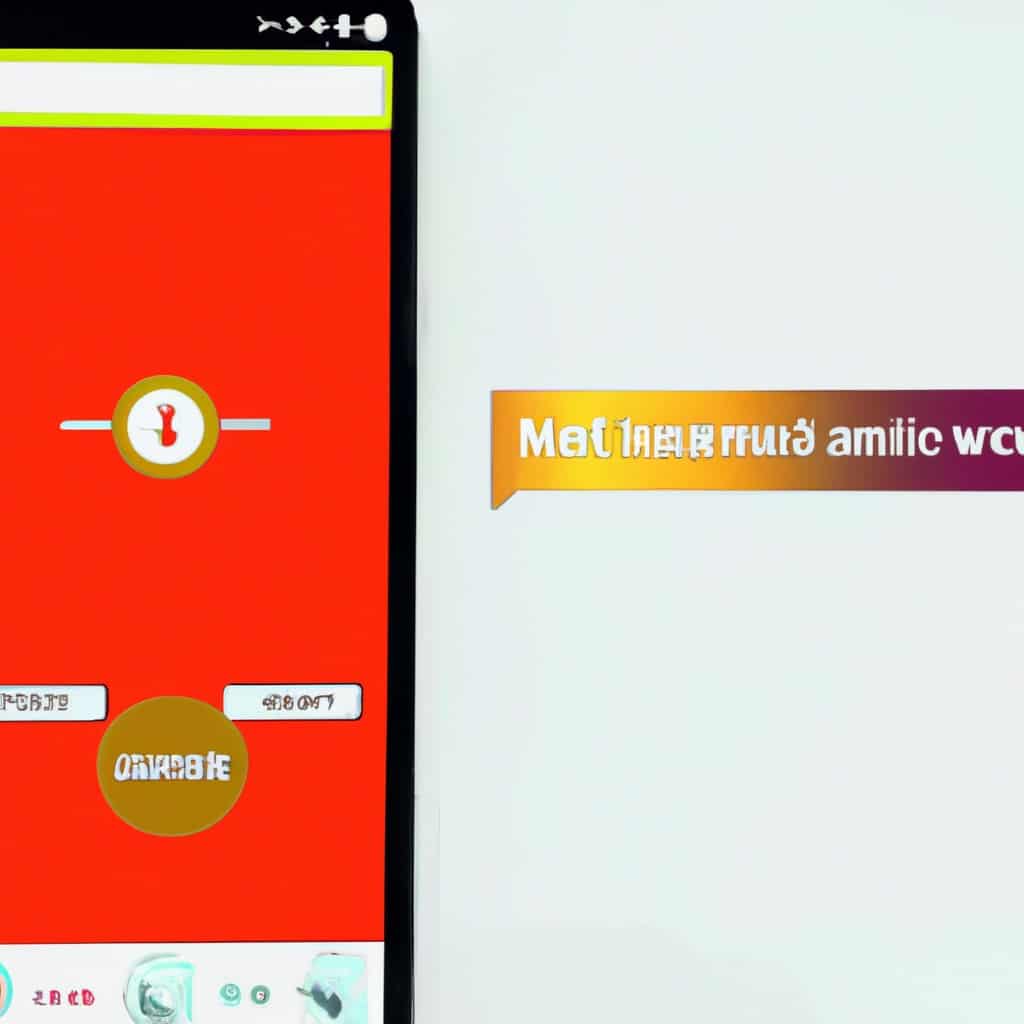
COMMENTS