In the realm of modern devices, Bluetooth technology has become a staple, providing users with the convenience of wire-free connections. Hisense Smart TVs, too, embrace this feature, allowing users to connect seamlessly to external audio and video devices. If you’ve ever wondered how to activate Bluetooth on your Hisense Smart TV, you’re in the right place. This guide will walk you through the process, ensuring a hassle-free experience.
Does Hisense Smart TV Have Bluetooth?

Does Hisense Smart TV Have Bluetooth?
The short answer is a resounding yes. Hisense Smart TVs come equipped with Bluetooth functionality. However, the exact steps to activate it might vary depending on your specific Hisense TV model. If you’re unsure about whether your Hisense TV supports Bluetooth, fear not; we’ve got you covered.
| Hisense Smart TV Series Supporting Bluetooth |
|---|
| A6, A60, A6G, A61, A65, A71, A91 |
| H55, H65, H8, H8G, H8G1, H9, L5, U6, U7, U8, U9 |
To enable Bluetooth on your Hisense Smart TV:
- Navigate to Menu using your Hisense TV remote.
- Select Settings and press OK.
- Go to Network and press OK.
- Choose Bluetooth and turn it on.
Make sure the device you want to connect is in pairing mode before proceeding.
Steps to Turn On Bluetooth on Hisense Smart TV

Turn On Bluetooth on Hisense
Now, let’s delve into the specifics of activating Bluetooth on your Hisense Smart TV. Follow these straightforward steps:
- Use your Hisense TV remote to press the Menu button.
- Select Settings and press OK.
- Navigate to Network and press OK.
- Choose Bluetooth and turn it on.
Congratulations! You can now effortlessly toggle your Hisense Smart TV’s Bluetooth on and off at your convenience. Select your desired device from the list, and it will automatically start pairing and connecting.
Connecting Bluetooth Headphones to Smart TV
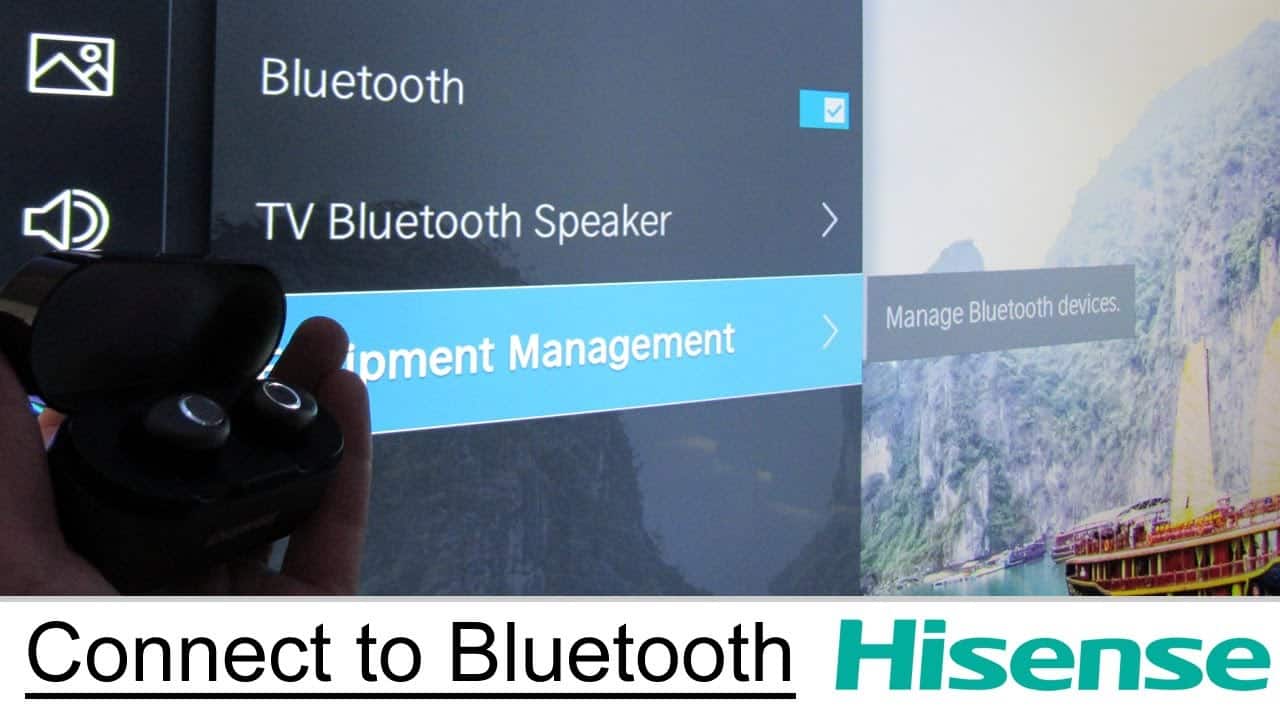
Connecting Bluetooth Headphones to Smart TV
Pairing Wireless Headphones
- Activate your headphones in pairing mode.
- Enable Bluetooth on your TV following the steps above.
- Access Bluetooth settings and select your device from the available options.
- Once paired, your device will appear in the list of connected devices.
Troubleshooting Tip:
If your Bluetooth device malfunctions, consider connecting via HDMI or digital optical ports as an alternative.
Your Bluetooth TV Queries Answered
| Question | Answer |
|---|---|
| Can Hisense TV connect to Bluetooth devices? | Yes, Hisense Smart TVs support Bluetooth connectivity. |
| What to do if Bluetooth malfunctions? | If Bluetooth malfunctions, try connecting via HDMI or digital optical ports. |
| Troubleshooting Bluetooth connection issues | Refer to the troubleshooting section for common solutions. |
Conclusion
You’ve successfully learned how to activate Bluetooth on your Hisense Smart TV. If you have any questions or suggestions, feel free to share them in the comments section below. Share this valuable information with your friends, and explore our other posts for the latest tech guides and content.
Frequently Asked Questions (FAQs)
- Q: Is Bluetooth available on all Hisense Smart TVs?
- A: Bluetooth is available on the following Hisense Smart TV series: A6, A60, A6G, A61, A65, A71, A91, H55, H65, H8, H8G, H8G1, H9, L5, U6, U7, U8, and U9.
- Q: How do I troubleshoot Bluetooth connectivity issues on my Hisense Smart TV?
- A: If your Bluetooth device malfunctions, try connecting via HDMI or digital optical ports as an alternative.
- Q: Can I connect multiple devices to my Hisense Smart TV via Bluetooth simultaneously?
- A: Yes, as long as the devices are compatible and within the Bluetooth range.
- Q: What should I do if my Hisense TV’s Bluetooth is not turning on?
- A: Ensure that you follow the step-by-step guide provided in this article. If issues persist, consult the Hisense support team.
- Q: Are there any other wireless connectivity options on Hisense Smart TVs?
- A: Hisense Smart TVs may also support Wi-Fi connectivity for certain features.
- Q: Can I use Bluetooth headphones with my Hisense Smart TV?
- A: Yes, you can connect Bluetooth headphones to your Hisense Smart TV following a similar pairing process.
- Q: Does enabling Bluetooth on my Hisense Smart TV consume more power?
- A: Bluetooth functionality typically has a minimal impact on power consumption.
- Q: What other features does Bluetooth on Hisense Smart TVs support?
- A: Bluetooth on Hisense Smart TVs can be used for connecting external audio devices, subwoofers, and more.
- Q: Are there any security considerations when using Bluetooth on Hisense Smart TVs?
- A: Always ensure that your Bluetooth connection is secure by using a unique and strong PIN.
- Q: Can I connect non-Hisense devices to my Hisense Smart TV via Bluetooth?
- A: Yes, as long as the external devices are Bluetooth-enabled and compatible with your Hisense Smart TV.


COMMENTS