-
Table of Contents
If you want to remove a password from a PDF file on your iPhone or iPad, there are several methods you can try. In this guide, we will explore different approaches to help you remove the password and access the PDF file easily.
Step-by-step guide to removing password from PDF on iPhone or iPad

PDF files are a popular format for sharing and storing documents. They offer a high level of security by allowing users to set passwords to protect sensitive information. However, there may be instances when you need to remove the password from a PDF file on your iPhone or iPad. Whether you have forgotten the password or simply want to access the file more easily, there are several methods you can use to accomplish this.
One of the easiest ways to remove a password from a PDF on your iPhone or iPad is by using a third-party app. There are several apps available on the App Store that specialize in PDF management and editing. One such app is PDFelement, which offers a user-friendly interface and a range of features to help you work with PDF files.
To remove a password from a PDF using PDFelement, start by downloading and installing the app from the App Store. Once installed, open the app and navigate to the PDF file you want to remove the password from. Tap on the file to open it in PDFelement.
Next, tap on the “Lock” icon located at the top right corner of the screen. This will open the password settings for the PDF file. If the file is password-protected, you will be prompted to enter the password. Once you have entered the password, tap on the “OK” button.
After entering the password, you will be taken to the password settings screen. Here, you can choose to remove the password entirely or change it to a new one. To remove the password, simply tap on the “Remove Password” option. You will be asked to confirm your decision, so tap on “Yes” to proceed.
Once you have removed the password, you can save the PDF file without a password. To do this, tap on the “Save” icon located at the top left corner of the screen. You will be prompted to choose a location to save the file, so select a suitable location and tap on “Save” to complete the process.
In addition to using third-party apps, you can also remove a password from a PDF on your iPhone or iPad using the built-in Files app. This method requires you to have the PDF file stored in iCloud Drive or another cloud storage service that is accessible through the Files app.
To remove a password using the Files app, start by opening the app on your device. Navigate to the location where the PDF file is stored and tap on it to open it. If the file is password-protected, you will be prompted to enter the password. Once you have entered the password, tap on the “Done” button.
After entering the password, the PDF file will open in the Files app. Tap on the “Share” icon located at the bottom left corner of the screen. This will open a menu of options for sharing the file. Scroll through the options until you find the “Remove Password” option and tap on it.
The Files app will then remove the password from the PDF file and save a new copy without a password. You can choose to save the file in the same location or select a different location. Once you have made your selection, tap on the “Save” button to complete the process.
In conclusion, removing a password from a PDF on your iPhone or iPad is a straightforward process that can be accomplished using third-party apps or the built-in Files app. Whether you choose to use PDFelement or the Files app, both methods offer a simple and effective way to remove passwords from PDF files, allowing you to access and share your documents more easily.
Top password removal apps for PDFs on iOS devices
PDFs are a popular file format for sharing and storing documents. They offer a high level of security by allowing users to set passwords to protect sensitive information. However, there may be times when you need to remove the password from a PDF on your iPhone or iPad. Whether you’ve forgotten the password or simply want to access the document more easily, there are several top password removal apps available for iOS devices.
One of the most highly recommended apps for removing passwords from PDFs on iPhone or iPad is PDFelement. This powerful app allows you to unlock password-protected PDFs quickly and easily. With just a few simple steps, you can remove the password and gain full access to the document. PDFelement also offers a range of other features, such as editing, annotating, and converting PDFs, making it a versatile tool for all your PDF needs.
Another popular app for removing passwords from PDFs on iOS devices is iLovePDF. This app provides a user-friendly interface and a straightforward process for unlocking password-protected PDFs. With iLovePDF, you can remove the password and save the document without any hassle. The app also offers additional features, including merging, splitting, and compressing PDFs, making it a comprehensive tool for managing your PDF files.
If you’re looking for a free option, PDF Unlock is a great choice. This app allows you to remove passwords from PDFs on your iPhone or iPad without any cost. With a simple and intuitive interface, PDF Unlock makes the password removal process quick and easy. While it may not offer as many features as some of the paid apps, it is a reliable option for basic password removal needs.
For those who prefer a cloud-based solution, Smallpdf is an excellent choice. This online platform allows you to remove passwords from PDFs directly from your iPhone or iPad’s web browser. With Smallpdf, you can upload your password-protected PDF, remove the password, and download the unlocked document in just a few clicks. The platform also offers a range of other PDF tools, such as compressing, merging, and converting PDFs, making it a convenient all-in-one solution.
In conclusion, removing passwords from PDFs on your iPhone or iPad is a straightforward process with the help of top password removal apps. Whether you choose PDFelement, iLovePDF, PDF Unlock, or Smallpdf, you can easily unlock password-protected PDFs and gain full access to your documents. These apps offer a range of additional features, such as editing, annotating, and converting PDFs, making them versatile tools for managing your PDF files. With these apps at your disposal, you can confidently handle password-protected PDFs on your iOS devices.
Common issues and troubleshooting tips for removing PDF passwords on iPhone or iPad
PDF files are a popular format for sharing and storing documents, but sometimes they come with password protection. While this can be useful for keeping sensitive information secure, it can also be a hassle if you need to access the file quickly or share it with others. Fortunately, there are ways to remove password protection from PDF files on your iPhone or iPad, making it easier to view and share them.
One common issue that users face when trying to remove a password from a PDF on their iPhone or iPad is not knowing where to start. The process may seem daunting at first, but with the right tools and guidance, it can be a straightforward task. In this article, we will provide you with some troubleshooting tips and step-by-step instructions on how to remove password protection from PDF files on your iOS device.
Before we dive into the specifics, it’s important to note that removing password protection from a PDF file without proper authorization is illegal and unethical. Make sure you have the necessary permissions to access and modify the file before proceeding.
The first method we will explore is using a third-party app to remove the password from a PDF file. There are several apps available on the App Store that can help you accomplish this task. One popular option is PDFelement, which offers a range of features for managing and editing PDF files. To remove the password from a PDF using PDFelement, simply open the app, import the file, and follow the on-screen instructions to remove the password.
Another method you can try is using an online PDF password remover. There are numerous websites that offer this service for free. To use an online PDF password remover, you will need to upload the file to the website and wait for the password to be removed. Once the process is complete, you can download the file without the password.
If you prefer not to use third-party apps or online services, you can also remove the password from a PDF file using the built-in features of your iOS device. To do this, open the PDF file in the Files app or any other app that supports PDF viewing. Next, tap on the Share button and select the “Print” option. In the print preview screen, use the pinch-to-zoom gesture to zoom out and access the “Share” button again. From there, you can choose to save the PDF file to a different location, such as iCloud Drive, without the password.
In conclusion, removing password protection from PDF files on your iPhone or iPad is a relatively simple process. Whether you choose to use a third-party app, an online service, or the built-in features of your iOS device, there are multiple options available to suit your needs. Just remember to ensure that you have the necessary permissions to access and modify the file before attempting to remove the password. With these troubleshooting tips and step-by-step instructions, you can easily remove password protection from PDF files and make them more accessible and shareable on your iOS device.
Benefits of removing password from PDFs on iPhone or iPad and how it enhances productivity
In today’s digital age, PDFs have become an integral part of our professional lives. They are widely used for sharing and storing important documents, such as contracts, reports, and presentations. However, sometimes these PDFs are password-protected, which can be a hassle when you need to access them quickly on your iPhone or iPad. Fortunately, there are ways to remove the password from PDFs on your iOS devices, and doing so can greatly enhance your productivity.
One of the key benefits of removing the password from PDFs on your iPhone or iPad is the convenience it offers. With a password-free PDF, you can easily open and view the document without having to enter a password every time. This saves you valuable time, especially when you need to access multiple PDFs throughout the day. Additionally, it eliminates the risk of forgetting or mistyping the password, which can be frustrating and time-consuming.
Another advantage of removing the password from PDFs is the ability to annotate and edit the documents more efficiently. When a PDF is password-protected, certain functionalities, such as highlighting text, adding comments, or filling out forms, may be restricted. By removing the password, you gain full control over the document, allowing you to make necessary edits or annotations on the go. This is particularly useful for professionals who frequently collaborate on PDFs or need to make quick changes during meetings or presentations.
Furthermore, removing the password from PDFs on your iPhone or iPad enables seamless integration with other productivity apps. Many productivity apps, such as note-taking or document management apps, require access to PDFs without any password restrictions. By removing the password, you can easily import the PDFs into these apps and take advantage of their features, such as organizing, searching, or sharing documents. This integration enhances your workflow and ensures that you can efficiently manage your PDFs alongside other important tasks.
Additionally, removing the password from PDFs on your iOS devices enhances security in certain scenarios. While password protection is crucial for sensitive or confidential documents, there may be instances where the password is no longer necessary. For example, if you have already shared the PDF with trusted colleagues or clients, and no longer need to restrict access, removing the password can simplify their experience. It eliminates the need for them to enter a password every time they open the document, making it more user-friendly and reducing the chances of password-related issues.
In conclusion, removing the password from PDFs on your iPhone or iPad offers numerous benefits that enhance productivity and streamline your workflow. It provides convenience by eliminating the need to enter a password every time you access a PDF, saving you valuable time. It also allows for efficient annotation and editing, enabling you to collaborate and make necessary changes on the go. Furthermore, it facilitates seamless integration with other productivity apps, enhancing your ability to manage and share documents effectively. Lastly, removing the password can enhance security in certain scenarios, simplifying the experience for trusted colleagues or clients. By utilizing the methods available to remove passwords from PDFs on your iOS devices, you can unlock the full potential of these documents and optimize your professional productivity.
Q&A
1. How can I remove a password from a PDF on my iPhone or iPad?
You can use a PDF password remover app from the App Store to remove the password from a PDF on your iPhone or iPad.
2. Are there any free apps available for removing PDF passwords on iPhone or iPad?
Yes, there are free apps available on the App Store that can help you remove passwords from PDFs on your iPhone or iPad.
3. Can I remove a password from a PDF without using any third-party apps?
No, you will need to use a third-party app to remove a password from a PDF on your iPhone or iPad.
4. Is it possible to remove a password from a PDF on an iPhone or iPad without internet access?
Yes, some PDF password remover apps allow you to remove passwords from PDFs on your iPhone or iPad without requiring an internet connection.To remove a password from a PDF on an iPhone or iPad, you can use a third-party app or an online service. These tools allow you to unlock the PDF file and remove the password protection. Once the password is removed, you can access and view the PDF file without any restrictions.

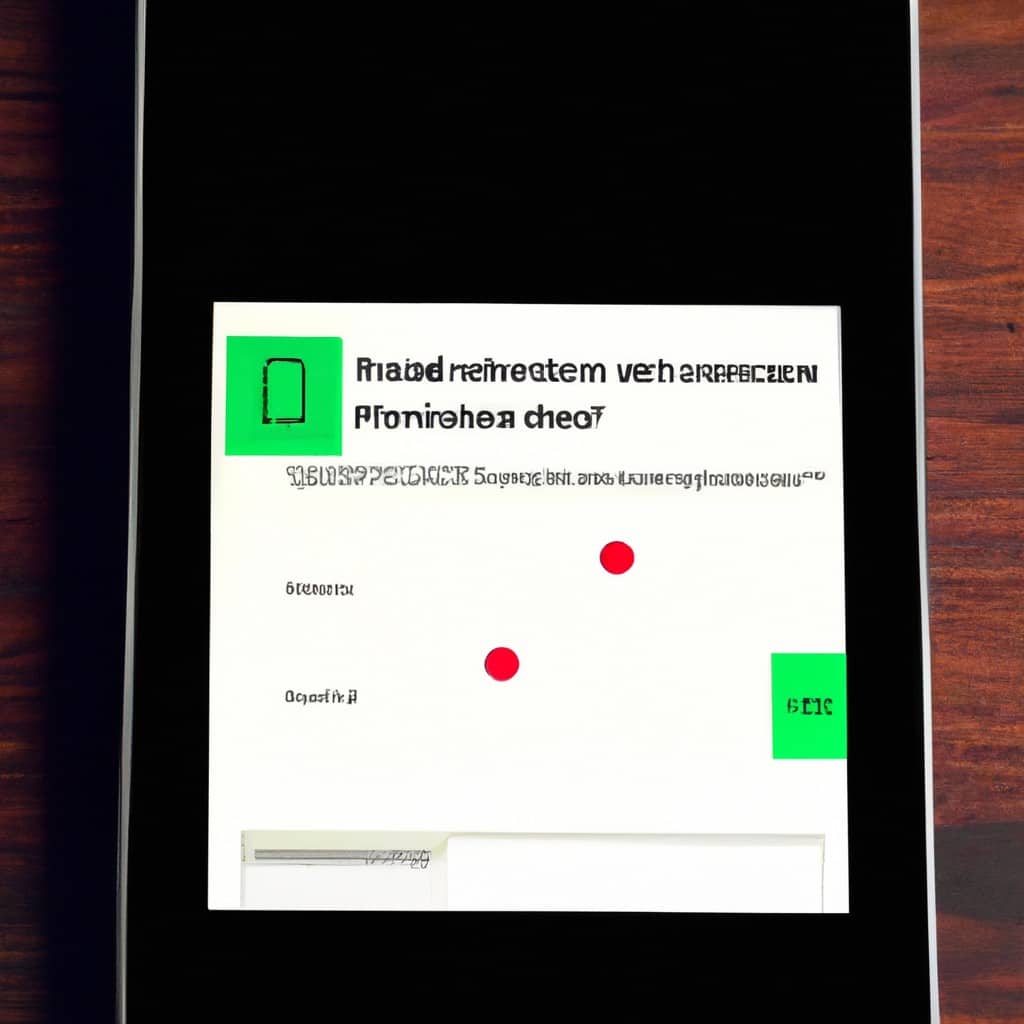
COMMENTS