-
Table of Contents
To adjust touch sensitivity on an iPhone, you can follow these steps:
1. Open the “Settings” app on your iPhone.
2. Scroll down and tap on “Accessibility.”
3. In the Accessibility menu, tap on “Touch.”
4. Under the Touch menu, you will find the “Touch Sensitivity” option.
5. Adjust the touch sensitivity by moving the slider to the left or right.
6. Test the touch sensitivity by using your iPhone’s touchscreen to ensure it feels comfortable for you.
7. If needed, repeat steps 5 and 6 until you find the desired touch sensitivity level.
8. Once you are satisfied with the adjustment, you can exit the Settings app.
That’s it! You have successfully adjusted the touch sensitivity on your iPhone.
Understanding the Touch Sensitivity Settings on iPhone

The touch sensitivity settings on your iPhone can greatly impact your user experience. Whether you find the touch screen too sensitive or not sensitive enough, adjusting these settings can make a significant difference. In this article, we will guide you through the process of understanding and adjusting the touch sensitivity settings on your iPhone.
To begin, it is important to note that the touch sensitivity settings on your iPhone can be found in the Accessibility menu. This menu is designed to provide options for users with different needs and preferences. By accessing this menu, you can customize your touch sensitivity settings to suit your specific requirements.
Once you have accessed the Accessibility menu, you will find the Touch option. Tapping on this option will lead you to a range of touch sensitivity settings that you can adjust. These settings include Touch Accommodations, 3D & Haptic Touch, and Tap to Wake.
Touch Accommodations is a feature that allows you to adjust the sensitivity of your iPhone’s touch screen. By enabling this feature, you can make the touch screen less sensitive, which can be helpful if you find yourself accidentally activating apps or buttons. On the other hand, if you feel that your touch screen is not responsive enough, you can increase the sensitivity using this feature.
3D & Haptic Touch is another setting that affects touch sensitivity. This feature allows you to adjust the amount of pressure required to activate certain functions on your iPhone. By adjusting this setting, you can make it easier or harder to activate functions such as app shortcuts or previews. This can be particularly useful if you have difficulty applying the right amount of pressure on the touch screen.
Tap to Wake is a touch sensitivity setting that allows you to wake up your iPhone by simply tapping on the screen. By default, this feature is enabled, but if you find that your iPhone wakes up too easily or not easily enough, you can adjust the sensitivity. This can be helpful if you frequently find your iPhone waking up in your pocket or if you have difficulty waking up your device with a light tap.
It is worth noting that adjusting the touch sensitivity settings on your iPhone may require some trial and error. It is recommended to start with small adjustments and test the changes to see if they improve your user experience. If you find that the changes are not satisfactory, you can always revert back to the default settings.
In conclusion, understanding and adjusting the touch sensitivity settings on your iPhone can greatly enhance your user experience. By accessing the Accessibility menu and exploring the Touch options, you can customize the touch sensitivity to suit your specific needs. Whether you need to make the touch screen less sensitive or more responsive, these settings can be adjusted to provide a more comfortable and efficient user experience. So, take the time to explore and experiment with these settings to find the perfect touch sensitivity for your iPhone.
Step-by-Step Guide to Adjusting Touch Sensitivity on iPhone
How to Adjust Touch Sensitivity on iPhone
The touch sensitivity on your iPhone plays a crucial role in how you interact with your device. Whether you find the touch screen too sensitive or not sensitive enough, adjusting the touch sensitivity can greatly enhance your user experience. In this step-by-step guide, we will walk you through the process of adjusting touch sensitivity on your iPhone.
Firstly, it is important to note that the touch sensitivity settings on an iPhone can be found in the Accessibility menu. To access this menu, open the Settings app on your iPhone and tap on “Accessibility.” Once you are in the Accessibility menu, scroll down until you find the “Touch” option and tap on it.
Upon entering the Touch menu, you will see various options related to touch sensitivity. The first option you will encounter is “Touch Accommodations.” This feature is designed to help users with motor skill impairments by adjusting the touch sensitivity based on their needs. If you require touch accommodations, toggle the switch next to this option to enable it. You can further customize the touch accommodations by tapping on “Options” and adjusting the sliders according to your preferences.
If you do not require touch accommodations but still want to adjust the touch sensitivity, continue scrolling down until you find the “Touch Sensitivity” option. By default, this option is turned off, meaning that your iPhone is set to its standard touch sensitivity. To adjust the touch sensitivity, simply toggle the switch next to “Touch Sensitivity” to enable it.
Once you have enabled touch sensitivity, you will notice a slider below the toggle switch. This slider allows you to fine-tune the touch sensitivity to your liking. If you find that your iPhone’s touch screen is too sensitive, slide the bar towards the left to decrease the sensitivity. Conversely, if you feel that your iPhone’s touch screen is not sensitive enough, slide the bar towards the right to increase the sensitivity. As you adjust the slider, you will notice that the touch screen’s responsiveness changes accordingly.
It is important to note that adjusting the touch sensitivity may require some trial and error to find the perfect balance for your needs. Start by making small adjustments and testing the touch screen’s responsiveness after each adjustment. This way, you can gradually find the ideal touch sensitivity that suits your preferences and usage habits.
Once you are satisfied with the touch sensitivity settings, you can exit the Accessibility menu and continue using your iPhone as usual. If at any point you wish to revert to the default touch sensitivity settings, simply return to the Touch menu in the Accessibility settings and toggle off the “Touch Sensitivity” option.
In conclusion, adjusting the touch sensitivity on your iPhone can greatly enhance your user experience. By following this step-by-step guide, you can easily customize the touch sensitivity to your liking. Whether you need touch accommodations or simply want to fine-tune the touch sensitivity, the Accessibility menu on your iPhone provides the necessary tools to meet your needs. Experiment with the settings, find the perfect balance, and enjoy a more personalized touch experience on your iPhone.
Tips and Tricks for Optimizing Touch Sensitivity on iPhone
How to Adjust Touch Sensitivity on iPhone
In today’s digital age, our smartphones have become an extension of ourselves. We rely on them for communication, entertainment, and even productivity. One of the most important aspects of any smartphone is its touch sensitivity. The touch screen is our primary means of interacting with the device, so it’s crucial to have it set up just right. In this article, we will explore some tips and tricks for optimizing touch sensitivity on your iPhone.
First and foremost, it’s essential to understand that touch sensitivity can vary from person to person. Some individuals may prefer a more sensitive touch screen, while others may find it too responsive. Luckily, Apple has provided users with the ability to adjust the touch sensitivity on their iPhones to suit their personal preferences.
To begin, navigate to the “Settings” app on your iPhone. Once there, scroll down and tap on “Accessibility.” Within the Accessibility menu, you will find a section called “Touch.” Tap on it, and you will be presented with various touch-related settings.
The first option you will see is “Touch Accommodations.” This feature is designed to assist individuals who may have difficulty using the touch screen. While it may not directly impact touch sensitivity, it’s worth exploring if you have specific accessibility needs.
Next, you will find the “Touch Sensitivity” slider. This is where the magic happens. By default, the touch sensitivity is set to the middle position, which should work well for most users. However, if you find that your iPhone’s touch screen is not responsive enough or too sensitive, you can adjust it accordingly.
Slide the touch sensitivity slider to the left to make the touch screen less sensitive. This can be helpful if you often find yourself accidentally tapping on icons or buttons. On the other hand, if you feel that your touch screen is not responsive enough, slide the touch sensitivity slider to the right to increase its sensitivity.
It’s important to note that extreme adjustments may not yield the desired results. It’s best to make small adjustments and test the touch screen’s responsiveness after each change. This way, you can find the perfect balance that suits your needs.
Another useful feature within the “Touch” settings is “Tap to Wake.” When enabled, this feature allows you to wake your iPhone’s screen by simply tapping on it. This can be particularly handy if you find it inconvenient to press the physical home button or the power button to wake your device.
Lastly, if you’re experiencing touch sensitivity issues only in certain areas of the screen, it’s worth checking for any dirt, debris, or smudges. A dirty or damaged screen protector can also affect touch sensitivity. Clean your screen using a soft, lint-free cloth and ensure that your screen protector is properly installed.
In conclusion, optimizing touch sensitivity on your iPhone is a simple yet crucial step in enhancing your overall user experience. By adjusting the touch sensitivity settings to your liking, you can ensure that your iPhone responds accurately and efficiently to your touch. Remember to make small adjustments, test the responsiveness, and keep your screen clean for optimal results. With these tips and tricks, you’ll be well on your way to enjoying a seamless touch experience on your iPhone.
Common Issues with Touch Sensitivity on iPhone and How to Fix Them
Common Issues with Touch Sensitivity on iPhone and How to Fix Them
The touch sensitivity on an iPhone is a crucial aspect of its functionality. It allows users to interact with their device effortlessly, whether it’s scrolling through social media feeds, typing out messages, or playing games. However, there are times when the touch sensitivity may not be as responsive as desired, leading to frustration and inconvenience. In this article, we will explore some common issues with touch sensitivity on the iPhone and provide solutions to fix them.
One of the most prevalent issues users face is an unresponsive touch screen. This can occur due to various reasons, such as a software glitch or a physical problem with the screen. To troubleshoot this issue, the first step is to ensure that the screen is clean and free from any dirt or debris. Gently wipe the screen with a microfiber cloth to remove any smudges or fingerprints that may be interfering with the touch sensitivity.
If cleaning the screen doesn’t resolve the problem, a software issue may be the culprit. Restarting the iPhone can often fix minor software glitches that affect touch sensitivity. To restart the device, press and hold the power button until the “slide to power off” option appears. Slide the power off button, wait for a few seconds, and then press and hold the power button again until the Apple logo appears.
Another common issue is overly sensitive touch response, where the screen registers unintended touches or gestures. This can be particularly frustrating when typing or navigating through apps. To address this problem, adjusting the touch sensitivity settings can be helpful. Go to the “Settings” app on your iPhone, then select “Accessibility.” From there, tap on “Touch” and adjust the “Touch Sensitivity” slider to your preference. Moving it towards the right will increase sensitivity, while moving it towards the left will decrease it.
In some cases, the touch sensitivity issue may be specific to certain areas of the screen. This can be due to a hardware problem, such as a damaged digitizer or a loose connection. If you suspect a hardware issue, it is advisable to contact Apple Support or visit an authorized service center for further assistance. They will be able to diagnose the problem accurately and provide the necessary repairs or replacements.
Additionally, it is worth mentioning that using a screen protector or a case that covers the edges of the screen can sometimes interfere with touch sensitivity. If you recently applied a screen protector or started using a new case, try removing them temporarily to see if it improves the touch response. If it does, consider using a different screen protector or case that doesn’t hinder touch sensitivity.
In conclusion, touch sensitivity issues on an iPhone can be frustrating, but they are not insurmountable. By following the troubleshooting steps mentioned above, users can often resolve common touch sensitivity problems. From cleaning the screen to adjusting touch sensitivity settings, these solutions can help restore the smooth and responsive touch experience that iPhone users expect. If the issue persists or appears to be hardware-related, seeking professional assistance is recommended to ensure a proper diagnosis and resolution.
Q&A
1. How can I adjust touch sensitivity on my iPhone?
You can adjust touch sensitivity on your iPhone by going to the “Settings” app, selecting “Accessibility,” choosing “Touch,” and then adjusting the “Touch Sensitivity” slider.
2. Where can I find the touch sensitivity settings on my iPhone?
You can find the touch sensitivity settings on your iPhone by navigating to the “Settings” app, selecting “Accessibility,” choosing “Touch,” and then adjusting the “Touch Sensitivity” slider.
3. Can I change the touch sensitivity on my iPhone?
Yes, you can change the touch sensitivity on your iPhone by accessing the touch sensitivity settings in the “Accessibility” section of the “Settings” app.
4. What should I do if I want to make my iPhone’s touch screen less sensitive?
If you want to make your iPhone’s touch screen less sensitive, you can go to the “Settings” app, select “Accessibility,” choose “Touch,” and then adjust the “Touch Sensitivity” slider to a lower level.To adjust touch sensitivity on an iPhone, follow these steps:
1. Open the “Settings” app on your iPhone.
2. Scroll down and tap on “Accessibility.”
3. Tap on “Touch.”
4. Under the “Touch Accommodations” section, toggle on the “Touch Accommodations” switch.
5. Tap on “Touch Sensitivity.”
6. Adjust the sensitivity level by moving the slider to the left or right.
7. Test the touch sensitivity by using your iPhone’s touchscreen.
8. Repeat steps 6 and 7 until you find the desired touch sensitivity level.
In conclusion, adjusting touch sensitivity on an iPhone can be done through the Accessibility settings, allowing users to customize their touchscreen experience according to their preferences.

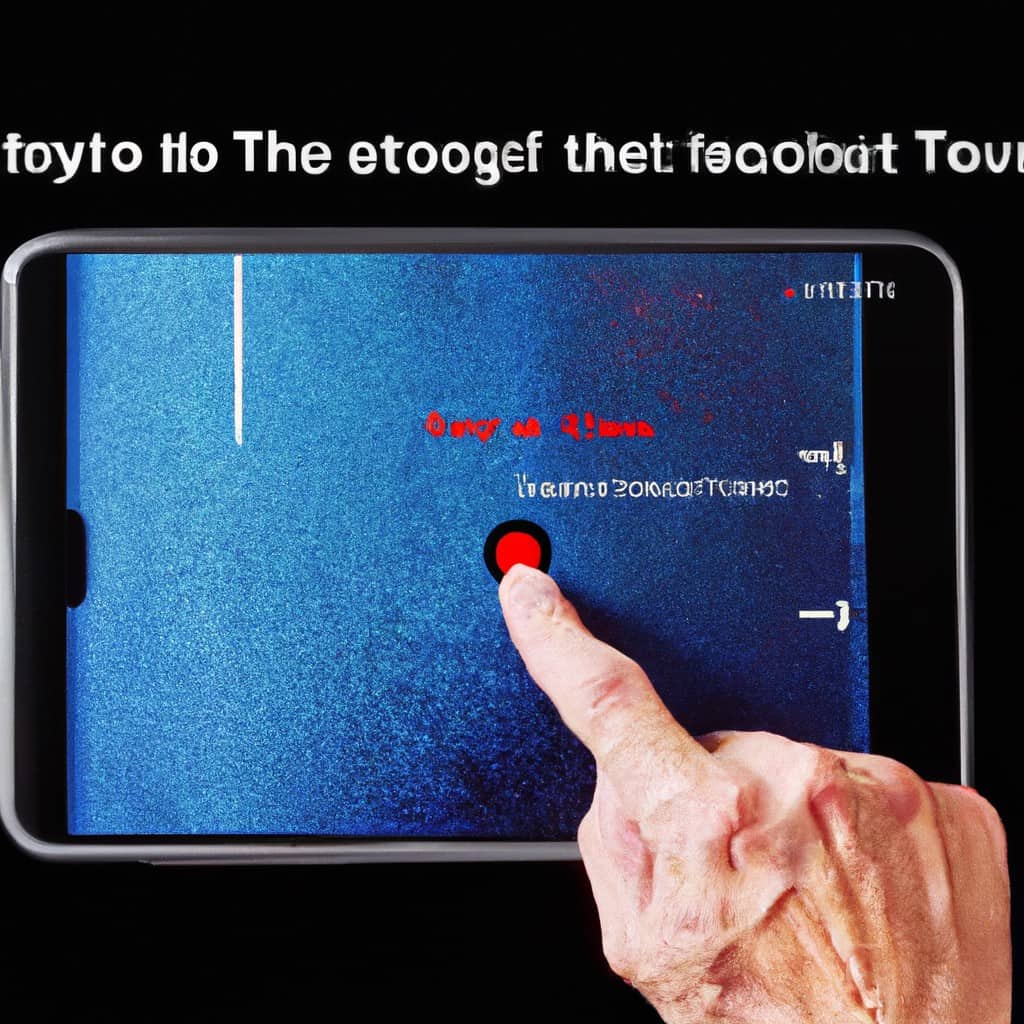
COMMENTS