-
Table of Contents
Changing or resetting your Instagram password on an iPhone is a straightforward process. In this guide, we will walk you through the steps to help you change or reset your Instagram password on your iPhone.
Step-by-step guide to changing your Instagram password on iPhone

In today’s digital age, it is crucial to prioritize the security of our online accounts. With the increasing popularity of social media platforms like Instagram, it is essential to ensure that your account is protected from unauthorized access. One of the most effective ways to do this is by regularly changing your password. In this article, we will provide you with a step-by-step guide on how to change or reset your Instagram password on an iPhone.
Firstly, open the Instagram app on your iPhone. If you are not already logged in, enter your username and password to access your account. Once you are logged in, tap on your profile icon located at the bottom right corner of the screen. This will take you to your profile page.
Next, tap on the three horizontal lines at the top right corner of the screen. This will open the menu options. Scroll down and tap on the “Settings” option. Within the settings menu, tap on the “Security” option.
Under the “Security” section, you will find various options to enhance the security of your Instagram account. Tap on the “Password” option. You will be prompted to enter your current password before proceeding. Enter your current password and tap on the “Next” button.
Now, it’s time to create a new password. Choose a strong and unique password that is not easily guessable. It is recommended to use a combination of uppercase and lowercase letters, numbers, and special characters. Enter your new password and tap on the “Next” button.
To ensure that your new password is secure, Instagram may prompt you to re-enter your new password. This is to prevent any typing errors. Carefully re-enter your new password and tap on the “Next” button.
Congratulations! You have successfully changed your Instagram password on your iPhone. It is important to remember your new password and keep it confidential. Avoid using the same password for multiple accounts and consider using a password manager to securely store your passwords.
However, if you have forgotten your Instagram password and are unable to log in, don’t worry. Instagram provides an option to reset your password. On the login screen, tap on the “Forgot Password?” link located below the login fields.
You will be redirected to a password reset page. Here, you have two options to reset your password: using your phone number or using your email address. Choose the option that is most convenient for you.
If you choose the phone number option, enter the phone number associated with your Instagram account. Instagram will send you a verification code via SMS. Enter the verification code and tap on the “Next” button. You will then be prompted to create a new password following the same steps mentioned earlier.
If you choose the email address option, enter the email address associated with your Instagram account. Instagram will send you an email with a password reset link. Open the email and click on the password reset link. You will then be directed to a page where you can create a new password.
In conclusion, changing or resetting your Instagram password on an iPhone is a simple process that can significantly enhance the security of your account. By following the step-by-step guide provided in this article, you can ensure that your Instagram account remains protected from unauthorized access. Remember to choose a strong and unique password and avoid sharing it with anyone. Stay safe online!
Easy methods to reset your Instagram password on iPhone
In today’s digital age, it is crucial to prioritize the security of our online accounts. With the increasing popularity of social media platforms like Instagram, it is essential to ensure that your account is protected from unauthorized access. One of the most effective ways to do this is by regularly changing your password. In this article, we will guide you through the process of changing or resetting your Instagram password on an iPhone.
Firstly, it is important to note that changing your Instagram password on an iPhone is a relatively simple process. To begin, open the Instagram app on your iPhone and tap on the profile icon located at the bottom right corner of the screen. This will take you to your profile page.
Once you are on your profile page, tap on the three horizontal lines located at the top right corner of the screen. This will open the settings menu. From the settings menu, scroll down and tap on the “Security” option. Under the security settings, you will find the “Password” option. Tap on it to proceed.
At this point, you will be prompted to enter your current password. This is done to ensure that only the account owner can make changes to the password. After entering your current password, you can proceed to enter your new password. It is important to choose a strong and unique password that is not easily guessable. You can use a combination of uppercase and lowercase letters, numbers, and special characters to create a secure password.
Once you have entered your new password, tap on the “Save” button to confirm the changes. Congratulations! You have successfully changed your Instagram password on your iPhone. It is recommended to log out and log back in to ensure that the changes take effect.
However, there may be instances where you forget your current Instagram password and are unable to log in to your account. In such cases, you can reset your password using the “Forgot Password” feature. To do this, open the Instagram app on your iPhone and tap on the “Get help signing in” link located below the login button.
You will be presented with two options: “Username” and “Phone number or email.” Choose the option that you prefer and enter the required information. Instagram will then send you a password reset link to your registered email address or phone number. Follow the instructions provided in the email or message to reset your password.
It is important to note that if you choose the “Username” option, you will need to enter the email address associated with your Instagram account. If you choose the “Phone number or email” option, you will need to enter the phone number or email address linked to your account.
In conclusion, changing or resetting your Instagram password on an iPhone is a simple process that can be done within a few minutes. By regularly updating your password and following best practices for password security, you can ensure the safety of your Instagram account. Remember to choose a strong and unique password and avoid using the same password for multiple accounts. Stay vigilant and protect your online presence.
Tips for creating a strong and secure Instagram password on iPhone
In today’s digital age, it is crucial to prioritize the security of our online accounts. With the increasing popularity of social media platforms like Instagram, it is essential to create a strong and secure password to protect our personal information from potential hackers. In this article, we will provide you with some valuable tips on how to create a strong and secure Instagram password on your iPhone.
First and foremost, it is important to avoid using common and easily guessable passwords. Many people tend to use passwords like “123456” or “password,” which are incredibly weak and can be easily cracked by hackers. Instead, opt for a password that is unique and complex, combining a mix of uppercase and lowercase letters, numbers, and special characters.
Furthermore, it is advisable to use a password that is at least eight characters long. The longer the password, the more difficult it becomes for hackers to crack it. Additionally, try to avoid using personal information such as your name, birthdate, or phone number in your password, as these can be easily guessed by someone who knows you well.
Another important tip is to avoid using the same password for multiple accounts. While it may be tempting to use the same password for all your social media accounts, it is a risky practice. If one account gets compromised, all your other accounts will be at risk as well. Therefore, it is recommended to use a unique password for each of your online accounts, including Instagram.
To make it easier to remember multiple passwords, you can consider using a password manager app. These apps securely store all your passwords in one place, allowing you to access them with a master password. This way, you can have strong and unique passwords for all your accounts without the hassle of remembering them all.
Additionally, enabling two-factor authentication (2FA) adds an extra layer of security to your Instagram account. With 2FA, you will be required to provide a verification code in addition to your password when logging in. This code is usually sent to your registered mobile number or email address. By enabling 2FA, even if someone manages to guess or crack your password, they will still need the verification code to gain access to your account.
Lastly, it is crucial to regularly update your Instagram password. It is recommended to change your password every few months to ensure the security of your account. By doing so, you minimize the risk of someone gaining unauthorized access to your personal information.
In conclusion, creating a strong and secure Instagram password on your iPhone is essential to protect your personal information from potential hackers. By following these tips, such as using a unique and complex password, avoiding common passwords, enabling two-factor authentication, and regularly updating your password, you can significantly enhance the security of your Instagram account. Remember, taking these precautions will not only safeguard your personal information but also provide you with peace of mind while using social media platforms.
Common issues and troubleshooting steps for changing or resetting Instagram password on iPhone
Instagram is one of the most popular social media platforms, with millions of users worldwide. With its user-friendly interface and wide range of features, it’s no wonder that so many people choose to use Instagram on their iPhones. However, like any other online platform, it’s important to ensure the security of your account. One way to do this is by regularly changing or resetting your Instagram password. In this article, we will discuss some common issues that users may encounter when trying to change or reset their Instagram password on an iPhone, as well as provide troubleshooting steps to help you through the process.
One common issue that users may face when trying to change or reset their Instagram password on an iPhone is forgetting their current password. This can be frustrating, but fortunately, Instagram provides a simple solution. To reset your password, open the Instagram app on your iPhone and tap on the “Forgot Password?” link on the login screen. You will then be prompted to enter the email address or phone number associated with your Instagram account. After entering this information, Instagram will send you an email or text message with instructions on how to reset your password. Follow these instructions to create a new password and regain access to your account.
Another issue that users may encounter is being unable to change their password due to a forgotten email address or phone number. If you no longer have access to the email address or phone number associated with your Instagram account, you will need to take additional steps to regain access. In this case, you should visit the Instagram Help Center on their website and navigate to the “Account Access” section. Here, you will find a form that you can fill out to request assistance from Instagram’s support team. Provide as much information as possible about your account, such as your username, previous email addresses or phone numbers, and any other relevant details. Instagram will review your request and contact you with further instructions on how to regain access to your account.
It’s worth noting that changing or resetting your Instagram password on an iPhone is not only important for security reasons but also for convenience. By regularly updating your password, you can help protect your account from unauthorized access and ensure that your personal information remains secure. Additionally, changing your password can also help prevent any potential hacking attempts or identity theft.
In conclusion, changing or resetting your Instagram password on an iPhone is a simple process that can be done in a few easy steps. If you forget your current password, you can easily reset it by following the instructions provided by Instagram. If you no longer have access to the email address or phone number associated with your account, you can request assistance from Instagram’s support team. By taking these steps, you can ensure the security of your Instagram account and enjoy using the platform with peace of mind. Remember, regularly updating your password is not only important for security but also for convenience. So, take a few minutes out of your day to change or reset your Instagram password and keep your account safe.
Q&A
To change or reset your Instagram password on iPhone, follow these steps:
1. Open the Instagram app on your iPhone.
2. Tap on the profile icon at the bottom right corner.
3. Tap on the three horizontal lines at the top right corner to open the menu.
4. Scroll down and tap on “Settings.”
5. Tap on “Security” and then select “Password.”
6. Enter your current password and then your new password.
7. Tap on “Save” or “Done” to confirm the changes.
To reset your Instagram password on iPhone:
1. Open the Instagram app on your iPhone.
2. On the login screen, tap on “Forgot password?”
3. Enter the email address or phone number associated with your Instagram account.
4. Follow the instructions sent to your email or phone to reset your password.To change or reset your Instagram password on an iPhone, follow these steps:
1. Open the Instagram app on your iPhone.
2. Tap on the profile icon at the bottom right corner of the screen.
3. On your profile page, tap on the three horizontal lines at the top right corner to open the menu.
4. Scroll down and tap on “Settings.”
5. In the Settings menu, tap on “Security.”
6. Under the Security options, tap on “Password.”
7. Enter your current password and then your new password.
8. Tap on “Save” or “Done” to confirm the password change.
In conclusion, changing or resetting your Instagram password on an iPhone is a straightforward process that can be done through the app’s settings.

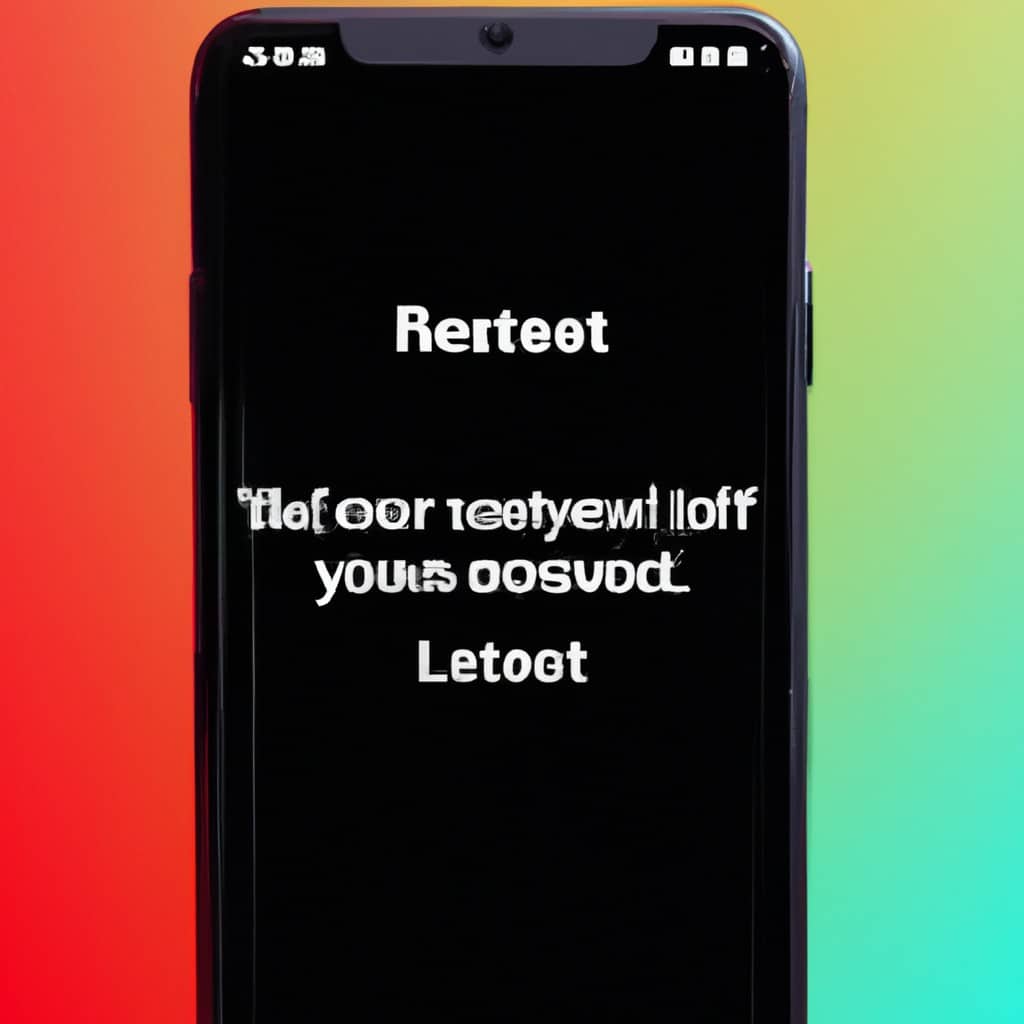
COMMENTS