Google Chrome is one of the popular web browsers used by Windows users. And for staying on the top, they have been introducing a slew of features lately but that makes the software more complex and hence more prone to errors. This is not a big thing. There are various kinds of errors that could come up with this amount of complexity of the program. Google Chrome users may encounter an error called ERR_CACHE_MISS with a message that says”Verify Form Resubmission”. This error usually happens when they’re browsing a website. The error may come from issues on configurations and settings, extensions, cache system, etc, of Google Chrome.
Fix ERR_CACHE_MISS error on Chrome
It is worth mentioning that when the user gets this error, there is no direct fault in the browser. There are issues with caching the website data locally on the computer. This error can also arise when a website is coded in an incorrect manner, or if there are any browser extensions conflicting with the proper functioning of the website.
We will be checking out the following fixes-
- Clear Browser Data.
- Use the Developer Tools.
- Flush DNS cache
- Remove conflicting browser extension.
1] Clear Browser Data
There are high chances that some browser data is conflicting with the loading of the website. This might be a very basic fix but in this case, it can be proved a highly reliable one.
For this, start by opening Google Chrome. Now hit the CTRL + H button combination on your keyboard.
This will open a new panel to delete your browsing history and other data.
Select every checkbox that you see and finally click on Clear browsing data.
Restart your browser and check if your error is fixed or not.
2] Use the Developer Tools
Open Google Chrome and hit the CTRL + Shift + I button combination on your keyboard. And then hit F1.
This will open the settings tab inside of the Chrome Developer Tools.
Now, select Disable cache (while DevTools is open) and apply those settings.
Just Refresh your page and check if all the previously seen entries inside the Network tab is gone.
Now, try to load the same page and check if your issue is fixed.
3] Flush the DNS Cache
You can Flush DNS cache and check if that fixes your issues.
4] Remove conflicting Browser Extensions
There are high chances that the extensions and toolbars installed on your browser might be conflicting with the loading of your website. So, in order to fix that, you need to remove or disable these extensions and toolbars.
Let us know if anything here helped you.

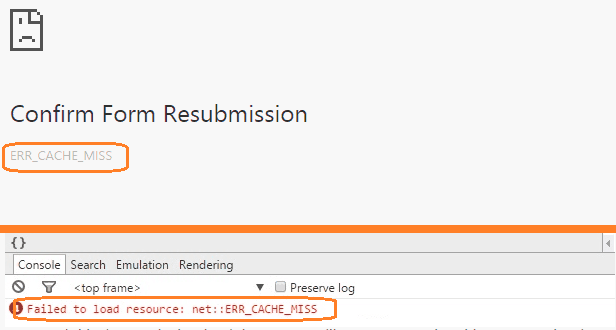
COMMENTS