-
Table of Contents
Introduction: Deleting your Google search history is a simple and effective way to maintain your privacy and keep your browsing habits confidential. Whether you’re using an Android device, an iPhone, or the Chrome browser, this guide will provide you with step-by-step instructions on how to delete your Google search history on each platform. By following these instructions, you can ensure that your search history is cleared and your online activities remain private.
Clearing Google Search History on Android Devices

Google search history can be a useful tool for remembering past searches and finding information quickly. However, there may be times when you want to clear your search history for privacy reasons or to free up storage space on your device. In this article, we will guide you through the process of deleting your Google search history on Android devices, iPhones, and Chrome browsers.
Clearing your Google search history on an Android device is a straightforward process. To begin, open the Google app on your Android device. Tap on the three horizontal lines in the bottom-right corner of the screen to open the menu. From the menu, select “Settings.” In the Settings menu, tap on “Privacy.” Here, you will find the option to clear your search history. Tap on “Clear Browsing Data” and select the time range for which you want to delete your search history. You can choose to delete your history from the past hour, the past day, the past week, the past month, or from the beginning of time. Once you have selected the desired time range, tap on “Clear Data” to delete your search history.
If you are using an iPhone, the process of deleting your Google search history is slightly different. Open the Google app on your iPhone and tap on the profile picture in the top-right corner of the screen. From the menu that appears, select “Settings.” In the Settings menu, tap on “Privacy.” Here, you will find the option to clear your search history. Tap on “Clear Browsing Data” and select the time range for which you want to delete your search history. Similar to Android devices, you can choose to delete your history from the past hour, the past day, the past week, the past month, or from the beginning of time. Once you have selected the desired time range, tap on “Clear Data” to delete your search history.
If you primarily use Google Chrome as your web browser, you can also clear your search history on your desktop or laptop computer. To do this, open Google Chrome and click on the three vertical dots in the top-right corner of the screen to open the menu. From the menu, select “History.” In the History menu, click on “Clear Browsing Data” on the left side of the screen. Here, you can select the time range for which you want to delete your search history. You can choose to delete your history from the past hour, the past day, the past week, the past month, or from the beginning of time. Once you have selected the desired time range, click on “Clear Data” to delete your search history.
Clearing your Google search history is an important step in maintaining your privacy and freeing up storage space on your device. Whether you are using an Android device, an iPhone, or Google Chrome, the process of deleting your search history is relatively simple. By following the steps outlined in this article, you can easily clear your search history and ensure that your browsing habits remain private. Remember to regularly clear your search history to keep your device running smoothly and protect your privacy.
Deleting Google Search History on iPhone
Deleting Google Search History on iPhone
In today’s digital age, privacy has become a growing concern for many individuals. With the vast amount of personal information we share online, it’s important to take steps to protect our privacy. One way to do this is by deleting our search history on various platforms, including Google. In this article, we will guide you through the process of deleting your Google search history on an iPhone.
Before we dive into the steps, it’s worth noting that deleting your search history on Google will not only enhance your privacy but also improve the accuracy of your search results. By removing past searches, you allow Google to provide you with more relevant and up-to-date information.
To delete your Google search history on an iPhone, follow these simple steps:
1. Open the Google app on your iPhone. If you don’t have it installed, you can download it from the App Store.
2. Tap on the profile icon located at the top right corner of the screen. This will take you to your Google account settings.
3. In the account settings, tap on “Search History.” Here, you will find a list of your recent searches.
4. To delete individual searches, swipe left on the search you want to remove and tap on the “Delete” button that appears. Repeat this process for each search you wish to delete.
5. If you want to delete your entire search history, tap on the three-dot menu icon at the top right corner of the screen and select “Delete activity by.” You will be presented with options to delete your activity for the past hour, day, week, or all time. Choose the desired time range and tap on “Delete” to confirm.
6. Google will ask you to confirm your decision to delete your search history. Tap on “Delete” once again to proceed.
7. After a few moments, your search history will be deleted, and you will receive a confirmation message.
It’s important to note that deleting your search history on your iPhone will only remove it from your device. If you use Google on other devices, such as a computer or another smartphone, you will need to repeat the process on each device to ensure your search history is completely deleted.
In addition to deleting your search history, you can also take steps to prevent Google from storing your future searches. To do this, go back to the account settings in the Google app and tap on “Search History.” From there, toggle off the “Save Searches” option. This will prevent Google from saving your future searches.
In conclusion, deleting your Google search history on an iPhone is a simple process that can help protect your privacy and improve your search experience. By following the steps outlined in this article, you can easily remove individual searches or delete your entire search history. Remember to repeat the process on all devices you use to ensure your search history is completely deleted. Additionally, consider disabling the “Save Searches” option to prevent Google from storing your future searches.
Removing Google Search History on Chrome Browser
Google Chrome is one of the most popular web browsers, used by millions of people worldwide. With its user-friendly interface and efficient performance, it has become the go-to choice for many internet users. However, like any other browser, Chrome keeps a record of your search history, which can be a concern for those who value their privacy. Fortunately, deleting your Google search history on Chrome is a straightforward process that can be done in a few simple steps.
To begin, open your Chrome browser on your computer. Look for the three vertical dots in the top-right corner of the screen, which will open a drop-down menu. From there, select “History.” Alternatively, you can press “Ctrl+H” on your keyboard to access the history directly.
Once you’re in the history section, you’ll see a list of all the websites you’ve visited. On the left-hand side of the screen, you’ll find a menu with various options. Click on “Clear browsing data.” A new tab will open, presenting you with several options for clearing your browsing data.
First, you’ll need to choose the time range for which you want to delete your search history. You can select from the past hour, the past day, the past week, the last four weeks, or all time. If you want to delete your entire search history, select “All time.”
Next, you’ll see a list of checkboxes with different types of data that you can delete. To delete your search history, make sure the box next to “Browsing history” is checked. You can also choose to delete other types of data, such as cookies, cached images and files, and passwords. However, be aware that deleting these may log you out of websites and remove saved preferences.
Once you’ve selected the desired options, click on the “Clear data” button at the bottom of the screen. Chrome will then begin deleting your search history. Depending on the amount of data you have, this process may take a few seconds or a few minutes.
It’s important to note that clearing your browsing history on Chrome will only remove it from your local device. If you’re signed in to your Google account and have enabled sync, your search history will still be stored on Google’s servers. To delete this data as well, you’ll need to follow the steps outlined in the previous section for Android or iPhone.
Deleting your Google search history on Chrome is a simple yet effective way to maintain your privacy and keep your browsing habits confidential. By regularly clearing your search history, you can ensure that your online activities remain private and secure.
In conclusion, removing your Google search history on Chrome is a quick and easy process. By accessing the history section, selecting “Clear browsing data,” and choosing the desired options, you can delete your search history in just a few clicks. Remember that clearing your browsing history on Chrome only removes it from your local device, so if you want to delete it from Google’s servers, you’ll need to follow the steps for Android or iPhone. By taking these steps, you can enjoy a more private and secure browsing experience on Chrome.
Tips for Maintaining Privacy: Deleting Google Search History on Multiple Devices
In today’s digital age, privacy has become a growing concern for many individuals. With the vast amount of personal information that is stored online, it is important to take steps to protect your privacy. One way to do this is by deleting your Google search history on multiple devices, including Android, iPhone, and Chrome. In this article, we will provide you with some tips on how to effectively delete your Google search history and maintain your privacy.
Firstly, let’s start with Android devices. Deleting your Google search history on an Android device is a relatively simple process. To begin, open the Google app on your device and tap on the three horizontal lines in the bottom-right corner of the screen. This will open a menu where you can select “Settings.” From there, tap on “Privacy” and then “Clear browsing data.” You will be presented with a list of options, including “Browsing history.” Check the box next to this option and tap on “Clear data.” This will delete your Google search history on your Android device.
Moving on to iPhones, the process is slightly different but just as straightforward. To delete your Google search history on an iPhone, open the Google app and tap on the profile picture in the top-right corner of the screen. This will take you to your account settings. From there, tap on “Search history” and then “Delete all.” Confirm your decision by tapping on “Delete” when prompted. This will remove your Google search history from your iPhone.
Now, let’s discuss how to delete your Google search history on Chrome. Chrome is a popular web browser used by many individuals, and it is important to regularly clear your search history to maintain your privacy. To do this, open Chrome on your device and tap on the three vertical dots in the top-right corner of the screen. From the menu that appears, select “History.” This will take you to a page where you can view your browsing history. Tap on “Clear browsing data” at the top of the page. You will be presented with a list of options, including “Browsing history.” Check the box next to this option and tap on “Clear data.” This will delete your Google search history on Chrome.
It is worth noting that deleting your Google search history on one device does not automatically delete it on other devices. Therefore, it is important to repeat the process on each device you use to ensure that your search history is completely removed.
In conclusion, maintaining your privacy in the digital age is crucial, and one way to do this is by deleting your Google search history on multiple devices. Whether you are using an Android device, an iPhone, or Chrome, the process is relatively simple and can be done in just a few steps. By regularly deleting your search history, you can take control of your online privacy and ensure that your personal information remains secure. So, take a few minutes out of your day to clear your Google search history and enjoy a greater sense of privacy and security.
Q&A
1. How to delete Google search history on Android?
– Open the Google app, tap on your profile picture, go to “Manage your Google Account,” select “Data & personalization,” tap on “Web & App Activity,” and choose “Manage Activity.” From there, you can delete specific items or clear all search history.
2. How to delete Google search history on iPhone?
– Open the Google app, tap on your profile picture, go to “Manage your Google Account,” select “Data & personalization,” tap on “Web & App Activity,” and choose “Manage Activity.” From there, you can delete specific items or clear all search history.
3. How to delete Google search history on Chrome?
– Open Chrome browser, click on the three-dot menu, go to “History,” and select “History” again. Click on “Clear browsing data” on the left sidebar, choose the desired time range and the types of data you want to delete, and click “Clear data.”
4. How to delete Google search history on Chrome for Android?
– Open Chrome browser, tap on the three-dot menu, go to “History,” and select “Clear browsing data.” Choose the desired time range and the types of data you want to delete, and tap on “Clear data.”In conclusion, deleting Google search history on Android, iPhone, and Chrome can be done by following a few simple steps. On Android, go to the Google app settings, select “Privacy,” and choose “Clear browsing data.” On iPhone, open the Google app, tap on your profile picture, select “Delete activity by,” and choose the desired time range. On Chrome, click on the three-dot menu, go to “History,” select “Clear browsing data,” and choose the appropriate options. By following these steps, users can easily delete their Google search history on their respective devices.

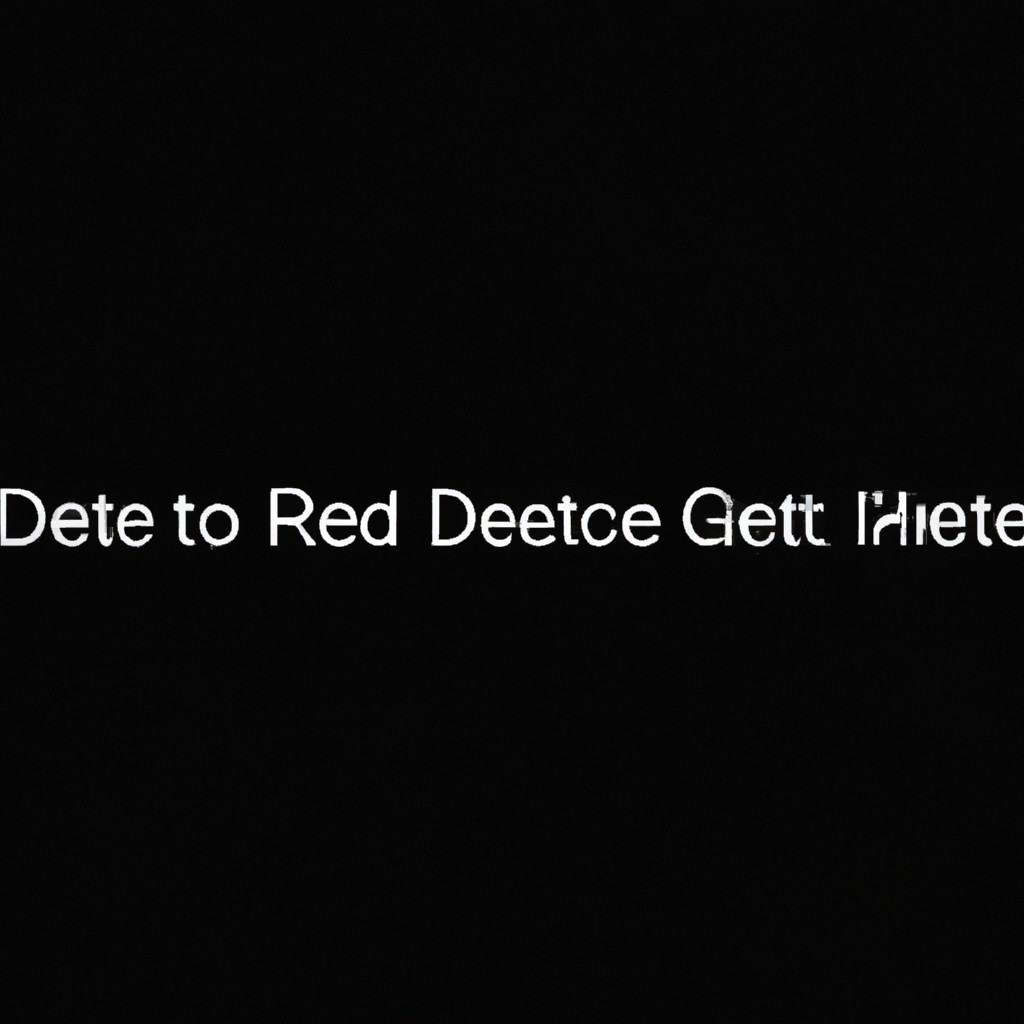
COMMENTS