-
Table of Contents
- How to Troubleshoot a Missing Camera Icon on iPhone or iPad
- 5 Possible Reasons Why Your Camera Icon is Missing on iPhone or iPad
- Step-by-Step Guide to Restore the Camera Icon on iPhone or iPad
- Quick Fixes for a Disappeared Camera Icon on iPhone or iPad
- Common Issues and Solutions for a Missing Camera Icon on iPhone or iPad
- Q&A
The camera icon is an essential feature on an iPhone or iPad, allowing users to capture photos and videos. However, there may be instances where the camera icon is missing from the device, causing inconvenience to users. In this article, we will discuss four ways to fix the issue of a missing camera icon on an iPhone or iPad. These solutions are simple and can help you get your camera icon back in no time.
How to Troubleshoot a Missing Camera Icon on iPhone or iPad
Have you ever experienced the frustration of not being able to find the camera icon on your iPhone or iPad? It can be a real buzzkill when you’re trying to capture a special moment or take a quick selfie. But don’t worry, you’re not alone. Many iPhone and iPad users have encountered this issue, and luckily, there are a few simple ways to fix it. In this article, we’ll walk you through 4 troubleshooting methods to help you find that elusive camera icon.
1. Check if the camera app is hidden.
The first thing you should do when you can’t find the camera icon on your iPhone or iPad is to check if it’s hidden. Sometimes, we accidentally hide apps or folders, and it can be easily done without even realizing it. To check if the camera app is hidden, swipe down from the middle of your home screen to open the search bar. Type in “camera” and see if the app appears in the search results. If it does, then it’s most likely hidden. To unhide it, simply tap and hold the camera app icon until it starts to jiggle, then drag it back to its original location on your home screen.
2. Restart your device.
If the camera app is not hidden, the next step is to restart your device. This may seem like a simple solution, but it can often fix minor glitches and bugs that may be causing the camera icon to disappear. To restart your iPhone or iPad, press and hold the power button until the “slide to power off” option appears. Slide the button to turn off your device, then press and hold the power button again to turn it back on. Once your device has restarted, check if the camera icon has reappeared.
3. Reset your home screen layout.
If restarting your device didn’t work, the next troubleshooting method is to reset your home screen layout. This will not delete any of your apps or data, but it will reset your home screen to its default layout. To do this, go to Settings > General > Reset > Reset Home Screen Layout. This will rearrange all your apps to their default positions, and hopefully, the camera icon will be back where it belongs.
4. Update your device’s software.
If none of the above methods worked, it’s possible that your device’s software is outdated. Apple regularly releases software updates to fix bugs and improve the performance of their devices. To check if there’s an update available, go to Settings > General > Software Update. If there’s an update available, follow the prompts to download and install it. Once the update is complete, check if the camera icon has reappeared.
In conclusion, a missing camera icon on your iPhone or iPad can be frustrating, but it’s not a permanent issue. By following these 4 troubleshooting methods, you should be able to find and fix the problem. If none of these methods work, it’s possible that there may be a hardware issue with your device, and you may need to contact Apple support for further assistance.
We hope this article has helped you troubleshoot and fix the missing camera icon on your iPhone or iPad. Remember to always check if the app is hidden, restart your device, reset your home screen layout, and update your device’s software before seeking further help. Happy snapping!
5 Possible Reasons Why Your Camera Icon is Missing on iPhone or iPad

Have you ever experienced the frustration of not being able to find the camera icon on your iPhone or iPad? It can be a real buzzkill when you’re trying to capture a special moment or take a quick selfie. But don’t worry, you’re not alone. Many iPhone and iPad users have encountered this issue and it can be caused by a variety of reasons. In this article, we’ll explore 5 possible reasons why your camera icon is missing and provide you with 4 ways to fix it.
1. The camera app is hidden in a folder
One of the most common reasons for a missing camera icon is that it’s hidden in a folder. This can happen if you or someone else accidentally moved the camera app into a folder. To check if this is the case, swipe left or right on your home screen to see if the camera app is in a folder. If you find it, simply tap and hold the camera icon and drag it out of the folder and onto your home screen.
2. The camera app is restricted
If you’re using a device that is shared with others, it’s possible that the camera app has been restricted. This is a feature that allows you to limit access to certain apps on your device. To check if the camera app is restricted, go to Settings > General > Restrictions and make sure the camera app is allowed. If it’s not, simply toggle the switch to enable it.
3. The camera app is disabled
Similar to restrictions, it’s also possible that the camera app has been disabled. This can happen if you or someone else accidentally disabled the app. To check if this is the case, go to Settings > General > Restrictions and make sure the camera app is enabled. If it’s not, toggle the switch to enable it.
4. The camera app is hidden in the settings
Another possible reason for a missing camera icon is that it’s hidden in the settings. This can happen if you or someone else has customized the settings on your device. To check if this is the case, go to Settings > General > Restrictions and make sure the camera app is allowed. If it’s not, toggle the switch to enable it.
5. The camera app is missing due to a software issue
If none of the above reasons apply to you, it’s possible that the camera app is missing due to a software issue. This can happen if your device has recently been updated or if there was a glitch during the update process. In this case, the best solution is to restart your device. Simply press and hold the power button until the “slide to power off” option appears. Slide to power off and then turn your device back on after a few seconds.
If restarting your device doesn’t work, you may need to reset your device’s settings. This will not delete any of your data, but it will reset all of your settings to their default values. To do this, go to Settings > General > Reset > Reset All Settings. This should bring back the camera app icon on your home screen.
In conclusion, a missing camera icon on your iPhone or iPad can be caused by a variety of reasons. It could be hidden in a folder, restricted, disabled, or hidden in the settings. If none of these apply to you, it could be a software issue that can be fixed by restarting your device or resetting your settings. We hope these tips have helped you find your missing camera icon and get back to capturing all of life’s special moments. Happy snapping!
Step-by-Step Guide to Restore the Camera Icon on iPhone or iPad
Have you ever experienced the frustration of not being able to find the camera icon on your iPhone or iPad? It can be a real headache, especially when you’re trying to capture a special moment or take a quick photo. But don’t worry, you’re not alone. Many iPhone and iPad users have encountered this issue, and luckily, there are a few simple steps you can take to restore the camera icon and get back to snapping photos in no time.
Step 1: Check if the camera app is hidden
The first thing you should do is check if the camera app is hidden. Sometimes, we accidentally hide apps on our devices, and it can be easily overlooked. To check if the camera app is hidden, swipe down from the middle of your home screen to open the search bar. Type in “camera” and see if the app appears in the search results. If it does, then it’s likely that the camera app is hidden. To unhide it, simply tap and hold the camera app icon until it starts to jiggle, then tap the “Unhide” option that appears.
Step 2: Restart your device
If the camera app is not hidden, the next step is to restart your device. This may seem like a simple solution, but it can often fix minor glitches and bugs that may be causing the camera icon to disappear. To restart your iPhone or iPad, press and hold the power button until the “slide to power off” option appears. Slide the button to turn off your device, then press and hold the power button again to turn it back on. Once your device has restarted, check if the camera icon has reappeared.
Step 3: Reset your home screen layout
If restarting your device didn’t work, the next step is to reset your home screen layout. This will not delete any of your apps or data, but it will reset the layout of your home screen to its default settings. To do this, go to “Settings” > “General” > “Reset” > “Reset Home Screen Layout”. This will rearrange your apps and folders to their default positions, and hopefully, the camera icon will be back where it belongs.
Step 4: Update your device’s software
If none of the above steps worked, it’s possible that your device’s software is outdated. Apple regularly releases software updates that include bug fixes and improvements, so it’s important to keep your device up to date. To check for updates, go to “Settings” > “General” > “Software Update”. If an update is available, follow the prompts to download and install it. Once the update is complete, check if the camera icon has reappeared.
In conclusion, the camera icon disappearing on your iPhone or iPad can be frustrating, but it’s not a permanent issue. By following these simple steps, you can easily restore the camera icon and get back to capturing memories with your device. If none of these solutions work, it’s possible that there may be a hardware issue with your device, and you may need to contact Apple support for further assistance. But hopefully, one of these steps will do the trick and you’ll be back to taking photos in no time. Happy snapping!
Quick Fixes for a Disappeared Camera Icon on iPhone or iPad
Have you ever experienced the frustration of not being able to find the camera icon on your iPhone or iPad? It can be a real buzzkill when you’re trying to capture a special moment or take a quick selfie. But don’t worry, you’re not alone. Many iPhone and iPad users have encountered this issue, and luckily, there are some quick and easy fixes to get your camera icon back.
First things first, let’s check if the camera app is actually missing or just hidden. Sometimes, we accidentally move or delete apps without realizing it. To check if this is the case, swipe down from the middle of your home screen to open the search bar and type in “camera.” If the camera app appears in the search results, then it’s just hidden and can easily be retrieved. Simply tap and hold the camera app icon and drag it back to its original location on your home screen.
If the camera app is not found in the search results, then it may have been deleted. Don’t panic, you can easily re-download it from the App Store. Open the App Store and tap on the “Search” tab. Type in “camera” and look for the official camera app from Apple. Once you find it, tap on the cloud icon with a downward arrow to re-download the app. This should bring back the camera icon on your home screen.
Another reason why the camera icon may be missing is due to restrictions set on your device. If you have enabled restrictions, it may have disabled the camera app. To check if this is the case, go to “Settings” and tap on “Screen Time.” If you have set up a passcode for restrictions, you will be prompted to enter it. Once you’re in the Screen Time settings, tap on “Content & Privacy Restrictions” and make sure the toggle for “Camera” is turned on. If it was turned off, this should bring back the camera icon on your home screen.
If none of the above solutions work, then it’s possible that there may be a software issue with your device. In this case, a simple restart may do the trick. Press and hold the power button until the “slide to power off” option appears. Slide to turn off your device and then press and hold the power button again to turn it back on. Once your device has restarted, check if the camera icon has reappeared on your home screen.
If the camera icon is still missing, then it’s time to update your device’s software. Sometimes, outdated software can cause glitches and issues with apps. To update your device, go to “Settings” and tap on “General.” Then, tap on “Software Update” and if there is an update available, tap on “Download and Install.” Make sure your device is connected to a stable Wi-Fi network and has enough battery life to complete the update. Once the update is finished, check if the camera icon has returned.
In conclusion, a missing camera icon on your iPhone or iPad can be frustrating, but it’s usually a simple fix. First, check if the app is just hidden or deleted. If it’s deleted, re-download it from the App Store. If it’s hidden, retrieve it from the search results. If neither of these solutions work, check your device’s restrictions and make sure the camera app is not disabled. If all else fails, try restarting your device or updating its software. With these quick fixes, you’ll be back to snapping photos and capturing memories in no time.
Common Issues and Solutions for a Missing Camera Icon on iPhone or iPad
Have you ever experienced the frustration of not being able to find the camera icon on your iPhone or iPad? It can be a real buzzkill when you’re trying to capture a special moment or take a quick selfie. But don’t worry, you’re not alone. This is a common issue that many iPhone and iPad users face. In this article, we’ll explore the possible reasons for a missing camera icon and provide you with 4 easy ways to fix it.
Firstly, let’s address the elephant in the room – did you accidentally delete the camera app? It may seem like a silly question, but it’s worth checking. Sometimes, in an attempt to declutter our devices, we may delete apps that we think we don’t need. If this is the case, don’t panic. You can easily re-download the camera app from the App Store. Simply open the App Store, search for “camera” and tap on the cloud icon to re-download the app. Once it’s downloaded, the camera icon should reappear on your home screen.
If the camera app is not deleted, the next thing to check is if it’s hidden in a folder. It’s easy to accidentally move apps into folders, especially if you have a lot of apps on your device. To check if the camera app is hidden in a folder, swipe left or right on your home screen to access different pages. If you see a folder with a lot of apps, tap on it to open it. If the camera app is inside, simply tap and hold on the app icon and drag it out of the folder and onto your home screen.
Another possible reason for a missing camera icon is that it may be restricted. This can happen if you have enabled restrictions on your device, either intentionally or unintentionally. Restrictions allow you to control what apps and features can be accessed on your device. To check if the camera app is restricted, go to Settings > General > Restrictions. If restrictions are enabled, you will be prompted to enter a passcode. Once you enter the passcode, scroll down to the “Allow” section and make sure the toggle next to “Camera” is turned on. If it’s not, simply toggle it on and the camera icon should reappear on your home screen.
Lastly, if none of the above solutions work, it’s possible that there may be a software issue with your device. This can happen after a software update or if your device has been experiencing glitches. In this case, the best solution is to restart your device. To do this, press and hold the power button until the “slide to power off” option appears. Slide to power off and wait a few seconds before turning your device back on. Once it’s turned back on, check if the camera icon has reappeared. If it hasn’t, you may need to reset your device. To do this, go to Settings > General > Reset > Reset All Settings. This will not delete any of your data, but it will reset all your settings to default. After the reset, check if the camera icon is back on your home screen.
In conclusion, a missing camera icon on your iPhone or iPad can be frustrating, but it’s usually an easy fix. Whether it’s accidentally deleted, hidden in a folder, restricted, or a software issue, these 4 solutions should help you get your camera icon back in no time. Remember to always check the simple solutions first before jumping to more complex ones. Happy snapping!
Q&A
1. Why is the camera icon missing on my iPhone or iPad?
The camera icon may be missing due to a software glitch, accidental deletion, or a hidden restriction set by the device’s settings.
2. How can I check if the camera icon is hidden on my device?
To check if the camera icon is hidden, swipe down from the top right corner of your device’s screen to open the Control Center. If the camera icon is not present, it may be hidden.
3. How can I fix the missing camera icon on my iPhone or iPad?
There are a few ways to fix the missing camera icon. You can try restarting your device, resetting the home screen layout, checking for software updates, or resetting all settings.
4. How do I restart my iPhone or iPad?
To restart your device, press and hold the power button until the “slide to power off” option appears. Slide the button to turn off your device, then press and hold the power button again to turn it back on.
5. How do I reset all settings on my iPhone or iPad?
To reset all settings, go to Settings > General > Reset > Reset All Settings. This will not delete any data or media, but it will reset all settings to their default values.In conclusion, the camera icon missing on an iPhone or iPad can be a frustrating issue for users. However, there are several ways to fix it, such as restarting the device, resetting the home screen layout, updating the software, or restoring the device. It is important to try these solutions before seeking further assistance from Apple support. By following these steps, users can easily resolve the missing camera icon and continue using their device without any inconvenience.

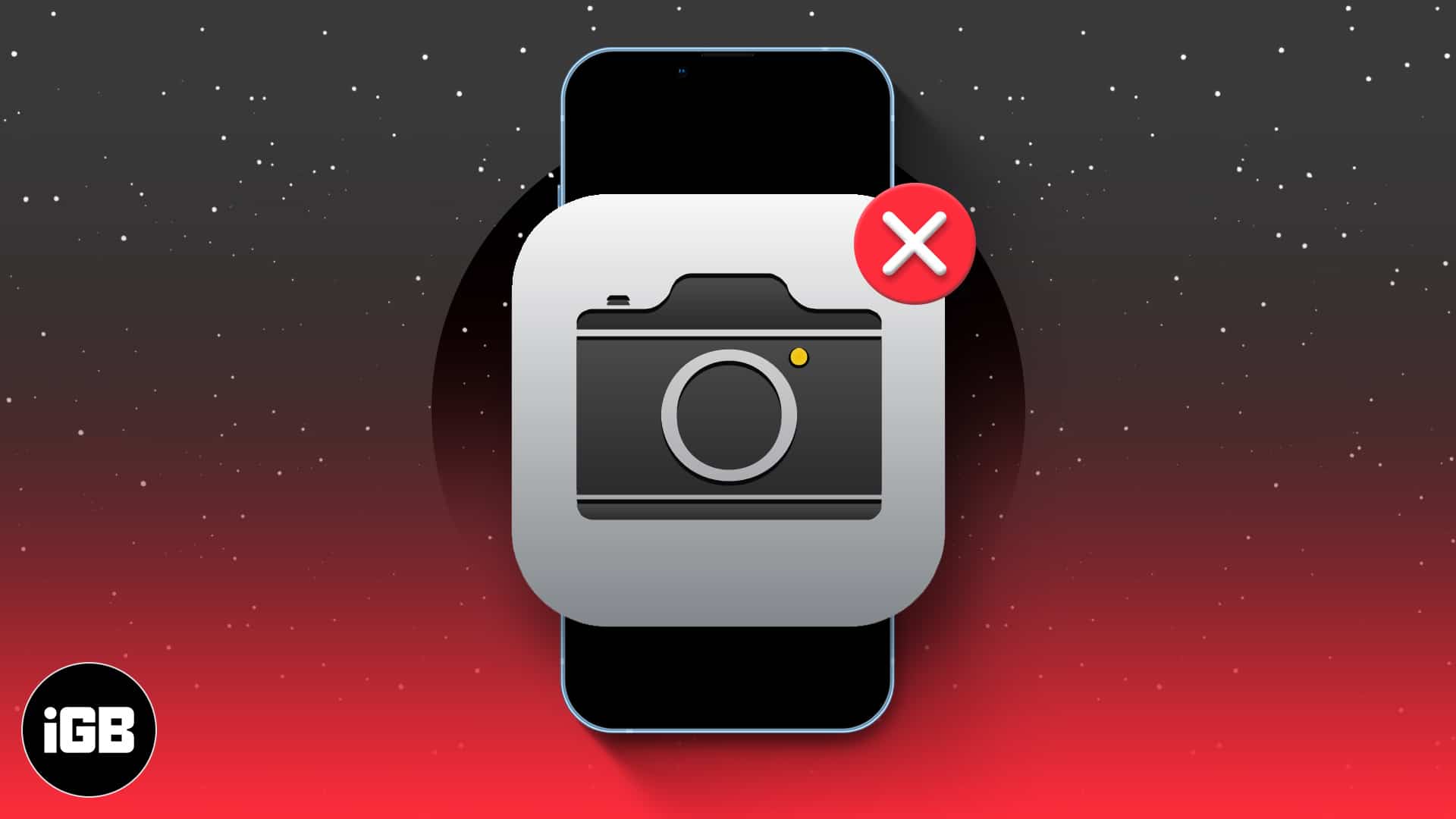
COMMENTS