Warning: Undefined array key "target_email" in /home/pauliakas/domains/thetechtrick.com/public_html/wp-content/themes/magone/includes/shortcodes/shortcodes-contact.php on line 6
Warning: Undefined array key "enable_url" in /home/pauliakas/domains/thetechtrick.com/public_html/wp-content/themes/magone/includes/shortcodes/shortcodes-contact.php on line 8
Warning: Undefined array key "target_email" in /home/pauliakas/domains/thetechtrick.com/public_html/wp-content/themes/magone/includes/shortcodes/shortcodes-contact.php on line 6
Warning: Undefined array key "enable_url" in /home/pauliakas/domains/thetechtrick.com/public_html/wp-content/themes/magone/includes/shortcodes/shortcodes-contact.php on line 8
Warning: Undefined array key "target_email" in /home/pauliakas/domains/thetechtrick.com/public_html/wp-content/themes/magone/includes/shortcodes/shortcodes-contact.php on line 6
Warning: Undefined array key "enable_url" in /home/pauliakas/domains/thetechtrick.com/public_html/wp-content/themes/magone/includes/shortcodes/shortcodes-contact.php on line 8
-
Table of Contents
To use WhatsApp on your Apple Watch, you can follow these steps:
1. Ensure that your Apple Watch is paired with your iPhone and that both devices are connected.
2. Open the Watch app on your iPhone.
3. Scroll down and tap on “Notifications.”
4. Find WhatsApp in the list of apps and tap on it.
5. Enable the option “Mirror my iPhone” to receive WhatsApp notifications on your Apple Watch.
6. You can also customize the notification settings by tapping on “Custom” and selecting your preferred options.
7. To reply to a WhatsApp message, simply raise your wrist to wake up the Apple Watch when a notification arrives. Then, scroll down and tap on the “Reply” button.
8. You can choose from a list of predefined responses or use the dictation feature to speak your reply.
9. After composing your message, tap on “Send” to reply to the WhatsApp message.
10. Additionally, you can use Siri on your Apple Watch to send WhatsApp messages by saying “Hey Siri, send a WhatsApp message to
By following these steps, you can conveniently use WhatsApp on your Apple Watch and stay connected with your contacts while on the go.
Setting up WhatsApp on your Apple Watch: A Step-by-Step Guide
WhatsApp is one of the most popular messaging apps in the world, and if you’re an Apple Watch user, you’ll be pleased to know that you can now use WhatsApp on your wrist. Setting up WhatsApp on your Apple Watch is a straightforward process, and this step-by-step guide will walk you through it.
First, make sure that your iPhone is running the latest version of iOS and that your Apple Watch is running the latest version of watchOS. This is important because WhatsApp on your Apple Watch relies on the WhatsApp app on your iPhone.
Once you’ve confirmed that your devices are up to date, open the Watch app on your iPhone. Scroll down and tap on “Notifications.” Here, you’ll see a list of all the apps that are installed on your iPhone. Look for WhatsApp and make sure that the toggle switch next to it is turned on. This will allow WhatsApp notifications to appear on your Apple Watch.
Next, go back to the main screen of the Watch app and tap on “App Store.” In the search bar at the top, type in “WhatsApp” and tap on the search button. You should see the WhatsApp app appear in the search results. Tap on it, and then tap on the “Get” button to download and install the app on your Apple Watch.
Once the app is installed, you’ll need to set it up. Open the WhatsApp app on your iPhone and go to “Settings.” Tap on “WhatsApp Web/Desktop” and then tap on “Scan QR Code.” This will activate the QR code scanner.
Now, open the WhatsApp app on your Apple Watch. You’ll see a QR code on the screen. Use your iPhone’s camera to scan the QR code on your Apple Watch. Once the QR code is scanned, your Apple Watch will be connected to your WhatsApp account.
Congratulations! You’ve successfully set up WhatsApp on your Apple Watch. Now, whenever you receive a new message on WhatsApp, you’ll receive a notification on your Apple Watch. You can read the message by tapping on the notification, and you can reply to the message using the built-in reply options or by using Siri.
It’s important to note that while you can receive and reply to messages on your Apple Watch, you won’t be able to start new conversations or access your chat history. For that, you’ll still need to use the WhatsApp app on your iPhone.
In conclusion, setting up WhatsApp on your Apple Watch is a simple process that allows you to stay connected and receive notifications on your wrist. By following this step-by-step guide, you’ll be able to use WhatsApp on your Apple Watch in no time. So go ahead and give it a try, and enjoy the convenience of having WhatsApp on your wrist.
Exploring WhatsApp features on your Apple Watch: What you need to know
WhatsApp is one of the most popular messaging apps in the world, and if you’re an Apple Watch user, you might be wondering if you can use it on your wrist. The good news is that you can indeed use WhatsApp on your Apple Watch, but there are a few things you need to know to get started.
To begin with, you’ll need to have the WhatsApp app installed on your iPhone. The Apple Watch doesn’t have its own cellular connection, so it relies on your iPhone for data. Once you have the app installed on your iPhone, you’ll need to open the Apple Watch app on your iPhone and navigate to the “My Watch” tab. From there, scroll down until you find the list of available apps and locate WhatsApp. Tap on it, and make sure the “Show App on Apple Watch” toggle is enabled.
Once you’ve done that, you’ll be able to access WhatsApp on your Apple Watch. You can do this by either tapping on the WhatsApp icon on your Apple Watch’s home screen or by using Siri. Simply raise your wrist and say “Hey Siri, open WhatsApp” and the app will launch.
Using WhatsApp on your Apple Watch is a bit different from using it on your iPhone. The Apple Watch’s small screen means that you won’t be able to view all of your conversations at once. Instead, you’ll see a list of your recent chats, and you can tap on one to view the conversation. You can also use the Digital Crown to scroll through the chat history.
When it comes to replying to messages, you have a few options. You can use the pre-set replies that WhatsApp provides, which include options like “Yes,” “No,” and “I’m busy.” If none of those options work for you, you can also dictate a reply using Siri. Simply raise your wrist and say “Hey Siri, reply to
In addition to replying to messages, you can also send new messages on WhatsApp using your Apple Watch. To do this, simply tap on the “+” icon in the top right corner of the screen, select the contact you want to message, and then dictate your message using Siri.
It’s worth noting that while you can send and receive messages on WhatsApp using your Apple Watch, you won’t be able to send or receive media files like photos or videos. The Apple Watch’s small screen and limited storage capacity make it impractical for handling large files. However, you can still view media files that have been sent to you on your iPhone.
In conclusion, using WhatsApp on your Apple Watch is a convenient way to stay connected on the go. By following a few simple steps, you can have the app up and running on your wrist in no time. While the Apple Watch’s small screen does limit some of the app’s functionality, you can still send and receive messages and stay in touch with your contacts. So if you’re an Apple Watch user and a WhatsApp enthusiast, give it a try and see how it can enhance your messaging experience.
Tips and tricks for using WhatsApp efficiently on your Apple Watch
WhatsApp is one of the most popular messaging apps in the world, and with the rise of smartwatches, it’s no surprise that users want to be able to use WhatsApp on their Apple Watches. While there isn’t an official WhatsApp app for the Apple Watch, there are still ways to use the messaging service on your wrist.
One of the easiest ways to use WhatsApp on your Apple Watch is through notifications. When you receive a new message on WhatsApp, it will appear as a notification on your Apple Watch. You can read the message, and even reply to it using pre-set responses or voice dictation. This is a convenient way to stay connected without having to take out your iPhone.
If you want to take your WhatsApp experience on your Apple Watch a step further, you can use third-party apps that offer more functionality. One such app is WatchChat, which allows you to view and reply to WhatsApp messages directly from your Apple Watch. With WatchChat, you can see the full conversation history, send voice messages, and even view images and videos. It’s a great option for those who want a more comprehensive WhatsApp experience on their wrist.
Another tip for using WhatsApp efficiently on your Apple Watch is to customize your notifications. By going into the settings on your iPhone, you can choose which WhatsApp notifications you want to receive on your Apple Watch. This way, you can filter out less important messages and only be alerted to the ones that matter most to you. This can help prevent your wrist from constantly buzzing with notifications and allow you to focus on what’s important.
In addition to notifications, you can also use Siri to send WhatsApp messages on your Apple Watch. Simply raise your wrist and say “Hey Siri, send a WhatsApp message to
If you’re someone who frequently uses WhatsApp on your Apple Watch, it’s worth considering using a Bluetooth headset or AirPods for better audio quality. While the Apple Watch does have a built-in speaker and microphone, the sound quality may not be as clear as using a headset. By connecting a Bluetooth headset, you can ensure that your voice messages and phone calls on WhatsApp are crystal clear.
Lastly, it’s important to note that using WhatsApp on your Apple Watch requires a connection to your iPhone. This means that your iPhone needs to be nearby and connected to the internet for WhatsApp to work on your Apple Watch. If you’re out of range or don’t have an internet connection on your iPhone, you won’t be able to use WhatsApp on your Apple Watch.
In conclusion, while there isn’t an official WhatsApp app for the Apple Watch, there are still ways to use the messaging service on your wrist. By utilizing notifications, third-party apps, Siri, and Bluetooth headsets, you can have a more efficient and convenient WhatsApp experience on your Apple Watch. Just remember to keep your iPhone nearby and connected to the internet for WhatsApp to work seamlessly on your wrist.
Enhancing your messaging experience: Customization options for WhatsApp on Apple Watch
WhatsApp is one of the most popular messaging apps in the world, and with the rise of smartwatches, it’s no surprise that users are looking for ways to use WhatsApp on their Apple Watches. Fortunately, there are several customization options available that can enhance your messaging experience on this wearable device.
To begin using WhatsApp on your Apple Watch, you’ll first need to make sure that you have the app installed on your iPhone. Once you have the app installed, open it and navigate to the settings menu. From there, you’ll find an option to enable WhatsApp on your Apple Watch. Simply toggle this option on, and you’re ready to go.
Once you’ve enabled WhatsApp on your Apple Watch, you’ll notice that you can receive notifications for new messages directly on your wrist. This is a convenient feature that allows you to stay connected without having to constantly check your phone. When a new message arrives, you’ll feel a gentle tap on your wrist and see a preview of the message on your watch face. You can then choose to reply, dismiss, or view the full message.
In addition to receiving notifications, you can also reply to messages directly from your Apple Watch. When you receive a new message, simply raise your wrist to view the notification and scroll down to see the reply option. You can choose from a list of pre-written responses, dictate a message using voice recognition, or use the scribble feature to write a response using your finger. This makes it easy to quickly respond to messages without having to take out your phone.
Another customization option for WhatsApp on Apple Watch is the ability to customize your quick replies. Quick replies are pre-written responses that you can use to reply to messages with just a tap. To customize your quick replies, open the Apple Watch app on your iPhone and navigate to the WhatsApp settings. From there, you can edit the default quick replies or add your own personalized responses. This allows you to tailor your quick replies to your own messaging style and preferences.
Furthermore, you can also customize the appearance of WhatsApp on your Apple Watch. By default, WhatsApp uses the same color scheme as your iPhone, but you can change this to match your watch face or choose a different color altogether. To customize the appearance, open the Apple Watch app on your iPhone, go to the WhatsApp settings, and select the appearance option. From there, you can choose from a variety of color options to personalize the look of WhatsApp on your Apple Watch.
In conclusion, using WhatsApp on your Apple Watch can greatly enhance your messaging experience. With the ability to receive notifications, reply to messages, customize quick replies, and personalize the appearance, you can stay connected and communicate effortlessly from your wrist. Whether you’re on the go or simply prefer the convenience of using your Apple Watch, these customization options make WhatsApp a seamless and enjoyable experience on this wearable device.
Q&A
1. Can you use WhatsApp on an Apple Watch?
No, WhatsApp is not available as a standalone app on the Apple Watch.
2. Can you receive WhatsApp notifications on an Apple Watch?
Yes, you can receive WhatsApp notifications on your Apple Watch if you have the WhatsApp app installed on your iPhone.
3. Can you reply to WhatsApp messages on an Apple Watch?
No, you cannot reply to WhatsApp messages directly from your Apple Watch. You can only view the notifications.
4. Can you make WhatsApp calls on an Apple Watch?
No, you cannot make WhatsApp calls from your Apple Watch. You can only receive call notifications.To use WhatsApp on your Apple Watch, follow these steps:
1. Make sure your Apple Watch is paired with your iPhone and both devices are connected.
2. Open the Watch app on your iPhone.
3. Scroll down and tap on “Notifications.”
4. Find WhatsApp in the list of apps and tap on it.
5. Enable “Show App on Apple Watch” and “Show Notifications” options.
6. Now you will receive WhatsApp notifications on your Apple Watch.
7. To reply to a WhatsApp message, simply tap on the notification and choose from the available quick replies or use Siri to dictate a reply.
8. You can also use the WhatsApp complication on your Apple Watch face to quickly access the app.
In conclusion, by following the steps mentioned above, you can easily use WhatsApp on your Apple Watch and stay connected even when your iPhone is not at hand.

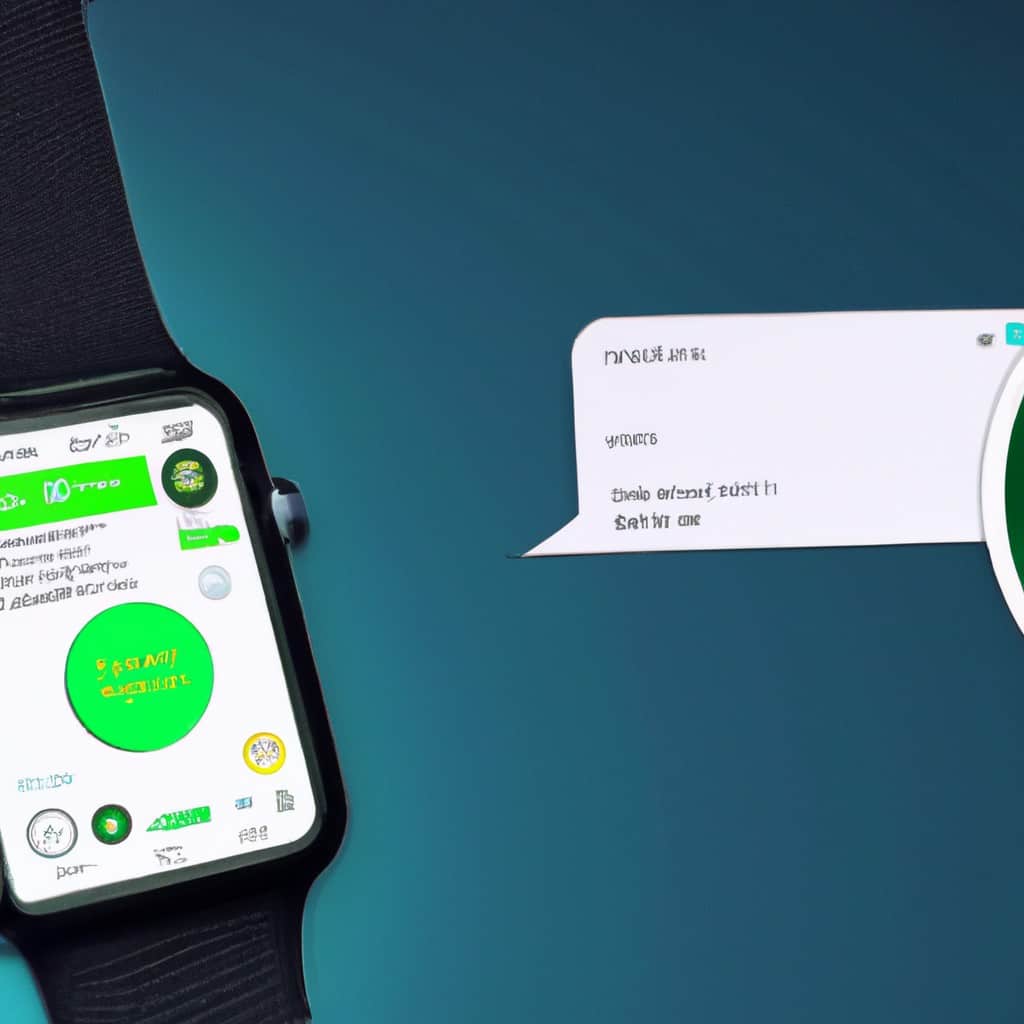
COMMENTS