-
Table of Contents
- Understanding the Impact of Google Calendar Spam on iPhone, iPad, and Mac
- Step-by-Step Guide: Blocking Google Calendar Spam on iPhone, iPad, and Mac
- Effective Strategies to Prevent Google Calendar Spam on Apple Devices
- Exploring Advanced Techniques for Blocking Google Calendar Spam on iPhone, iPad, and Mac
- Q&A
Google Calendar is a widely used tool for managing schedules and events. However, like any other online platform, it is not immune to spam. Spam invitations and events can clutter your calendar and cause inconvenience. In this guide, we will provide you with simple steps to block Google Calendar spam on your iPhone, iPad, and Mac devices.
Understanding the Impact of Google Calendar Spam on iPhone, iPad, and Mac

Google Calendar spam has become a growing nuisance for iPhone, iPad, and Mac users. These unwanted and often irrelevant events clutter up your calendar, making it difficult to stay organized and manage your schedule effectively. Understanding the impact of Google Calendar spam on these devices is crucial in order to take the necessary steps to block and prevent it.
The rise of Google Calendar spam has been attributed to spammers exploiting a feature that automatically adds invitations to your calendar. This feature, designed to make it easier to manage events, has unfortunately become a gateway for spammers to flood your calendar with unwanted invitations. The impact of this spam can be significant, as it can disrupt your daily routine, cause you to miss important events, and even compromise your privacy.
One of the main consequences of Google Calendar spam is the clutter it creates in your calendar. With numerous spam invitations appearing throughout the day, it becomes increasingly difficult to distinguish between legitimate events and spam. This clutter can lead to confusion and disorganization, making it harder to stay on top of your schedule and prioritize your tasks effectively.
Moreover, Google Calendar spam can also result in missed or overlooked events. With so many spam invitations flooding your calendar, it’s easy to overlook or accidentally decline legitimate invitations. This can have serious consequences, such as missing important meetings, appointments, or social gatherings. The impact of these missed events can range from minor inconveniences to significant professional or personal setbacks.
In addition to the organizational challenges, Google Calendar spam can also compromise your privacy. Some spam invitations may contain malicious links or phishing attempts, posing a risk to your personal information and online security. Clicking on these links can lead to malware infections or unauthorized access to your device. Therefore, it is crucial to take proactive measures to block and prevent Google Calendar spam on your iPhone, iPad, and Mac.
Fortunately, there are several steps you can take to combat Google Calendar spam. Firstly, you can adjust your Google Calendar settings to prevent automatic adding of invitations. By disabling this feature, you regain control over what events appear in your calendar. Additionally, you can report spam invitations to Google, which helps them improve their spam detection algorithms and protect other users from similar spam attacks.
Another effective method to block Google Calendar spam is to create a separate calendar specifically for spam invitations. By creating a dedicated spam calendar, you can easily identify and delete spam events without cluttering your main calendar. This approach allows you to maintain a clean and organized schedule while still being able to review and manage potential spam invitations.
Furthermore, it is recommended to regularly review and delete spam events from your calendar. By staying vigilant and promptly removing any spam invitations, you can prevent them from accumulating and overwhelming your calendar. This practice helps maintain a clutter-free and efficient scheduling system.
In conclusion, Google Calendar spam can have a significant impact on iPhone, iPad, and Mac users. It creates clutter, leads to missed events, and poses privacy risks. However, by understanding the consequences of Google Calendar spam and implementing effective strategies to block and prevent it, users can regain control over their calendars and maintain a productive and organized schedule.
Step-by-Step Guide: Blocking Google Calendar Spam on iPhone, iPad, and Mac
Google Calendar is a popular tool for managing schedules and staying organized, but recently, many users have been plagued by an influx of spam invitations. These unwanted events clutter up your calendar and can be a major annoyance. Fortunately, there are steps you can take to block Google Calendar spam on your iPhone, iPad, and Mac. In this step-by-step guide, we will walk you through the process of putting an end to this pesky problem.
First, let’s start with the iPhone and iPad. To block Google Calendar spam on these devices, you will need to use the Google Calendar app. Open the app and tap on the menu icon in the top left corner. Scroll down and select “Settings” from the list of options. Next, tap on the calendar you want to manage, which is usually labeled with your Google account name.
Once you have selected the calendar, scroll down to the “Event settings” section and tap on “General notifications.” Here, you will find the option to turn off notifications for events that are added by someone other than yourself. By disabling this setting, you will no longer receive notifications for spam invitations. However, keep in mind that this will also disable notifications for legitimate event invitations from other people.
Now, let’s move on to blocking Google Calendar spam on your Mac. To do this, you will need to access Google Calendar through a web browser. Open your preferred browser and navigate to calendar.google.com. Sign in to your Google account if you haven’t already done so.
Once you are signed in, click on the gear icon in the top right corner and select “Settings” from the dropdown menu. In the settings menu, click on the “Event settings” tab. Here, you will find the option to automatically add invitations to your calendar. Uncheck this box to prevent spam invitations from cluttering up your calendar.
Additionally, you can also enable the “Automatically decline events” option. This will automatically decline any event invitations that are sent to you, including spam invitations. However, be cautious when using this feature, as it may decline legitimate event invitations as well.
It’s worth noting that blocking Google Calendar spam on your iPhone, iPad, and Mac will only prevent the spam invitations from appearing in your calendar. It does not prevent the spam invitations from being sent to your email inbox. To address this issue, you can create a filter in your email client to automatically delete or move these spam invitations to a separate folder.
In conclusion, dealing with Google Calendar spam can be frustrating, but with the right steps, you can put an end to it. By following this step-by-step guide, you can block Google Calendar spam on your iPhone, iPad, and Mac, ensuring a clutter-free and organized calendar. Remember to adjust your settings carefully to avoid missing out on legitimate event invitations. With these measures in place, you can reclaim control over your calendar and focus on what truly matters.
Effective Strategies to Prevent Google Calendar Spam on Apple Devices
Google Calendar is a popular tool for managing schedules and staying organized, but it’s not immune to spam. If you’re an iPhone, iPad, or Mac user, you may have encountered unwanted events and invitations cluttering up your calendar. Fortunately, there are effective strategies to prevent Google Calendar spam on Apple devices.
One of the most common ways spammers infiltrate your Google Calendar is through email invitations. These invitations can be automatically added to your calendar, creating a mess of unwanted events. To combat this, you can adjust your Google Calendar settings to prevent these invitations from automatically appearing.
To start, open the Google Calendar app on your iPhone, iPad, or Mac. Tap on the “Settings” option, usually represented by a gear icon. From there, select “Event Settings” and scroll down to the “Automatically add invitations” section. Here, you can choose to either “No, only show invitations to which I have responded” or “Yes, show all event invitations.” By selecting the former option, you can avoid having spam events cluttering up your calendar.
Another effective strategy to block Google Calendar spam is to create a separate calendar specifically for spam events. This way, any suspicious invitations will be added to this separate calendar instead of your main one. To do this, go to the Google Calendar app and tap on the “+” icon to create a new calendar. Give it a name like “Spam” or “Unwanted Events” and save it. Now, when you receive a spam invitation, you can simply move it to this separate calendar, keeping your main calendar clean and organized.
Additionally, you can enable the “Show declined events” option in your Google Calendar settings. This will allow you to see any events you have declined, which can help you identify and remove any spam events that may have slipped through the cracks. To enable this option, go to the Google Calendar app, tap on “Settings,” then “General,” and toggle on the “Show declined events” option.
If you’re still receiving spam invitations despite these preventive measures, you can report them to Google. Open the Google Calendar app, find the spam event, and tap on it to open the event details. From there, tap on the three-dot menu icon and select “Report spam.” This will notify Google of the spam event and help them improve their spam detection algorithms.
In conclusion, preventing Google Calendar spam on your iPhone, iPad, or Mac is possible with a few effective strategies. Adjusting your calendar settings to prevent automatic addition of invitations, creating a separate calendar for spam events, enabling the “Show declined events” option, and reporting spam events to Google are all steps you can take to keep your calendar clean and organized. By implementing these strategies, you can ensure that your Google Calendar remains a useful tool for managing your schedule without being cluttered by unwanted spam.
Exploring Advanced Techniques for Blocking Google Calendar Spam on iPhone, iPad, and Mac
Google Calendar is a popular tool for managing schedules and staying organized, but it’s not immune to spam. If you’ve been receiving unwanted invitations or events in your Google Calendar, you’re not alone. Fortunately, there are advanced techniques you can use to block Google Calendar spam on your iPhone, iPad, and Mac.
One of the most effective ways to combat Google Calendar spam is by adjusting your calendar settings. Start by opening the Google Calendar app on your device and tapping on the three horizontal lines in the top-left corner to access the side menu. From there, select “Settings” and then choose the calendar you want to modify.
Once you’re in the calendar settings, scroll down to the “Event settings” section. Here, you’ll find an option called “Automatically add invitations.” By default, this setting is set to “Yes,” which means that any event invitation you receive will automatically be added to your calendar. To prevent spam invitations from cluttering your calendar, change this setting to “No.”
While adjusting your calendar settings can help prevent future spam, you may still have existing spam events in your calendar. To remove them, go back to the main calendar view and find the spam event you want to delete. Tap on the event to open it, and then tap on the trash can icon to remove it from your calendar. You’ll be given the option to delete just that event or all future events from the same sender. Choose the option that suits your needs and confirm the deletion.
Another technique to block Google Calendar spam is by creating a separate calendar specifically for spam events. This way, any spam invitations you receive will be isolated in this separate calendar, keeping your main calendar clutter-free. To create a new calendar, go to the Google Calendar app’s settings and select “Add calendar” or “Create new calendar.” Give your new calendar a name, such as “Spam,” and choose a color to distinguish it from your other calendars.
Once you’ve created the spam calendar, you can start moving spam events to it. To do this, open the spam event and tap on the pencil icon to edit it. From the event details screen, tap on the calendar name and select your spam calendar. This will move the event to the spam calendar, keeping it separate from your main calendar.
If you’re using a Mac, you can also block Google Calendar spam by reporting it to Google. Open the spam event in your Google Calendar on your Mac and click on the “More actions” button (represented by three vertical dots). From the drop-down menu, select “Report spam.” This will notify Google about the spam event and help improve their spam detection algorithms.
In conclusion, dealing with Google Calendar spam on your iPhone, iPad, and Mac doesn’t have to be a hassle. By adjusting your calendar settings, creating a separate spam calendar, and reporting spam events to Google, you can effectively block and manage unwanted invitations and events. Take control of your Google Calendar and enjoy a clutter-free scheduling experience.
Q&A
1. How can I block Google Calendar spam on my iPhone?
To block Google Calendar spam on your iPhone, open the Calendar app, tap on the unwanted event, select “Report as Junk,” and then choose “Delete and Report Junk.”
2. How can I block Google Calendar spam on my iPad?
To block Google Calendar spam on your iPad, open the Calendar app, tap on the unwanted event, select “Report as Junk,” and then choose “Delete and Report Junk.”
3. How can I block Google Calendar spam on my Mac?
To block Google Calendar spam on your Mac, open the Calendar app, right-click on the unwanted event, select “Report Junk,” and then choose “Delete and Report Junk.”
4. Are there any additional steps to prevent Google Calendar spam?
To further prevent Google Calendar spam, you can adjust your Google Calendar settings to only show events that you have responded to or that have been explicitly shared with you. Additionally, you can create a separate calendar for events that are automatically added from email invitations, which can help filter out potential spam.To block Google Calendar spam on iPhone, iPad, and Mac, follow these steps:
1. Open the Google Calendar app on your device.
2. Tap on the menu icon (three horizontal lines) located at the top left corner of the screen.
3. Scroll down and select “Settings.”
4. Choose the calendar you want to manage under the “Settings for [calendar name]” section.
5. Scroll down and tap on “Event settings.”
6. Toggle on the “Automatically add invitations” option.
7. Select “No, only show invitations to which I have responded” to prevent spam invitations from appearing on your calendar.
8. Close the settings menu.
By following these steps, you can effectively block Google Calendar spam on your iPhone, iPad, and Mac.

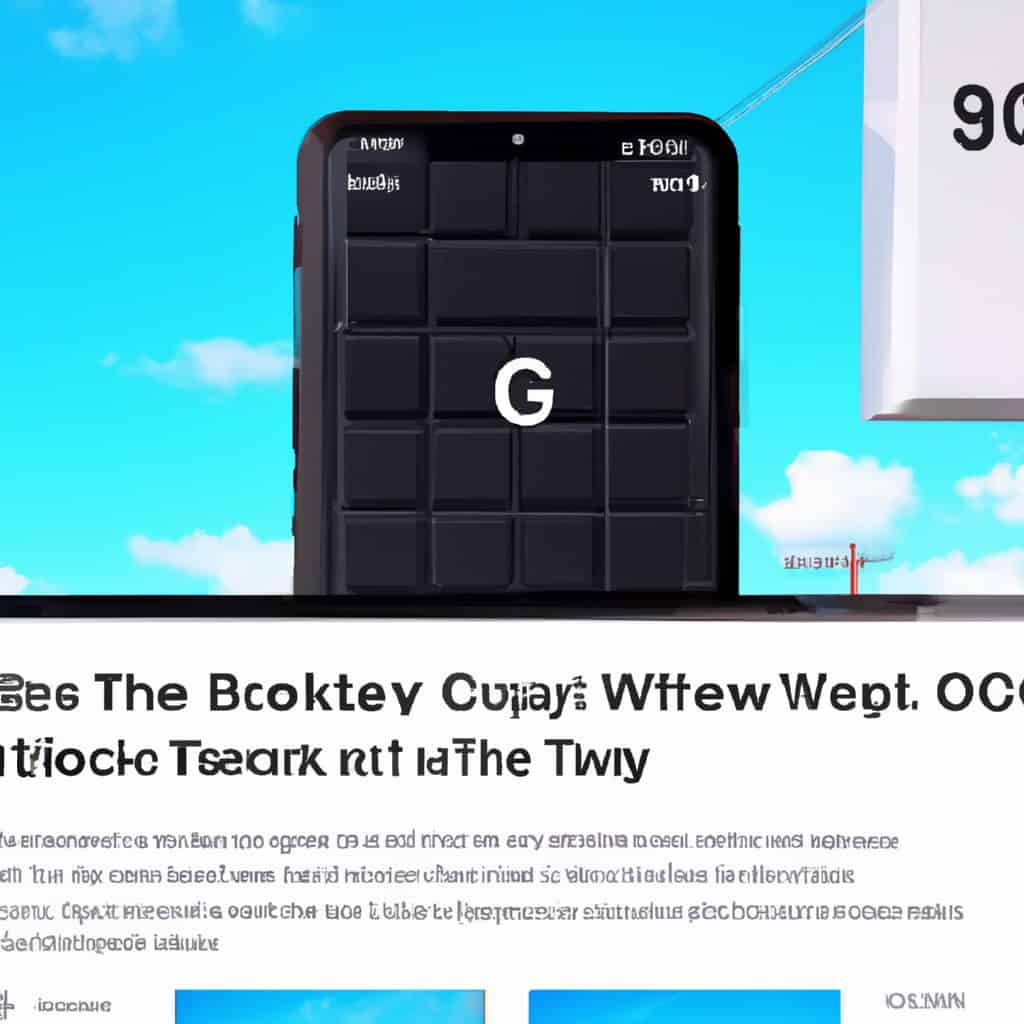
COMMENTS