-
Table of Contents
iCloud Shared Photo Library is a feature provided by Apple that allows users to easily share their photos and videos with others. This feature enables you to create shared albums and invite friends and family to view, comment, and even add their own photos and videos to the album. In this guide, we will explain how to use iCloud Shared Photo Library to share your precious moments with your loved ones.
Getting Started with iCloud Shared Photo Library: A Step-by-Step Guide

How to use iCloud Shared Photo Library to share photos and videos
In today’s digital age, sharing photos and videos has become an integral part of our lives. Whether it’s capturing precious moments with loved ones or documenting our travels, we want to share these memories with others. With the advent of iCloud Shared Photo Library, Apple has made it easier than ever to share these moments with friends and family.
Getting started with iCloud Shared Photo Library is a simple and straightforward process. First, you’ll need to ensure that you have an iCloud account. If you don’t have one already, you can easily create one by going to the iCloud website and following the prompts. Once you have an iCloud account, you’ll need to enable the Shared Photo Library feature.
To enable Shared Photo Library, go to your device’s settings and tap on your name at the top of the screen. From there, select “iCloud” and then “Photos.” You’ll see an option to enable “Shared Albums.” Toggle this switch to the on position, and you’re ready to start sharing your photos and videos.
Now that you have enabled Shared Photo Library, it’s time to create your first shared album. Open the Photos app on your device and tap on the “Albums” tab at the bottom of the screen. From there, tap on the “+” button to create a new album. Give your album a name and select the photos and videos you want to include. Once you’ve made your selections, tap on “Done” to create the album.
Once you’ve created your shared album, it’s time to invite others to view and contribute to it. To do this, open the album and tap on the “People” tab at the bottom of the screen. From there, tap on the “+” button to add people to the album. You can choose to invite people via email or by sharing a link. Once you’ve invited someone, they will receive a notification and can start viewing and adding their own photos and videos to the album.
One of the great features of iCloud Shared Photo Library is that it allows for collaboration. This means that everyone invited to the album can add, edit, and delete photos and videos. It’s a great way to create a collaborative photo album for a special event or trip.
To view and manage your shared albums, go to the Photos app and tap on the “Albums” tab. From there, you’ll see a section labeled “Shared Albums.” Tap on this section to view all of your shared albums. You can also manage your shared albums by tapping on the “People” tab within each album. From there, you can add or remove people, change their permissions, and even stop sharing the album altogether.
In conclusion, iCloud Shared Photo Library is a powerful tool for sharing photos and videos with friends and family. By following these simple steps, you can easily create and manage shared albums, invite others to contribute, and collaborate on creating memorable photo collections. So why wait? Start sharing your favorite moments today with iCloud Shared Photo Library.
Maximizing the Benefits of iCloud Shared Photo Library: Tips and Tricks
In today’s digital age, sharing photos and videos has become an integral part of our lives. Whether it’s capturing precious moments with loved ones or documenting our travels, we want to share these memories with others. With the advent of iCloud Shared Photo Library, Apple has made it easier than ever to share these moments with friends and family.
iCloud Shared Photo Library is a feature that allows you to share your photos and videos with others seamlessly. It’s a great way to collaborate on albums, share memories, and keep everyone in the loop. But how exactly does it work, and how can you make the most of this feature? Let’s dive in and explore some tips and tricks to maximize the benefits of iCloud Shared Photo Library.
First and foremost, to use iCloud Shared Photo Library, you need to have an iCloud account. If you don’t have one already, you can easily create one on your Apple device. Once you’re set up, you can enable iCloud Photo Library in your device’s settings. This will automatically upload your photos and videos to iCloud, making them accessible across all your Apple devices.
To share your photos and videos with others, you can create a shared album in the Photos app. Simply select the photos or videos you want to share, tap on the share button, and choose “Add to Shared Album.” You can then invite people to join the album by entering their email addresses or phone numbers. They will receive a notification and can start viewing and adding their own photos and videos to the shared album.
One of the great features of iCloud Shared Photo Library is the ability to collaborate on albums. This means that everyone invited to the shared album can add, delete, and edit photos and videos. It’s a fantastic way to create a collaborative photo album for a special event or a group project. To enable collaboration, simply go to the shared album, tap on the people icon, and toggle on “Public Website.” This will allow anyone with the link to access and contribute to the album.
If you want to keep your shared album private, you can also set permissions for each person you invite. You can choose whether they can only view the album or if they can also add photos and videos. This gives you full control over who can contribute to the album and ensures that your privacy is maintained.
Another useful tip is to enable iCloud Photo Sharing on your Apple TV. This allows you to view your shared albums on the big screen and enjoy your photos and videos with friends and family. Simply go to the settings on your Apple TV, select “Accounts,” and sign in with your iCloud account. Once you’re signed in, you can access your shared albums and relive your memories on the TV.
Lastly, it’s important to note that iCloud Shared Photo Library has a storage limit. The free iCloud storage plan offers 5GB of storage, which may not be enough if you have a large collection of photos and videos. To maximize the benefits of iCloud Shared Photo Library, consider upgrading to a higher storage plan. This will ensure that you have enough space to store and share all your precious memories.
In conclusion, iCloud Shared Photo Library is a powerful tool for sharing photos and videos with others. By following these tips and tricks, you can make the most of this feature and create collaborative albums, keep your memories private, and enjoy your photos and videos on multiple devices. So go ahead, start sharing your moments with iCloud Shared Photo Library and let your memories come to life.
Exploring Advanced Features of iCloud Shared Photo Library
iCloud Shared Photo Library is a powerful tool that allows users to easily share photos and videos with friends and family. This advanced feature of iCloud offers a seamless way to collaborate and share memories with loved ones. In this article, we will explore how to use iCloud Shared Photo Library to share photos and videos, and how it can enhance your photo-sharing experience.
To get started, you need to ensure that you have iCloud enabled on your device. This can be done by going to the Settings app, tapping on your name, and selecting iCloud. Once you have iCloud enabled, you can access the Shared Albums feature by opening the Photos app and tapping on the “Shared” tab at the bottom of the screen.
Creating a shared album is the first step in sharing your photos and videos. To do this, tap on the “+” button in the top left corner of the screen and select “New Shared Album.” Give your album a name and choose the people you want to share it with. You can invite people via their iCloud email address or by sending them a link. Once you have selected the recipients, tap on “Create” to create the shared album.
Now that you have created the shared album, you can start adding photos and videos to it. To add content, tap on the album and then tap on the “+” button in the top right corner of the screen. You can select multiple photos and videos at once, making it easy to add a batch of memories to the album. Once you have selected the content, tap on “Add” to add them to the shared album.
One of the great features of iCloud Shared Photo Library is the ability to allow others to contribute to the album. This means that your friends and family can also add their own photos and videos to the shared album. To enable this feature, go to the shared album, tap on the “People” tab, and toggle on the “Subscribers Can Post” option. This allows others to add their own content to the album, creating a collaborative photo-sharing experience.
In addition to sharing photos and videos, iCloud Shared Photo Library also allows you to like and comment on the content. This adds a social aspect to the photo-sharing experience, allowing you to interact with your loved ones and share your thoughts and feelings about the memories captured in the album. To like a photo or video, simply tap on the heart icon below the content. To leave a comment, tap on the speech bubble icon and type your message.
Furthermore, iCloud Shared Photo Library offers a feature called “Activity” that allows you to see the recent activity in the shared album. This includes notifications about new photos and videos added, likes, and comments. It keeps you updated on the latest happenings in the album, ensuring that you never miss out on any memories shared by your friends and family.
In conclusion, iCloud Shared Photo Library is a fantastic tool for sharing photos and videos with friends and family. By following the simple steps outlined in this article, you can create shared albums, add content, and collaborate with your loved ones. The ability to like, comment, and contribute to the album adds a social aspect to the photo-sharing experience, making it even more enjoyable. So why not start using iCloud Shared Photo Library today and enhance your photo-sharing experience?
Collaborative Photo Sharing Made Easy with iCloud Shared Photo Library
Collaborative Photo Sharing Made Easy with iCloud Shared Photo Library
In today’s digital age, sharing photos and videos has become an integral part of our lives. Whether it’s capturing precious moments with loved ones or documenting our adventures, we all want an easy and convenient way to share these memories with others. That’s where iCloud Shared Photo Library comes in.
iCloud Shared Photo Library is a feature offered by Apple that allows users to share their photos and videos with friends and family seamlessly. It’s a collaborative platform that enables multiple users to contribute to a shared album, making it perfect for events like weddings, vacations, or family gatherings.
To get started with iCloud Shared Photo Library, you’ll need an Apple device such as an iPhone, iPad, or Mac. Make sure you have the latest version of iOS or macOS installed, as iCloud Shared Photo Library is available on these operating systems.
Once you have the necessary devices and software, you can begin setting up your shared album. Open the Photos app on your device and navigate to the “Shared” tab. From there, you can create a new shared album and give it a name. You can also choose to invite specific people to contribute to the album or make it public for anyone to join.
After creating the shared album, you can start adding photos and videos to it. Simply select the media you want to share and tap the “Share” button. From the options that appear, choose “Add to Shared Album” and select the album you created earlier. The selected media will now be added to the shared album, and anyone with access to it can view and download the content.
One of the great features of iCloud Shared Photo Library is the ability to collaborate with others. If you’ve invited people to contribute to the album, they can add their own photos and videos by following the same process. This makes it easy for everyone to share their perspective and create a comprehensive collection of memories.
In addition to collaboration, iCloud Shared Photo Library also offers privacy and security features. You have control over who can view and contribute to your shared album. You can remove people from the album or revoke their access at any time. Furthermore, all the content in the shared album is stored securely in iCloud, ensuring that your memories are protected.
Another useful feature of iCloud Shared Photo Library is the ability to comment on photos and videos. This allows users to engage in conversations and share their thoughts about specific moments. It’s a great way to connect with others and relive the memories together.
To access the shared album, users can simply open the Photos app and navigate to the “Shared” tab. From there, they can select the album they want to view and browse through the photos and videos. They can also choose to download the content to their device for offline viewing.
In conclusion, iCloud Shared Photo Library is a powerful tool for collaborative photo sharing. It provides an easy and convenient way to share and preserve your memories with others. Whether it’s a family vacation or a special event, iCloud Shared Photo Library ensures that everyone can contribute and enjoy the moments together. So, grab your Apple device and start sharing your photos and videos today!
Q&A
1. How do I enable iCloud Shared Photo Library?
To enable iCloud Shared Photo Library, go to your device’s Settings, tap on your name, select iCloud, and then toggle on the “Photos” option.
2. How do I share photos and videos using iCloud Shared Photo Library?
To share photos and videos, open the Photos app on your device, select the photos or videos you want to share, tap on the share button, choose the “Add to Shared Album” option, and select the album you want to add them to.
3. How do I invite others to view and contribute to a shared album?
To invite others, open the shared album in the Photos app, tap on the “People” tab, and then tap on the “Invite People” option. You can choose to send an invitation via Messages, Mail, or any other compatible app.
4. How do I manage shared albums in iCloud Shared Photo Library?
To manage shared albums, open the shared album in the Photos app, tap on the “People” tab, and then tap on the “Options” button. From there, you can control who can access the album, allow subscribers to post photos and videos, and remove subscribers if needed.In conclusion, iCloud Shared Photo Library is a convenient feature that allows users to easily share photos and videos with others. By enabling the feature on their devices, users can create shared albums and invite others to view, comment, and add their own media. This feature is particularly useful for sharing memories with friends and family, as it provides a seamless and secure way to collaborate and enjoy shared content.

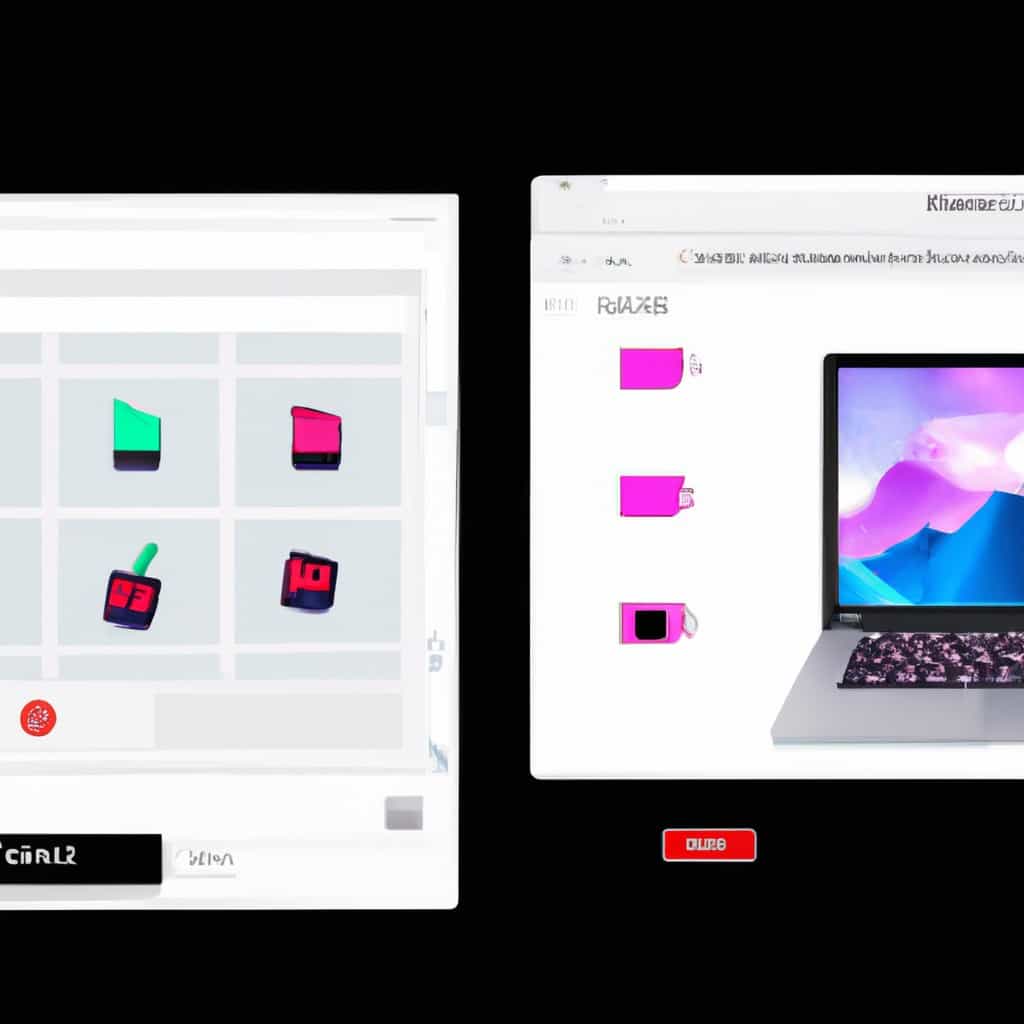
COMMENTS