-
Table of Contents
Facebook Messenger is a popular messaging app that allows users to connect with friends and family. However, there may be times when you want to log out of the app for various reasons. In this guide, we will provide you with a step-by-step explanation on how to log out of Facebook Messenger on different devices.
Step-by-step guide to logging out of Facebook Messenger on Android

Facebook Messenger is a popular messaging app that allows users to stay connected with friends and family. However, there may be times when you want to log out of the app for various reasons. Whether you want to protect your privacy or simply take a break from social media, logging out of Facebook Messenger on Android is a straightforward process. In this step-by-step guide, we will walk you through the necessary steps to log out of Facebook Messenger on your Android device.
First, open the Facebook Messenger app on your Android device. Once the app is open, you will see your recent conversations displayed on the screen. To log out of the app, tap on your profile picture located in the top left corner of the screen. This will open a drop-down menu with various options.
In the drop-down menu, you will see an option that says “Switch Account.” Tap on this option to proceed. This will take you to a screen where you can manage your Facebook accounts. Here, you will see a list of all the accounts that are currently logged in on your device.
To log out of Facebook Messenger, simply tap on the account that you want to log out of. This will take you to a screen where you can manage the settings for that specific account. On this screen, you will see an option that says “Log Out.” Tap on this option to log out of the selected account.
After tapping on “Log Out,” you will be prompted with a confirmation message asking if you are sure you want to log out. To proceed with logging out, tap on the “Log Out” button in the confirmation message. This will log you out of the selected account and return you to the main screen of the Facebook Messenger app.
To ensure that you have successfully logged out of Facebook Messenger, you can go back to the drop-down menu by tapping on your profile picture in the top left corner of the screen. In the drop-down menu, you will see that the account you logged out of is no longer displayed. This confirms that you have successfully logged out of Facebook Messenger on your Android device.
It is important to note that logging out of Facebook Messenger on Android does not log you out of the main Facebook app. If you want to log out of both apps, you will need to follow the same steps in the main Facebook app as well.
In conclusion, logging out of Facebook Messenger on Android is a simple process that can be done in just a few steps. By following the step-by-step guide outlined in this article, you can easily log out of the app and protect your privacy or take a break from social media. Remember to log out of both Facebook Messenger and the main Facebook app if you want to fully log out of your Facebook account on your Android device.
Quick and easy ways to log out of Facebook Messenger on iOS
Facebook Messenger is a popular messaging app that allows users to stay connected with friends and family. However, there may be times when you want to log out of the app for various reasons. Whether you’re switching devices or simply want to take a break from social media, logging out of Facebook Messenger on iOS is quick and easy. In this article, we will guide you through the steps to log out of Facebook Messenger on your iOS device.
To begin, open the Facebook Messenger app on your iOS device. Once you’re in the app, locate the “Settings” icon, which is represented by a gear or cogwheel. Tapping on this icon will open the settings menu, where you can find various options and features.
Within the settings menu, scroll down until you see the “Privacy” option. Tap on it to access the privacy settings. Here, you will find a list of options related to your privacy and security on Facebook Messenger.
Among the privacy settings, you will find the “Active Status” option. This feature allows you to control whether others can see when you’re active on Messenger. Tap on “Active Status” to proceed.
Within the “Active Status” menu, you will see a toggle switch labeled “Show when you’re active.” By default, this switch is turned on, indicating that others can see when you’re active on Messenger. To log out of Facebook Messenger, simply toggle this switch off.
Once you’ve turned off the “Show when you’re active” switch, you will no longer appear as active to others on Messenger. However, it’s important to note that this does not log you out of the app completely. To fully log out of Facebook Messenger, you will need to follow a few additional steps.
Return to the main settings menu by tapping on the back arrow in the top-left corner of the screen. From there, scroll down until you find the “Account Settings” option. Tap on it to access your account settings.
Within the account settings, you will see a list of options related to your Facebook account. Locate the “Security” option and tap on it to proceed.
Within the security settings, you will find the “Where You’re Logged In” option. This feature allows you to see all the devices and locations where you’re currently logged in to Facebook. Tap on “Where You’re Logged In” to view the list.
In the “Where You’re Logged In” menu, you will see a list of devices and locations associated with your Facebook account. To log out of Facebook Messenger on your iOS device, simply tap on the “X” button next to the device or location you want to log out from.
After tapping on the “X” button, you will be prompted to confirm your action. Tap on “Log Out” to log out of Facebook Messenger on that specific device or location.
Repeat the process for any other devices or locations you want to log out from. Once you’ve logged out from all the desired devices and locations, you will be fully logged out of Facebook Messenger on your iOS device.
In conclusion, logging out of Facebook Messenger on iOS is a simple process that can be done in a few easy steps. By following the instructions outlined in this article, you can easily log out of the app and take a break from social media whenever you need to.
Logging out of Facebook Messenger on desktop: A comprehensive tutorial
Facebook Messenger is a popular messaging app that allows users to connect with friends and family. However, there may be times when you want to log out of the app, whether it’s to protect your privacy or simply take a break from social media. In this article, we will provide a comprehensive tutorial on how to log out of Facebook Messenger on desktop.
To begin, open the Facebook Messenger app on your desktop. Once you’re logged in, you’ll see your chat list on the left-hand side of the screen. Look for the gear icon located at the top left corner of the chat list and click on it. This will open a drop-down menu with various options.
In the drop-down menu, you’ll find the “Log Out” option. Click on it, and a confirmation pop-up will appear asking if you’re sure you want to log out. Click “Log Out” again to confirm your decision. Once you’ve done this, you will be logged out of Facebook Messenger on your desktop.
It’s important to note that logging out of Facebook Messenger on desktop does not log you out of your Facebook account. If you want to log out of both Facebook and Messenger, you will need to follow a different process.
To log out of both Facebook and Messenger on desktop, start by clicking on the downward-facing arrow located at the top right corner of the Facebook homepage. This will open a drop-down menu with various options. Look for the “Log Out” option and click on it.
A confirmation pop-up will appear asking if you’re sure you want to log out. Click “Log Out” again to confirm your decision. Once you’ve done this, you will be logged out of both Facebook and Messenger on your desktop.
If you’re using Facebook Messenger on a shared computer or public device, it’s especially important to log out to protect your privacy. Leaving your account logged in could allow others to access your messages and personal information.
In addition to logging out of Facebook Messenger on desktop, you may also want to consider logging out on your mobile devices. To log out of Facebook Messenger on your mobile device, open the app and tap on your profile picture located at the top left corner of the screen. This will open a menu with various options.
Scroll down until you find the “Log Out” option and tap on it. A confirmation pop-up will appear asking if you’re sure you want to log out. Tap “Log Out” again to confirm your decision. Once you’ve done this, you will be logged out of Facebook Messenger on your mobile device.
In conclusion, logging out of Facebook Messenger on desktop is a simple process that can be done in just a few steps. By following the tutorial provided in this article, you can easily log out of Facebook Messenger and protect your privacy. Whether you’re taking a break from social media or simply want to keep your messages private, logging out is an important step to consider.
Tips and tricks for securely logging out of Facebook Messenger on all devices
Facebook Messenger is a popular messaging app that allows users to connect with friends and family. However, many users are unaware of how to log out of the app securely on all devices. In this article, we will provide you with some tips and tricks to ensure that you can log out of Facebook Messenger safely.
Firstly, it is important to note that logging out of Facebook Messenger is not as straightforward as it may seem. Unlike other messaging apps, such as WhatsApp or Telegram, Facebook Messenger does not have a dedicated log out button. This can make it confusing for users who want to ensure that their account is logged out on all devices.
One way to log out of Facebook Messenger is by using the Facebook app itself. To do this, open the Facebook app on your device and tap on the three horizontal lines in the bottom right corner. This will open the menu. Scroll down and tap on “Settings & Privacy,” then select “Settings.” From there, scroll down and tap on “Security and Login.” Under the “Where You’re Logged In” section, you will see a list of devices where you are currently logged in. Tap on the three dots next to the device you want to log out of and select “Log Out.”
Another method to log out of Facebook Messenger is by using the Messenger app itself. Open the Messenger app on your device and tap on your profile picture in the top left corner. This will open the settings menu. Scroll down and tap on “Account Settings.” From there, tap on “Security and Login.” Under the “Where You’re Logged In” section, you will see a list of devices where you are currently logged in. Tap on the three dots next to the device you want to log out of and select “Log Out.”
If you no longer have access to the device where you are logged in to Facebook Messenger, you can still log out remotely. To do this, open the Facebook website on any device and log in to your account. Click on the downward-facing arrow in the top right corner and select “Settings & Privacy.” From there, click on “Settings.” On the left-hand side, click on “Security and Login.” Under the “Where You’re Logged In” section, you will see a list of devices where you are currently logged in. Click on the three dots next to the device you want to log out of and select “Log Out.”
It is important to note that logging out of Facebook Messenger will not delete your account or remove your conversations. It simply ensures that you are no longer logged in on that particular device. If you want to delete your account or remove your conversations, you will need to take additional steps.
In conclusion, logging out of Facebook Messenger securely on all devices can be a bit tricky. However, by following the steps outlined in this article, you can ensure that your account is logged out and your conversations remain private. Remember to always log out of Facebook Messenger when using a shared device or when you no longer need to use the app. Stay safe and protect your privacy online.
Q&A
1. How do I log out of Facebook Messenger on my mobile device?
To log out of Facebook Messenger on a mobile device, open the app, tap on your profile picture in the top left corner, scroll down and tap on “Account Settings,” then select “Security and Login.” Under the “Where You’re Logged In” section, tap on the three dots next to your device and select “Log Out.”
2. How can I log out of Facebook Messenger on a computer?
To log out of Facebook Messenger on a computer, open the Facebook website, click on the downward arrow in the top right corner, and select “Settings & Privacy.” Then, click on “Settings” and choose “Security and Login” from the left sidebar. Under the “Where You’re Logged In” section, click on the three dots next to your device and select “Log Out.”
3. Is it possible to log out of Facebook Messenger remotely?
Yes, you can log out of Facebook Messenger remotely. To do this, open the Facebook website or app, go to “Settings & Privacy,” select “Settings,” and choose “Security and Login.” Under the “Where You’re Logged In” section, you can see all active sessions. Click on the three dots next to the session you want to log out from and select “Log Out.”
4. What happens when I log out of Facebook Messenger?
When you log out of Facebook Messenger, you will be signed out of the app or website on the device you logged out from. This means you won’t receive any new messages or notifications until you log back in. However, your account will still be active, and you can log in again at any time to access your messages and other features.To conclude, logging out of Facebook Messenger can be done by following these steps:
1. Open the Messenger app on your device.
2. Tap on your profile picture located in the top left corner of the screen.
3. Scroll down and tap on “Account Settings.”
4. In the Account Settings menu, tap on “Security and Login.”
5. Under the “Security and Login” section, you will find the “Where You’re Logged In” option. Tap on it.
6. A list of devices where you are logged in will appear. Tap on the three dots next to the device you want to log out from.
7. Finally, tap on “Log Out” to sign out of Facebook Messenger on that particular device.
By following these steps, you can easily log out of Facebook Messenger and ensure your account’s security and privacy.

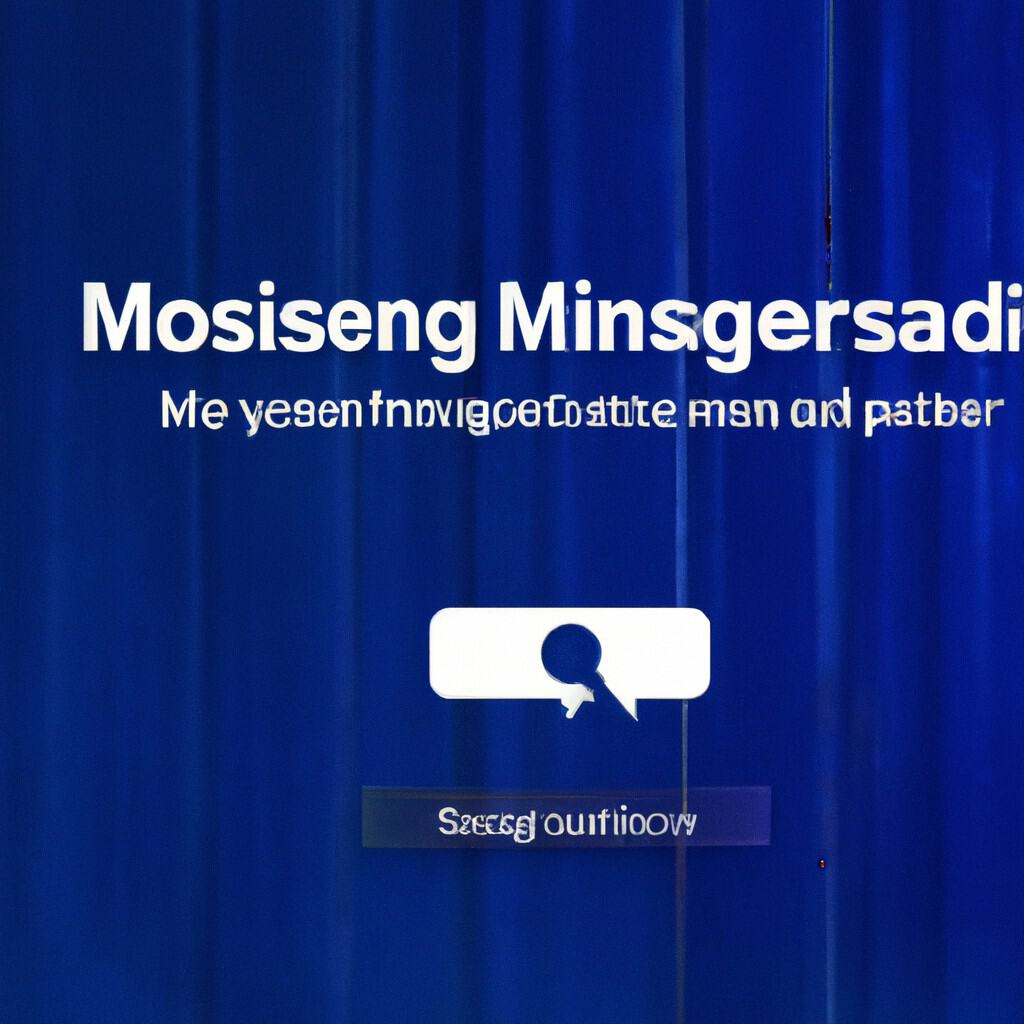
COMMENTS