-
Table of Contents
NumPy is a popular Python library used for numerical computing. It provides support for large, multi-dimensional arrays and matrices, along with a collection of mathematical functions to operate on these arrays. If you are using Visual Studio Code (VS Code) as your preferred code editor, this guide will walk you through the steps to install NumPy in VS Code.
Introduction to NumPy and its Benefits

NumPy, short for Numerical Python, is a powerful library in Python that is widely used for scientific computing and data analysis. It provides support for large, multi-dimensional arrays and matrices, along with a collection of mathematical functions to operate on these arrays efficiently. If you are a data scientist or a Python developer, having NumPy installed in your development environment is essential.
One popular development environment for Python is Visual Studio Code, commonly known as VS Code. It is a lightweight yet powerful source code editor that offers a wide range of features and extensions to enhance your coding experience. In this article, we will guide you through the process of installing NumPy in VS Code, so you can start leveraging its benefits in your projects.
Before we dive into the installation process, let’s take a moment to understand why NumPy is so widely used and what benefits it brings to the table. NumPy provides a high-performance multidimensional array object, called ndarray, which allows you to perform mathematical operations on entire arrays efficiently. This is particularly useful when dealing with large datasets or performing complex mathematical computations.
One of the key advantages of NumPy is its ability to handle large datasets with ease. By storing data in arrays, NumPy allows you to perform operations on entire arrays at once, rather than iterating over individual elements. This significantly improves the performance of your code and makes it more efficient.
Another benefit of NumPy is its extensive collection of mathematical functions. NumPy provides a wide range of mathematical operations, such as trigonometric functions, logarithmic functions, and statistical functions, to name a few. These functions are optimized for performance and can be applied to entire arrays, making it easier to perform complex calculations on your data.
Now that we understand the benefits of NumPy, let’s move on to the installation process in VS Code. The first step is to ensure that you have Python installed on your system. You can download the latest version of Python from the official Python website and follow the installation instructions.
Once you have Python installed, open VS Code and navigate to the integrated terminal. In the terminal, type the following command to install NumPy using pip, the package installer for Python:
“`
pip install numpy
“`
This command will download and install the latest version of NumPy from the Python Package Index (PyPI). Depending on your internet connection and system configuration, the installation process may take a few minutes.
Once the installation is complete, you can verify that NumPy is installed correctly by importing it in a Python script or in the Python interactive shell. Open a new Python file in VS Code and add the following line at the top:
“`
import numpy as np
“`
This line imports the NumPy library and assigns it the alias “np”, which is a common convention among Python developers. If you don’t encounter any errors, it means that NumPy is successfully installed and ready to be used in your projects.
In conclusion, NumPy is a powerful library in Python that offers numerous benefits for scientific computing and data analysis. By installing NumPy in VS Code, you can leverage its capabilities to handle large datasets efficiently and perform complex mathematical operations with ease. Follow the installation process outlined in this article, and you’ll be on your way to unlocking the full potential of NumPy in your Python projects.
Step-by-Step Guide: Installing NumPy in VS Code
NumPy is a powerful library for numerical computing in Python. It provides support for large, multi-dimensional arrays and matrices, along with a collection of mathematical functions to operate on these arrays. If you’re a data scientist or a Python developer, chances are you’ll need to use NumPy at some point in your work. In this step-by-step guide, we’ll walk you through the process of installing NumPy in VS Code, one of the most popular code editors for Python.
Before we begin, make sure you have Python and VS Code installed on your computer. If you don’t, head over to the official Python website and download the latest version of Python. Once you have Python installed, you can proceed with installing VS Code by visiting the official VS Code website and downloading the appropriate version for your operating system.
Once you have both Python and VS Code installed, open VS Code and create a new Python file. To do this, click on “File” in the top menu bar, then select “New File”. Save the file with a .py extension, for example, “numpy_example.py”.
Now, let’s install NumPy. Open the integrated terminal in VS Code by clicking on “View” in the top menu bar, then selecting “Terminal” from the dropdown menu. In the terminal, type the following command and press Enter:
“`
pip install numpy
“`
This command will use pip, the package installer for Python, to download and install NumPy. Depending on your internet connection and system configuration, this process may take a few moments. Once the installation is complete, you should see a message indicating that NumPy has been successfully installed.
To verify that NumPy is installed correctly, let’s write a simple program that uses NumPy. In your Python file, type the following code:
“`python
import numpy as np
arr = np.array([1, 2, 3, 4, 5])
print(arr)
“`
This code imports the NumPy library and creates a NumPy array with the values 1, 2, 3, 4, and 5. It then prints the array to the console. Save the file and run it by clicking on the green “Play” button in the top right corner of the VS Code window. You should see the array printed in the terminal.
Congratulations! You have successfully installed NumPy in VS Code and verified that it is working correctly. Now you can start exploring the vast capabilities of NumPy and using it in your Python projects.
In addition to NumPy, there are many other useful libraries for scientific computing and data analysis in Python. Some popular ones include pandas, matplotlib, and scikit-learn. If you’re interested in learning more about these libraries, I recommend checking out the official documentation and online tutorials.
In conclusion, installing NumPy in VS Code is a straightforward process that can be done in a few simple steps. By following this step-by-step guide, you can quickly set up NumPy and start using it in your Python projects. NumPy is an essential tool for numerical computing, and mastering it will greatly enhance your capabilities as a data scientist or Python developer. So go ahead, give it a try, and unlock the full potential of NumPy in VS Code.
Common Issues and Troubleshooting Tips for NumPy Installation in VS Code
NumPy is a powerful library for numerical computing in Python. It provides support for large, multi-dimensional arrays and matrices, along with a collection of mathematical functions to operate on these arrays. Many developers prefer to use Visual Studio Code (VS Code) as their integrated development environment (IDE) for Python programming. However, installing NumPy in VS Code can sometimes be a bit tricky, and users may encounter common issues during the installation process. In this article, we will explore some of these issues and provide troubleshooting tips to help you successfully install NumPy in VS Code.
One common issue that users face when installing NumPy in VS Code is the lack of a Python interpreter. VS Code requires a Python interpreter to run Python code, and without it, installing any Python library, including NumPy, is not possible. To resolve this issue, you need to ensure that you have a Python interpreter installed on your system. You can download the latest version of Python from the official Python website and follow the installation instructions provided.
Once you have a Python interpreter installed, you can proceed with installing NumPy in VS Code. The recommended way to install NumPy is by using the Python package manager, pip. Open the VS Code terminal and type the following command:
“`
pip install numpy
“`
This command will download and install the latest version of NumPy from the Python Package Index (PyPI). However, sometimes users may encounter an error message stating that the ‘pip’ command is not recognized. This issue usually occurs when the Python interpreter is not added to the system’s PATH variable. To fix this, you need to manually add the Python installation directory to the PATH variable.
To add the Python installation directory to the PATH variable, follow these steps:
1. Open the Control Panel on your Windows system.
2. Go to System and Security, then click on System.
3. Click on the “Advanced system settings” link on the left-hand side.
4. In the System Properties window, click on the “Environment Variables” button.
5. In the Environment Variables window, locate the “Path” variable under the “System variables” section and click on the “Edit” button.
6. In the Edit Environment Variable window, click on the “New” button and enter the path to the Python installation directory (e.g., C:Python39) and click “OK”.
7. Click “OK” in all the open windows to save the changes.
After adding the Python installation directory to the PATH variable, you should be able to use the ‘pip’ command in the VS Code terminal without any issues.
Another common issue that users face during NumPy installation is related to compatibility. NumPy has different versions available, and sometimes certain versions may not be compatible with the Python interpreter or other libraries installed on your system. To ensure compatibility, it is recommended to install the latest stable version of NumPy. You can check the official NumPy documentation or the PyPI page for the latest version information.
In conclusion, installing NumPy in VS Code can be a straightforward process if you follow the correct steps. Ensure that you have a Python interpreter installed and added to the system’s PATH variable. Use the ‘pip’ command to install NumPy, and make sure to install the latest stable version for compatibility. By following these troubleshooting tips, you should be able to successfully install NumPy in VS Code and leverage its powerful capabilities for numerical computing in your Python projects.
Advanced Features and Tips for Using NumPy in VS Code
NumPy is a powerful library for numerical computing in Python, and it can greatly enhance your data analysis capabilities in VS Code. If you’re looking to take advantage of the advanced features and tips for using NumPy in VS Code, one of the first steps is to install the library.
Installing NumPy in VS Code is a straightforward process that can be done in a few simple steps. First, you need to ensure that you have Python and VS Code installed on your machine. Python is a prerequisite for using NumPy, and VS Code is the recommended integrated development environment (IDE) for Python programming.
Once you have Python and VS Code set up, you can proceed with installing NumPy. The easiest way to install NumPy is by using the Python package manager, pip. Pip is a command-line tool that allows you to install and manage Python packages effortlessly.
To install NumPy using pip, open the terminal in VS Code by selecting View > Terminal from the menu. In the terminal, type the following command:
“`
pip install numpy
“`
Press Enter, and pip will download and install the latest version of NumPy for you. Depending on your internet connection and system specifications, the installation process may take a few moments.
After the installation is complete, you can verify that NumPy is installed correctly by importing it in a Python script. Create a new Python file in VS Code, and add the following line of code at the top:
“`
import numpy as np
“`
The `import numpy as np` statement imports the NumPy library and assigns it the alias `np`. This alias is commonly used in the Python community and makes it easier to reference NumPy functions and objects.
Save the Python file and run it by selecting Run > Run Without Debugging from the menu. If you don’t encounter any errors, it means that NumPy is successfully installed and ready to use in VS Code.
Now that you have NumPy installed, you can start exploring its advanced features and tips in VS Code. NumPy provides a wide range of functions and methods for performing mathematical operations, manipulating arrays, and working with multidimensional data.
To make the most of NumPy in VS Code, it’s essential to familiarize yourself with its documentation and examples. The official NumPy documentation is an excellent resource that provides detailed explanations and code snippets for various use cases.
Additionally, there are numerous online tutorials, articles, and videos available that cover advanced topics and tips for using NumPy effectively. Exploring these resources can help you unlock the full potential of NumPy in your data analysis workflows.
In conclusion, installing NumPy in VS Code is a simple process that involves using the pip package manager. Once installed, NumPy opens up a world of advanced features and tips for numerical computing in Python. By leveraging the power of NumPy, you can enhance your data analysis capabilities and take your programming skills to the next level in VS Code.
Q&A
1. How to install NumPy in VS Code?
To install NumPy in VS Code, open the terminal and run the command “pip install numpy”.
2. Can NumPy be installed using the VS Code extension manager?
No, NumPy cannot be installed directly using the VS Code extension manager. It needs to be installed using the terminal or command prompt.
3. Are there any additional dependencies required for installing NumPy in VS Code?
No, there are no additional dependencies required for installing NumPy in VS Code. However, make sure you have Python installed on your system.
4. How can I verify if NumPy is successfully installed in VS Code?
To verify if NumPy is successfully installed in VS Code, open the terminal and run the command “python” to enter the Python interpreter. Then, import NumPy using the command “import numpy”. If there are no errors, NumPy is successfully installed.To install NumPy in VS Code, follow these steps:
1. Open VS Code and go to the Extensions view by clicking on the square icon on the left sidebar or by pressing `Ctrl+Shift+X`.
2. In the search bar, type “Python” and select the official Python extension by Microsoft.
3. Click on the “Install” button to install the extension.
4. Once the extension is installed, open a new terminal in VS Code by going to the View menu and selecting “Terminal” or by pressing `Ctrl+` backtick `.
5. In the terminal, type `pip install numpy` and press Enter to install NumPy.
6. Wait for the installation to complete. Once it’s done, you can start using NumPy in your Python projects in VS Code.
In conclusion, installing NumPy in VS Code involves installing the Python extension and using the terminal to install the NumPy package using pip.

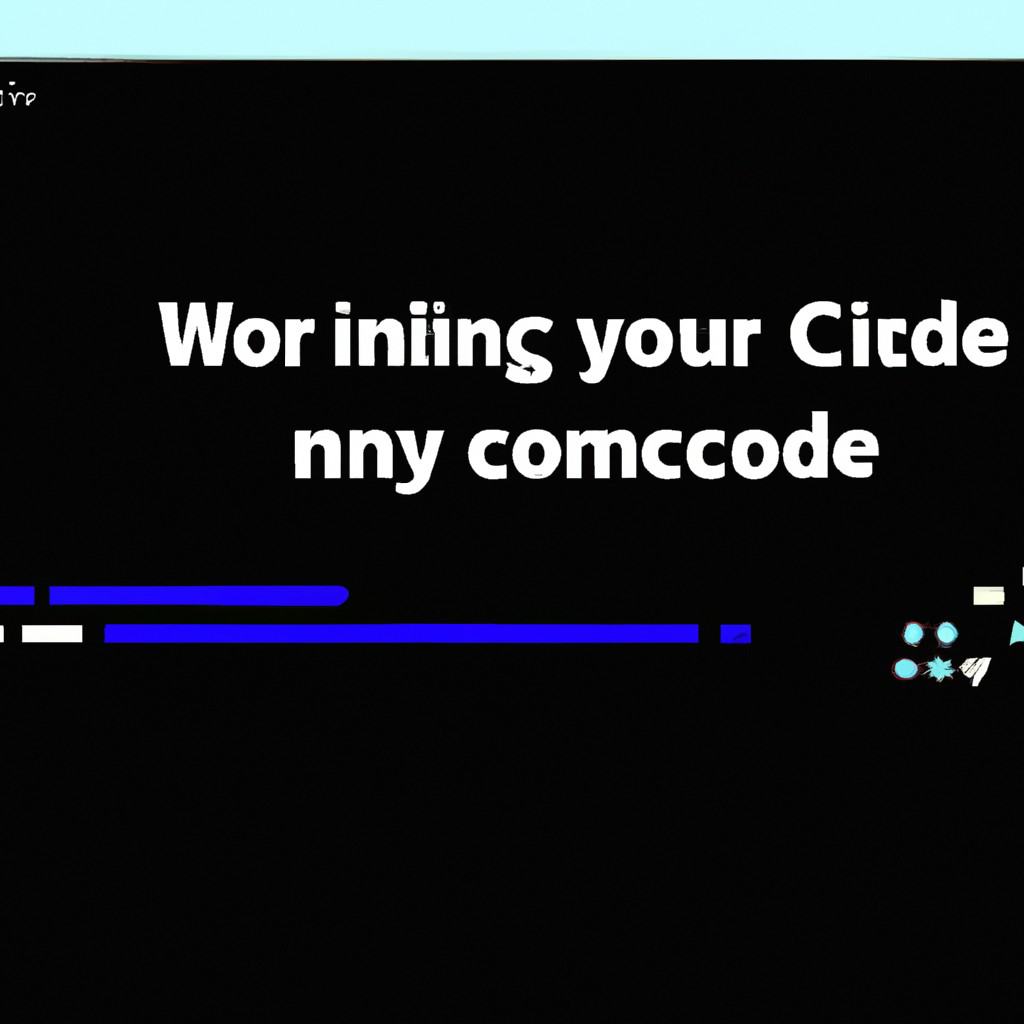
COMMENTS