-
Table of Contents
- Getting Started: A Step-by-Step Guide to Creating a New Vault in Obsidian
- Customizing Your Vault: Tips and Tricks for Personalizing Your Obsidian Workspace
- Organizing Your Thoughts: Strategies for Structuring and Managing Your Obsidian Vault
- Collaboration Made Easy: Exploring the Features and Benefits of Sharing an Obsidian Vault
- Q&A
To create a new vault in Obsidian, follow these steps:
1. Open Obsidian on your computer.
2. Click on the “File” tab in the top menu bar.
3. Select “New Vault” from the drop-down menu.
4. Choose a location on your computer where you want to create the new vault.
5. Enter a name for your new vault in the provided field.
6. Click on the “Create” button to create the new vault.
7. Your new vault will be created, and you can start adding and organizing your notes within it.
That’s it! You have successfully created a new vault in Obsidian.
Getting Started: A Step-by-Step Guide to Creating a New Vault in Obsidian

Obsidian is a powerful note-taking app that has gained popularity among professionals and students alike. With its intuitive interface and robust features, it allows users to organize their thoughts, ideas, and information in a seamless manner. One of the key features of Obsidian is the ability to create multiple vaults, which are essentially separate databases for storing and managing your notes. In this article, we will guide you through the process of creating a new vault in Obsidian, step by step.
To begin, open the Obsidian app on your device. Once you are in the app, you will see the main dashboard, which displays all your existing vaults. To create a new vault, click on the “Create a new vault” button, usually located at the bottom of the screen. This will prompt a dialog box to appear, asking you to choose a location for your new vault.
Next, you need to decide where you want to store your new vault. Obsidian gives you the flexibility to choose any folder on your device or cloud storage service. You can create a new folder specifically for your vault or select an existing one. Once you have chosen the location, click on the “Select folder” button to proceed.
After selecting the folder, you will be prompted to give your new vault a name. Choose a name that is descriptive and easy to remember, as it will help you identify your vault among others. Once you have entered the name, click on the “Create” button to finalize the creation of your new vault.
Congratulations! You have successfully created a new vault in Obsidian. Now, let’s explore some additional features and settings that you can customize to enhance your note-taking experience.
By default, Obsidian creates a few essential folders within your vault, such as “Attachments” and “Trash.” The “Attachments” folder is where you can store any files or media that you want to associate with your notes. The “Trash” folder, as the name suggests, is where deleted notes are temporarily stored before being permanently deleted. You can access these folders within your vault and manage their contents as needed.
Furthermore, Obsidian allows you to customize various settings for your vault. To access these settings, click on the “Settings” button, usually located in the top right corner of the app. Here, you can modify the appearance of your vault, enable or disable certain features, and configure synchronization options if you are using cloud storage.
In addition to creating a new vault, Obsidian also offers the ability to import existing notes from other apps or platforms. This can be particularly useful if you are transitioning from another note-taking app and want to consolidate all your notes in one place. To import notes, click on the “Import” button, usually located in the main dashboard. Follow the prompts to select the files or folders you want to import, and Obsidian will take care of the rest.
In conclusion, creating a new vault in Obsidian is a straightforward process that can be done in just a few simple steps. By following the instructions outlined in this article, you can set up your own vault and start organizing your notes effectively. Remember to explore the various customization options and features that Obsidian offers to tailor your note-taking experience to your specific needs. Happy note-taking!
Customizing Your Vault: Tips and Tricks for Personalizing Your Obsidian Workspace
Obsidian is a powerful note-taking and knowledge management tool that allows users to create and organize their thoughts in a digital workspace. One of the key features of Obsidian is the ability to create multiple vaults, which are separate workspaces that can be customized to suit different needs. In this article, we will explore how to create a new vault in Obsidian and provide some tips and tricks for personalizing your workspace.
Creating a new vault in Obsidian is a straightforward process. To begin, open the Obsidian app and navigate to the File menu. From there, select the “New Vault” option. A dialog box will appear, prompting you to choose a location for your new vault. You can select an existing folder or create a new one specifically for your vault. Once you have chosen a location, click “Create” to create your new vault.
Now that you have created a new vault, it’s time to start customizing it to suit your needs. One of the first things you may want to do is change the appearance of your workspace. Obsidian offers a range of themes and color schemes that can be applied to your vault. To change the theme, go to the Settings menu and select “Appearance.” From there, you can choose from a variety of pre-installed themes or create your own custom theme using CSS.
In addition to changing the appearance, you can also customize the layout of your vault. Obsidian allows you to create custom layouts by rearranging and resizing panes. This can be particularly useful if you prefer to have certain panels, such as the graph view or the file explorer, always visible. To customize the layout, simply click and drag the edges of the panes to resize them or click and drag the title bar to move them around.
Another way to personalize your vault is by creating custom templates. Templates are pre-formatted notes that can be used as a starting point for new notes. For example, you could create a template for meeting notes or project plans. To create a template, simply create a new note and format it as desired. Then, save the note as a template by adding the “.template” extension to the file name. Now, whenever you create a new note, you can choose your custom template from the template picker.
In addition to customizing the appearance and layout of your vault, Obsidian also offers a range of plugins that can enhance your note-taking experience. Plugins are third-party extensions that add new features and functionality to Obsidian. Some popular plugins include the Daily Notes plugin, which creates a new note for each day, and the Kanban plugin, which allows you to create and manage tasks using a Kanban board. To install plugins, go to the Settings menu and select “Community Plugins.” From there, you can browse and install plugins from the Obsidian community.
In conclusion, creating a new vault in Obsidian is a simple process that allows you to create separate workspaces for different projects or areas of interest. By customizing the appearance, layout, and functionality of your vault, you can create a personalized workspace that suits your needs. Whether you prefer a minimalist design or a more visually appealing interface, Obsidian offers a range of options to help you create the perfect workspace. So why not give it a try and start customizing your vault today?
Organizing Your Thoughts: Strategies for Structuring and Managing Your Obsidian Vault
Obsidian is a powerful note-taking and knowledge management tool that has gained popularity among professionals and students alike. With its flexible and customizable features, Obsidian allows users to create a digital vault to store and organize their thoughts, ideas, and information. In this article, we will guide you through the process of creating a new vault in Obsidian, helping you structure and manage your digital space effectively.
To begin, open Obsidian on your device. Once you have the application running, you will be greeted with a blank workspace, ready for you to start building your vault. Creating a new vault is a straightforward process. Simply click on the “Create a new vault” option, and you will be prompted to choose a location on your device where you want to store your vault.
Select a suitable location for your vault, such as a dedicated folder on your computer or a cloud storage service like Dropbox or Google Drive. It is essential to choose a location that is easily accessible and regularly backed up to ensure the safety of your data.
After selecting the location, give your vault a name. Choose a name that reflects the purpose or theme of your vault, making it easier for you to identify and navigate through your notes in the future. Once you have named your vault, click on the “Create” button, and Obsidian will generate the necessary files and folders to set up your new vault.
Now that your vault is created, it’s time to start organizing your thoughts and ideas. Obsidian uses a system of interconnected notes, allowing you to create links between different pieces of information. This feature enables you to establish relationships and connections between your notes, enhancing your ability to navigate and retrieve information efficiently.
To create a new note, simply click on the “+” button in the sidebar or use the keyboard shortcut “Ctrl/Cmd + N.” Give your note a title that accurately represents its content, making it easier for you to find and reference later. You can also use tags to further categorize and organize your notes, adding another layer of structure to your vault.
As you start creating and linking notes, you will notice that Obsidian automatically generates a graph view, visually representing the connections between your notes. This graph view provides a bird’s-eye perspective of your vault, helping you identify clusters of related information and discover new connections.
To further enhance your note-taking experience, Obsidian offers a range of customization options. You can choose from various themes and layouts to personalize the appearance of your vault, making it visually appealing and conducive to your workflow. Additionally, Obsidian supports the use of plugins, allowing you to extend its functionality and tailor it to your specific needs.
In conclusion, creating a new vault in Obsidian is a simple yet crucial step in organizing your thoughts and managing your digital space effectively. By following the steps outlined in this article, you can establish a structured and interconnected system of notes that will enhance your productivity and knowledge management. So, go ahead, create your new vault, and unlock the full potential of Obsidian.
Collaboration Made Easy: Exploring the Features and Benefits of Sharing an Obsidian Vault
Obsidian is a powerful note-taking app that has gained popularity among professionals and students alike. One of its standout features is the ability to create and share vaults, which are essentially collections of notes and files. In this article, we will explore how to create a new vault in Obsidian and discuss the benefits of collaborating with others using this feature.
To create a new vault in Obsidian, you first need to have the app installed on your device. Once you have it up and running, simply open the app and click on the “Create a new vault” button. This will prompt you to choose a location on your device where you want to store your vault. Select a suitable location and give your vault a name. It’s important to choose a name that is descriptive and easy to remember, as it will help you stay organized when working with multiple vaults.
Once you have created your new vault, you can start adding notes and files to it. Obsidian allows you to create and edit notes using Markdown, a lightweight markup language that is easy to learn. You can also import existing Markdown files into your vault, making it a breeze to migrate from other note-taking apps.
Now that you have your vault set up, let’s explore the benefits of sharing it with others. Collaboration is made easy in Obsidian, thanks to its robust sharing features. By sharing a vault with someone, you can work together on projects, brainstorm ideas, and exchange feedback seamlessly.
One of the key benefits of sharing an Obsidian vault is the ability to collaborate in real-time. Multiple users can access and edit the same vault simultaneously, making it ideal for team projects or group discussions. This eliminates the need for back-and-forth emails or file sharing, streamlining the collaboration process.
Another advantage of sharing an Obsidian vault is the ability to leave comments and annotations on notes. This feature allows collaborators to provide feedback or ask questions directly within the context of the note, fostering a more efficient and focused discussion. It also helps to keep track of changes and revisions made by different users, ensuring transparency and accountability.
Furthermore, sharing a vault in Obsidian allows for easy knowledge sharing and cross-referencing. You can link notes within the vault, creating a web of interconnected ideas and information. This makes it effortless to navigate through related topics and find relevant information quickly. It also encourages a culture of knowledge sharing within teams or communities, promoting collaboration and innovation.
In conclusion, creating a new vault in Obsidian is a straightforward process that opens up a world of collaboration possibilities. By sharing a vault with others, you can work together in real-time, leave comments and annotations, and easily cross-reference information. Whether you are a professional working on a team project or a student collaborating on a research paper, Obsidian’s sharing features make collaboration easy and efficient. So why not give it a try and experience the benefits of sharing an Obsidian vault for yourself?
Q&A
1. How do I create a new vault in Obsidian?
To create a new vault in Obsidian, go to the File menu and select “New Vault.” Choose a location on your computer where you want to store the vault, provide a name for it, and click “Create.”
2. Can I create multiple vaults in Obsidian?
Yes, you can create multiple vaults in Obsidian. Each vault will be stored in a separate location on your computer and can have its own set of notes and files.
3. Is it possible to import an existing vault into Obsidian?
Yes, you can import an existing vault into Obsidian. Go to the File menu, select “Open Folder as Vault,” and choose the location of your existing vault. Obsidian will then load and display the contents of that vault.
4. Can I password-protect my vault in Obsidian?
Obsidian does not have built-in password protection for vaults. However, you can use third-party encryption tools to encrypt the files and folders of your vault if you want to add an extra layer of security.To create a new vault in Obsidian, follow these steps:
1. Open Obsidian on your device.
2. Click on the “File” option in the top menu bar.
3. Select “New Vault” from the drop-down menu.
4. Choose a location on your device where you want to create the new vault.
5. Enter a name for your new vault.
6. Click on the “Create” button.
In conclusion, creating a new vault in Obsidian is a simple process that involves opening the software, selecting the “New Vault” option, choosing a location and name for the vault, and finally creating it.

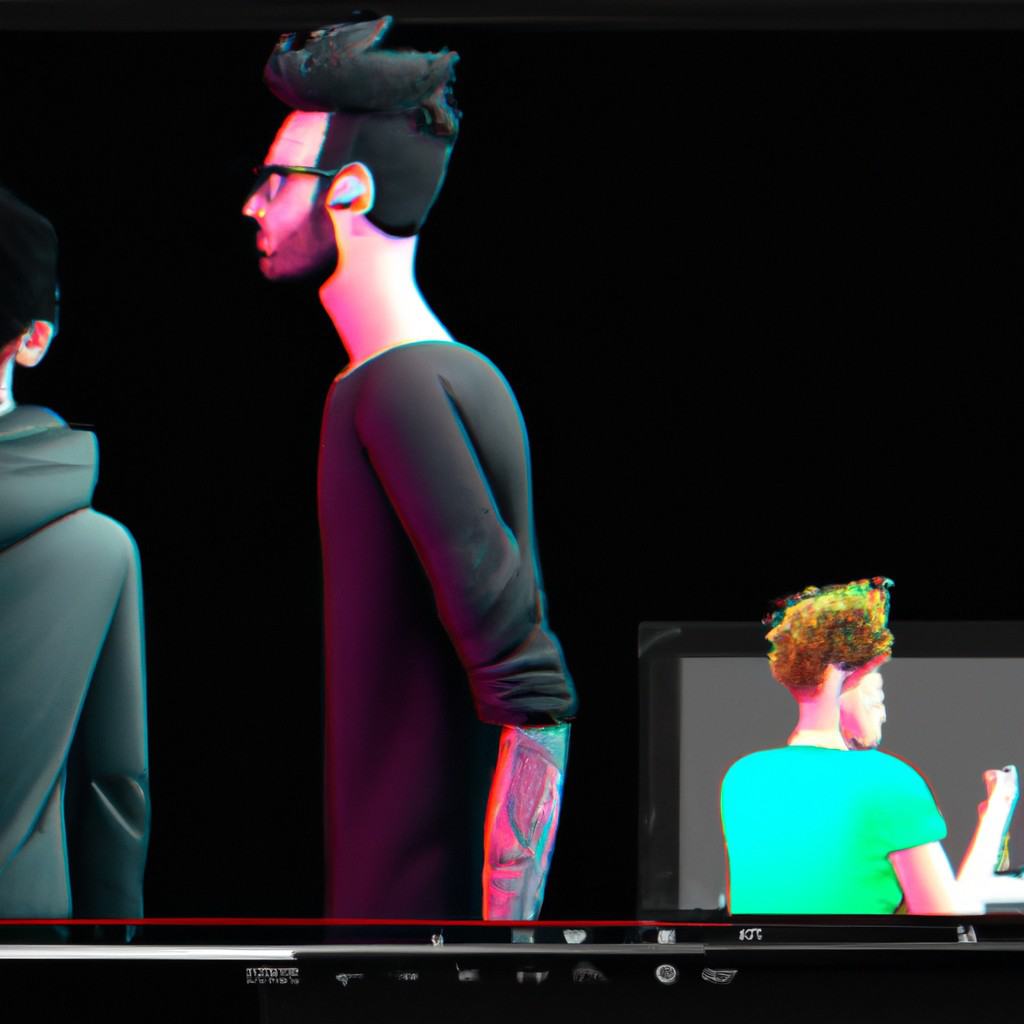
COMMENTS