-
Table of Contents
- Troubleshooting Steps to Resolve No Music Available Issue in Instagram Reels
- How to Update Instagram App to Fix No Music Available Problem in Reels
- Ways to Clear Cache and Data to Solve No Music Available in Instagram Reels
- How to Check and Adjust Instagram Reels Music Settings to Fix No Music Available Issue
- Q&A
If you are experiencing the issue of “No Music Available” in Instagram Reels, it can be frustrating as it limits your ability to add music to your videos. However, there are a few troubleshooting steps you can try to fix this problem. In this guide, we will provide you with some potential solutions to resolve the issue of “No Music Available” in Instagram Reels.
Troubleshooting Steps to Resolve No Music Available Issue in Instagram Reels

Instagram Reels has quickly become a popular feature on the platform, allowing users to create and share short videos with their followers. One of the key elements that make these videos engaging is the use of music. However, some users have reported encountering an issue where they are unable to access the music library, resulting in a “No Music Available” message. If you’re facing this problem, don’t worry – there are a few troubleshooting steps you can take to resolve the issue.
Firstly, it’s important to ensure that you have the latest version of the Instagram app installed on your device. Developers often release updates to fix bugs and improve performance, so having the most recent version can help resolve any issues you may be experiencing. To check for updates, simply go to your device’s app store and search for Instagram. If an update is available, tap on the “Update” button to install it.
If updating the app doesn’t solve the problem, the next step is to check your internet connection. A stable and reliable internet connection is crucial for accessing the music library in Instagram Reels. Make sure you are connected to a strong Wi-Fi network or have a good cellular data signal. You can also try toggling your Wi-Fi or mobile data off and on again to refresh the connection.
Another possible reason for the “No Music Available” issue is a problem with your Instagram account. Sometimes, temporary glitches can occur that prevent certain features from working properly. To troubleshoot this, try signing out of your Instagram account and then signing back in. This can help refresh your account settings and resolve any temporary issues.
If the problem persists, it may be worth clearing the cache of the Instagram app. Over time, cached data can accumulate and cause various issues. To clear the cache, go to your device’s settings, find the “Apps” or “Applications” section, locate Instagram, and then tap on “Clear Cache.” This will remove any temporary files that may be causing conflicts.
In some cases, the issue may be specific to your device. If you’re using an iPhone, try force-closing the Instagram app and then reopening it. To force-close an app on an iPhone with a home button, double-click the home button and swipe up on the Instagram app. On newer iPhones without a home button, swipe up from the bottom of the screen and hold until the app switcher appears. Then, swipe left or right to find the Instagram app and swipe it up to close it. Afterward, reopen the app and check if the music library is accessible.
For Android users, the process may vary depending on the device. Generally, you can access the app switcher by tapping the square or recent apps button on your device. From there, swipe left or right to find the Instagram app and swipe it off the screen to close it. Then, reopen the app and see if the issue is resolved.
If none of these troubleshooting steps work, it’s possible that the problem lies with Instagram itself. In such cases, it’s best to reach out to Instagram’s support team for further assistance. They can provide more specific guidance and help resolve the issue.
In conclusion, encountering a “No Music Available” message in Instagram Reels can be frustrating, but there are several troubleshooting steps you can take to resolve the issue. Start by updating the app, checking your internet connection, and signing out and back into your account. Clearing the app cache and force-closing the app can also help. If all else fails, don’t hesitate to contact Instagram support for further assistance. With a little patience and persistence, you’ll be back to creating engaging Reels with your favorite music in no time.
How to Update Instagram App to Fix No Music Available Problem in Reels
Instagram Reels has quickly become a popular feature on the platform, allowing users to create and share short videos with their followers. However, some users have been experiencing a frustrating issue where they are unable to add music to their Reels. This problem, known as “No Music Available,” can be quite frustrating, especially for those who rely on music to enhance their videos. Fortunately, there is a simple solution to this problem – updating the Instagram app.
Updating the Instagram app is often the first step in resolving any issues or bugs that may be affecting its functionality. Instagram regularly releases updates to improve the user experience and fix any known issues. By updating the app, you ensure that you have the latest version, which may include a fix for the “No Music Available” problem.
To update the Instagram app, follow these steps:
1. Open the App Store (for iOS users) or the Google Play Store (for Android users) on your device.
2. Search for “Instagram” in the search bar.
3. If an update is available, you will see an “Update” button next to the Instagram app. Tap on it to start the update process.
4. Wait for the update to download and install. This may take a few minutes, depending on your internet connection.
5. Once the update is complete, open the Instagram app and check if the “No Music Available” problem has been resolved.
If updating the app does not fix the issue, there are a few additional steps you can try to troubleshoot the problem.
First, try clearing the cache of the Instagram app. Over time, the app’s cache can accumulate unnecessary data, which may cause it to malfunction. To clear the cache, follow these steps:
1. Open the Settings app on your device.
2. Scroll down and tap on “Apps” or “Applications.”
3. Find and tap on “Instagram” in the list of installed apps.
4. Tap on “Storage” or “Storage & cache.”
5. Tap on “Clear cache” to remove the temporary files stored by the app.
After clearing the cache, restart your device and open the Instagram app again to see if the problem persists.
If the issue still persists, you can try uninstalling and reinstalling the Instagram app. This process will remove any corrupted files or settings that may be causing the problem. To uninstall and reinstall the app, follow these steps:
1. Open the Settings app on your device.
2. Scroll down and tap on “Apps” or “Applications.”
3. Find and tap on “Instagram” in the list of installed apps.
4. Tap on “Uninstall” or “Remove.”
5. Go back to the App Store or Google Play Store and reinstall the Instagram app.
6. Open the app and log in to your account.
By following these steps, you should be able to fix the “No Music Available” problem in Instagram Reels. Remember to always keep your Instagram app updated to ensure you have the latest features and bug fixes. If the problem persists, you can reach out to Instagram’s support team for further assistance. Happy Reeling!
Ways to Clear Cache and Data to Solve No Music Available in Instagram Reels
Instagram Reels has quickly become a popular feature on the platform, allowing users to create and share short videos set to music. However, some users have encountered a frustrating issue where they see a message saying “No Music Available” when trying to add music to their Reels. If you’re facing this problem, don’t worry – there are a few ways to clear cache and data that can help solve the issue.
One of the first steps you can take is to clear the cache of the Instagram app. The cache is a temporary storage area where the app stores data to help it load faster. Over time, this cache can become cluttered and cause issues with the app’s functionality. To clear the cache on Instagram, you can follow these steps:
1. Open the Settings app on your phone.
2. Scroll down and tap on “Apps” or “Applications.”
3. Find and tap on “Instagram” in the list of installed apps.
4. Tap on “Storage” or “Storage & cache.”
5. Finally, tap on “Clear cache” to remove the temporary files.
Clearing the cache can often resolve minor issues with the app, including the “No Music Available” problem in Reels. However, if clearing the cache doesn’t work, you can try clearing the data of the Instagram app. Clearing the data will remove all the app’s settings and preferences, so you may need to sign in again and set up the app as if it were new. Here’s how you can clear the data of the Instagram app:
1. Open the Settings app on your phone.
2. Scroll down and tap on “Apps” or “Applications.”
3. Find and tap on “Instagram” in the list of installed apps.
4. Tap on “Storage” or “Storage & cache.”
5. Finally, tap on “Clear data” or “Clear storage” to remove all app data.
Clearing the data is a more drastic step, but it can often resolve more stubborn issues with the app. After clearing the data, try opening Instagram and see if the “No Music Available” problem in Reels has been resolved.
If clearing the cache and data doesn’t solve the issue, there are a few other troubleshooting steps you can try. First, make sure that you have the latest version of the Instagram app installed on your phone. Updates often include bug fixes and improvements that can resolve issues with the app’s functionality.
Additionally, check your internet connection. A weak or unstable connection can sometimes prevent the app from accessing the music library. Try connecting to a different Wi-Fi network or switching to mobile data to see if that resolves the problem.
Lastly, if none of the above steps work, you can try uninstalling and reinstalling the Instagram app. This will remove any potential issues with the app’s installation and give you a fresh start. Remember to back up any important data or settings before uninstalling the app.
In conclusion, if you’re experiencing the “No Music Available” issue in Instagram Reels, there are several steps you can take to try and resolve it. Clearing the cache and data of the Instagram app, updating the app, checking your internet connection, and reinstalling the app are all potential solutions. By following these steps, you should be able to enjoy the full functionality of Instagram Reels and add music to your videos without any issues.
How to Check and Adjust Instagram Reels Music Settings to Fix No Music Available Issue
Instagram Reels has quickly become a popular feature on the platform, allowing users to create and share short videos set to music. However, some users have encountered an issue where they see a “No Music Available” message when trying to add music to their Reels. This can be frustrating, especially if you have a great video idea in mind that would be enhanced by the perfect soundtrack. Fortunately, there are a few steps you can take to check and adjust your Instagram Reels music settings to fix this issue.
Firstly, it’s important to ensure that you have the latest version of the Instagram app installed on your device. Instagram frequently releases updates that include bug fixes and improvements, so updating your app may resolve the “No Music Available” problem. To check for updates, simply go to your device’s app store and search for Instagram. If an update is available, tap the “Update” button to install it.
Once you have the latest version of Instagram installed, the next step is to check your music settings within the app. To do this, open the Instagram app and navigate to the Reels section. Tap on the camera icon to start creating a new Reel. On the left side of the screen, you will see various options, including “Music.” Tap on the “Music” option to access the music library.
If you see the “No Music Available” message at this point, it could be due to a regional restriction. Instagram’s music library is not available in all countries, so it’s possible that your location is preventing you from accessing the music feature. In this case, there isn’t much you can do to fix the issue, as it is a limitation imposed by Instagram. However, you can still create engaging Reels by focusing on other aspects such as creative editing and captivating captions.
If you don’t encounter a regional restriction, the next step is to check your account settings. Open your Instagram profile and tap on the three horizontal lines in the top right corner to access the menu. From the menu, select “Settings” and then tap on “Account.” Scroll down to find the “Apps and Websites” option and tap on it. Look for “Instagram Reels” in the list of connected apps and ensure that it is enabled. If it is disabled, toggle the switch to enable it.
In some cases, the “No Music Available” issue may be caused by a temporary glitch or bug. To troubleshoot this, try closing the Instagram app completely and then reopening it. This can help refresh the app and resolve any temporary issues. If the problem persists, you can also try restarting your device to see if that resolves the issue.
If none of the above steps fix the “No Music Available” problem, it may be worth reaching out to Instagram’s support team for further assistance. They may be able to provide additional troubleshooting steps or insights into the issue. To contact Instagram support, go to the app’s settings menu, tap on “Help,” and then select “Report a Problem.” Follow the prompts to describe the issue and submit your report.
In conclusion, encountering a “No Music Available” message when trying to add music to your Instagram Reels can be frustrating. However, by ensuring you have the latest app version, checking your music settings, and troubleshooting any potential issues, you can increase your chances of resolving the problem. Remember, even if you are unable to access the music feature, there are still plenty of ways to create engaging and entertaining Reels.
Q&A
1. Why am I seeing “No Music Available” in Instagram Reels?
This issue can occur due to various reasons, such as region restrictions, copyright limitations, or a temporary glitch in the app.
2. How can I fix the “No Music Available” issue in Instagram Reels?
You can try the following troubleshooting steps:
– Update your Instagram app to the latest version.
– Check if your device’s operating system is up to date.
– Clear the app cache or reinstall Instagram.
– Switch to a different internet connection.
– Wait for a while as the issue may be temporary.
3. What should I do if the “No Music Available” problem persists?
If the issue continues, you can try the following additional steps:
– Contact Instagram support for further assistance.
– Check if the music feature is available in your region.
– Ensure that your account is not restricted or flagged for any violations.
4. Can I use third-party apps to fix the “No Music Available” issue in Instagram Reels?
Using third-party apps to fix this issue is not recommended, as it may violate Instagram’s terms of service and could potentially lead to account suspension or other consequences.In conclusion, if you are experiencing the issue of “No Music Available” in Instagram Reels, you can try the following solutions:
1. Update the Instagram app to the latest version.
2. Check your internet connection and ensure it is stable.
3. Clear the cache of the Instagram app.
4. Restart your device.
5. Log out and log back into your Instagram account.
6. Uninstall and reinstall the Instagram app.
7. Contact Instagram support for further assistance.
By following these steps, you should be able to resolve the issue and have access to music in Instagram Reels.

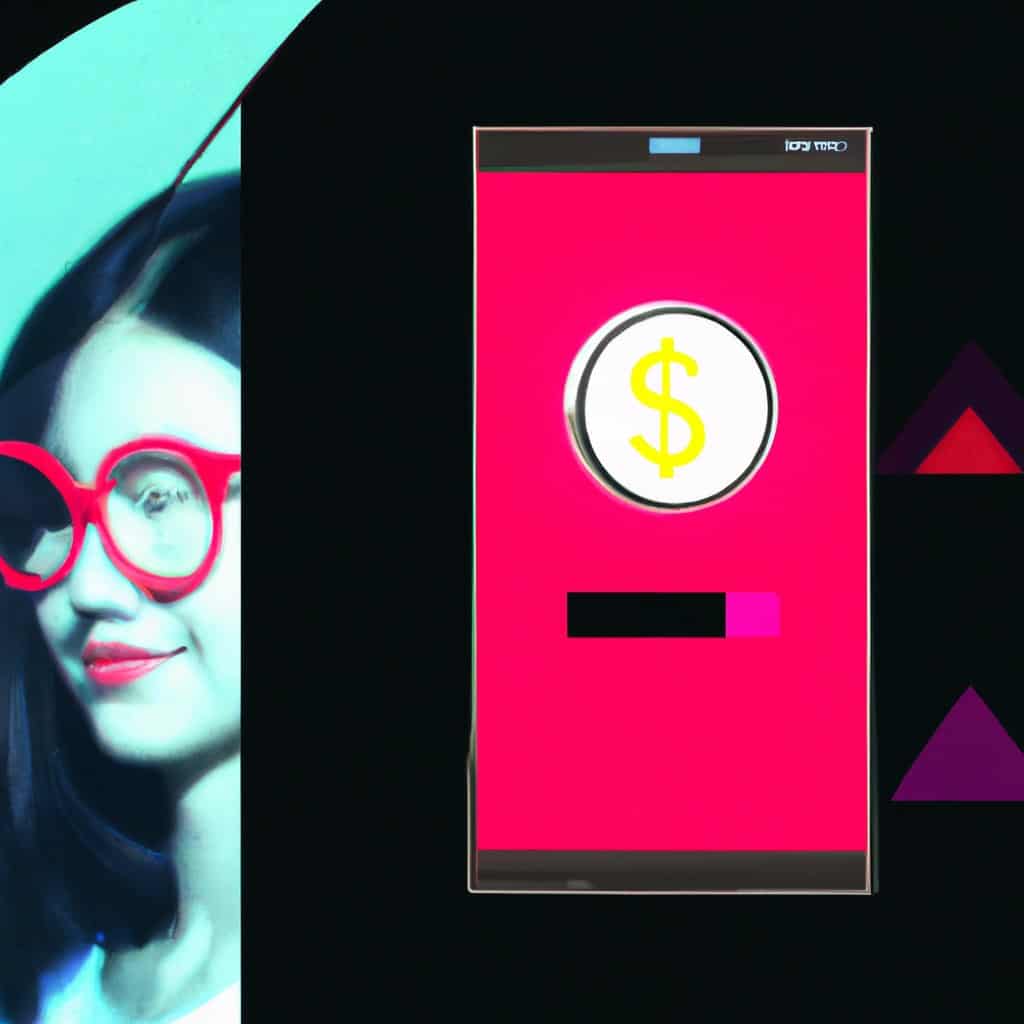
COMMENTS