-
Table of Contents
If you are experiencing difficulties in sending text messages to a specific person on your Android device, it can be frustrating. However, there are several troubleshooting steps you can follow to resolve this issue. In this guide, we will provide you with a step-by-step approach to fix the problem and enable you to send text messages to that person successfully.
Troubleshooting Steps for Android Devices Not Sending Text Messages to a Specific Contact

If you’re an Android user and find yourself unable to send a text message to a specific contact, it can be frustrating and leave you wondering what could be causing the issue. Fortunately, there are several troubleshooting steps you can take to resolve this problem and get back to sending messages without any hiccups.
Firstly, it’s important to ensure that the issue is not with the recipient’s device or network. Reach out to the person you’re having trouble texting and ask if they are experiencing any issues with their phone or network. It’s possible that they may have accidentally blocked your number or are experiencing technical difficulties on their end. By confirming this, you can rule out any problems on their side and focus on resolving the issue on your own device.
Next, check your own device’s settings to ensure that nothing is preventing you from sending messages to this specific contact. Start by verifying that the contact’s number is saved correctly in your phone’s address book. Sometimes, a simple typo or incorrect formatting can cause messages to fail. Double-check the contact’s number and make any necessary corrections.
If the contact’s number is correct, it’s time to delve into your messaging app’s settings. Open your messaging app and navigate to the settings menu. Look for any options related to blocking or filtering messages. It’s possible that you may have accidentally blocked the contact or enabled a setting that prevents messages from being sent to them. Disable any blocking or filtering options that may be in place and try sending a message again.
If the issue persists, it may be worth trying an alternative messaging app. There are numerous messaging apps available on the Google Play Store, and using a different app can help determine if the problem lies with your default messaging app. Install a different messaging app, such as Google Messages or WhatsApp, and attempt to send a message to the problematic contact. If the message goes through successfully, it’s likely that the issue lies with your original messaging app.
In some cases, the problem may be related to your device’s network settings. Resetting your network settings can often resolve connectivity issues and allow you to send messages to the contact in question. To do this, go to your device’s settings menu and navigate to the “Network & internet” or “Connections” section. Look for an option to reset network settings and confirm the action. Keep in mind that resetting network settings will remove any saved Wi-Fi networks and Bluetooth connections, so you’ll need to reconnect to them afterward.
If none of the above steps have resolved the issue, it may be necessary to contact your mobile service provider for further assistance. They can help troubleshoot the problem and determine if there are any network-related issues that are preventing you from sending messages to the specific contact. Be prepared to provide them with details about the issue, such as when it started and any error messages you may have received.
In conclusion, troubleshooting issues with sending text messages to a specific contact on your Android device can be a frustrating experience. By following these steps, you can identify and resolve the problem, allowing you to communicate with the contact without any further issues. Remember to check the recipient’s device and network, verify your own settings, try an alternative messaging app, reset your network settings if necessary, and seek assistance from your mobile service provider if all else fails.
Common Android Messaging Issues and How to Resolve Them
Have you ever experienced the frustration of not being able to send a text message to a specific person on your Android device? It can be incredibly frustrating, especially when you can send messages to everyone else without any issues. But fear not, as there are several steps you can take to resolve this common Android messaging issue.
Firstly, it’s important to determine whether the problem lies with your device or with the recipient’s device. To do this, try sending a text message to another person to see if it goes through successfully. If it does, then the issue is likely with the recipient’s device or network. In this case, you can try reaching out to them and letting them know about the problem. They may need to troubleshoot their own device or contact their network provider for assistance.
If the issue persists even when sending messages to other people, then the problem is likely with your own device. One possible solution is to restart your Android device. Sometimes, a simple restart can resolve minor software glitches that may be causing the issue. To restart your device, simply hold down the power button until the power menu appears, then select the “Restart” option.
If restarting your device doesn’t solve the problem, the next step is to check your network connection. Ensure that you have a stable and strong cellular or Wi-Fi connection. Weak or unstable connections can sometimes prevent messages from being sent. You can try toggling your airplane mode on and off, or switching between Wi-Fi and cellular data to see if that helps.
Another potential solution is to clear the cache and data of your messaging app. Over time, the cache and data of an app can accumulate and cause performance issues. To clear the cache and data of your messaging app, go to the Settings menu on your Android device, then select “Apps” or “Applications.” Find your messaging app in the list and tap on it. From there, you can clear the cache and data.
If clearing the cache and data doesn’t work, you can try resetting your network settings. This will remove any saved Wi-Fi networks, Bluetooth connections, and cellular network settings, so make sure you have the necessary information to reconnect to your networks. To reset your network settings, go to the Settings menu, then select “System” or “General Management.” Look for the “Reset” option and choose “Reset Network Settings.”
If none of these solutions work, you may need to consider contacting your network provider or seeking professional help. There could be a more complex issue with your device or network that requires further investigation.
In conclusion, not being able to send a text message to a specific person on your Android device can be frustrating, but there are steps you can take to resolve the issue. Start by determining whether the problem lies with your device or the recipient’s device. Then, try restarting your device, checking your network connection, clearing the cache and data of your messaging app, or resetting your network settings. If all else fails, don’t hesitate to seek assistance from your network provider or a professional.
How to Reset Network Settings on Android to Fix Text Messaging Problems
Text messaging has become an integral part of our daily communication, allowing us to stay connected with friends, family, and colleagues. However, there are times when we encounter issues with sending text messages to specific individuals on our Android devices. This can be frustrating, especially when we rely on these messages for important conversations or updates. Fortunately, there are steps you can take to troubleshoot and resolve this problem.
One of the first things you can try is resetting the network settings on your Android device. This can help resolve any network-related issues that may be causing the problem. To do this, go to the Settings menu on your device and look for the “System” or “General Management” option. From there, find the “Reset” or “Reset Options” section and select “Reset Network Settings.”
Before proceeding with the reset, it’s important to note that this action will remove all saved Wi-Fi networks, Bluetooth pairings, and VPN settings from your device. However, it will not delete any personal data or files. Once you’ve confirmed that you want to proceed with the reset, your device will restart and the network settings will be restored to their default values.
After the reset, try sending a text message to the person you were having trouble with. In many cases, this simple step can resolve the issue and allow you to send messages without any problems. However, if the problem persists, there are other troubleshooting steps you can try.
Another option is to check if the person you’re trying to send a text message to has blocked your number. This can happen if they no longer wish to receive messages from you or if they have mistakenly blocked your number. To check if you’ve been blocked, try calling the person or sending them a message through a different messaging app. If your calls go straight to voicemail or your messages are not delivered, it’s possible that you’ve been blocked.
If you suspect that you’ve been blocked, it’s best to reach out to the person directly and ask if they have blocked your number. They may have a valid reason for doing so, or it could be a misunderstanding that can be easily resolved. Communication is key in these situations, and having an open and honest conversation can help clear up any misunderstandings.
If none of these steps resolve the issue, it may be worth contacting your mobile service provider for further assistance. They can check if there are any network issues in your area or if there are any specific settings that need to be adjusted on your device. They may also be able to provide additional troubleshooting steps or escalate the issue to their technical support team.
In conclusion, encountering issues with sending text messages to specific individuals on your Android device can be frustrating. However, by resetting the network settings, checking for blocks, and reaching out to your mobile service provider, you can troubleshoot and resolve the problem. Remember to communicate openly and honestly with the person you’re having trouble messaging, as this can help resolve any misunderstandings.
Tips and Tricks to Ensure Successful Text Message Delivery on Android
Text messaging has become an integral part of our daily communication, allowing us to stay connected with friends, family, and colleagues. However, there may be times when you encounter an issue where you can’t send a text message to one person on your Android device. This can be frustrating, especially if you rely on text messaging for important conversations or updates. Fortunately, there are several tips and tricks you can try to ensure successful text message delivery on your Android device.
Firstly, it’s important to check your network connection. A weak or unstable network connection can often be the culprit behind failed text message delivery. Ensure that you have a strong and stable network signal by checking your signal bars or connecting to a Wi-Fi network if available. If you’re in an area with poor network coverage, consider moving to a different location or contacting your service provider for assistance.
Another common issue that can prevent text message delivery is a full or nearly full message storage. When your message storage is full, your device may not be able to send or receive new messages. To fix this, you can try deleting old or unnecessary messages from your inbox. Additionally, clearing the cache of your messaging app can also help resolve any temporary glitches that may be causing the issue.
Sometimes, the problem may lie with the messaging app itself. If you’re experiencing difficulties sending a text message to a specific person, try force stopping the messaging app and then reopening it. This can help refresh the app and resolve any temporary bugs or glitches. If the issue persists, you can also try clearing the app’s cache and data. Keep in mind that clearing the app’s data will delete any unsaved messages, so make sure to back up any important conversations beforehand.
In some cases, the problem may not be with your device or network, but rather with the recipient’s device or network. It’s possible that their device is experiencing technical difficulties or that they have blocked your number. To rule out these possibilities, you can try sending a text message to a different contact to see if it goes through successfully. If it does, then the issue is likely specific to the recipient’s device or network, and you may need to contact them directly to resolve the problem.
If none of the above solutions work, you can also try resetting your device’s network settings. This will reset all network-related settings, including Wi-Fi, Bluetooth, and mobile data. To do this, go to your device’s settings, navigate to the “System” or “General Management” section, and look for the “Reset” or “Reset Network Settings” option. Keep in mind that resetting your network settings will remove any saved Wi-Fi networks and Bluetooth pairings, so you’ll need to set them up again.
In conclusion, encountering issues when sending a text message to one person on your Android device can be frustrating. However, by following these tips and tricks, you can increase the chances of successful text message delivery. Remember to check your network connection, clear message storage, refresh the messaging app, and consider the recipient’s device or network as potential sources of the problem. If all else fails, resetting your device’s network settings may help resolve the issue. Stay connected and keep those text messages flowing smoothly!
Q&A
1. Check your network connection and ensure that you have a stable internet connection.
2. Restart your device to refresh the system and clear any temporary glitches.
3. Verify that the recipient’s phone number is correct and not blocked on your device.
4. Reset your network settings by going to Settings > System > Reset > Reset Wi-Fi, mobile & Bluetooth. Note that this may remove saved Wi-Fi networks and Bluetooth devices.In conclusion, if you are unable to send a text message to one specific person on your Android device, there are several troubleshooting steps you can try to fix the issue. These include checking your network connection, ensuring the recipient’s contact information is correct, clearing the messaging app cache, disabling any third-party messaging apps, and resetting network settings. If the problem persists, contacting your mobile service provider or seeking technical support may be necessary.

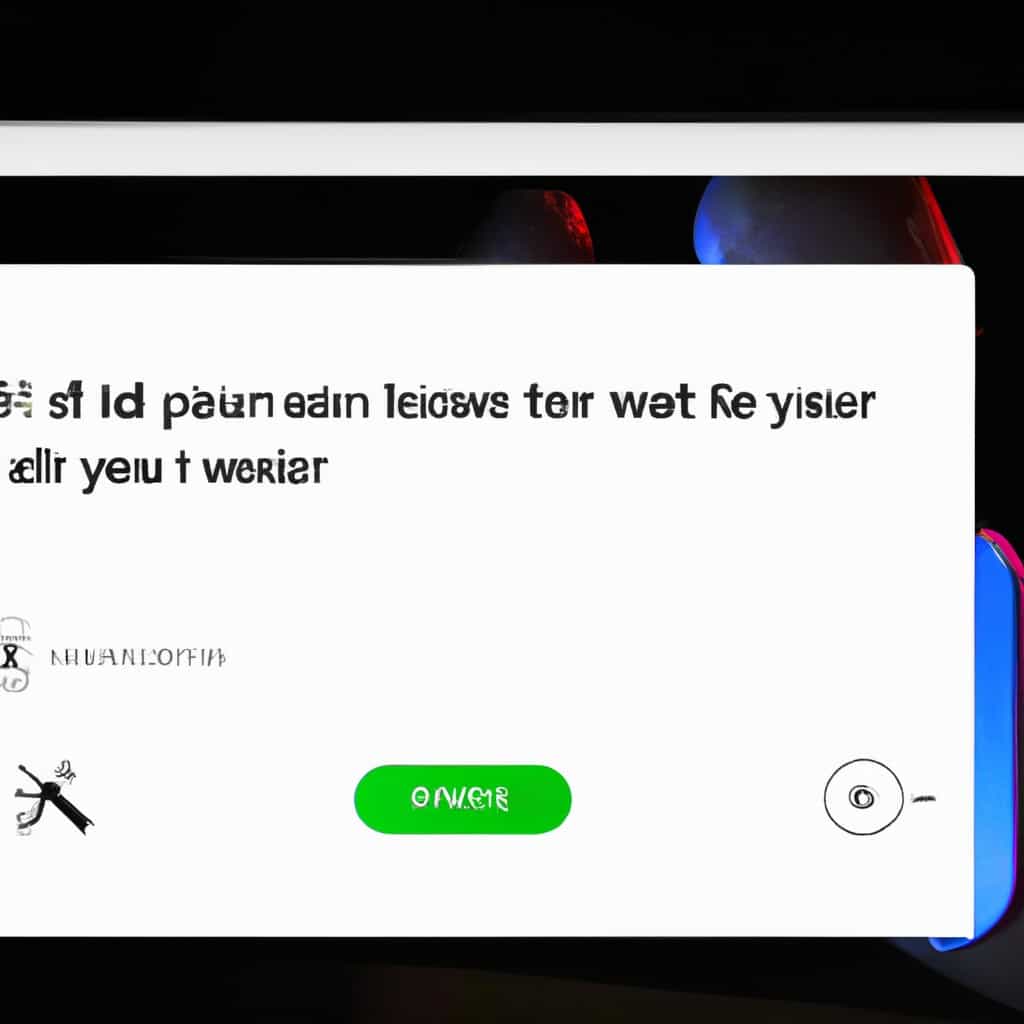
COMMENTS