-
Table of Contents
Discord is a popular communication platform that allows users to send direct messages (DMs) to individuals or groups. However, there may be instances where you want to delete certain DMs for privacy or organizational purposes. In this guide, we will explain how to delete Discord DMs from both a PC and a mobile device, providing step-by-step instructions to help you easily manage your conversations.
Step-by-step guide to deleting Discord DMs on a PC

Discord is a popular communication platform used by gamers and communities to connect and chat with each other. While it offers a range of features and functionalities, sometimes you may find the need to delete direct messages (DMs) from your Discord account. Whether it’s to clear up clutter or remove sensitive information, deleting DMs can be done easily on both PC and mobile devices. In this article, we will provide you with a step-by-step guide on how to delete Discord DMs from a PC or mobile device.
Let’s start with the process of deleting DMs on a PC. First, open the Discord application on your computer and log in to your account. Once you’re logged in, locate the left-hand sidebar and find the “Direct Messages” section. This section displays all your recent DM conversations.
To delete a specific DM, simply right-click on the conversation you want to remove. A drop-down menu will appear, and from there, select the “Delete Conversation” option. Discord will then prompt you to confirm the deletion. Click on “Delete” to permanently remove the DM from your account. It’s important to note that this action cannot be undone, so make sure you’re certain about deleting the conversation.
If you want to delete multiple DMs at once, Discord provides a convenient feature called “Bulk Delete.” To use this feature, hold down the Ctrl key on your keyboard and left-click on the conversations you wish to delete. Once you have selected all the desired conversations, right-click on any of them and choose the “Delete” option. Again, Discord will ask for confirmation before permanently deleting the selected DMs. Confirm the deletion by clicking on “Delete,” and all the chosen conversations will be removed from your account.
Now, let’s move on to deleting DMs on a mobile device. Start by opening the Discord app on your smartphone or tablet and logging in to your account. Once you’re logged in, tap on the three horizontal lines located at the top-left corner of the screen. This will open the sidebar menu.
In the sidebar menu, find and tap on the “Direct Messages” option. Similar to the PC version, this section will display all your recent DM conversations. To delete a specific DM, swipe left on the conversation you want to remove. A red “Delete” button will appear. Tap on it, and the DM will be permanently deleted from your account.
If you want to delete multiple DMs at once on a mobile device, Discord offers a feature called “Bulk Delete” here as well. To use this feature, tap on the three vertical dots located at the top-right corner of the screen while in the “Direct Messages” section. From the options that appear, select “Bulk Delete.” You can then tap on the conversations you wish to delete, and a checkmark will appear next to each selected conversation. Once you have chosen all the desired conversations, tap on the trash can icon at the bottom-right corner of the screen. Confirm the deletion, and all the selected DMs will be permanently removed from your account.
Deleting Discord DMs is a straightforward process on both PC and mobile devices. Whether you want to remove clutter or sensitive information, following these step-by-step instructions will help you easily delete DMs from your Discord account. Remember to exercise caution when deleting conversations, as this action cannot be undone.
Quick and easy methods to delete Discord DMs on a mobile device
Discord is a popular communication platform that allows users to connect with friends, join communities, and engage in voice and text conversations. While it offers a great way to stay connected, there may be times when you want to delete your direct messages (DMs) on Discord. Whether it’s to clear up clutter or maintain privacy, deleting DMs can be a quick and easy process. In this article, we will guide you through the steps to delete Discord DMs from both a PC and a mobile device.
Deleting DMs on a mobile device is a straightforward process. To begin, open the Discord app on your mobile device and navigate to the DMs section. Once you’re there, locate the DM conversation that you want to delete. Tap and hold on the conversation until a menu appears. From the menu, select the “Delete” option. A confirmation prompt will appear, asking if you’re sure you want to delete the conversation. Confirm your decision by tapping on “Delete” once again, and the DM conversation will be permanently removed from your device.
If you’re using Discord on a PC, the process to delete DMs is just as simple. Start by opening the Discord application on your computer and logging in to your account. Once you’re logged in, locate the DM conversation that you wish to delete. Right-click on the conversation and a drop-down menu will appear. From the menu, select the “Delete” option. A confirmation prompt will pop up, asking if you’re certain you want to delete the conversation. Confirm your decision by clicking on “Delete” once again, and the DM conversation will be deleted from your PC.
It’s important to note that deleting a DM conversation only removes it from your device. The other person involved in the conversation will still have access to the messages unless they also delete them. If you want to ensure complete privacy, it’s best to communicate with the other person and ask them to delete the conversation as well.
In addition to deleting individual DM conversations, Discord also offers the option to clear all DMs at once. This can be useful if you want to start fresh or if you have a large number of DMs that you want to remove. To clear all DMs on a mobile device, go to the DMs section and tap on the three-dot menu icon in the top-right corner. From the menu, select the “Clear Chat History” option. A confirmation prompt will appear, asking if you’re sure you want to clear all chat history. Confirm your decision, and all your DM conversations will be deleted.
On a PC, clearing all DMs is just as simple. Open the Discord application, go to the DMs section, and click on the gear icon in the top-right corner. From the drop-down menu, select the “Privacy & Safety” option. In the privacy settings, scroll down to the “Direct Messages” section and click on the “Clear” button. A confirmation prompt will appear, asking if you’re certain you want to clear all DMs. Confirm your decision, and all your DM conversations will be cleared.
In conclusion, deleting Discord DMs is a quick and easy process that can be done on both mobile devices and PCs. Whether you want to delete individual conversations or clear all DMs at once, Discord provides simple options to maintain your privacy and keep your communication organized. Just remember that deleting a DM conversation only removes it from your device, so it’s important to communicate with the other person involved if you want to ensure complete privacy.
Tips and tricks for permanently deleting Discord DMs
Discord is a popular communication platform that allows users to connect with friends, join communities, and engage in voice and text conversations. While it offers a range of features and functionalities, there may come a time when you want to delete your direct messages (DMs) on Discord. Whether it’s to declutter your inbox, maintain privacy, or simply start fresh, deleting Discord DMs can be done easily from both a PC and a mobile device. In this article, we will guide you through the steps to permanently delete your Discord DMs.
Deleting Discord DMs from a PC is a straightforward process. First, open the Discord application on your computer and log in to your account. Once you’re logged in, locate the left-hand sidebar and find the DMs section. Here, you will see a list of all your recent conversations. To delete a specific DM, right-click on the conversation and select the “Delete” option from the drop-down menu. A confirmation prompt will appear, asking if you’re sure you want to delete the DM. Click “Delete” again to confirm your decision. Voila! The DM will be permanently deleted from your account.
If you want to delete multiple DMs at once, Discord provides a convenient feature called “Bulk Delete.” To use this feature, hold down the Ctrl key on your keyboard and click on the conversations you wish to delete. Once you have selected all the desired DMs, right-click on any of them and choose the “Delete” option. Again, a confirmation prompt will appear, and you can click “Delete” to finalize the deletion process. It’s important to note that once you delete a DM, it cannot be recovered, so make sure you’re certain about your decision before proceeding.
Now, let’s move on to deleting Discord DMs from a mobile device. The process is slightly different but equally simple. Start by opening the Discord app on your mobile device and logging in to your account. Once you’re logged in, tap on the three horizontal lines located at the top-left corner of the screen to open the sidebar menu. From the menu, select the “Direct Messages” option. Here, you will find a list of all your recent DMs.
To delete a specific DM, swipe left on the conversation and tap on the red “Delete” button that appears. A confirmation prompt will pop up, asking if you’re sure you want to delete the DM. Tap “Delete” once again to confirm your decision. Just like on the PC, the DM will be permanently deleted from your account.
If you want to delete multiple DMs at once on your mobile device, tap on the “Edit” button located at the top-right corner of the screen. This will allow you to select multiple conversations by tapping on the circles next to each one. Once you have selected all the desired DMs, tap on the trash can icon at the bottom-right corner of the screen. A confirmation prompt will appear, and you can tap “Delete” to complete the process.
In conclusion, deleting Discord DMs is a simple process that can be done from both a PC and a mobile device. Whether you want to delete a single conversation or multiple ones, Discord provides easy-to-use features that allow you to permanently remove DMs from your account. Just remember to exercise caution and double-check your decision before deleting any DMs, as they cannot be recovered once they are gone. Happy cleaning!
Common issues and troubleshooting when deleting Discord DMs
Discord is a popular communication platform that allows users to connect with friends, join communities, and engage in voice and text conversations. While it offers a seamless experience for users, there may be times when you want to delete direct messages (DMs) from your PC or mobile device. In this article, we will explore common issues and troubleshooting methods when it comes to deleting Discord DMs.
One common issue that users face is accidentally sending a message to the wrong person or group. This can be embarrassing or even problematic if the message contains sensitive information. Fortunately, Discord provides a simple solution to delete DMs. To delete a message on PC, simply right-click on the message and select “Delete.” On mobile devices, press and hold the message, then tap on the trash can icon. This will remove the message from the conversation, ensuring that it is no longer visible to the recipient.
Another issue that users encounter is the inability to delete DMs that were sent by someone else. While you have control over your own messages, you cannot delete messages sent by others. In such cases, it is best to reach out to the person who sent the message and kindly ask them to delete it. Discord promotes a respectful and inclusive community, so most users will be understanding and willing to help.
Sometimes, users may find that deleted messages still appear in their DM history. This can be confusing and frustrating, especially if you want to completely remove a conversation. In such cases, it is important to understand that deleting a message only removes it from your view, not from the recipient’s view. The message may still be visible to the other person or group members. To ensure complete deletion, it is recommended to ask the recipient to delete the message as well.
If you are experiencing issues with deleting DMs on Discord, there are a few troubleshooting methods you can try. Firstly, make sure that you have the latest version of the Discord app installed on your device. Updates often include bug fixes and improvements that can resolve issues with deleting messages. Additionally, try logging out of Discord and logging back in. This can refresh the app and resolve any temporary glitches.
If the problem persists, you can reach out to Discord’s support team for further assistance. They have a dedicated support system to help users with any issues they may encounter. You can submit a support ticket through the Discord website or join their official support server for real-time assistance from the community.
In conclusion, deleting Discord DMs from a PC or mobile device is a straightforward process. However, there may be common issues and troubleshooting methods that users should be aware of. Accidentally sending messages, inability to delete messages sent by others, and deleted messages still appearing in DM history are some of the challenges users may face. By following the recommended steps and reaching out for support when needed, users can effectively manage their Discord conversations and ensure a smooth communication experience.
Q&A
1. How can I delete Discord DMs from a PC?
To delete Discord DMs from a PC, right-click on the conversation you want to delete and select “Delete.” Confirm the deletion when prompted.
2. How can I delete Discord DMs from a mobile device?
To delete Discord DMs from a mobile device, press and hold the conversation you want to delete, then tap on the trash bin icon or the “Delete” option. Confirm the deletion when prompted.
3. Can I delete multiple Discord DMs at once?
Yes, you can delete multiple Discord DMs at once. On both PC and mobile devices, you can select multiple conversations by holding down the Ctrl key (PC) or tapping on the conversations (mobile), then proceed to delete them.
4. Can I recover deleted Discord DMs?
No, once you delete Discord DMs, they cannot be recovered. Make sure to double-check before deleting any conversations to avoid permanent loss of data.In conclusion, deleting Discord direct messages (DMs) from a PC or mobile device is a straightforward process. On a PC, you can delete DMs by right-clicking on the message and selecting the “Delete Message” option. On a mobile device, you can delete DMs by long-pressing on the message and selecting the “Delete Message” option. Additionally, you can also delete entire conversations by clicking on the three dots menu icon and selecting the “Delete Conversation” option. It is important to note that once a message or conversation is deleted, it cannot be recovered.

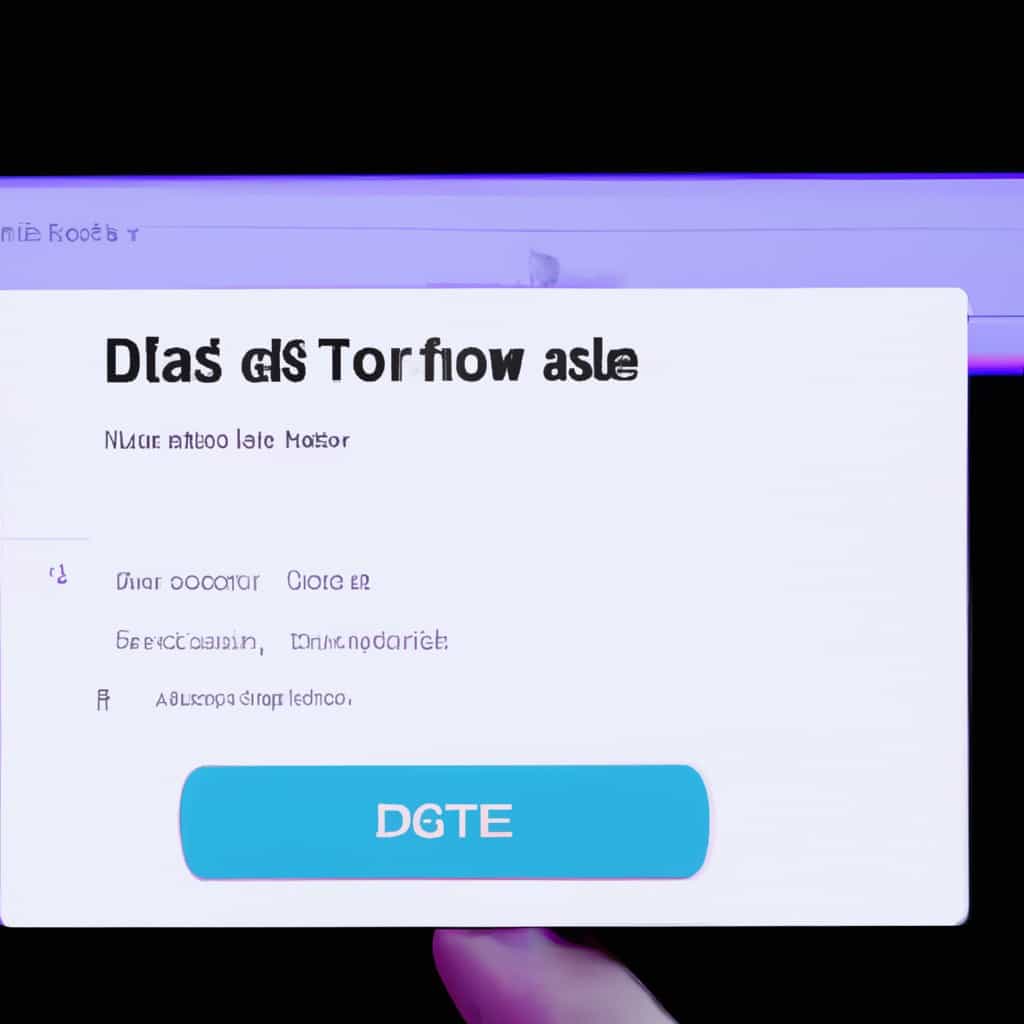
COMMENTS