-
Table of Contents
Introduction:
Downloading a playlist from Spotify allows you to enjoy your favorite music even when you’re offline. In this guide, we will walk you through the steps to download a playlist from Spotify, so you can listen to your favorite songs anytime, anywhere, without an internet connection.
Step-by-Step Guide: Downloading a Playlist from Spotify

Spotify has become one of the most popular music streaming platforms in the world, offering users access to millions of songs from various genres. While streaming music is convenient, there are times when you may want to download a playlist from Spotify to listen to offline. Whether you’re going on a long trip or simply want to save on data usage, downloading a playlist can be a great option. In this step-by-step guide, we will walk you through the process of downloading a playlist from Spotify.
Firstly, you will need to have the Spotify app installed on your device. Spotify is available for both iOS and Android devices, so make sure you have the app downloaded from the respective app stores. Once you have the app installed, open it and log in to your Spotify account. If you don’t have an account, you will need to create one before proceeding.
Once you’re logged in, navigate to the playlist you want to download. You can either search for the playlist using the search bar or find it in your library if you have already saved it. Once you have found the playlist, tap on it to open it.
Now that you have the playlist open, you will see a toggle switch at the top of the screen that says “Download.” Tap on this switch to start the download process. The switch will turn green, indicating that the playlist is being downloaded to your device. Depending on the size of the playlist and your internet connection speed, the download process may take a few minutes.
While the playlist is downloading, it’s important to note that you will need to have enough storage space on your device to accommodate the downloaded songs. If your device is running low on storage, you may need to delete some files or apps to make room for the playlist.
Once the download is complete, you can access the downloaded playlist by going to the “Your Library” tab in the Spotify app. Under the “Playlists” section, you will find a tab labeled “Downloads.” Tap on this tab to see all the playlists you have downloaded.
Now that you have successfully downloaded a playlist from Spotify, you can listen to it offline without an internet connection. This is particularly useful when you’re traveling or in areas with poor network coverage. Simply open the Spotify app, go to the “Downloads” tab, and select the playlist you want to listen to.
It’s worth mentioning that downloaded playlists will only be available for offline listening as long as you have an active Spotify Premium subscription. If your subscription expires or you cancel it, you will lose access to the downloaded playlists. Additionally, downloaded playlists will automatically update when you’re connected to the internet, ensuring that you always have the latest songs and updates.
In conclusion, downloading a playlist from Spotify is a simple and convenient way to enjoy your favorite music offline. By following the step-by-step guide outlined in this article, you can easily download and access playlists on your device. So, whether you’re going on a road trip or simply want to save on data usage, give downloading a playlist from Spotify a try and enjoy your music wherever you go.
Top Tools and Apps for Downloading Spotify Playlists
Spotify has become one of the most popular music streaming platforms in the world, offering a vast library of songs and playlists for users to enjoy. However, one limitation of the platform is that it does not allow users to download playlists for offline listening. This can be frustrating for those who want to enjoy their favorite music without an internet connection. Fortunately, there are several top tools and apps available that can help you download Spotify playlists and listen to them anytime, anywhere.
One of the most popular tools for downloading Spotify playlists is called TunesKit Spotify Music Converter. This powerful software allows you to download any playlist from Spotify and convert it into various formats, such as MP3, AAC, WAV, and FLAC. With TunesKit, you can easily download your favorite playlists and transfer them to any device for offline listening.
Another great tool for downloading Spotify playlists is called AudFree Spotify Music Converter. This software not only allows you to download playlists but also removes DRM protection from Spotify songs, making it easier to enjoy your music on any device. AudFree Spotify Music Converter supports various output formats and offers high-quality audio conversion, ensuring that you get the best listening experience.
If you prefer using apps on your mobile device, there are also several options available. One popular app is called Musify, which allows you to download Spotify playlists and songs directly to your iPhone or Android device. Musify offers a user-friendly interface and supports batch downloading, making it easy to download multiple playlists at once.
Another app worth mentioning is called iMusic, which is available for both iOS and Android devices. iMusic not only allows you to download Spotify playlists but also offers a range of other features, such as music discovery, music transfer, and even the ability to record music from various sources. With iMusic, you can easily manage your music library and enjoy your favorite playlists offline.
For those who prefer a web-based solution, there is a website called Spotiload (formerly known as Spotify VK Downloader). This website allows you to download Spotify playlists by simply entering the playlist URL. Spotiload then extracts the audio files from the playlist and provides you with a download link. This is a convenient option for those who don’t want to install any additional software or apps on their devices.
In conclusion, while Spotify does not offer a built-in feature to download playlists for offline listening, there are several top tools and apps available that can help you overcome this limitation. Whether you prefer using software like TunesKit or AudFree, mobile apps like Musify or iMusic, or a web-based solution like Spotiload, you can easily download your favorite Spotify playlists and enjoy them offline. With these tools and apps, you can take your music with you wherever you go and never miss a beat.
Tips and Tricks for Efficiently Downloading Spotify Playlists
Spotify has become one of the most popular music streaming platforms, offering a vast library of songs and playlists for users to enjoy. While streaming music is convenient, there are times when you may want to download a playlist for offline listening. Whether you’re going on a long trip or simply want to save on data usage, downloading a playlist from Spotify can be a useful feature. In this article, we will guide you through the process of downloading a playlist from Spotify efficiently.
To begin, make sure you have the Spotify app installed on your device. The download feature is only available for Spotify Premium subscribers, so if you’re using the free version, you’ll need to upgrade to enjoy this functionality. Once you have the app and a premium subscription, follow these steps to download a playlist.
First, open the Spotify app and navigate to the playlist you want to download. You can search for a specific playlist or browse through your own created playlists or those curated by Spotify. Once you’ve found the playlist, tap on it to open it.
Next, you’ll see a toggle switch at the top of the playlist page that says “Download.” Tap on this switch to enable the download feature for the playlist. The switch will turn green, indicating that the playlist is now available for offline listening.
It’s important to note that downloading a playlist will consume storage space on your device. The amount of space required will depend on the number of songs in the playlist and their audio quality. If you’re running low on storage, you may want to consider downloading only a few playlists or selecting playlists with fewer songs.
Once you’ve enabled the download feature for a playlist, Spotify will start downloading the songs to your device. You can monitor the progress of the download by going to the “Your Library” tab and selecting “Downloads.” Here, you’ll see a list of all the playlists and albums you’ve downloaded, along with their download status.
Downloading a playlist can take some time, especially if it contains a large number of songs. It’s best to initiate the download when you have a stable internet connection and some time to spare. You can also choose to download playlists overnight or when you’re connected to a Wi-Fi network to avoid using your mobile data.
Once the download is complete, you can access the playlist by going to the “Your Library” tab and selecting “Playlists.” Here, you’ll find all the playlists you’ve downloaded, and you can play them without an internet connection. Keep in mind that you’ll need to periodically connect to the internet to refresh the download and ensure that you still have access to the songs.
In conclusion, downloading a playlist from Spotify can be a convenient way to enjoy your favorite music offline. By following the steps outlined in this article, you can efficiently download playlists and save on data usage. Remember to have the Spotify app installed, a premium subscription, and enough storage space on your device. With these tips and tricks, you’ll be able to download and enjoy your favorite playlists on the go.
Exploring the Benefits of Downloading Spotify Playlists for Offline Listening
In today’s digital age, music streaming has become the norm for many music lovers. With platforms like Spotify, users have access to millions of songs at their fingertips. However, one limitation of streaming services is the need for an internet connection. This is where the option to download playlists from Spotify comes in handy.
Downloading a playlist from Spotify allows users to enjoy their favorite songs even when they don’t have access to the internet. Whether you’re going on a long road trip, heading to the gym, or simply want to save on data usage, having your favorite tunes readily available offline can be a game-changer.
To download a playlist from Spotify, you’ll need a premium subscription. While the free version of Spotify allows you to stream music, it doesn’t offer the option to download playlists. Upgrading to a premium account is a small price to pay for the convenience of offline listening.
Once you have a premium account, the process of downloading a playlist is quite simple. First, open the Spotify app on your device. Whether you’re using a smartphone, tablet, or computer, the steps are similar across all platforms.
Next, navigate to the playlist you want to download. You can either search for a specific playlist or browse through your own created playlists or those curated by Spotify. Once you’ve found the playlist, click on it to open it.
On the playlist page, you’ll see a toggle switch labeled “Download.” Simply click on this switch, and Spotify will start downloading the playlist to your device. The time it takes to download will depend on the size of the playlist and the speed of your internet connection.
While the playlist is downloading, you can continue using the Spotify app as usual. You can browse other playlists, search for new songs, or even create your own playlists. The download will happen in the background, so you don’t have to wait for it to finish before using the app.
Once the playlist has finished downloading, you’ll see a green arrow icon next to the playlist title. This indicates that the playlist is available for offline listening. You can now enjoy your favorite songs without worrying about an internet connection.
It’s important to note that downloaded playlists are only available within the Spotify app. You won’t be able to transfer the downloaded files to other devices or play them on other media players. This is because the downloaded songs are encrypted and can only be played through the Spotify app.
However, if you have multiple devices with the Spotify app installed, you can download the same playlist on each device. This way, you can enjoy your favorite songs on your smartphone, tablet, and computer without having to re-download the playlist on each device.
In conclusion, downloading playlists from Spotify offers a range of benefits for music lovers. It allows for offline listening, saving on data usage, and convenience when traveling or in areas with limited internet access. With a premium subscription, the process of downloading a playlist is quick and easy. So why not take advantage of this feature and enjoy your favorite tunes wherever you go?
Q&A
1. How can I download a playlist from Spotify?
You can download a playlist from Spotify by enabling the “Download” toggle switch next to the playlist on the Spotify app.
2. Can I download a playlist for offline listening?
Yes, you can download a playlist from Spotify for offline listening by enabling the “Download” option.
3. Is it possible to download a playlist on a mobile device?
Yes, you can download a playlist from Spotify on a mobile device by enabling the “Download” option in the Spotify app.
4. Can I download a playlist on a computer?
Yes, you can download a playlist from Spotify on a computer by enabling the “Download” option in the Spotify app or desktop client.To download a playlist from Spotify, you can follow these steps:
1. Open the Spotify app on your device.
2. Navigate to the playlist you want to download.
3. Toggle the “Download” switch to enable offline listening for the playlist.
4. Wait for the playlist to finish downloading.
In conclusion, downloading a playlist from Spotify is a simple process that allows you to enjoy your favorite music even when you’re offline.

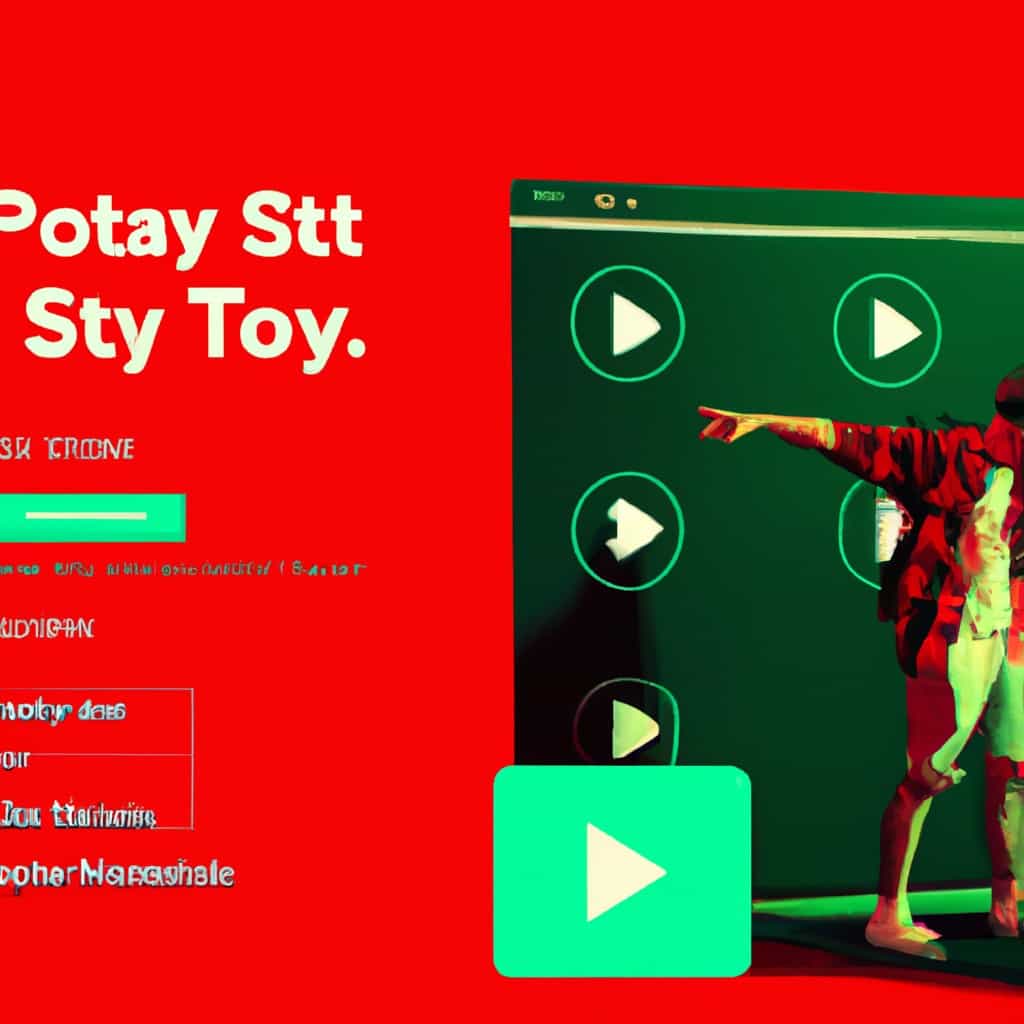
COMMENTS