-
Table of Contents
- Introduction to iPhone Widgets: A Beginner’s Guide
- Top 10 Must-Have Widgets for Your iPhone
- Step-by-Step Guide: Customizing Your iPhone Home Screen with Widgets
- Exploring Advanced Widget Customization Options on Your iPhone
- Best Widget Apps for Personalizing Your iPhone Experience
- Tips and Tricks for Creating Unique Widget Designs on Your iPhone
- Q&A
Introduction:
Customizing your iPhone with widgets is a great way to personalize your device and make it more functional. Widgets allow you to display important information and quick actions right on your home screen, providing easy access to the things you use most. In this guide, we will explore how to customize your iPhone with widgets, helping you enhance your user experience and tailor your device to your specific needs.
Introduction to iPhone Widgets: A Beginner’s Guide
The iPhone is known for its sleek design and user-friendly interface, but did you know that you can customize it even further with widgets? Widgets are small, interactive applications that can be placed on your iPhone’s home screen, providing you with quick access to information and functions without having to open an app. In this beginner’s guide, we will walk you through the process of customizing your iPhone with widgets, helping you make the most out of your device.
To get started, you’ll need to update your iPhone to the latest version of iOS. Widgets were introduced in iOS 14, so if you’re running an older version, you’ll need to update your software. Once you’re up to date, you can begin customizing your home screen.
To add a widget, simply long-press on any empty space on your home screen until the apps start jiggling. Then, tap the “+” button in the top-left corner of the screen. This will bring up the widget gallery, where you can choose from a variety of pre-designed widgets or create your own.
The widget gallery offers a range of options, from weather and calendar widgets to fitness and news widgets. You can browse through the available options and select the ones that best suit your needs. Once you’ve chosen a widget, you can customize its size and position on your home screen. Simply drag and drop the widget to the desired location, and use the handles to resize it.
One of the great things about widgets is their ability to provide you with real-time information. For example, a weather widget can display the current temperature and forecast for your location, while a news widget can show you the latest headlines. To configure a widget, simply tap on it and follow the prompts to set it up. You can choose which information to display and customize the widget’s appearance to match your preferences.
In addition to the pre-designed widgets, you can also create your own custom widgets using the Widgetsmith app. This app allows you to design widgets that display personalized information, such as your calendar events or fitness goals. With Widgetsmith, you have complete control over the appearance and functionality of your widgets, making it a powerful tool for customization.
Once you’ve added and customized your widgets, you can further personalize your home screen by organizing your apps into custom app stacks. App stacks allow you to group related apps together, reducing clutter and making it easier to find what you need. To create an app stack, simply drag one app on top of another. You can then swipe up or down on the stack to reveal the apps within it.
Customizing your iPhone with widgets is a great way to make your device feel more personalized and tailored to your needs. Whether you want quick access to your calendar, the latest news, or your fitness goals, widgets can provide you with the information you need at a glance. So why not give it a try and see how widgets can enhance your iPhone experience?
Top 10 Must-Have Widgets for Your iPhone
Widgets have become an integral part of the iPhone experience, allowing users to personalize their devices and access important information at a glance. With the latest iOS update, Apple has introduced a wide range of widgets that can be added to the home screen, providing quick access to apps, news, weather, and much more. In this article, we will explore the top 10 must-have widgets for your iPhone, helping you make the most of this exciting new feature.
First on our list is the Weather widget. This handy widget provides real-time weather updates for your current location, allowing you to plan your day accordingly. With a simple glance at your home screen, you can check the temperature, humidity, and even see if rain is in the forecast. It’s a must-have for anyone who wants to stay prepared for the elements.
Next up is the Calendar widget. This widget displays your upcoming events and appointments, ensuring that you never miss an important meeting or deadline. With just a quick swipe, you can see what’s on your schedule for the day, making it a valuable tool for busy professionals and students alike.
For those who love to stay informed, the News widget is a game-changer. It brings the latest headlines from your favorite news sources directly to your home screen, allowing you to stay up to date with current events without even opening an app. Whether you’re interested in politics, sports, or entertainment, this widget has you covered.
If you’re a social media enthusiast, the Photos widget is a must-have. It displays a rotating selection of your most recent photos, bringing your memories to life right on your home screen. It’s a great way to showcase your favorite moments and share them with friends and family.
For those who like to keep track of their fitness goals, the Fitness widget is a game-changer. It provides a snapshot of your daily activity, including steps taken, calories burned, and even heart rate data. With this widget, you can stay motivated and track your progress without having to open a dedicated fitness app.
Next on our list is the Music widget. This widget allows you to control your favorite music apps right from the home screen, making it easy to play, pause, or skip tracks without interrupting your workflow. It’s a must-have for music lovers who want quick access to their favorite tunes.
For those who rely on public transportation, the Maps widget is a lifesaver. It provides real-time updates on nearby transit options, including bus and train schedules, helping you plan your commute more efficiently. With this widget, you’ll never miss your ride again.
If you’re a frequent traveler, the Travel widget is a must-have. It provides up-to-date information on flight status, gate changes, and even offers suggestions for nearby restaurants and attractions. With this widget, you can stay organized and make the most of your travel experience.
For those who love to read, the Books widget is a game-changer. It displays your current reading list and allows you to jump right into your favorite books with a single tap. Whether you’re a fan of fiction or non-fiction, this widget makes it easy to dive into a good book whenever you have a spare moment.
Last but not least, the Battery widget is a must-have for anyone who wants to keep an eye on their device’s battery life. It provides a detailed breakdown of which apps are using the most power, helping you optimize your usage and extend your battery life.
In conclusion, widgets are a powerful tool for customizing your iPhone and accessing important information at a glance. Whether you’re interested in weather updates, news headlines, or fitness tracking, there’s a widget for everyone. By adding these top 10 must-have widgets to your home screen, you can personalize your iPhone and make it work even better for you. So go ahead, give them a try, and unlock the full potential of your device.
Step-by-Step Guide: Customizing Your iPhone Home Screen with Widgets
Widgets have become a popular feature on iPhones, allowing users to personalize their home screens and access important information at a glance. With the release of iOS 14, Apple introduced a new level of customization, giving users the ability to add widgets of various sizes and styles to their home screens. In this step-by-step guide, we will walk you through the process of customizing your iPhone home screen with widgets, helping you create a unique and personalized user experience.
Step 1: Update to iOS 14
Before you can start customizing your home screen with widgets, make sure your iPhone is running on iOS 14 or later. To check for updates, go to Settings > General > Software Update. If an update is available, download and install it to ensure you have access to the latest features and improvements.
Step 2: Choose the Right Widgets
Once your iPhone is up to date, it’s time to choose the widgets that best suit your needs and style. Apple offers a variety of widgets for different apps, including Weather, Calendar, News, and more. To add a widget, long-press on an empty space on your home screen until the apps start jiggling. Then, tap the “+” button in the top-left corner and browse through the available widget options.
Step 3: Customize Widget Size and Style
After selecting a widget, you can customize its size and style to fit your preferences. iOS 14 offers three widget sizes: small, medium, and large. To change the size, tap on the widget and select “Edit Widget.” From there, you can choose the desired size and style, such as a compact or expanded view.
Step 4: Rearrange and Organize Widgets
To create a visually appealing and organized home screen, you can rearrange and organize your widgets. Simply long-press on a widget and drag it to the desired location. You can also stack widgets on top of each other to save space and swipe through them to access different information. To create a stack, drag one widget on top of another and iOS will automatically create a stack for you.
Step 5: Add Smart Stack
If you want a dynamic widget experience, consider adding a Smart Stack to your home screen. A Smart Stack is a collection of widgets that intelligently rotates based on your usage patterns and the time of day. To add a Smart Stack, follow the same steps as adding a regular widget and select the Smart Stack option.
Step 6: Personalize with Photos and Shortcuts
To further personalize your home screen, you can add photos and shortcuts to your widgets. Some widgets, like the Photos widget, allow you to display your favorite memories directly on your home screen. Additionally, you can create custom shortcuts to perform specific actions, such as sending a message or playing a favorite playlist. To add a photo or shortcut to a widget, tap on it and select “Edit Widget.”
Step 7: Experiment and Have Fun
The beauty of customizing your iPhone home screen with widgets is that you have the freedom to experiment and have fun. Don’t be afraid to try different widget combinations, sizes, and styles until you find the perfect setup that reflects your personality and meets your needs. Remember, you can always change and update your widgets as your preferences evolve.
In conclusion, customizing your iPhone home screen with widgets is a great way to personalize your device and enhance your user experience. By following this step-by-step guide, you can easily add, customize, and organize widgets to create a unique and visually appealing home screen. So go ahead, update your iPhone to iOS 14, choose the right widgets, and let your creativity shine through as you customize your iPhone to fit your style and needs.
Exploring Advanced Widget Customization Options on Your iPhone
Widgets have become an integral part of the iPhone experience, allowing users to access important information and perform tasks right from their home screen. While the default widgets provided by Apple are useful, many users are unaware of the advanced customization options available to them. In this article, we will explore how you can take your widget game to the next level and truly personalize your iPhone.
One of the first things you can do to enhance your widget experience is to rearrange and resize them. By long-pressing on any widget, you can enter the edit mode, which allows you to move widgets around and adjust their size. This gives you the freedom to prioritize the information that matters most to you and create a layout that suits your needs. Whether you want a larger weather widget or a smaller calendar widget, the choice is yours.
Furthermore, Apple has introduced the Smart Stack feature, which takes widget customization to a whole new level. The Smart Stack is a collection of widgets that automatically rotates based on your usage patterns and the time of day. It uses machine learning to predict which widget you are most likely to need at any given moment. This dynamic and intelligent feature ensures that you always have the right information at your fingertips without cluttering your home screen.
If you want to go beyond the default widgets provided by Apple, you can explore third-party widget apps available on the App Store. These apps offer a wide range of widgets that cater to different interests and needs. From fitness trackers to news updates, there is a widget for almost everything. Once you have downloaded a widget app, you can add its widgets to your home screen just like you would with Apple’s widgets. This opens up a world of possibilities and allows you to truly customize your iPhone to reflect your unique preferences.
In addition to rearranging and adding widgets, you can also customize their appearance. Apple provides a variety of widget sizes and styles, allowing you to choose the one that best fits your aesthetic. You can opt for a small, compact widget or a larger, more detailed one. Furthermore, you can select from different themes and color schemes to match your iPhone’s overall look and feel. This level of customization ensures that your widgets not only provide useful information but also enhance the visual appeal of your home screen.
Lastly, it is worth mentioning that widgets can be used in conjunction with the Shortcuts app to create powerful automation workflows. With Shortcuts, you can create custom actions that are triggered by specific events or conditions. For example, you can create a shortcut that automatically turns on your smart lights when you arrive home. By adding a widget for this shortcut, you can control your smart home devices with a single tap. This integration between widgets and shortcuts opens up endless possibilities for streamlining your daily tasks and making your iPhone work smarter for you.
In conclusion, customizing your iPhone with widgets is a fantastic way to personalize your device and enhance your user experience. By rearranging, resizing, and adding widgets, exploring third-party options, customizing their appearance, and integrating them with shortcuts, you can truly make your iPhone your own. So go ahead, unleash your creativity, and take advantage of the advanced widget customization options available to you. Your home screen will never be the same again.
Best Widget Apps for Personalizing Your iPhone Experience
Widgets have become an integral part of the iPhone experience, allowing users to personalize their home screens and access important information at a glance. With the latest iOS update, Apple has introduced a range of new features that make it easier than ever to customize your iPhone with widgets. In this article, we will explore some of the best widget apps available, helping you take your iPhone customization to the next level.
One of the top widget apps for personalizing your iPhone experience is Widgetsmith. This app offers a wide range of customizable widgets, allowing you to display everything from the weather forecast to your calendar events. With Widgetsmith, you can choose from various widget sizes and styles, ensuring that your home screen reflects your unique style and preferences. The app also offers a handy customization feature, allowing you to change the font, color, and background of your widgets.
Another popular widget app is Color Widgets. As the name suggests, this app focuses on adding a splash of color to your home screen. With Color Widgets, you can choose from a wide range of vibrant and eye-catching widgets, including clock widgets, date widgets, and battery widgets. The app also offers a variety of themes, allowing you to match your widgets to your wallpaper or create a cohesive look for your home screen.
For those who want to stay organized, Fantastical is a must-have widget app. This app integrates seamlessly with your iPhone’s calendar, allowing you to display your upcoming events and reminders on your home screen. Fantastical offers a clean and minimalist design, ensuring that your widgets blend seamlessly with the rest of your home screen. The app also offers a range of customization options, allowing you to choose the size and layout of your widgets.
If you’re a news junkie, then the News Widget app is perfect for you. This app allows you to add a news widget to your home screen, keeping you updated with the latest headlines and breaking news. With the News Widget app, you can choose from a variety of news sources and customize the widget to display the topics that interest you the most. Whether you’re into politics, sports, or entertainment, this app ensures that you never miss a beat.
Last but not least, we have WidgetBox, a widget app that offers a wide range of widgets for every need. From fitness trackers to music players, WidgetBox has it all. This app allows you to mix and match widgets, creating a unique and personalized home screen that suits your lifestyle. With WidgetBox, you can easily access your favorite apps, control your smart home devices, and stay on top of your health and fitness goals.
In conclusion, customizing your iPhone with widgets has never been easier, thanks to the wide range of widget apps available. Whether you want to stay organized, stay informed, or simply add a touch of personalization to your home screen, there is a widget app out there for you. From Widgetsmith to WidgetBox, these apps offer a range of customization options, ensuring that your iPhone reflects your unique style and preferences. So go ahead, download a widget app today and take your iPhone customization to the next level.
Tips and Tricks for Creating Unique Widget Designs on Your iPhone
Widgets have become an integral part of the iPhone experience, allowing users to personalize their home screens and access important information at a glance. With the latest iOS update, Apple has introduced a range of new customization options, giving users even more control over their widget designs. In this article, we will explore some tips and tricks for creating unique widget designs on your iPhone.
One of the first things to consider when customizing your widgets is the size and placement. Apple offers three different widget sizes – small, medium, and large – each providing a different level of information and functionality. By experimenting with different sizes and placements, you can create a home screen that suits your needs and preferences.
Once you have decided on the size and placement, it’s time to choose the right widget for the job. Apple provides a variety of pre-installed widgets, ranging from weather and calendar to news and fitness. However, if you want to take customization to the next level, you can also explore third-party widget apps available on the App Store. These apps offer a wide range of widgets with different designs and functionalities, allowing you to truly make your iPhone your own.
When it comes to designing your widgets, color coordination is key. By selecting colors that complement your wallpaper or overall theme, you can create a visually cohesive home screen. Apple’s Smart Stacks feature is particularly useful in this regard, as it automatically rotates through different widgets based on your usage patterns, ensuring that your home screen always looks fresh and dynamic.
In addition to color coordination, you can also experiment with different widget styles and fonts. Apple offers a variety of widget styles, including the default one, which displays information in a clean and minimalistic manner. However, if you prefer a more vibrant and eye-catching look, you can opt for the “Colorful” or “Photos” styles. Furthermore, by changing the font style and size, you can add a personal touch to your widgets and make them stand out even more.
Another tip for creating unique widget designs is to utilize the “Smart Stack” feature effectively. Smart Stacks allow you to stack multiple widgets on top of each other, and the iPhone automatically displays the most relevant widget based on the time of day, your location, and your usage patterns. By carefully selecting the widgets in your Smart Stack and arranging them in a logical order, you can ensure that the information you need is always readily available.
Lastly, don’t forget to regularly update and refresh your widget designs. As you discover new apps and widgets, your home screen can quickly become cluttered and overwhelming. By periodically reviewing and rearranging your widgets, you can maintain a clean and organized home screen that reflects your current interests and priorities.
In conclusion, customizing your iPhone with widgets is a great way to personalize your device and enhance your user experience. By considering factors such as size, placement, color coordination, widget styles, and Smart Stacks, you can create unique and visually appealing widget designs. So go ahead, unleash your creativity, and make your iPhone truly your own.
Q&A
1. How can I customize my iPhone with widgets?
You can customize your iPhone with widgets by long-pressing on the home screen, tapping the “+” button in the top-left corner, selecting a widget from the list, and choosing the desired size and configuration.
2. Can I resize widgets on my iPhone?
Yes, you can resize widgets on your iPhone by long-pressing on a widget, selecting “Edit Widget,” and choosing the desired size option.
3. How do I add widgets to my iPhone’s home screen?
To add widgets to your iPhone’s home screen, long-press on the home screen, tap the “+” button in the top-left corner, select a widget from the list, and choose the desired size and configuration.
4. Can I customize the appearance of widgets on my iPhone?
Yes, you can customize the appearance of widgets on your iPhone by selecting different sizes, rearranging them on the home screen, and choosing specific configurations for each widget.
5. Are there third-party apps that offer additional widget customization options?
Yes, there are third-party apps available on the App Store that offer additional widget customization options, allowing you to create personalized widgets with various designs and functionalities.
6. Can I remove widgets from my iPhone’s home screen?
Yes, you can remove widgets from your iPhone’s home screen by long-pressing on a widget, selecting “Remove Widget,” and confirming the removal.In conclusion, customizing your iPhone with widgets is a simple and effective way to personalize your device and enhance your user experience. By following the steps outlined in this guide, you can easily add, rearrange, and remove widgets to suit your preferences and needs. Whether you want to stay updated with the latest news, track your fitness goals, or access your favorite apps quickly, widgets offer a convenient and visually appealing solution. Take advantage of the customization options available on your iPhone and make it truly your own.

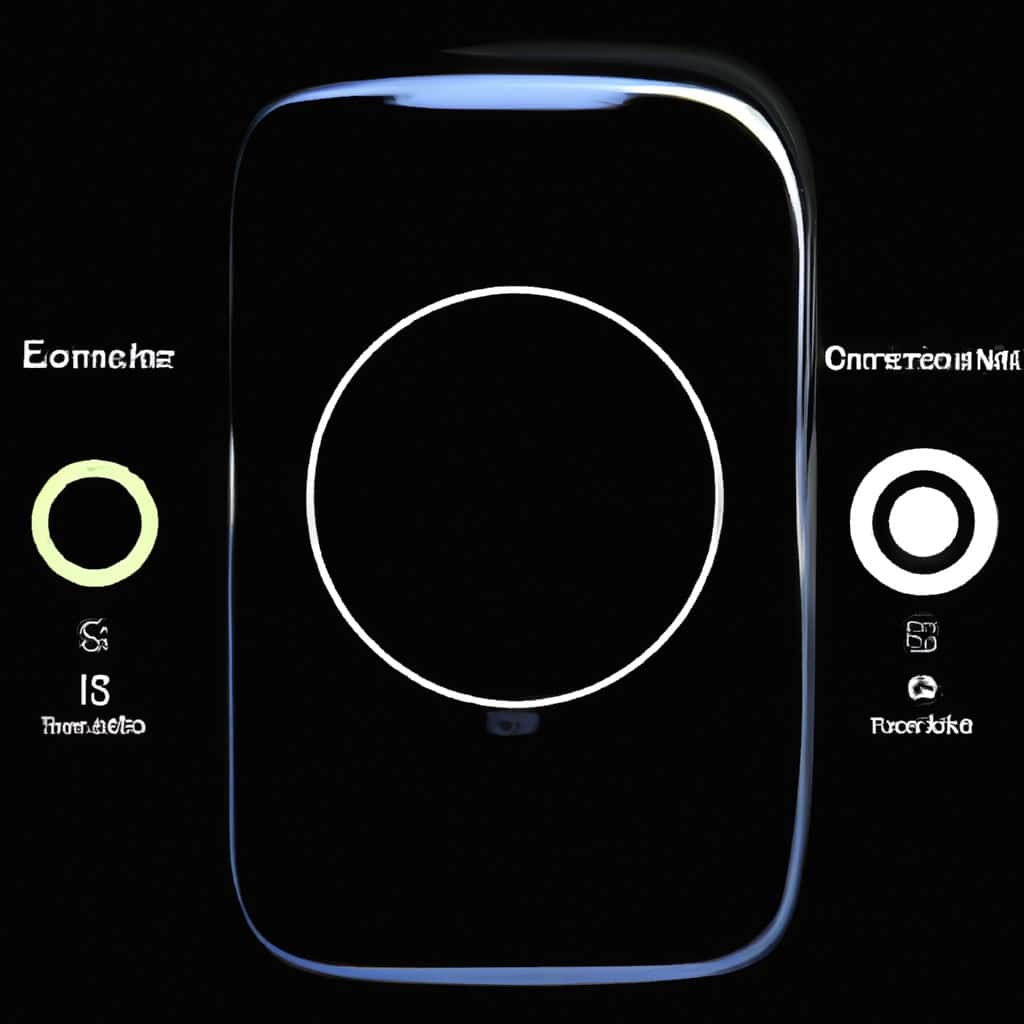
COMMENTS