-
Table of Contents
Counting cells in Google Sheets is a useful feature that allows you to quickly determine the number of cells containing data within a specific range. Whether you need to count the total number of cells, count cells with specific values, or count cells based on certain criteria, Google Sheets provides various functions and methods to accomplish this task efficiently. In this guide, we will explore different techniques to count cells in Google Sheets, enabling you to analyze and summarize your data effectively.
Using the COUNT function in Google Sheets to count cells

Google Sheets is a powerful tool that allows users to create and manipulate spreadsheets online. One of the most useful features of Google Sheets is the ability to count cells. Whether you need to count the number of cells that contain a specific value or simply want to know how many cells are in a range, Google Sheets has you covered.
To count cells in Google Sheets, you can use the COUNT function. The COUNT function is a built-in function that counts the number of cells in a range that meet a specified condition. This function is extremely versatile and can be used in a variety of ways.
To use the COUNT function, you first need to select the range of cells that you want to count. This can be a single cell, a range of cells, or even an entire column or row. Once you have selected the range, you can enter the COUNT function into a cell and specify the condition that you want to count.
For example, let’s say you have a spreadsheet that contains a list of students and their grades. You want to know how many students received a grade of “A”. To do this, you would select the range of cells that contains the grades and enter the following formula into a cell: =COUNTIF(A2:A10,”A”). This formula tells Google Sheets to count the number of cells in the range A2:A10 that contain the value “A”.
In addition to counting cells that meet a specific condition, you can also use the COUNT function to count cells that are not empty. This can be useful if you want to know how many cells in a range contain data. To count non-empty cells, you can use the COUNTA function. The COUNTA function works in a similar way to the COUNT function, but instead of counting cells that meet a condition, it counts cells that are not empty.
To use the COUNTA function, you simply need to select the range of cells that you want to count and enter the COUNTA function into a cell. For example, if you have a range of cells that contains student names and you want to know how many students are listed, you would enter the following formula into a cell: =COUNTA(A2:A10). This formula tells Google Sheets to count the number of cells in the range A2:A10 that are not empty.
In conclusion, counting cells in Google Sheets is a simple and powerful feature that can be used in a variety of ways. Whether you need to count cells that meet a specific condition or simply want to know how many cells are in a range, Google Sheets has you covered. By using the COUNT function, you can easily count cells and gain valuable insights from your data. So next time you find yourself needing to count cells in Google Sheets, remember to use the COUNT function and let Google Sheets do the work for you.
Counting cells based on specific criteria in Google Sheets
Google Sheets is a powerful tool that allows users to create and manipulate spreadsheets online. One of the most common tasks in spreadsheet management is counting cells based on specific criteria. Whether you need to count the number of cells that meet a certain condition or count cells that contain specific text, Google Sheets provides several functions that can help you accomplish this task efficiently.
One of the most commonly used functions for counting cells in Google Sheets is the COUNTIF function. This function allows you to count the number of cells in a range that meet a specific condition. To use the COUNTIF function, you need to specify the range of cells you want to count and the condition that must be met. For example, if you want to count the number of cells in column A that contain the text “apple,” you would use the formula =COUNTIF(A:A, “apple”).
In addition to the COUNTIF function, Google Sheets also provides the COUNTIFS function, which allows you to count cells based on multiple criteria. This function is particularly useful when you need to count cells that meet more than one condition. To use the COUNTIFS function, you need to specify the ranges of cells you want to count and the conditions that must be met for each range. For example, if you want to count the number of cells in column A that contain the text “apple” and the number of cells in column B that contain the text “orange,” you would use the formula =COUNTIFS(A:A, “apple”, B:B, “orange”).
Another useful function for counting cells in Google Sheets is the COUNTA function. Unlike the COUNTIF and COUNTIFS functions, which count cells based on specific criteria, the COUNTA function counts all non-empty cells in a range. This can be particularly helpful when you need to count the total number of cells in a range, regardless of their content. To use the COUNTA function, you simply need to specify the range of cells you want to count. For example, if you want to count the total number of cells in column A, you would use the formula =COUNTA(A:A).
In addition to these functions, Google Sheets also provides several other functions that can be used to count cells based on specific criteria. The SUMIF function, for example, allows you to sum the values in a range that meet a specific condition. The AVERAGEIF function, on the other hand, allows you to calculate the average of the values in a range that meet a specific condition. These functions can be particularly useful when you need to perform calculations on cells that meet certain criteria.
In conclusion, counting cells based on specific criteria in Google Sheets is a common task in spreadsheet management. Whether you need to count cells that meet a certain condition or count cells that contain specific text, Google Sheets provides several functions that can help you accomplish this task efficiently. By using functions such as COUNTIF, COUNTIFS, COUNTA, SUMIF, and AVERAGEIF, you can easily count cells in Google Sheets and perform calculations based on specific criteria. So next time you find yourself needing to count cells in Google Sheets, remember these useful functions and make your spreadsheet management a breeze.
Using formulas to count cells with text or numbers in Google Sheets
Google Sheets is a powerful tool that allows users to create and manipulate spreadsheets online. One of the most common tasks in spreadsheet management is counting cells. Whether you need to count the number of cells containing text or numbers, Google Sheets provides several formulas that can help you accomplish this task efficiently.
To count cells with text in Google Sheets, you can use the COUNTIF formula. This formula allows you to specify a range of cells and a criteria to count the number of cells that meet that criteria. For example, if you want to count the number of cells in column A that contain the word “apple,” you can use the formula =COUNTIF(A:A, “apple”). This formula will return the total count of cells in column A that contain the word “apple.”
Similarly, if you need to count cells with numbers in Google Sheets, you can use the COUNT formula. The COUNT formula counts the number of cells in a range that contain numbers. For instance, if you want to count the number of cells in column B that contain numbers, you can use the formula =COUNT(B:B). This formula will give you the total count of cells in column B that contain numbers.
In some cases, you may need to count cells that meet multiple criteria. Google Sheets provides the COUNTIFS formula to handle such situations. The COUNTIFS formula allows you to specify multiple ranges and criteria to count cells that meet all the specified conditions. For example, if you want to count the number of cells in column C that contain the word “apple” and have a value greater than 10, you can use the formula =COUNTIFS(C:C, “apple”, C:C, “>10”). This formula will return the count of cells in column C that meet both conditions.
Furthermore, Google Sheets offers the COUNTA formula, which counts the number of cells in a range that are not empty. This formula is useful when you want to count the total number of cells in a range, regardless of their content. For instance, if you want to count the number of cells in column D that are not empty, you can use the formula =COUNTA(D:D). This formula will give you the total count of non-empty cells in column D.
In addition to these formulas, Google Sheets provides other functions that can be used to count cells based on specific criteria. The SUMIF formula, for example, allows you to sum the values of cells that meet a certain condition. By using the SUMIF formula with a condition that evaluates to TRUE for each cell you want to count, you can achieve the desired result.
In conclusion, counting cells in Google Sheets is a fundamental task in spreadsheet management. Whether you need to count cells with text or numbers, Google Sheets offers a variety of formulas and functions that can help you accomplish this task efficiently. By using formulas like COUNTIF, COUNT, COUNTIFS, and COUNTA, you can easily count cells based on specific criteria and obtain the desired results. So, next time you find yourself needing to count cells in Google Sheets, remember these formulas and make your spreadsheet management a breeze.
Exploring advanced techniques for counting cells in Google Sheets
Google Sheets is a powerful tool that offers a wide range of features for data analysis and manipulation. One of the most basic tasks in spreadsheet analysis is counting cells. While the process may seem simple, there are actually several advanced techniques that can be used to count cells in Google Sheets. In this article, we will explore some of these techniques and how they can be applied to different scenarios.
The most straightforward way to count cells in Google Sheets is by using the COUNT function. This function allows you to count the number of cells in a range that meet specific criteria. For example, if you want to count the number of cells in a range that contain a certain value, you can use the formula =COUNTIF(range, criteria). The “range” parameter specifies the range of cells to be counted, while the “criteria” parameter defines the condition that must be met for a cell to be included in the count.
Another useful function for counting cells in Google Sheets is COUNTA. This function counts the number of cells in a range that are not empty. Unlike the COUNT function, which only counts cells that meet specific criteria, COUNTA counts all cells in a range, regardless of their content. This can be particularly useful when you want to count the total number of cells in a range, regardless of whether they contain specific values or not.
In addition to these basic counting functions, Google Sheets also offers more advanced techniques for counting cells. One such technique is using the FILTER function in combination with the COUNT function. The FILTER function allows you to create a new range of cells based on specific criteria. By using this function together with the COUNT function, you can count the number of cells in a range that meet certain conditions. For example, if you want to count the number of cells in a range that are greater than a certain value, you can use the formula =COUNT(FILTER(range, range > value)).
Another advanced technique for counting cells in Google Sheets is using the SUMPRODUCT function. This function allows you to perform calculations on arrays of values. By using the SUMPRODUCT function together with logical operators, you can count the number of cells in a range that meet multiple conditions. For example, if you want to count the number of cells in a range that are greater than a certain value and less than another value, you can use the formula =SUMPRODUCT((range > value1) * (range < value2)).
In conclusion, counting cells in Google Sheets is a fundamental task in spreadsheet analysis. While the COUNT and COUNTA functions provide basic counting capabilities, there are also more advanced techniques that can be used to count cells based on specific criteria. By using functions like FILTER and SUMPRODUCT, you can count cells that meet multiple conditions or create custom ranges for counting purposes. These advanced techniques can greatly enhance your data analysis capabilities in Google Sheets and help you gain deeper insights from your spreadsheets.
Q&A
1. How can I count cells with specific text in Google Sheets?
To count cells with specific text in Google Sheets, you can use the COUNTIF function. For example, to count the number of cells containing the text “apple” in a range A1:A10, you can use the formula “=COUNTIF(A1:A10, “apple”)”.
2. How can I count cells with numbers in Google Sheets?
To count cells with numbers in Google Sheets, you can use the COUNT function. For example, to count the number of cells with numbers in a range A1:A10, you can use the formula “=COUNT(A1:A10)”.
3. How can I count cells with a specific color in Google Sheets?
Unfortunately, Google Sheets does not have a built-in function to count cells based on their color. However, you can use a script or an add-on like “Color Code+” to achieve this functionality.
4. How can I count cells with a specific condition in Google Sheets?
To count cells with a specific condition in Google Sheets, you can use the COUNTIF or COUNTIFS function. COUNTIF is used for a single condition, while COUNTIFS is used for multiple conditions. For example, to count the number of cells in a range A1:A10 that are greater than 5, you can use the formula “=COUNTIF(A1:A10, “>5″)”.In conclusion, counting cells in Google Sheets can be done using the COUNT function or by manually selecting the range of cells to be counted. The COUNT function is a simple and efficient way to count cells based on specific criteria, while manually selecting cells allows for more flexibility in counting non-contiguous ranges. Both methods provide accurate results and can be used according to the user’s preference and requirements.

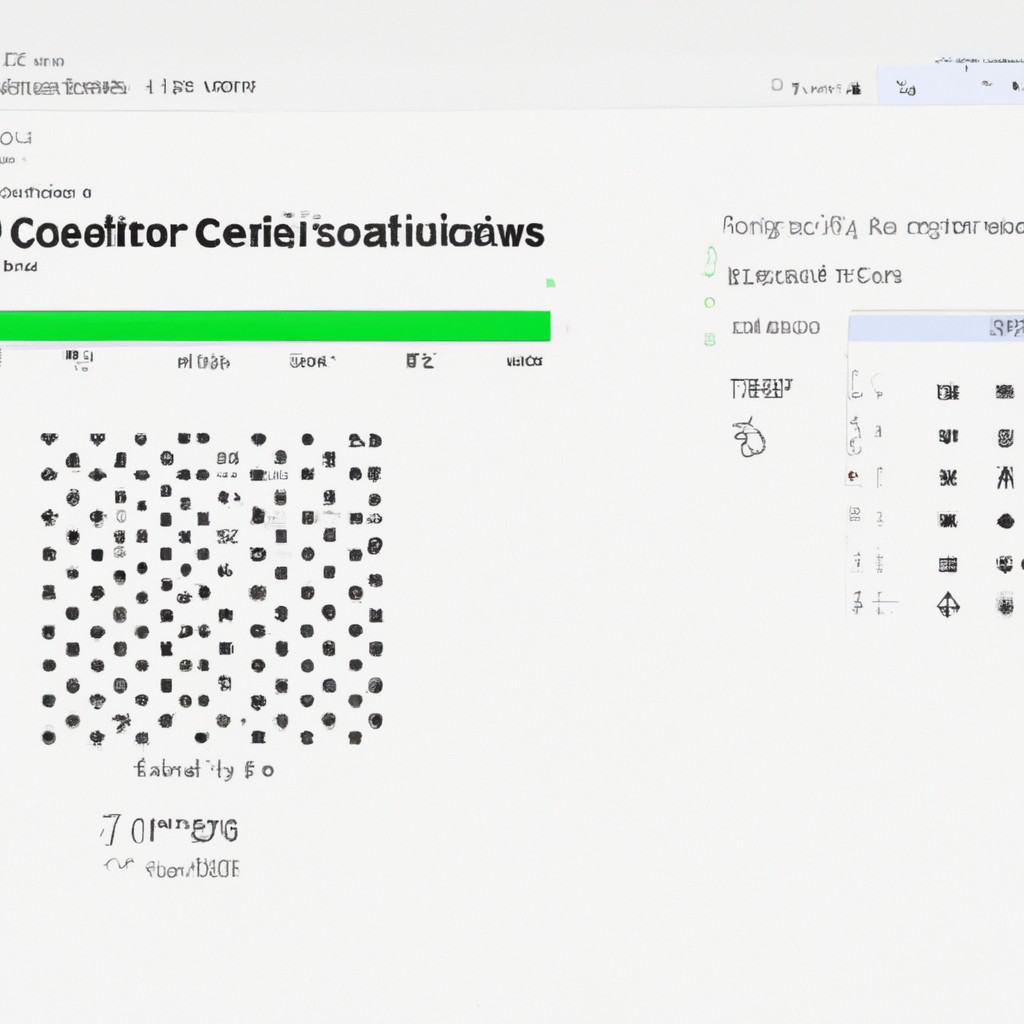
COMMENTS