-
Table of Contents
Backing up your WhatsApp messages on iPhone is essential to ensure that you don’t lose any important conversations or media files. In this guide, we will walk you through the process of backing up your WhatsApp messages on an iPhone device.
Step-by-step guide to backing up WhatsApp messages on iPhone

WhatsApp has become one of the most popular messaging apps worldwide, allowing users to stay connected with friends, family, and colleagues. With the amount of important information shared through WhatsApp, it is crucial to have a backup of your messages in case of any unforeseen circumstances. In this step-by-step guide, we will walk you through the process of backing up your WhatsApp messages on an iPhone.
Step 1: Ensure you have enough iCloud storage
Before you begin the backup process, it is essential to check if you have enough iCloud storage available. WhatsApp backups are stored in iCloud, so you need to have sufficient space to accommodate the backup. To check your iCloud storage, go to Settings on your iPhone, tap on your name, then select iCloud. From there, you can see how much storage is available and manage your storage if needed.
Step 2: Open WhatsApp and go to Settings
Once you have confirmed that you have enough iCloud storage, open the WhatsApp application on your iPhone. On the bottom right corner of the screen, you will find a Settings tab. Tap on it to proceed to the next step.
Step 3: Navigate to Chats and then Chat Backup
Within the Settings menu, you will find various options. Look for the Chats option and tap on it. This will take you to a new screen where you will find the Chat Backup option. Tap on it to access the backup settings.
Step 4: Configure your backup settings
In the Chat Backup settings, you will have the option to configure your backup preferences. You can choose whether to include videos in the backup, select the frequency of backups, and decide whether to include or exclude videos from the backup. It is recommended to enable the “Include Videos” option if you frequently share videos through WhatsApp. Once you have adjusted the settings according to your preferences, proceed to the next step.
Step 5: Initiate the backup process
To start the backup process, tap on the “Back Up Now” button. This will initiate the backup of your WhatsApp messages to iCloud. The time it takes to complete the backup will depend on the size of your chat history and the speed of your internet connection. It is advisable to connect to a stable Wi-Fi network to ensure a smooth and uninterrupted backup process.
Step 6: Verify the backup
Once the backup process is complete, you can verify if your WhatsApp messages have been successfully backed up. To do this, go back to the Chat Backup settings and look for the “Last Backup” information. It should display the date and time of the most recent backup. This confirms that your messages are securely stored in iCloud.
By following these simple steps, you can ensure that your WhatsApp messages are backed up on your iPhone. Having a backup of your messages provides peace of mind, knowing that your important conversations and media files are safe and can be easily restored if needed. Remember to periodically check your iCloud storage to ensure you have enough space for future backups. With this step-by-step guide, you can confidently navigate the backup process and safeguard your WhatsApp messages.
Top 5 third-party apps for backing up WhatsApp messages on iPhone
WhatsApp has become one of the most popular messaging apps worldwide, with millions of users relying on it to stay connected with friends, family, and colleagues. With so much important information and memories stored in our WhatsApp conversations, it’s crucial to have a backup plan in case something goes wrong. While WhatsApp offers its own backup feature, it’s always a good idea to have an additional backup option. In this article, we will explore the top five third-party apps for backing up WhatsApp messages on iPhone.
First on our list is iMazing, a comprehensive iOS management tool that offers a range of features, including WhatsApp backup and restore. With iMazing, you can easily create a backup of your WhatsApp messages, attachments, and media files. The app allows you to choose between a full backup or selective backup, giving you control over what gets backed up. Additionally, iMazing offers a user-friendly interface and a seamless backup process, making it a top choice for iPhone users.
Next up is Dr.Fone – WhatsApp Transfer, another powerful tool designed specifically for WhatsApp backup and restore. This app offers a simple and straightforward backup process, allowing you to create a backup of your WhatsApp messages with just a few clicks. Dr.Fone also supports selective backup, so you can choose which conversations to include in the backup. With its intuitive interface and reliable performance, Dr.Fone is a great option for those looking for a hassle-free backup solution.
If you’re looking for a free option, look no further than iTransor for WhatsApp. This app offers a free version that allows you to backup and restore WhatsApp messages on your iPhone. While the free version has some limitations, such as a maximum of 50 messages per conversation, it still provides a reliable backup solution for those on a budget. iTransor for WhatsApp also offers a paid version with additional features, such as unlimited message backup and the ability to export messages in various formats.
For those who prefer a cloud-based backup solution, Backuptrans iPhone WhatsApp Transfer is worth considering. This app allows you to backup your WhatsApp messages to your computer or directly to popular cloud storage services like Google Drive and Dropbox. Backuptrans also offers a range of additional features, such as the ability to transfer WhatsApp messages between iPhones and Android devices. With its cloud backup option and versatile transfer capabilities, Backuptrans is a top choice for those who value convenience and flexibility.
Last but not least, we have Tenorshare iCareFone, a comprehensive iOS management tool that includes a WhatsApp backup and restore feature. With iCareFone, you can easily create a backup of your WhatsApp messages and attachments, as well as restore them to your iPhone whenever needed. The app also offers additional features like data transfer, file management, and system repair, making it a versatile tool for iPhone users. With its user-friendly interface and reliable performance, iCareFone is a solid choice for those looking for an all-in-one iOS management solution.
In conclusion, having a backup of your WhatsApp messages is essential to ensure that you don’t lose important conversations and memories. While WhatsApp offers its own backup feature, using a third-party app can provide an additional layer of security and convenience. Whether you prefer a comprehensive iOS management tool like iMazing or a cloud-based backup solution like Backuptrans, there are plenty of options available to suit your needs. Choose the app that best fits your requirements and rest easy knowing that your WhatsApp messages are safely backed up.
The importance of regularly backing up WhatsApp messages on iPhone
In today’s digital age, our smartphones have become an integral part of our lives. We use them for communication, entertainment, and even as a storage device for important data. One of the most popular messaging apps, WhatsApp, has revolutionized the way we stay connected with our friends and family. However, with the increasing reliance on this app, it is crucial to understand the importance of regularly backing up WhatsApp messages on your iPhone.
Imagine losing all your precious memories, important conversations, and valuable information stored in your WhatsApp chats. It can be a nightmare for anyone who heavily relies on this app for communication. That’s why backing up your WhatsApp messages is not just a good practice, but a necessity.
There are several reasons why regularly backing up your WhatsApp messages on iPhone is important. Firstly, accidents happen. We’ve all experienced that heart-stopping moment when we accidentally delete a message or a conversation. By having a backup, you can easily restore those lost messages and avoid the panic and frustration that comes with losing important data.
Secondly, iPhones are not immune to technical glitches or software malfunctions. Sometimes, an iOS update or a software bug can cause your WhatsApp messages to disappear or become inaccessible. Having a backup ensures that you can easily retrieve your messages and continue your conversations without any interruptions.
Moreover, iPhones are susceptible to physical damage. Whether it’s a drop, water damage, or a hardware failure, your iPhone can suddenly become unusable, taking all your WhatsApp messages with it. By regularly backing up your messages, you can safeguard your data and restore it to a new device if needed.
Now that we understand the importance of backing up WhatsApp messages on iPhone, let’s explore how to do it. Fortunately, WhatsApp provides a built-in backup feature that makes the process relatively simple.
To start, open WhatsApp on your iPhone and go to the “Settings” tab. From there, select “Chats” and then “Chat Backup.” Here, you can choose to manually back up your messages or set up an automatic backup schedule. It is recommended to enable the automatic backup feature to ensure that your messages are regularly saved.
When setting up the backup, you will have the option to include videos in the backup or exclude them to save storage space. Additionally, you can choose to back up your messages to iCloud or to your iPhone’s local storage. It is advisable to use iCloud as it provides a secure and convenient way to store your backups.
Once you’ve completed the backup setup, WhatsApp will automatically save your messages to iCloud according to the schedule you’ve chosen. It’s important to note that the first backup may take some time, especially if you have a large number of messages or media files. Subsequent backups will be faster as only new messages and changes will be saved.
In conclusion, regularly backing up your WhatsApp messages on iPhone is essential to protect your valuable data. Accidental deletions, software glitches, and physical damage can all lead to the loss of your messages. By utilizing WhatsApp’s built-in backup feature, you can ensure that your messages are safely stored and easily recoverable. So, take a few minutes to set up the backup feature and enjoy the peace of mind that comes with knowing your WhatsApp messages are secure.
Comparing iCloud and iTunes as backup options for WhatsApp messages on iPhone
WhatsApp has become an integral part of our lives, allowing us to stay connected with friends, family, and colleagues. With the amount of important information and memories stored in our WhatsApp conversations, it’s crucial to have a backup plan in case of any unforeseen circumstances. Fortunately, iPhone users have two reliable options for backing up their WhatsApp messages: iCloud and iTunes. In this article, we will compare these two backup options to help you make an informed decision.
iCloud, Apple’s cloud storage service, offers a convenient way to backup your WhatsApp messages. By enabling iCloud backup in your iPhone settings, you can automatically back up your WhatsApp data to the cloud. This ensures that your messages, photos, videos, and other attachments are securely stored and easily accessible whenever you need them.
One of the major advantages of using iCloud for WhatsApp backup is its seamless integration with your iPhone. Since iCloud is built into iOS, you don’t need to install any additional software or connect your iPhone to a computer. This makes the backup process quick and hassle-free, especially for users who prefer a more straightforward approach.
Furthermore, iCloud backups are encrypted, providing an extra layer of security for your WhatsApp messages. This means that even if someone gains unauthorized access to your iCloud account, they won’t be able to read your conversations without the encryption key. This level of protection is crucial, considering the sensitive nature of some WhatsApp conversations.
On the other hand, iTunes offers an alternative backup option for WhatsApp messages on iPhone. By connecting your iPhone to a computer with iTunes installed, you can create a local backup of your WhatsApp data. This backup is stored on your computer’s hard drive, ensuring that you have a copy of your messages even if you don’t have an internet connection.
One advantage of using iTunes for WhatsApp backup is the ability to manually manage your backups. Unlike iCloud, which automatically creates backups based on a schedule, iTunes allows you to choose when and how often you want to back up your WhatsApp data. This level of control can be beneficial for users who prefer a more hands-on approach to their backups.
Additionally, iTunes backups are not subject to the storage limitations of iCloud. While iCloud offers 5GB of free storage, which can quickly fill up with WhatsApp data, iTunes backups can be stored on your computer’s hard drive, which typically has much more available space. This can be particularly useful for users with large WhatsApp conversations or those who don’t want to rely on cloud storage.
In conclusion, both iCloud and iTunes offer reliable backup options for WhatsApp messages on iPhone. iCloud provides a seamless and secure way to back up your data to the cloud, while iTunes offers more control and flexibility with local backups. Ultimately, the choice between these two options depends on your personal preferences and needs. Whether you prioritize convenience or control, ensuring that your WhatsApp messages are backed up is essential for preserving your valuable conversations and memories.
Q&A
1. How can I backup WhatsApp messages on iPhone?
You can backup WhatsApp messages on iPhone by going to WhatsApp Settings > Chats > Chat Backup > Back Up Now.
2. Can I backup WhatsApp messages to iCloud?
Yes, you can backup WhatsApp messages to iCloud by enabling the iCloud Drive option in iPhone Settings > [your name] > iCloud > iCloud Drive > WhatsApp.
3. Is it possible to backup WhatsApp messages to a computer?
Yes, you can backup WhatsApp messages to a computer by connecting your iPhone to the computer and using iTunes or third-party software like iMazing.
4. How often should I backup WhatsApp messages on iPhone?
It is recommended to backup WhatsApp messages regularly, especially before updating the app or restoring your iPhone.To backup WhatsApp messages on iPhone, you can use iCloud or a third-party tool. With iCloud, go to WhatsApp Settings > Chats > Chat Backup > Back Up Now. Alternatively, you can use a third-party tool like iMazing or Dr.Fone to backup WhatsApp messages on your iPhone. These tools offer more flexibility and additional features for managing your backups. Remember to regularly backup your WhatsApp messages to ensure data security and prevent any potential loss.

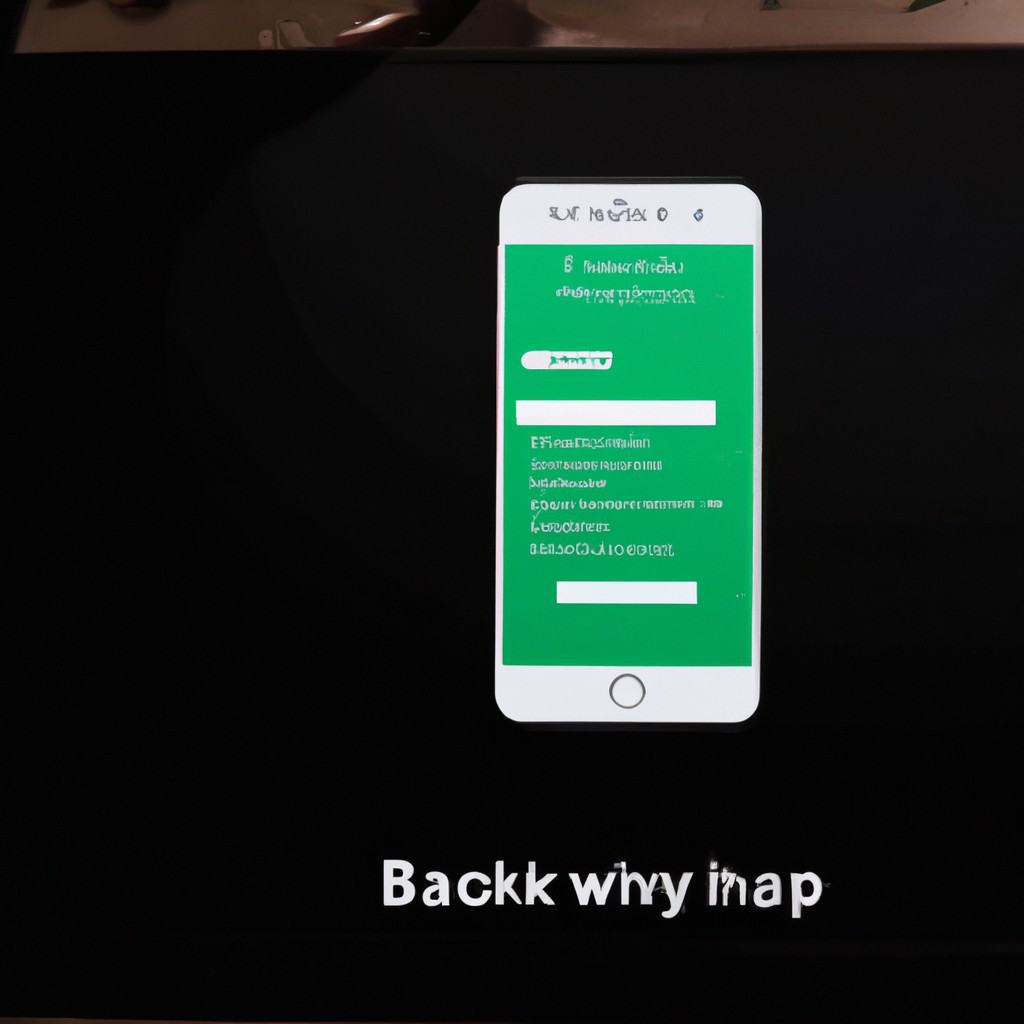
COMMENTS