-
Table of Contents
Facebook Code Generator is a security feature provided by Facebook that helps users protect their accounts from unauthorized access. It generates a unique security code within the Facebook mobile app, which can be used as an additional layer of authentication when logging in from an unrecognized device or browser. This introduction will provide a brief overview of how to use Facebook Code Generator to enhance the security of your Facebook account.
Introduction to Facebook Code Generator
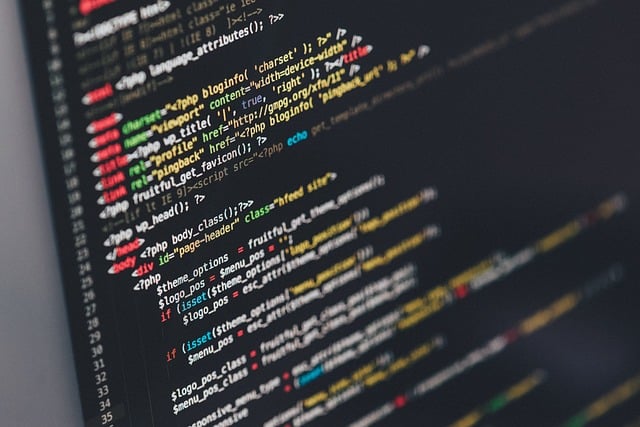
Facebook Code Generator – How To Use
In today’s digital age, online security is of utmost importance. With the increasing number of cyber threats and hacking attempts, it is crucial to take necessary measures to protect our personal information. One such measure is enabling two-factor authentication on our online accounts. Facebook, being one of the most popular social media platforms, offers a feature called Code Generator to enhance the security of its users’ accounts.
Code Generator is a built-in security feature in Facebook that provides an additional layer of protection by generating a unique security code. This code is required along with your password to log in to your Facebook account. It acts as a second factor of authentication, ensuring that only you can access your account, even if someone manages to obtain your password.
To use Facebook Code Generator, you need to have the Facebook mobile app installed on your smartphone. Once you have the app, follow these simple steps to enable Code Generator:
1. Open the Facebook app on your smartphone and log in to your account.
2. Tap on the three horizontal lines at the top right corner of the screen to open the menu.
3. Scroll down and tap on “Settings & Privacy” and then select “Settings.”
4. In the Settings menu, scroll down and tap on “Security and Login.”
5. Under the “Two-Factor Authentication” section, tap on “Use two-factor authentication.”
6. You will be prompted to choose a security method. Select “Authentication App” and tap on “Set Up.”
Once you have set up Code Generator, it will start generating unique security codes that you can use to log in to your Facebook account. These codes are time-sensitive and change every 30 seconds, ensuring that even if someone manages to intercept a code, it will be useless after a short period.
To use the generated code, follow these steps:
1. Open the Facebook app on your smartphone and tap on the three horizontal lines to open the menu.
2. Scroll down and tap on “Code Generator.”
3. A six-digit security code will be displayed on the screen. This code is valid for 30 seconds.
4. Enter this code along with your password when prompted during the login process on any device.
It is important to note that Code Generator requires an internet connection to generate the security codes. Therefore, make sure you have a stable internet connection on your smartphone to use this feature effectively.
Code Generator also offers an option to generate recovery codes. These codes can be used in case you lose access to your smartphone or cannot generate a security code for any reason. To generate recovery codes, follow these steps:
1. Open the Facebook app on your smartphone and tap on the three horizontal lines to open the menu.
2. Scroll down and tap on “Code Generator.”
3. Tap on “Recovery Codes” at the bottom of the screen.
4. A set of ten recovery codes will be generated. Make sure to store these codes in a safe place, as they can be used to regain access to your account if needed.
In conclusion, Facebook Code Generator is a valuable tool to enhance the security of your Facebook account. By enabling two-factor authentication and using the unique security codes generated by Code Generator, you can significantly reduce the risk of unauthorized access to your account. Take the necessary steps to protect your personal information and enjoy a safer online experience with Facebook Code Generator.
Step-by-step guide on using Facebook Code Generator
Facebook Code Generator – How To Use
In today’s digital age, online security is of utmost importance. With the increasing number of cyber threats, it is crucial to take necessary measures to protect our personal information. One such measure is enabling two-factor authentication on our social media accounts. Facebook, being one of the most popular social networking platforms, offers a feature called Code Generator to enhance the security of user accounts. In this article, we will provide you with a step-by-step guide on how to use Facebook Code Generator.
Step 1: Accessing the Settings
To begin, log in to your Facebook account and navigate to the top-right corner of the screen. Click on the downward-facing arrow, which will open a drop-down menu. From the menu, select “Settings & Privacy” and then click on “Settings.”
Step 2: Enabling Two-Factor Authentication
Once you are in the Settings menu, locate the “Security and Login” tab on the left-hand side of the screen. Click on it to access the security settings. Scroll down until you find the “Two-Factor Authentication” section. Here, you will see an option to “Use two-factor authentication.” Click on the “Edit” button next to it.
Step 3: Setting Up Code Generator
After enabling two-factor authentication, you will be presented with various options. Look for the “Code Generator” option and click on “Set Up.” Facebook will then prompt you to enter your password for security purposes.
Step 4: Configuring Code Generator
Once you have entered your password, Facebook will provide you with two options for using Code Generator. The first option is to use the Facebook app on your mobile device, while the second option is to use a third-party authentication app. For the purpose of this guide, we will focus on using the Facebook app.
Step 5: Using the Facebook App
To use the Facebook app for Code Generator, you need to have the app installed on your mobile device. If you don’t have it, download and install it from your device’s app store. Once you have the app, open it and tap on the menu icon, which is usually represented by three horizontal lines. Scroll down and tap on “Settings & Privacy,” followed by “Code Generator.” Facebook will then display a six-digit code on your mobile device.
Step 6: Entering the Code
Now that you have the six-digit code from the Facebook app, return to the Code Generator setup page on your computer. Enter the code in the provided field and click on “Continue.” Facebook will verify the code, and if it matches, you will receive a confirmation message.
Step 7: Backup Codes
As an additional security measure, Facebook provides backup codes that you can use in case you don’t have access to your mobile device. It is highly recommended to save these codes in a secure location. To obtain the backup codes, click on the “Get Codes” button on the Code Generator setup page.
In conclusion, enabling two-factor authentication using Facebook Code Generator is a simple yet effective way to enhance the security of your Facebook account. By following the step-by-step guide provided in this article, you can easily set up and use Code Generator to protect your personal information from unauthorized access. Remember to keep your backup codes safe and regularly update your security settings to stay one step ahead of potential cyber threats.
Benefits of using Facebook Code Generator
Facebook Code Generator – How To Use
In today’s digital age, online security is of utmost importance. With the increasing number of cyber threats and hacking attempts, it is crucial to take necessary measures to protect our personal information. One such measure is the use of two-factor authentication, which adds an extra layer of security to our online accounts. Facebook, being one of the most popular social media platforms, offers a feature called Code Generator that helps users enhance the security of their accounts.
The benefits of using Facebook Code Generator are numerous. Firstly, it provides an additional level of protection against unauthorized access. By enabling two-factor authentication, users are required to provide a unique code generated by the Code Generator in addition to their password when logging into their Facebook accounts. This means that even if someone manages to obtain your password, they would still need the code generated by the Code Generator to gain access to your account.
Secondly, Facebook Code Generator is easy to set up and use. To enable this feature, users simply need to go to their Facebook settings, select the Security and Login tab, and then click on the Edit button next to Two-Factor Authentication. From there, they can choose to enable Code Generator and follow the on-screen instructions. Once set up, the Code Generator will generate a unique six-digit code every 30 seconds, which users can use to log in to their accounts.
Another advantage of using Facebook Code Generator is its compatibility with various devices. Whether you prefer using a smartphone, tablet, or computer, the Code Generator can be accessed and used on all these devices. This flexibility allows users to conveniently generate codes regardless of the device they are using at the moment. Additionally, Facebook also provides backup codes that users can print or save in case they are unable to access the Code Generator.
Furthermore, Facebook Code Generator offers an added layer of security for those who frequently use public Wi-Fi networks. Public Wi-Fi networks are notorious for their lack of security, making it easier for hackers to intercept sensitive information. By enabling two-factor authentication and using the Code Generator, users can significantly reduce the risk of their Facebook accounts being compromised while connected to public Wi-Fi.
Lastly, Facebook Code Generator is not limited to just Facebook. It can also be used to secure other online accounts that support two-factor authentication. Many popular websites and services, such as Google, Twitter, and Dropbox, offer the option to use a code generator for added security. This means that once you have set up the Code Generator for your Facebook account, you can use the same app or device to generate codes for other accounts as well, making it a convenient and versatile security tool.
In conclusion, the benefits of using Facebook Code Generator are undeniable. It provides an extra layer of protection against unauthorized access, is easy to set up and use, compatible with various devices, enhances security while using public Wi-Fi, and can be used for other online accounts as well. By taking advantage of this feature, users can significantly enhance the security of their online presence and protect their personal information from potential threats. So, why wait? Enable Facebook Code Generator today and enjoy the peace of mind that comes with knowing your accounts are secure.
Troubleshooting tips for Facebook Code Generator
Facebook Code Generator – How To Use
In today’s digital age, online security is of utmost importance. With the increasing number of cyber threats, it is crucial to take necessary measures to protect our personal information. Facebook, being one of the most popular social media platforms, understands this concern and has introduced a feature called Code Generator to enhance the security of its users’ accounts. In this article, we will guide you through the process of using Facebook Code Generator and provide troubleshooting tips to ensure a seamless experience.
First and foremost, let’s understand what Facebook Code Generator is and how it works. Code Generator is a two-factor authentication feature that adds an extra layer of security to your Facebook account. It generates a unique security code that you need to enter along with your password when logging in from an unrecognized device or browser. This ensures that even if someone manages to obtain your password, they won’t be able to access your account without the generated code.
To enable Code Generator, you need to go to your Facebook settings. Click on the downward arrow at the top right corner of your Facebook homepage and select “Settings & Privacy.” From there, choose “Settings” and navigate to the “Security and Login” tab. Under the “Two-Factor Authentication” section, you will find the option to enable Code Generator. Once enabled, Facebook will guide you through the setup process, which usually involves linking your account to an authentication app or receiving codes via SMS.
Now that you have Code Generator enabled, let’s dive into how to use it. Whenever you log in to your Facebook account from an unrecognized device or browser, you will be prompted to enter a security code. To obtain this code, open the authentication app you linked to your Facebook account or check your SMS for the code sent by Facebook. Enter the code in the provided field and click “Continue” to access your account.
While Code Generator is an effective security feature, there may be instances where you encounter issues. One common problem is when you don’t receive the security code via SMS. In such cases, make sure your phone number is correctly linked to your Facebook account and that you have a stable network connection. If the issue persists, you can try using an authentication app instead of SMS for code generation.
Another troubleshooting tip is to ensure that the time on your device is synchronized correctly. Code Generator relies on accurate time settings to generate codes. If your device’s time is incorrect, the codes may not work. To fix this, go to your device’s settings and make sure the time and date are set to automatic or manually adjust them to the correct time zone.
In some cases, you may forget to disable Code Generator before switching to a new device or browser. This can lead to difficulties in accessing your account. To avoid this, always remember to disable Code Generator from your Facebook settings before changing devices or browsers. This will prevent unnecessary complications and ensure a smooth login process.
In conclusion, Facebook Code Generator is a valuable tool for enhancing the security of your Facebook account. By following the steps outlined in this article, you can easily enable and use Code Generator to protect your personal information from unauthorized access. Remember to troubleshoot any issues you may encounter, such as not receiving SMS codes or incorrect time settings. With Code Generator, you can enjoy a safer and more secure Facebook experience.
Q&A
1. What is Facebook Code Generator?
Facebook Code Generator is a security feature that generates a unique login code to help users access their Facebook accounts securely.
2. How does Facebook Code Generator work?
Facebook Code Generator uses the Facebook mobile app to generate a unique login code. This code is sent to the user’s mobile device and can be used as an additional layer of security during the login process.
3. How can I enable Facebook Code Generator?
To enable Facebook Code Generator, go to the “Settings” menu on the Facebook mobile app, select “Security and Login,” and then choose “Use two-factor authentication.” From there, you can enable Code Generator and follow the prompts to set it up.
4. Can I use Facebook Code Generator without a mobile device?
No, Facebook Code Generator requires a mobile device with the Facebook app installed to generate the login codes. It cannot be used without a mobile device.In conclusion, Facebook Code Generator is a feature that provides an additional layer of security for users by generating a unique security code to verify their identity when logging in. It can be easily set up and used by following the steps provided by Facebook.

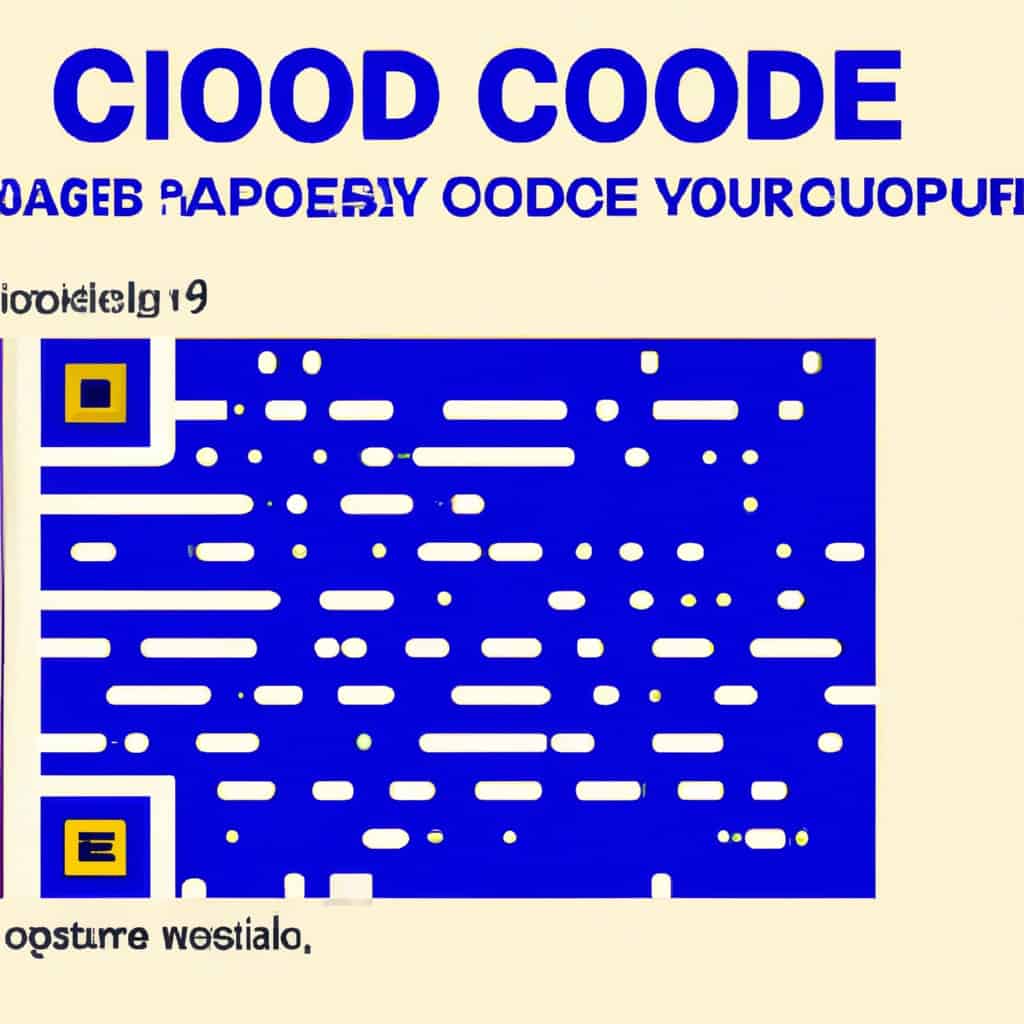
COMMENTS