-
Table of Contents
Introduction:
iPhone users often personalize their devices by setting custom wallpapers that reflect their style and preferences. However, it can be frustrating when the iPhone wallpaper suddenly disappears or fails to display correctly. In this article, we will explore seven effective ways to fix the issue of a disappeared iPhone wallpaper. These troubleshooting methods will help you regain control over your device’s wallpaper and restore the desired visual appeal to your iPhone.
Troubleshooting tips for missing iPhone wallpaper

If you are an iPhone user, you may have encountered the frustrating issue of your wallpaper disappearing. It can be quite disconcerting to see your beautiful background suddenly vanish, leaving you with a blank screen or a default image. However, fear not! There are several troubleshooting tips you can try to fix this problem and restore your beloved wallpaper.
Firstly, check if your iPhone is on the latest software update. Apple frequently releases updates that not only introduce new features but also fix bugs and glitches. By ensuring that your device is running the latest software, you increase the chances of resolving the wallpaper disappearance issue. To check for updates, go to Settings, then General, and finally Software Update. If an update is available, download and install it.
Another possible reason for your missing wallpaper is a glitch in the settings. To fix this, navigate to Settings, then Wallpaper, and finally Choose a New Wallpaper. Select a new image from your photo library or choose one of the default options. After setting the new wallpaper, go back to the home screen and check if it appears. If it does, you can then go back to the Wallpaper settings and reselect your preferred image.
Sometimes, the issue may lie with a specific wallpaper image. Certain images may not be compatible with your iPhone or may have become corrupted. To test this theory, try selecting a different wallpaper and see if it appears on your home screen. If it does, then the problem likely lies with the original image. In this case, you can either choose a different image or try re-downloading the original one.
If none of the above solutions work, it may be worth restarting your iPhone. A simple restart can often resolve minor software glitches and restore missing features. To restart your iPhone, press and hold the power button until the “slide to power off” option appears. Slide the power off button, wait a few seconds, and then press and hold the power button again until the Apple logo appears. Once your iPhone restarts, check if the wallpaper has reappeared.
In some cases, the issue may be related to a specific app or setting on your iPhone. To troubleshoot this, try disabling any recently installed apps or changing specific settings that may be affecting the wallpaper. For example, if you have enabled the “Reduce Motion” setting, try disabling it and see if the wallpaper reappears. Similarly, if you have recently installed a wallpaper-related app, try uninstalling it and check if the issue is resolved.
If all else fails, you can try resetting your iPhone’s settings. This will not erase your data but will reset all settings to their default values. To do this, go to Settings, then General, then Reset, and finally Reset All Settings. Keep in mind that this will remove any personalized settings you have made, so you may need to reconfigure certain preferences after the reset. However, it can often resolve stubborn software issues, including missing wallpapers.
In conclusion, a disappearing wallpaper on your iPhone can be a frustrating experience. However, by following these troubleshooting tips, you can increase the chances of resolving the issue and restoring your beloved background. Remember to check for software updates, try selecting a new wallpaper, restart your iPhone, disable problematic apps or settings, and consider resetting your device’s settings if necessary. With a little patience and persistence, you can bring back your favorite wallpaper and enjoy a visually pleasing home screen once again.
How to restore disappeared iPhone wallpaper
If you are an iPhone user, you may have experienced the frustrating situation of your wallpaper disappearing. It can be quite disconcerting to look at your home screen and see a blank background instead of the beautiful image you had chosen. However, fear not! There are several ways to fix this issue and restore your disappeared iPhone wallpaper.
Firstly, it is important to check if your iPhone is on the latest software update. Apple frequently releases updates that not only introduce new features but also fix bugs and glitches. By ensuring that your iPhone is running the latest software, you can eliminate the possibility of a software-related issue causing your wallpaper to disappear.
If your iPhone is up to date and the problem persists, the next step is to restart your device. Sometimes, a simple restart can resolve minor software glitches and bring back your wallpaper. To restart your iPhone, press and hold the power button until the “slide to power off” option appears. Slide the power off button, wait a few seconds, and then press and hold the power button again until the Apple logo appears.
If restarting your iPhone does not solve the problem, you can try resetting your home screen layout. This will not delete any of your apps or data but will simply reset the arrangement of your icons and potentially restore your wallpaper. To do this, go to Settings, tap on General, select Reset, and then choose Reset Home Screen Layout. After the reset is complete, check if your wallpaper has reappeared.
Another possible solution is to check your wallpaper settings. Sometimes, a change in settings can cause your wallpaper to disappear. To do this, go to Settings, tap on Wallpaper, and then select Choose a New Wallpaper. From here, you can browse through your photo library or choose from the pre-installed wallpapers. Select the image you want as your wallpaper and set it as either the lock screen, home screen, or both.
If none of the above methods work, you can try restoring your iPhone from a backup. This will revert your device to a previous state, potentially bringing back your disappeared wallpaper. To do this, connect your iPhone to a computer with iTunes installed. Select your device in iTunes and click on the Restore Backup option. Choose the most recent backup and follow the on-screen instructions to restore your iPhone.
If all else fails, you may need to contact Apple Support for further assistance. They have a team of experts who can help diagnose and resolve any issues you may be experiencing with your iPhone, including the disappearance of your wallpaper.
In conclusion, the disappearance of your iPhone wallpaper can be a frustrating experience. However, by following these steps, you can increase your chances of restoring your wallpaper and getting your device back to its normal state. Remember to check for software updates, restart your iPhone, reset your home screen layout, check your wallpaper settings, restore from a backup, and seek assistance from Apple Support if needed. With a little patience and troubleshooting, you can have your wallpaper back in no time.
Common reasons for iPhone wallpaper disappearing
Have you ever experienced the frustration of your iPhone wallpaper mysteriously disappearing? It can be quite perplexing, especially when you’ve carefully chosen a beautiful image to personalize your device. Fortunately, there are several common reasons why this might happen, and even better, there are simple ways to fix it. In this article, we will explore seven possible causes for your iPhone wallpaper disappearing and provide you with practical solutions to get it back.
One common reason for your iPhone wallpaper disappearing is a software glitch. Sometimes, when you update your device’s operating system or install a new app, it can cause unexpected issues. In these cases, a simple restart of your iPhone might do the trick. By turning it off and on again, you allow the software to reset and potentially resolve any temporary glitches.
Another possible cause for your wallpaper disappearing is a change in settings. It’s possible that you accidentally disabled the wallpaper feature without realizing it. To check if this is the case, go to your iPhone’s settings, tap on “Wallpaper,” and ensure that the “Set Both” option is selected. If it’s not, simply toggle the switch to enable it again.
Sometimes, your iPhone wallpaper may disappear due to a conflict with a third-party app. Certain apps can interfere with the wallpaper settings, causing it to vanish. To troubleshoot this issue, try uninstalling recently installed apps one by one and see if the problem persists. If you identify a specific app causing the conflict, consider reaching out to the app developer for assistance or finding an alternative app that doesn’t interfere with your wallpaper.
If you’ve recently restored your iPhone from a backup, it’s possible that the wallpaper didn’t transfer correctly. This can happen if the backup file is corrupted or incomplete. To fix this, try setting a new wallpaper and see if it stays in place. If it does, you can then choose to reapply your previous wallpaper or select a new one from your device’s gallery.
Another reason for your iPhone wallpaper disappearing could be related to a low memory issue. When your device’s storage is almost full, it can cause various performance problems, including the disappearance of your wallpaper. To free up space, you can delete unnecessary files, such as old photos or unused apps. Additionally, consider transferring some of your data to iCloud or an external storage device to create more room on your iPhone.
In some cases, a malfunctioning or outdated iOS version can be the culprit behind your missing wallpaper. Apple regularly releases software updates to address bugs and improve performance. By checking for and installing the latest iOS version, you can ensure that your device is running smoothly and potentially resolve any wallpaper-related issues.
Lastly, if none of the previous solutions work, it’s possible that there is a hardware problem with your iPhone. A faulty display or a damaged internal component could be causing the wallpaper to disappear. In such cases, it’s best to contact Apple Support or visit an authorized service center to have your device examined and repaired by professionals.
In conclusion, the disappearance of your iPhone wallpaper can be frustrating, but it’s usually not a permanent problem. By considering the common reasons discussed in this article and following the suggested solutions, you can regain control over your device’s appearance. Whether it’s a software glitch, a settings change, or a hardware issue, there’s a good chance that you’ll be able to fix it and enjoy your chosen wallpaper once again.
Best practices to prevent iPhone wallpaper from disappearing
Have you ever experienced the frustration of your iPhone wallpaper mysteriously disappearing? It can be quite disheartening to customize your device with a beautiful background, only to have it vanish without a trace. Fortunately, there are several best practices you can follow to prevent this issue from occurring in the first place.
First and foremost, it is essential to keep your iPhone’s software up to date. Apple regularly releases updates that not only introduce new features but also address bugs and glitches. By ensuring that your device is running the latest version of iOS, you can minimize the chances of encountering any wallpaper-related problems.
Another crucial step is to avoid using low-quality or incompatible wallpapers. While it may be tempting to download images from the internet or use pictures that are not specifically designed for iPhones, doing so can lead to unexpected issues. These wallpapers may not be optimized for your device’s screen resolution or aspect ratio, causing them to disappear or appear distorted. To prevent this, it is advisable to use wallpapers specifically created for iPhones or those available through the official Apple Wallpaper Gallery.
Furthermore, it is important to be mindful of the storage space on your iPhone. When your device’s storage is nearly full, it can lead to various performance issues, including problems with wallpapers. To avoid this, regularly delete unnecessary files, apps, and photos to free up space. Additionally, consider enabling the “Optimize iPhone Storage” option in your iCloud settings, which automatically manages your device’s storage by storing full-resolution photos and videos in the cloud.
In addition to managing storage, it is also recommended to restart your iPhone periodically. Restarting your device can help clear temporary files and refresh system processes, potentially resolving any wallpaper-related issues. Simply hold down the power button until the “slide to power off” option appears, then slide to turn off your iPhone. After a few seconds, press and hold the power button again until the Apple logo appears, indicating that your device is restarting.
Moreover, it is worth checking if any third-party apps or settings are interfering with your wallpaper. Some apps may have restrictions or permissions that prevent wallpapers from being displayed correctly. To troubleshoot this, try temporarily disabling or uninstalling recently installed apps to see if the issue persists. Additionally, navigate to Settings > Wallpaper > Choose a New Wallpaper and select a different image to determine if the problem lies with a specific wallpaper or the device itself.
Lastly, if you have tried all the aforementioned steps and your wallpaper still disappears, it may be necessary to reset your iPhone’s settings. This should be considered as a last resort, as it will erase your personalized settings and preferences. To do this, go to Settings > General > Reset > Reset All Settings. Keep in mind that this will not delete any data or media from your device, but you will need to reconfigure your settings afterward.
In conclusion, preventing your iPhone wallpaper from disappearing requires a combination of software updates, using compatible wallpapers, managing storage, restarting your device, checking for app interference, and potentially resetting your settings. By following these best practices, you can enjoy a personalized and uninterrupted wallpaper experience on your iPhone.
Q&A
1. Check if the wallpaper is still saved in your Photos app and set it as the wallpaper again.
2. Restart your iPhone to refresh the system and potentially restore the missing wallpaper.
3. Update your iPhone’s software to the latest version, as this may resolve any software-related issues causing the disappearance.
4. Reset your iPhone’s settings by going to Settings > General > Reset > Reset All Settings. Note that this will not delete any data but will reset your personalized settings, including the wallpaper.In conclusion, if your iPhone wallpaper has disappeared, there are several ways to fix it. These include checking the wallpaper settings, restarting the device, updating the software, resetting the home screen layout, restoring from a backup, resetting all settings, or contacting Apple support for further assistance. By following these steps, you should be able to resolve the issue and restore your iPhone wallpaper.

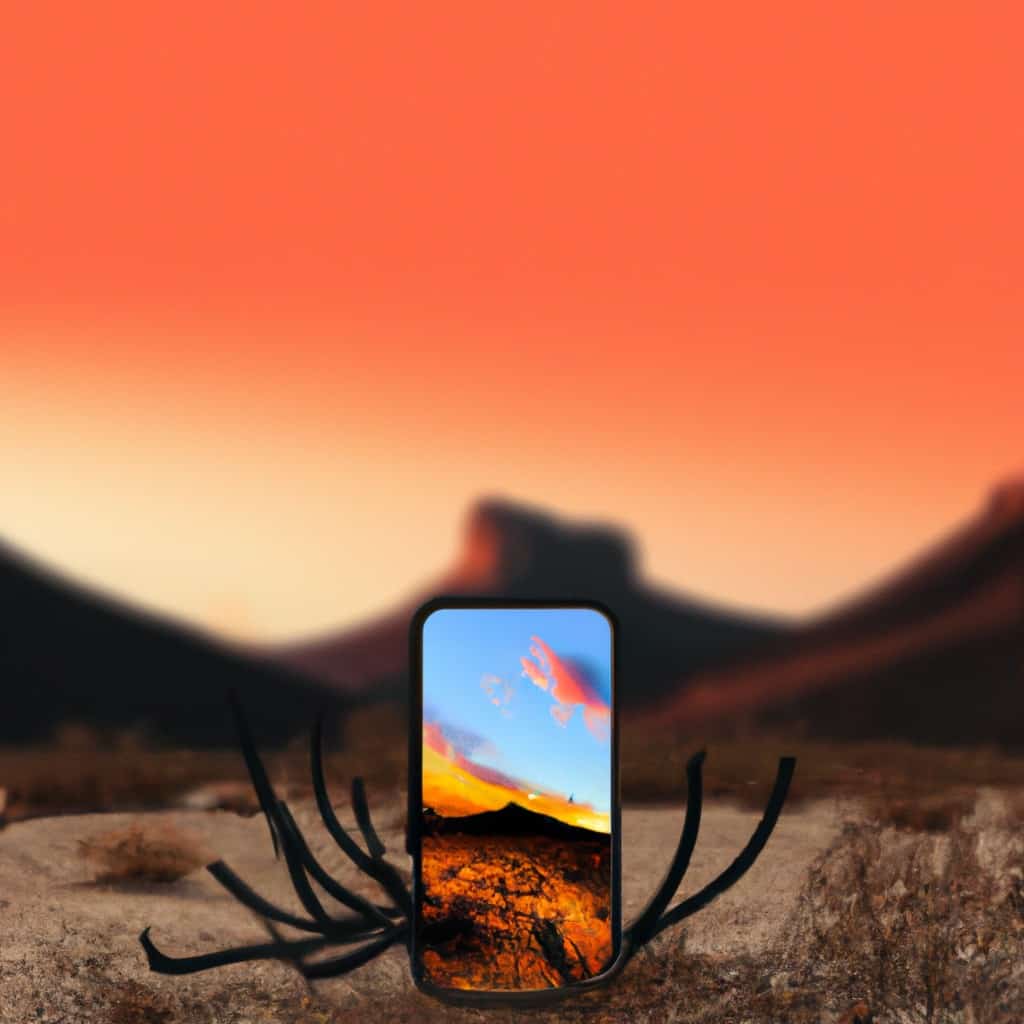
COMMENTS