-
Table of Contents
Video Live Text is a feature available on iPhone and iPad that allows users to extract text from videos in real-time. This feature utilizes optical character recognition (OCR) technology to recognize and convert text within videos into selectable and editable text. By using Video Live Text, users can easily capture and interact with text content from videos, making it convenient for tasks such as note-taking, transcribing, or translating. In this guide, we will explain how to use Video Live Text on your iPhone or iPad, enabling you to make the most of this powerful feature.
Step-by-step guide to using video Live Text on iPhone or iPad

Video Live Text is a powerful feature available on iPhone and iPad that allows users to extract text from videos in real-time. This feature can be incredibly useful in a variety of situations, such as when you want to transcribe a video, capture important information from a lecture or presentation, or simply search for specific words or phrases within a video. In this step-by-step guide, we will walk you through the process of using video Live Text on your iPhone or iPad.
Step 1: Ensure your device is running iOS 15 or later
Before you can start using video Live Text, it is important to make sure that your iPhone or iPad is running on iOS 15 or a later version. You can check this by going to the Settings app, selecting General, and then tapping on Software Update. If an update is available, make sure to install it before proceeding.
Step 2: Open the video you want to extract text from
Once your device is up to date, open the Photos app and navigate to the video you want to extract text from. Tap on the video to open it in full screen.
Step 3: Tap on the Live Text button
In the bottom right corner of the screen, you will see a small icon that looks like a square with a capital “T” inside. This is the Live Text button. Tap on it to activate the video Live Text feature.
Step 4: Wait for the text to appear
After tapping on the Live Text button, your device will start analyzing the video and extracting any text it can find. This process may take a few seconds, depending on the length and complexity of the video. Once the text has been extracted, it will appear on the screen in real-time.
Step 5: Interact with the extracted text
Once the text has appeared on the screen, you can interact with it in a variety of ways. You can tap on individual words or phrases to select them, copy them, or look up their definitions. You can also use the search bar at the top of the screen to search for specific words or phrases within the video.
Step 6: Edit or share the extracted text
If you need to make any edits to the extracted text, such as correcting errors or adding punctuation, you can do so by tapping on the text and using the on-screen keyboard. Once you are satisfied with the text, you can share it by tapping on the share button in the top right corner of the screen. From there, you can choose to send the text via email, message, or any other compatible app.
Step 7: Save the extracted text as a note or document
If you want to save the extracted text for future reference, you can do so by tapping on the share button and selecting the Notes app or any other note-taking or document creation app installed on your device. This will create a new note or document containing the extracted text, which you can then access and edit at any time.
In conclusion, video Live Text is a powerful feature that allows you to extract text from videos in real-time on your iPhone or iPad. By following this step-by-step guide, you can easily use this feature to transcribe videos, capture important information, or search for specific words or phrases within a video. So go ahead and give it a try, and unlock the full potential of your device.
Exploring the benefits of video Live Text on iOS devices
Video Live Text is a powerful feature available on iPhone and iPad devices that allows users to extract text from videos in real-time. This innovative technology opens up a world of possibilities, making it easier than ever to interact with and understand the content of videos. In this article, we will explore the benefits of video Live Text on iOS devices and provide a step-by-step guide on how to use this feature effectively.
One of the key advantages of video Live Text is its ability to enhance accessibility. For individuals with visual impairments, this feature can be a game-changer. By extracting text from videos, users can have the text read aloud to them, enabling them to fully engage with the content. This not only makes videos more inclusive but also empowers individuals to access information that was previously inaccessible to them.
Furthermore, video Live Text can be a valuable tool for language learners. By extracting text from videos, users can easily translate and understand unfamiliar words or phrases. This feature can greatly enhance language learning experiences, allowing users to immerse themselves in authentic video content and expand their vocabulary effortlessly.
Another benefit of video Live Text is its usefulness in research and information gathering. With this feature, users can quickly extract relevant information from videos and save it for future reference. Whether you are a student conducting research or a professional looking for specific details, video Live Text can save you time and effort by providing instant access to the information you need.
To use video Live Text on your iPhone or iPad, follow these simple steps. First, ensure that your device is running on iOS 15 or later, as this feature is exclusive to the latest operating system. Next, open the Camera app and switch to the Video mode. Start recording a video or choose an existing video from your library.
While playing the video, tap on the Live Text button that appears on the screen. This will activate the video Live Text feature, and you will see the extracted text overlaid on the video in real-time. You can pause the video at any time to interact with the extracted text, such as copying it or translating it into a different language.
It is worth noting that video Live Text works best with clear and legible text in videos. If the text is blurry or distorted, the accuracy of the extraction may be compromised. Additionally, the language support for video Live Text may vary, so it is advisable to check the list of supported languages on Apple’s website.
In conclusion, video Live Text is a powerful feature that brings numerous benefits to iOS device users. From enhancing accessibility to facilitating language learning and information gathering, this feature opens up new possibilities for interacting with video content. By following the simple steps outlined in this article, you can start using video Live Text on your iPhone or iPad and unlock its full potential.
Tips and tricks for maximizing the use of video Live Text on your iPhone or iPad
Video Live Text is a powerful feature available on iPhones and iPads that allows users to extract text from videos in real-time. This feature can be incredibly useful in a variety of situations, from transcribing interviews to capturing important information from lectures or presentations. In this article, we will explore some tips and tricks for maximizing the use of video Live Text on your iPhone or iPad.
First and foremost, it is important to ensure that your device is running on the latest version of iOS or iPadOS. Video Live Text was introduced with iOS 15 and iPadOS 15, so make sure you have updated your device to take advantage of this feature. Once you have confirmed that your device is up to date, you can start using video Live Text by simply playing a video.
To activate video Live Text, all you need to do is tap on the screen while the video is playing. This will bring up a toolbar at the bottom of the screen, which includes the Live Text button. Tapping on this button will instantly extract any text that is visible in the video. It’s important to note that video Live Text works best with clear and legible text, so make sure the video you are using has good visibility.
Once the text has been extracted, you can interact with it in a number of ways. For example, you can select and copy the text to paste it into another app or document. This can be particularly useful when you want to quote a specific section of a video or share important information with others. Additionally, you can tap on any phone number or address that appears in the video to quickly call or navigate to that location.
Another handy feature of video Live Text is the ability to translate text on the fly. If you come across a video in a foreign language, you can simply tap on the text and select the Translate option. This will instantly provide you with a translation of the text into your preferred language. This can be a great tool for language learners or for understanding content in different languages.
In addition to extracting text from videos, video Live Text also allows you to search for specific words or phrases within a video. This can be incredibly helpful when you are looking for a particular piece of information or trying to find a specific moment in a longer video. Simply tap on the search icon in the toolbar and enter the word or phrase you are looking for. The video will automatically jump to the relevant section, making it easy to find what you need.
Overall, video Live Text is a powerful tool that can greatly enhance your productivity and efficiency when working with videos on your iPhone or iPad. Whether you need to transcribe interviews, capture important information, or simply understand content in different languages, video Live Text has got you covered. So, make sure to update your device, activate video Live Text, and start taking advantage of this incredible feature today.
Unlocking the potential of video Live Text: Creative ways to enhance your iOS experience
Video Live Text is a powerful feature available on iPhone and iPad that allows users to extract text from videos in real-time. This innovative technology opens up a world of possibilities, enabling users to interact with videos in ways they never thought possible. Whether you’re a student, a professional, or simply someone who enjoys watching videos, learning how to use video Live Text can greatly enhance your iOS experience.
One of the most practical applications of video Live Text is its ability to transcribe spoken words in videos. This feature is particularly useful for students who want to take notes during lectures or for professionals who need to transcribe interviews or meetings. Instead of manually typing out every word, video Live Text can do the work for you, saving you time and effort.
To use video Live Text, simply open the Photos app on your iPhone or iPad and select the video you want to extract text from. Once the video is open, tap on the Live Text button, which looks like a small “Aa” icon. The video will then be processed, and the text will appear on the screen in real-time. You can pause the video at any time to review the extracted text or scroll through it to find specific information.
In addition to transcribing spoken words, video Live Text can also recognize and extract text from images within videos. This means that if there’s a sign, a document, or any other text-based content in a video, you can easily capture and save that information. For example, if you’re watching a travel vlog and see a sign with the name of a restaurant you want to visit, you can use video Live Text to extract the text and save it for later.
Another creative way to use video Live Text is to translate foreign language videos. If you come across a video in a language you don’t understand, video Live Text can help you overcome the language barrier. By extracting the text from the video, you can then use translation apps or services to convert the text into your preferred language. This opens up a whole new world of content that was previously inaccessible to non-native speakers.
Furthermore, video Live Text can be a valuable tool for accessibility purposes. For individuals with visual impairments, this feature can provide a way to access and understand video content that would otherwise be inaccessible. By extracting the text from videos, users can have the text read aloud to them using screen reader technology, allowing them to fully engage with the content.
In conclusion, video Live Text is a game-changing feature that unlocks the potential of videos on iPhone and iPad. From transcribing spoken words to extracting text from images, this technology offers a wide range of practical and creative applications. Whether you’re a student, a professional, or someone who simply wants to enhance their iOS experience, learning how to use video Live Text can greatly benefit you. So, next time you’re watching a video on your iPhone or iPad, don’t forget to tap that Live Text button and explore the possibilities that await you.
Q&A
1. How do I enable Live Text on my iPhone or iPad?
To enable Live Text, go to Settings, then Camera, and toggle on the “Live Text” option.
2. How do I capture Live Text from a video on my iPhone or iPad?
While playing a video, simply tap on the Live Text icon that appears on the screen. You can then select and copy the text as needed.
3. Can I translate Live Text captured from a video on my iPhone or iPad?
Yes, you can translate Live Text by selecting the text, tapping on the “Translate” option, and choosing the desired language.
4. Is Live Text available for all videos on my iPhone or iPad?
Live Text is available for videos captured with the latest iPhone and iPad models. However, it may not be available for all videos, especially older ones or those with low resolution.To use video Live Text on iPhone or iPad, follow these steps:
1. Ensure that your device is running on iOS 15 or later.
2. Open the Camera app on your iPhone or iPad.
3. Switch to the video recording mode.
4. Start recording a video by tapping the record button.
5. While recording, tap the Live Text button that appears on the screen.
6. Live Text will automatically detect and recognize any text present in the video.
7. You can tap on the recognized text to select it and perform actions like copy, paste, or look up.
8. To edit or share the recognized text, tap on the “Edit” or “Share” button respectively.
9. Once you are done with Live Text, you can continue recording your video or stop the recording.
In conclusion, video Live Text on iPhone or iPad allows you to extract and interact with text present in videos, providing a convenient way to access and utilize information captured in your videos.

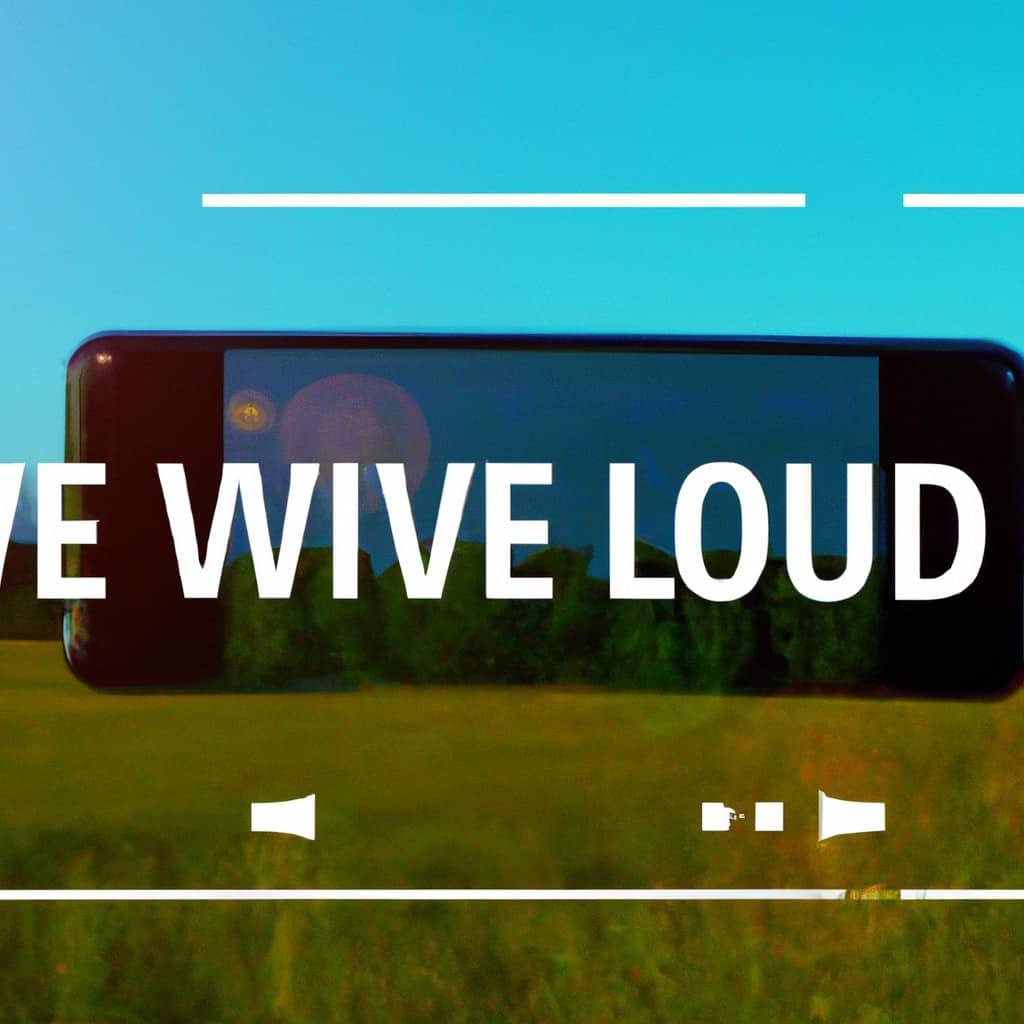
COMMENTS