-
Table of Contents
Apple Maps is a navigation app developed by Apple Inc. that comes pre-installed on iPhone and iPad devices. In addition to providing directions and real-time traffic information, Apple Maps also offers a feature called “Guides.” These Guides are curated collections of notable places and attractions in various cities around the world. By following this guide, you will learn how to use Apple Maps Guides on your iPhone or iPad to discover interesting locations, plan trips, and explore new areas with ease.
Getting Started with Apple Maps: A Step-by-Step Guide
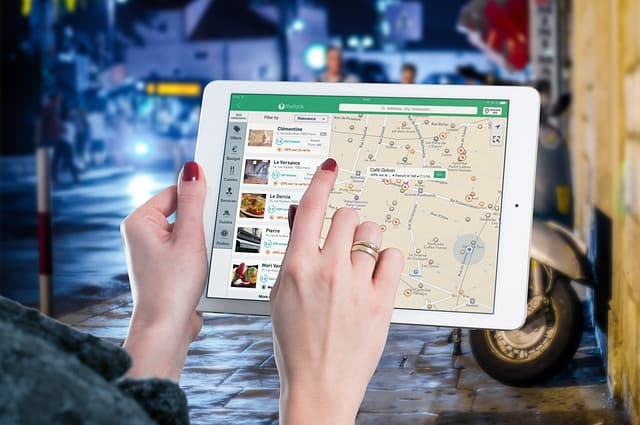
Apple Maps is a powerful tool that can help you navigate your way through unfamiliar territory. Whether you’re exploring a new city or simply trying to find the nearest coffee shop, Apple Maps has got you covered. In this step-by-step guide, we will walk you through the process of using Apple Maps guides on your iPhone and iPad.
To get started, open the Apple Maps app on your device. You can find it on your home screen or by swiping down on the home screen and typing “Maps” into the search bar. Once you have the app open, you will see a search bar at the top of the screen. This is where you can enter your destination or search for a specific place.
If you’re not sure where you want to go, Apple Maps offers a variety of guides that can help you discover new places. To access these guides, tap on the search bar and scroll down until you see the “Explore Guides” section. Here, you will find a curated list of guides created by experts in various fields, such as food, travel, and shopping.
Once you’ve found a guide that interests you, tap on it to open it. You will see a list of places that are included in the guide, along with a map showing their locations. To view more information about a specific place, simply tap on it. This will bring up a detailed page with photos, reviews, and other useful information.
If you decide that you want to visit one of the places in the guide, you can add it to your favorites for easy access later. To do this, tap on the heart icon at the top of the page. The place will then be added to your favorites list, which you can access by tapping on the “Favorites” tab at the bottom of the screen.
In addition to guides, Apple Maps also offers a feature called “Collections.” Collections allow you to create your own personalized lists of places that you want to visit. To create a collection, tap on the search bar and scroll down until you see the “New Collection” button. Give your collection a name and start adding places to it by tapping on the “+” button next to each place.
Once you have created a collection, you can view it by tapping on the “Collections” tab at the bottom of the screen. From here, you can see all of the places in your collection and get directions to them. You can also share your collection with others by tapping on the “Share” button.
Now that you know how to use Apple Maps guides and collections, you can start exploring the world around you with confidence. Whether you’re looking for the best restaurants in town or the most scenic hiking trails, Apple Maps has the information you need. So grab your iPhone or iPad and start discovering new places today.
Exploring Apple Maps Features: Tips and Tricks for iPhone and iPad Users
Apple Maps is a powerful tool that can help users navigate their way through unfamiliar territory. With its intuitive interface and extensive database of locations, it has become a go-to app for many iPhone and iPad users. One of the standout features of Apple Maps is the guides feature, which allows users to discover new places and plan their trips with ease.
Guides are curated collections of locations that are handpicked by experts in various fields. These guides cover a wide range of topics, from food and drink to shopping and sightseeing. They provide users with recommendations for the best places to visit, eat, and explore in a particular area. Whether you’re a local looking for hidden gems in your city or a tourist planning your next adventure, Apple Maps guides can be a valuable resource.
To access guides on your iPhone or iPad, simply open the Apple Maps app and tap on the search bar. You will see a list of categories, including guides. Tap on guides, and you will be presented with a selection of curated collections. You can browse through the guides and tap on any that catch your interest to view the locations included in each guide.
Once you’ve selected a guide, you can explore the locations within it by scrolling through the list or tapping on the map view. Each location is accompanied by a brief description, photos, and reviews from other users. This information can help you decide whether a particular place is worth visiting or not.
If you find a location that you’d like to visit, you can save it to your favorites by tapping on the heart icon. This will add the location to your collections, making it easy to find later. You can also share the location with friends or family by tapping on the share icon. This is particularly useful if you’re planning a trip with others and want to collaborate on a list of places to visit.
In addition to curated guides, Apple Maps also offers personalized guides based on your interests and preferences. These guides are created using data from your device, such as your location history and search history. They provide tailored recommendations for places that you might enjoy based on your past activities.
To access personalized guides, go to the guides tab in the Apple Maps app and scroll down to the “For You” section. Here, you will find a selection of guides that are specifically tailored to your interests. You can browse through these guides and save any locations that catch your eye.
Overall, Apple Maps guides are a valuable tool for iPhone and iPad users who want to discover new places and plan their trips with ease. Whether you’re a local looking for hidden gems or a tourist exploring a new city, guides can provide you with recommendations for the best places to visit, eat, and explore. So next time you’re planning a trip or looking for something new to do in your city, give Apple Maps guides a try and let them be your personal tour guide.
Navigating with Apple Maps: How to Use Turn-by-Turn Directions on iOS Devices
Apple Maps is a powerful navigation tool that comes pre-installed on all iPhones and iPads. With its intuitive interface and extensive database, it has become a popular choice for users looking for turn-by-turn directions. In this article, we will guide you through the process of using Apple Maps guides on your iOS devices.
To begin, open the Apple Maps app on your iPhone or iPad. You will be greeted with a map of your current location. To set a destination, tap on the search bar at the top of the screen and enter the address or name of the place you want to go. As you type, Apple Maps will suggest possible locations based on your input.
Once you have entered your destination, tap on it in the search results to view more details. Here, you will find information such as the address, phone number, and website of the place. You can also see photos and read reviews from other users. This can be particularly helpful when deciding on a restaurant or hotel to visit.
To get turn-by-turn directions, tap on the “Directions” button at the bottom of the screen. Apple Maps will calculate the fastest route based on your current location and display it on the map. You can choose between driving, walking, or public transit directions by tapping on the corresponding icons at the top of the screen.
As you start your journey, Apple Maps will provide voice-guided instructions to help you navigate. You will hear prompts such as “Turn left in 500 feet” or “Exit the roundabout at the second exit.” These instructions are designed to be clear and concise, ensuring that you don’t miss any important turns.
If you prefer visual cues, you can enable the turn-by-turn directions overlay. This will display a banner at the top of the screen with upcoming instructions. It’s a handy feature that allows you to keep an eye on the road while still following the directions.
During your journey, Apple Maps will also provide real-time traffic information. If there are any accidents, road closures, or heavy congestion along your route, it will suggest alternative paths to help you avoid delays. This can be especially useful when driving in unfamiliar areas or during peak travel times.
In addition to turn-by-turn directions, Apple Maps offers a feature called Guides. Guides are curated collections of places created by trusted sources such as travel publications or local experts. They provide recommendations for restaurants, attractions, and more, making it easier to discover new places in your area or when traveling.
To access Guides, tap on the search bar and scroll down to the “Explore Guides” section. Here, you will find a list of available guides. You can browse through them to find inspiration for your next adventure or search for specific categories such as “Food & Drink” or “Outdoor Activities.”
Once you find a guide that interests you, tap on it to view its contents. You will see a list of places along with descriptions, photos, and ratings. To add a place to your itinerary, simply tap on the “+” button next to it. You can then access your saved places by tapping on the “Saved” tab at the bottom of the screen.
In conclusion, Apple Maps is a versatile navigation tool that can help you get to your destination with ease. Whether you need turn-by-turn directions or want to explore new places with Guides, it has you covered. So the next time you’re planning a trip or simply need directions, give Apple Maps a try and experience its powerful features firsthand.
Customizing Your Apple Maps Experience: Personalization Options for iPhone and iPad Users
Apple Maps is a powerful tool that can help you navigate your way through unfamiliar territory. Whether you’re exploring a new city or simply trying to find the nearest coffee shop, Apple Maps has got you covered. But did you know that you can customize your Apple Maps experience to make it even more tailored to your needs? In this article, we’ll explore some of the personalization options available to iPhone and iPad users.
One of the first things you can do to customize your Apple Maps experience is to set your preferred transportation method. By default, Apple Maps will provide directions for driving, but if you prefer to walk, take public transportation, or cycle, you can easily change this setting. Simply open the Settings app on your device, tap on “Maps,” and then select your preferred transportation method. This way, Apple Maps will provide you with directions that are more suited to your chosen mode of transport.
Another way to personalize your Apple Maps experience is by setting your home and work addresses. This can be particularly useful if you frequently navigate to these locations. To set your home and work addresses, open the Apple Maps app, tap on the search bar, and then tap on “Favorites.” From there, you can add your home and work addresses, making it easier than ever to get directions to these places with just a few taps.
If you’re someone who likes to explore new places, you’ll love the Collections feature in Apple Maps. Collections allow you to save and organize your favorite locations, making it easy to revisit them later. To create a collection, simply search for a location in Apple Maps, tap on the location pin, and then tap on “Add to.” From there, you can create a new collection or add the location to an existing one. Collections can be a great way to keep track of restaurants you want to try, parks you want to visit, or any other places that catch your interest.
In addition to personalizing your Apple Maps experience, you can also take advantage of some handy features that can make your navigation even smoother. For example, you can enable the “Avoid Tolls” or “Avoid Highways” options to customize your route preferences. This can be particularly useful if you want to take a scenic drive or avoid toll roads. To enable these options, simply open the Apple Maps app, enter your destination, and then tap on “Route.” From there, you can toggle the “Avoid Tolls” or “Avoid Highways” options on or off.
Lastly, if you’re someone who likes to plan ahead, you can use the Guides feature in Apple Maps to discover curated lists of places to visit. Guides are created by trusted sources such as travel publications and local experts, and they provide recommendations for restaurants, attractions, and more. To access Guides, open the Apple Maps app, tap on the search bar, and then scroll down to find the Guides section. From there, you can browse through various categories and find inspiration for your next adventure.
In conclusion, Apple Maps offers a range of personalization options for iPhone and iPad users. From setting your preferred transportation method to creating collections of your favorite places, there are plenty of ways to make Apple Maps work for you. So why not take a few minutes to customize your Apple Maps experience and make your navigation even more tailored to your needs?
Q&A
1. How do I access Apple Maps guides on my iPhone or iPad?
You can access Apple Maps guides by opening the Apple Maps app on your iPhone or iPad and tapping on the search bar. Scroll down to find the “Guides” section and tap on it to explore available guides.
2. How do I view a specific guide on Apple Maps?
To view a specific guide on Apple Maps, open the Apple Maps app and tap on the search bar. Scroll down to the “Guides” section and tap on it. From there, you can browse through the available guides and tap on the one you want to view.
3. Can I create my own guides on Apple Maps?
Yes, you can create your own guides on Apple Maps. To do this, open the Apple Maps app, tap on the search bar, and scroll down to the “Guides” section. Tap on “New Guide” and follow the prompts to create your own personalized guide.
4. How do I delete a guide on Apple Maps?
To delete a guide on Apple Maps, open the Apple Maps app and tap on the search bar. Scroll down to the “Guides” section and tap on it. Find the guide you want to delete, swipe left on it, and tap on the “Delete” button that appears.In conclusion, Apple Maps guides can be a useful tool on iPhone and iPad for exploring various locations and finding recommendations. By following the steps mentioned above, users can easily access and utilize these guides to enhance their navigation experience and discover new places of interest.

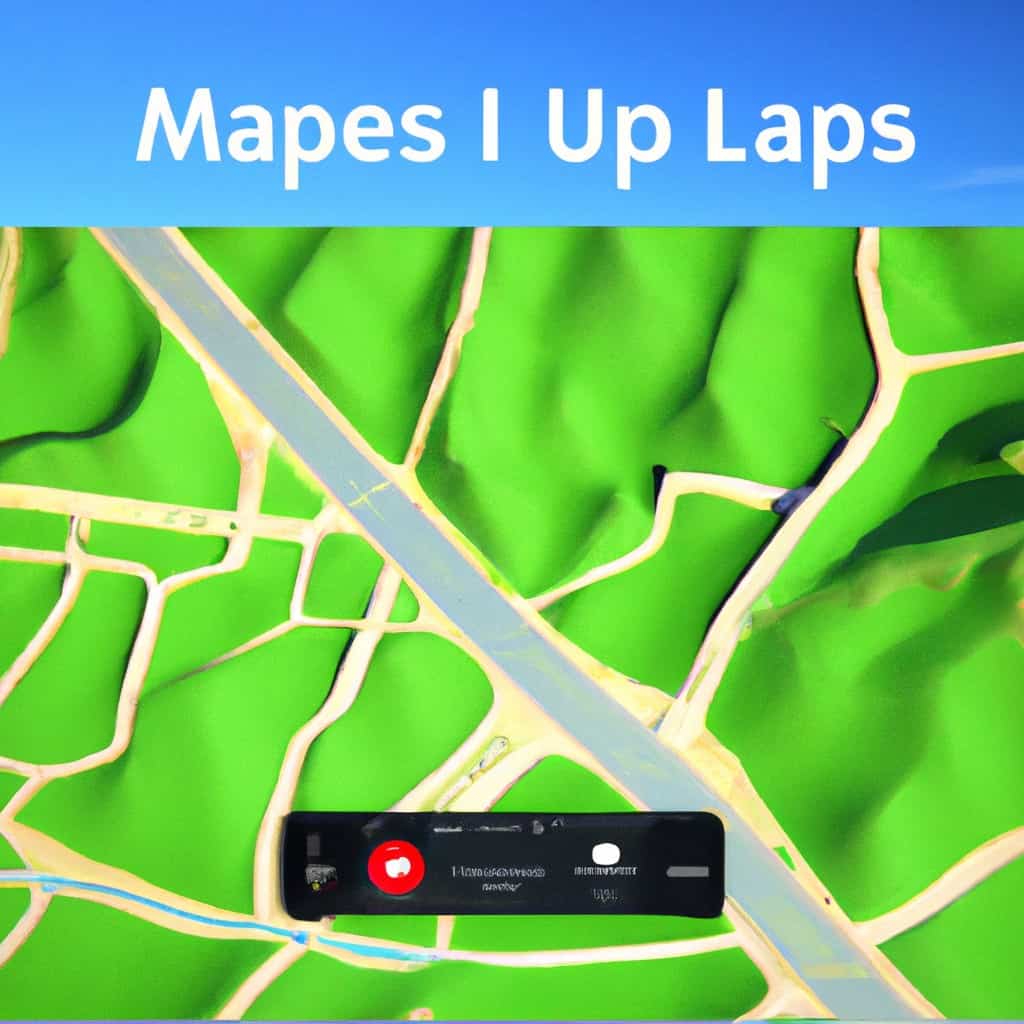
COMMENTS