-
Table of Contents
- Step-by-step guide to disabling Instagram activity status on iPhone
- Quick and easy methods to turn off Instagram activity status on Mac
- Exploring the privacy settings: How to hide your activity status on Instagram for iPhone and Mac
- Tips and tricks for maintaining privacy: Disabling Instagram activity status on iPhone and Mac
- Q&A
Instagram’s activity status feature allows users to see when their friends and followers were last active on the platform. However, some users may prefer to maintain their privacy and disable this feature. If you are an iPhone or Mac user and want to turn off your Instagram activity status, this guide will walk you through the necessary steps.
Step-by-step guide to disabling Instagram activity status on iPhone

Instagram is one of the most popular social media platforms, allowing users to share photos and videos with their followers. However, some users may not be aware that their activity status is visible to others, indicating when they were last active on the app. If you value your privacy and want to disable this feature, you’re in luck. In this article, we will provide you with a step-by-step guide on how to turn off Instagram activity status on your iPhone.
Firstly, open the Instagram app on your iPhone. Once you’re on the home screen, tap on your profile icon located at the bottom right corner of the screen. This will take you to your profile page, where you can access your account settings.
Next, tap on the three horizontal lines at the top right corner of the screen. This will open the menu options. Scroll down until you find the “Settings” option and tap on it. Within the settings menu, you will see various options related to your account and privacy.
Now, scroll down until you find the “Privacy” option and tap on it. This will open a new page with different privacy settings for your Instagram account. Look for the “Activity Status” option and tap on it.
Once you’re on the “Activity Status” page, you will see a toggle switch next to the “Show Activity Status” option. By default, this switch is turned on, indicating that your activity status is visible to others. To turn it off, simply tap on the switch, and it will change from green to gray, indicating that the feature is now disabled.
Congratulations! You have successfully turned off your Instagram activity status on your iPhone. From now on, your followers and other users will no longer be able to see when you were last active on the app.
It’s important to note that disabling your activity status also means that you won’t be able to see the activity status of other users. This is a two-way street, ensuring that your privacy is protected, but also limiting your ability to see when others were last active.
If you ever change your mind and want to enable the activity status feature again, simply follow the same steps outlined above and toggle the switch back on.
In conclusion, Instagram’s activity status feature can be a privacy concern for some users. Fortunately, disabling it is a straightforward process on your iPhone. By following the step-by-step guide provided in this article, you can easily turn off your activity status and regain control over your privacy on the platform. Remember, it’s always important to review and adjust your privacy settings regularly to ensure that you’re comfortable with the information you’re sharing with others.
Quick and easy methods to turn off Instagram activity status on Mac
Instagram is one of the most popular social media platforms, allowing users to share photos and videos with their followers. However, some users may not be aware that their activity status is visible to others, indicating when they were last active on the app. This feature can be a privacy concern for many, as it reveals personal information about their online presence. Fortunately, there are quick and easy methods to turn off Instagram activity status on both iPhone and Mac devices.
For iPhone users, the process is relatively straightforward. Start by opening the Instagram app on your device. Once you’re on the home screen, tap on your profile icon located at the bottom right corner. This will take you to your profile page. From there, tap on the three horizontal lines at the top right corner to access the settings menu. Scroll down until you find the “Settings” option and tap on it. In the settings menu, look for the “Privacy” option and tap on it. Under the privacy settings, you will find the “Activity Status” option. Tap on it, and you will see a toggle switch. Simply toggle it off, and your activity status will no longer be visible to others.
Turning off Instagram activity status on a Mac is just as simple. Start by opening the Instagram website on your preferred web browser. Once you’re on the website, log in to your account using your credentials. After logging in, you will be directed to your Instagram feed. Look for the profile icon located at the top right corner of the page and click on it. This will take you to your profile page. On your profile page, click on the gear icon next to the “Edit Profile” button. This will open the settings menu. In the settings menu, scroll down until you find the “Privacy and Security” option and click on it. Under the privacy settings, you will find the “Activity Status” option. Click on it, and you will see a toggle switch. Simply toggle it off, and your activity status will no longer be visible to others.
It’s important to note that turning off your activity status on Instagram will also prevent you from seeing the activity status of others. This means that you won’t be able to see when your friends or followers were last active on the app. However, this trade-off may be worth it for those who value their privacy and want to keep their online presence discreet.
In conclusion, if you’re concerned about your privacy on Instagram and want to turn off your activity status, it can be easily done on both iPhone and Mac devices. By following the simple steps outlined above, you can ensure that your online presence remains private and that your activity status is no longer visible to others. Remember, turning off your activity status will also prevent you from seeing the activity status of others, so consider this trade-off before making your decision.
Exploring the privacy settings: How to hide your activity status on Instagram for iPhone and Mac
Instagram has become one of the most popular social media platforms, allowing users to share their photos and videos with friends and followers. However, with the rise of social media, privacy concerns have also increased. Many users are now looking for ways to protect their privacy and limit the amount of information they share with others. One such concern is the activity status feature on Instagram, which allows others to see when you were last active on the app. In this article, we will explore how to turn off the activity status on Instagram for iPhone and Mac, giving you more control over your privacy.
To begin, let’s take a look at how to disable the activity status on Instagram for iPhone. The process is relatively simple and can be done in just a few steps. First, open the Instagram app on your iPhone and navigate to your profile page. Once there, tap on the three horizontal lines in the top right corner to access the settings menu. From the settings menu, scroll down until you find the “Privacy” option and tap on it. Within the privacy settings, you will see an option called “Activity Status.” Tap on this option, and you will be presented with a toggle switch. Simply toggle the switch off, and your activity status will no longer be visible to others.
Now, let’s move on to turning off the activity status on Instagram for Mac. The process is slightly different but just as straightforward. Start by opening the Instagram website on your Mac and logging into your account. Once logged in, click on your profile picture in the top right corner to access your profile page. From there, click on the gear icon next to the “Edit Profile” button. This will open a drop-down menu, and you should select the “Privacy and Security” option. Within the privacy settings, you will find the “Activity Status” option. Click on it, and you will see a toggle switch. Simply toggle the switch off, and your activity status will be hidden from others.
By turning off the activity status on Instagram, you can regain control over your privacy and limit the amount of information you share with others. This feature is particularly useful if you don’t want others to know when you were last active on the app. Whether you’re using an iPhone or a Mac, the process of disabling the activity status is relatively simple and can be done in just a few steps.
In conclusion, protecting your privacy on social media platforms like Instagram is essential in today’s digital age. By turning off the activity status feature, you can limit the amount of information you share with others and regain control over your privacy. Whether you’re using an iPhone or a Mac, the process of disabling the activity status is straightforward and can be done in just a few steps. Take the time to explore the privacy settings on Instagram and make the necessary adjustments to ensure your online presence aligns with your desired level of privacy.
Tips and tricks for maintaining privacy: Disabling Instagram activity status on iPhone and Mac
Instagram has become one of the most popular social media platforms, allowing users to share photos and videos with their followers. However, with the rise of social media, privacy concerns have also increased. Many users are now looking for ways to maintain their privacy while using Instagram. One way to do this is by disabling the activity status feature on both iPhone and Mac devices.
The activity status feature on Instagram allows users to see when their followers were last active on the platform. While this feature can be useful for some, others may find it invasive and prefer to keep their online activity private. Fortunately, Instagram provides an option to turn off this feature, ensuring that your activity status remains hidden from others.
To disable the activity status on your iPhone, follow these simple steps. First, open the Instagram app on your device. Then, tap on your profile icon located at the bottom right corner of the screen. This will take you to your profile page. Next, tap on the three horizontal lines at the top right corner of the screen to access the settings menu. Scroll down and tap on the “Settings” option. From there, select “Privacy” and then “Activity Status.” Finally, toggle off the “Show Activity Status” option. Once you’ve completed these steps, your activity status will no longer be visible to others.
For Mac users, the process is slightly different but just as straightforward. Start by opening the Instagram app on your Mac. Then, click on your profile icon located at the bottom right corner of the screen. This will take you to your profile page. Next, click on the gear icon located next to the “Edit Profile” button. This will open the settings menu. From there, click on the “Privacy and Security” option. Scroll down until you find the “Activity Status” section. Finally, uncheck the box next to “Show Activity Status.” By following these steps, you can disable the activity status feature on your Mac.
Disabling the activity status on both iPhone and Mac devices can help you maintain your privacy on Instagram. It ensures that others cannot see when you were last active on the platform, giving you more control over your online presence. Whether you’re looking to limit distractions or simply prefer to keep your activity private, this feature is a valuable tool.
In addition to disabling the activity status, there are other steps you can take to enhance your privacy on Instagram. For example, you can make your account private, allowing only approved followers to see your posts and activity. You can also carefully manage your followers list, removing any accounts that you don’t recognize or trust. Additionally, be cautious about the information you share in your bio or captions, as this can also impact your privacy.
In conclusion, maintaining privacy on social media platforms like Instagram is becoming increasingly important. Disabling the activity status feature on both iPhone and Mac devices is a simple yet effective way to enhance your privacy. By following the steps outlined in this article, you can ensure that your online activity remains hidden from others. Remember to also consider other privacy settings and practices to further protect your personal information on Instagram.
Q&A
1. How do I turn off Instagram activity status on iPhone?
To turn off Instagram activity status on iPhone, go to your profile, tap the three horizontal lines in the top right corner, select “Settings,” then “Privacy,” and finally toggle off the “Activity Status” option.
2. How do I turn off Instagram activity status on Mac?
To turn off Instagram activity status on Mac, open Instagram in your web browser, click on your profile picture in the top right corner, select “Settings,” then “Privacy and Security,” and finally toggle off the “Activity Status” option.
3. Can I turn off Instagram activity status on both iPhone and Mac simultaneously?
Yes, you can turn off Instagram activity status on both iPhone and Mac simultaneously by following the steps mentioned for each device separately.
4. Will turning off Instagram activity status hide my own activity from others?
Yes, turning off Instagram activity status will hide your own activity from others, and you will also not be able to see the activity status of other users.To turn off Instagram activity status on iPhone and Mac, follow these steps:
1. Open the Instagram app on your iPhone or Mac.
2. Go to your profile by tapping on the profile icon at the bottom right corner of the screen.
3. Tap on the three horizontal lines at the top right corner of the screen (iPhone) or the gear icon (Mac) to access the settings.
4. Scroll down and tap on “Privacy” (iPhone) or “Privacy and Security” (Mac).
5. On the Privacy page, tap on “Activity Status” (iPhone) or “Activity Status” under the “Connections” section (Mac).
6. Toggle off the “Show Activity Status” option.
By following these steps, you can successfully turn off the Instagram activity status on your iPhone and Mac.

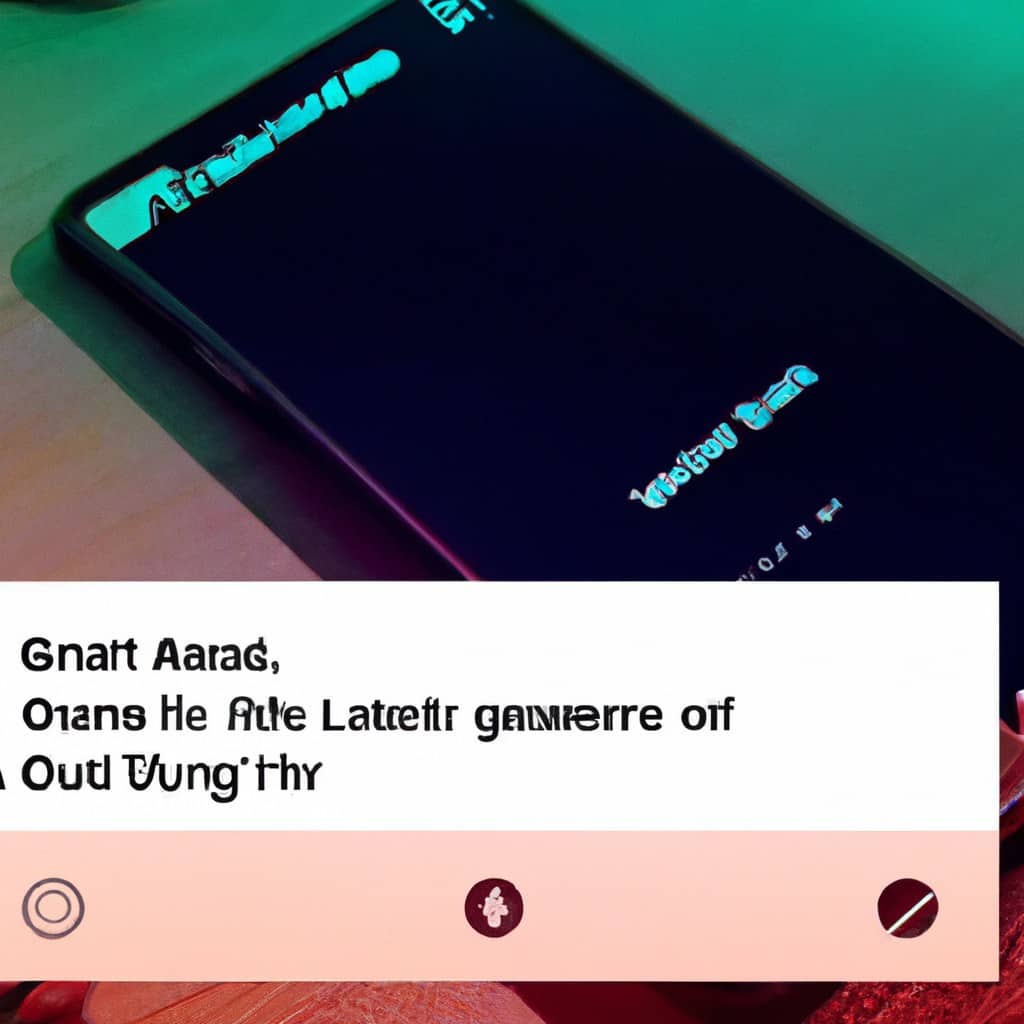
COMMENTS