-
Table of Contents
Sharing your live location with others can be incredibly useful, whether you’re trying to meet up with friends or family, or simply want to let someone know where you are for safety reasons. Apple Maps provides a convenient way to share your live location with others directly from your iPhone, iPad, or Mac. In this guide, we will walk you through the steps to easily share your live location using Apple Maps on these devices.
Step-by-step guide: Sharing live location on Apple Maps

Apple Maps is a powerful tool that not only helps you navigate through unfamiliar territories but also allows you to share your live location with friends and family. Whether you’re trying to meet up with someone or simply want to let your loved ones know where you are, sharing your live location on Apple Maps is a convenient feature that can come in handy in various situations. In this step-by-step guide, we will walk you through the process of sharing your live location on Apple Maps on your iPhone, iPad, and Mac.
To begin, open the Apple Maps app on your device. If you’re using an iPhone or iPad, you can find the app on your home screen. On a Mac, you can access it through the Launchpad or by searching for it in Spotlight.
Once you have the app open, tap on the blue dot that represents your current location. This will bring up a menu with various options. Look for the “Share My Location” option and tap on it.
Next, you will be presented with a list of options for sharing your location. You can choose to share your location for a specific duration or indefinitely. If you only want to share your location temporarily, select the desired time frame from the options provided. If you want to share your location indefinitely, choose the “Share Indefinitely” option.
After selecting your preferred sharing duration, you will be prompted to choose the method of sharing. You can share your live location via Messages, Mail, or any other compatible app installed on your device. Simply select the desired method and follow the on-screen instructions to complete the sharing process.
If you’re using an iPhone or iPad, you can also choose to share your live location directly from the Messages app. Open a conversation with the person you want to share your location with, tap on the “i” button in the top right corner, and select “Share My Location.” From there, you can choose the duration and method of sharing, just like in the Apple Maps app.
It’s worth noting that when you share your live location, the recipient will be able to track your movements in real-time. This can be particularly useful when meeting up with someone in a crowded area or when traveling to a new place. However, it’s important to consider your privacy and only share your location with trusted individuals.
To stop sharing your live location, simply go back to the Apple Maps app, tap on the blue dot representing your location, and select “Stop Sharing My Location.” Alternatively, you can also stop sharing your location directly from the Messages app by opening the conversation, tapping on the “i” button, and selecting “Stop Sharing My Location.”
In conclusion, sharing your live location on Apple Maps is a useful feature that can help you stay connected with friends and family. Whether you’re coordinating plans or ensuring your loved ones know where you are, this step-by-step guide has provided you with the necessary instructions to easily share your live location on your iPhone, iPad, and Mac. Just remember to consider your privacy and only share your location with trusted individuals.
Benefits of sharing live location with Apple Maps
Sharing your live location with others can be incredibly useful in a variety of situations. Whether you’re meeting up with friends, coordinating with colleagues, or simply ensuring your loved ones know where you are, Apple Maps offers a convenient and efficient way to share your live location on your iPhone, iPad, and Mac. In this article, we will explore the benefits of sharing your live location with Apple Maps and how to do it seamlessly.
One of the key advantages of sharing your live location with Apple Maps is the ability to keep your friends and family informed about your whereabouts. This feature can be particularly helpful when meeting up with someone in a crowded area or when traveling to unfamiliar places. By sharing your live location, you can provide real-time updates on your movements, ensuring that everyone is on the same page and reducing the chances of getting lost or missing each other.
Another benefit of sharing your live location is the added safety it provides. In emergency situations, being able to quickly and accurately share your location can be crucial. Apple Maps allows you to easily share your live location with emergency contacts, enabling them to track your movements and come to your aid if needed. This feature can provide peace of mind for both you and your loved ones, knowing that help can be dispatched promptly if required.
Furthermore, sharing your live location can enhance collaboration and productivity in professional settings. Whether you’re working on a project with colleagues or attending a business meeting, Apple Maps allows you to share your live location with others, making it easier to coordinate and ensure everyone is on time. This feature can be particularly valuable for remote teams or individuals who frequently travel for work, as it enables seamless communication and efficient planning.
In addition to these practical benefits, sharing your live location with Apple Maps is also incredibly user-friendly. The process is straightforward and can be done in just a few simple steps. To share your live location on an iPhone or iPad, open the Apple Maps app, tap on the “Share ETA” button, select the contact you want to share your location with, and choose the duration for which you want to share your live location. On a Mac, open the Maps app, click on the “Share” button, select the contact, and set the duration. It’s as simple as that!
Moreover, Apple Maps offers a high level of privacy and control when it comes to sharing your live location. You have the option to choose who you want to share your location with and for how long. Once the specified duration expires, your live location sharing automatically stops, ensuring that your privacy is protected. This level of control allows you to share your location confidently, knowing that you are in charge of who has access to this information.
In conclusion, sharing your live location with Apple Maps offers numerous benefits, including improved coordination, enhanced safety, and increased productivity. With its user-friendly interface and robust privacy features, Apple Maps provides a seamless and secure way to share your live location on your iPhone, iPad, and Mac. So next time you need to meet up with someone or want to keep your loved ones informed about your whereabouts, consider using Apple Maps to share your live location effortlessly.
Troubleshooting common issues when sharing live location on Apple Maps
Sharing your live location with friends and family can be incredibly useful, especially when you’re meeting up or trying to coordinate plans. Apple Maps offers a convenient feature that allows you to share your live location with others, ensuring that everyone stays on the same page. However, like any technology, there can be some common issues that arise when trying to share your live location on Apple Maps. In this article, we will explore some of these issues and provide troubleshooting tips to help you overcome them.
One common issue that users may encounter when attempting to share their live location is a lack of accuracy. Sometimes, the location that is shared may not be entirely precise, leading to confusion and potential delays. To address this issue, it is important to ensure that your device’s location services are enabled. You can do this by going to the Settings app on your iPhone, iPad, or Mac, selecting Privacy, and then Location Services. From there, make sure that the toggle switch is turned on for Apple Maps. Additionally, it may be helpful to restart your device and try sharing your live location again.
Another issue that users may face is difficulty in sharing their live location with specific contacts. This can be frustrating, especially if you’re trying to meet up with someone and need to share your location quickly. To troubleshoot this issue, start by checking your device’s privacy settings. On your iPhone or iPad, go to Settings, select Privacy, and then Location Services. From there, scroll down and tap on Apple Maps. Make sure that the setting for “While Using the App” is selected. If it is already selected, try toggling it off and on again. On a Mac, you can check your privacy settings by going to System Preferences, selecting Security & Privacy, and then clicking on the Privacy tab. From there, make sure that Apple Maps is selected in the Location Services list.
Sometimes, users may find that they are unable to share their live location at all. This can be a frustrating issue, especially if you rely on this feature regularly. To troubleshoot this problem, start by checking your internet connection. Ensure that you are connected to a stable Wi-Fi or cellular network. If you are connected to Wi-Fi, try switching to cellular data or vice versa. Additionally, it may be helpful to update your device’s software to the latest version. Software updates often include bug fixes and improvements that can resolve issues with sharing live location.
In some cases, users may find that they are unable to see the live location that has been shared with them. This can be problematic, especially if you’re trying to meet up with someone and need to track their progress. To troubleshoot this issue, start by checking your device’s notification settings. On your iPhone or iPad, go to Settings, select Notifications, and then scroll down to find Apple Maps. Make sure that notifications are enabled for Apple Maps. If they are already enabled, try toggling them off and on again. On a Mac, you can check your notification settings by going to System Preferences, selecting Notifications, and then scrolling down to find Apple Maps. Ensure that notifications are enabled for Apple Maps.
In conclusion, while sharing your live location on Apple Maps can be incredibly useful, there can be some common issues that arise. By following these troubleshooting tips, you can overcome these issues and ensure that you can share and receive live location updates seamlessly. Remember to check your device’s location services, privacy settings, internet connection, and notification settings to address any issues that may arise. With these tips in mind, you’ll be able to make the most of Apple Maps’ live location sharing feature.
Privacy and security considerations when using Apple Maps to share live location
Sharing your live location with friends and family can be a useful feature, especially when you’re meeting up or trying to coordinate plans. Apple Maps offers a convenient way to share your live location on your iPhone, iPad, and Mac. However, it’s important to consider privacy and security when using this feature.
When you share your live location using Apple Maps, you’re essentially allowing others to track your movements in real-time. While this can be helpful in certain situations, it’s crucial to be aware of the potential risks involved. One of the main concerns is that sharing your live location can compromise your privacy.
To address these concerns, Apple has implemented several privacy features to ensure that you have control over who can see your live location. When you share your live location, you have the option to choose who can view it. You can select specific contacts or choose to share it with everyone. This allows you to maintain a level of privacy and only share your location with trusted individuals.
Additionally, Apple Maps offers the ability to set a time limit for sharing your live location. This means that you can choose how long you want your location to be visible to others. Once the time limit expires, your live location will no longer be shared. This feature is particularly useful when you only need to share your location temporarily and want to ensure that it doesn’t remain accessible indefinitely.
Another important consideration when sharing your live location is the security of your data. Apple takes security seriously and has implemented measures to protect your information. When you share your live location, the data is encrypted, which means that it’s scrambled and can only be deciphered by authorized devices. This ensures that your location information remains secure and inaccessible to unauthorized individuals.
It’s worth noting that sharing your live location is an opt-in feature, meaning that you have to actively choose to share it. This gives you full control over when and with whom you share your location. If you don’t want to share your live location, you can simply choose not to enable this feature.
In addition to the privacy and security features provided by Apple, it’s also important to exercise caution when sharing your live location. Only share your location with people you trust and avoid sharing it with strangers or individuals you don’t know well. It’s also a good idea to periodically review your settings and ensure that you’re comfortable with who can see your live location.
In conclusion, sharing your live location using Apple Maps can be a convenient way to coordinate plans and meet up with friends and family. However, it’s crucial to consider privacy and security when using this feature. Apple has implemented various privacy features, such as the ability to choose who can see your live location and setting time limits for sharing. Additionally, your data is encrypted to ensure its security. By exercising caution and being mindful of who you share your location with, you can enjoy the benefits of this feature while protecting your privacy.
Q&A
1. How do I share my live location using Apple Maps on iPhone?
Open Apple Maps, tap on the blue dot representing your current location, select “Share My Location,” choose the desired contact, and select the duration for sharing.
2. How can I share my live location using Apple Maps on iPad?
Launch Apple Maps, tap on the blue dot indicating your current location, select “Share My Location,” choose the contact you want to share with, and set the duration for sharing.
3. Can I share my live location using Apple Maps on Mac?
Yes, you can. Open Apple Maps on your Mac, click on the blue dot representing your current location, select “Share My Location,” choose the contact you want to share with, and specify the duration for sharing.
4. Is it possible to stop sharing my live location using Apple Maps?
Yes, you can stop sharing your live location by opening Apple Maps, tapping on the blue dot indicating your current location, and selecting “Stop Sharing My Location.”To share live location using Apple Maps on iPhone, iPad, and Mac, follow these steps:
1. Open the Apple Maps app on your device.
2. Tap on the “Search” bar at the top of the screen.
3. Type in the name of the person you want to share your live location with.
4. Tap on the person’s name from the search results.
5. Tap on the “Share My Location” option.
6. Choose the duration for which you want to share your live location.
7. Optionally, you can add a comment or message before sharing.
8. Tap on the “Send” button to share your live location.
In conclusion, sharing live location using Apple Maps on iPhone, iPad, and Mac is a simple process that can be done by following the steps mentioned above.

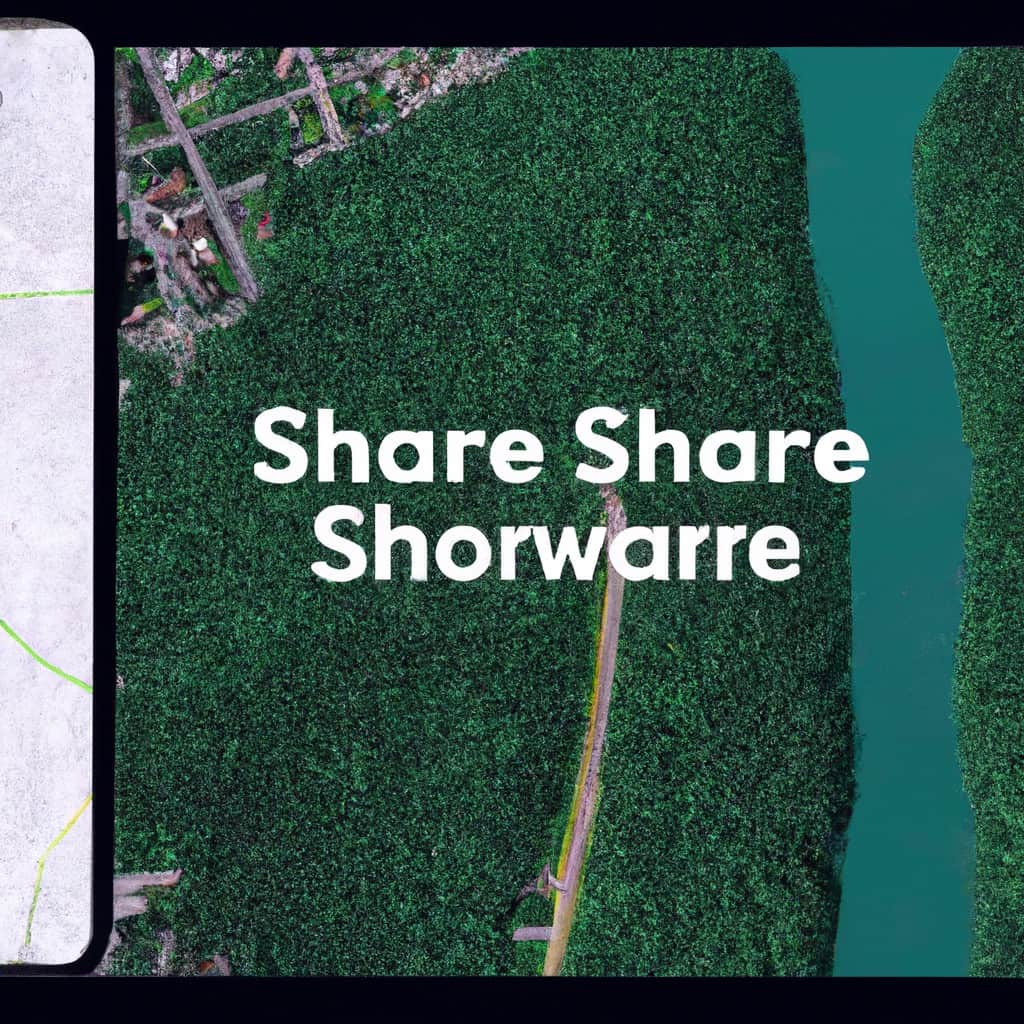
COMMENTS