-
Table of Contents
To open an .xlsx file on an iPhone, you can use various methods. This article will guide you through the steps to open an .xlsx file on your iPhone.
Step-by-step Guide: Opening .Xlsx Files on an iPhone
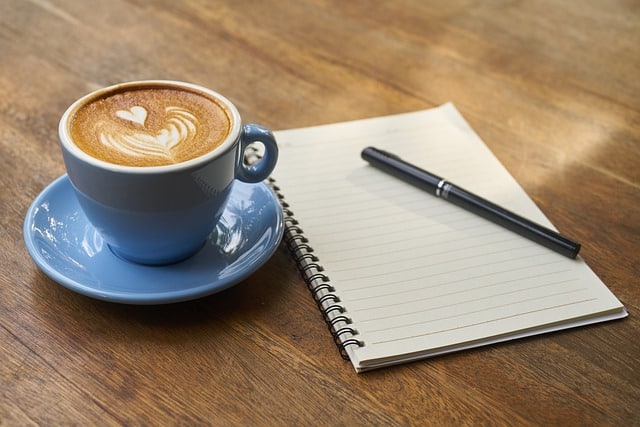
Opening .Xlsx Files on an iPhone can be a daunting task for many users. However, with the right tools and a step-by-step guide, it can be a breeze. In this article, we will walk you through the process of opening .Xlsx files on your iPhone, ensuring that you can access and edit your important documents on the go.
To begin, you will need to have a file management app installed on your iPhone. There are several options available on the App Store, such as Documents by Readdle or File Manager & Browser. These apps allow you to manage and access files on your device, including .Xlsx files.
Once you have installed a file management app, the next step is to locate the .Xlsx file you want to open. This can be done by navigating to the folder or location where the file is stored. If the file was received via email, you can find it in the attachments section of the email.
Once you have located the .Xlsx file, tap on it to open it. If you have multiple apps that can open .Xlsx files installed on your iPhone, you will be prompted to choose which app you want to use. Select the file management app you installed earlier.
The file management app will then open the .Xlsx file, allowing you to view its contents. However, if you want to edit the file, you will need to have a spreadsheet app installed on your iPhone. Popular options include Microsoft Excel, Google Sheets, or Apple Numbers.
If you already have a spreadsheet app installed, you can simply tap on the .Xlsx file within the file management app, and it will open in the spreadsheet app automatically. From there, you can make any necessary edits or changes to the file.
If you don’t have a spreadsheet app installed, you can download one from the App Store. Once you have installed the app, repeat the previous step of tapping on the .Xlsx file within the file management app to open it in the newly installed spreadsheet app.
Once you have finished editing the .Xlsx file, you can save your changes by tapping on the save or export option within the spreadsheet app. This will ensure that your changes are saved and can be accessed later.
It is important to note that some spreadsheet apps may have limitations when it comes to opening and editing .Xlsx files on an iPhone. For example, certain formatting or formulas may not be fully supported. Therefore, it is recommended to check the app’s compatibility with .Xlsx files before making any significant changes.
In conclusion, opening .Xlsx files on an iPhone is a straightforward process when you have the right tools and follow a step-by-step guide. By installing a file management app and a spreadsheet app, you can easily access and edit .Xlsx files on your iPhone. Just remember to save your changes and be aware of any limitations that may exist within the chosen spreadsheet app. With these tips in mind, you can confidently handle .Xlsx files on your iPhone and stay productive while on the go.
Top 5 Apps for Opening .Xlsx Files on an iPhone
Opening .xlsx files on an iPhone can be a challenge, especially if you don’t have the right apps installed. Luckily, there are several apps available that can help you view and edit these files on your iPhone. In this article, we will discuss the top 5 apps for opening .xlsx files on an iPhone.
First on our list is Microsoft Excel. As the most popular spreadsheet software in the world, it’s no surprise that Microsoft Excel is also available as an app for iPhone. With Microsoft Excel, you can easily open .xlsx files and view them in their original format. You can also make edits to the files and save them for later use. The app offers a user-friendly interface and a wide range of features, making it a great choice for anyone who frequently works with .xlsx files.
Next up is Google Sheets. While not as feature-rich as Microsoft Excel, Google Sheets is a powerful app that allows you to open and edit .xlsx files on your iPhone. The app is free to download and offers seamless integration with other Google apps, such as Google Drive. With Google Sheets, you can collaborate with others in real-time, making it a great choice for team projects or remote work.
Another app worth mentioning is Numbers. Developed by Apple, Numbers is a spreadsheet app that comes pre-installed on all iPhones. With Numbers, you can easily open .xlsx files and make edits on the go. The app offers a clean and intuitive interface, making it easy to navigate and use. While it may not have all the advanced features of Microsoft Excel, Numbers is a solid choice for basic spreadsheet tasks.
If you’re looking for a lightweight app that focuses solely on opening .xlsx files, then Documents by Readdle is the app for you. With Documents, you can easily open and view .xlsx files on your iPhone. The app also offers a range of other features, such as file organization and cloud storage integration. Documents is a great choice for those who want a simple and efficient way to access their .xlsx files on the go.
Last but not least, we have WPS Office. While primarily known for its word processing capabilities, WPS Office also offers a spreadsheet app that can open .xlsx files. With WPS Office, you can view and edit .xlsx files on your iPhone with ease. The app offers a familiar interface, similar to Microsoft Office, making it easy to navigate and use. WPS Office also supports cloud storage integration, allowing you to access your files from anywhere.
In conclusion, opening .xlsx files on an iPhone is made easy with the right apps. Whether you prefer the feature-rich Microsoft Excel, the collaborative Google Sheets, the pre-installed Numbers, the lightweight Documents by Readdle, or the familiar WPS Office, there is an app out there to suit your needs. With these top 5 apps, you can view, edit, and collaborate on .xlsx files on your iPhone, making it easier than ever to work on the go. So go ahead and download one of these apps today and start opening .xlsx files with ease.
Troubleshooting Tips: Opening .Xlsx Files on an iPhone
Opening .Xlsx Files on an iPhone can be a bit tricky, especially if you are not familiar with the process. However, with a few troubleshooting tips, you can easily access and view these files on your iPhone. In this article, we will guide you through the steps to open an .Xlsx file on your iPhone.
Firstly, it is important to note that .Xlsx files are Microsoft Excel files, which means you will need a compatible app to open them on your iPhone. The most popular app for this purpose is Microsoft Excel itself, which is available for download from the App Store. Once you have installed the app on your iPhone, you can proceed with opening the .Xlsx file.
To open the .Xlsx file, you will need to locate it on your iPhone. If the file was sent to you via email, you can find it in the Mail app. Open the email containing the .Xlsx file and tap on the attachment to download it. Once the download is complete, tap on the file to open it. If you have multiple apps that can open .Xlsx files, you will be prompted to choose the app you want to use. Select Microsoft Excel from the list, and the file will open in the app.
If the .Xlsx file is stored on your iPhone or in a cloud storage service like iCloud or Dropbox, you can access it through the Files app. Open the Files app and navigate to the location where the file is stored. Tap on the file to open it, and if prompted, select Microsoft Excel as the app to open the file.
In some cases, you may encounter issues while opening .Xlsx files on your iPhone. One common issue is that the file may not open at all or may display an error message. This can happen if the file is corrupted or if there is an issue with the app itself. To troubleshoot this issue, try opening the file on a different device or computer to ensure that the file is not corrupted. If the file opens without any issues on another device, try reinstalling the Microsoft Excel app on your iPhone and then attempt to open the file again.
Another issue you may face is that the .Xlsx file may not display properly on your iPhone. This can happen if the file contains complex formatting or features that are not supported by the mobile version of Microsoft Excel. In such cases, you may need to simplify the file by removing any complex formatting or features. You can do this by opening the file on a computer and saving it in a simpler format, such as .Csv or .Xls. Once you have simplified the file, try opening it again on your iPhone.
In conclusion, opening .Xlsx files on an iPhone is possible with the help of the Microsoft Excel app. By following the troubleshooting tips mentioned in this article, you can easily access and view .Xlsx files on your iPhone. Remember to ensure that the file is not corrupted and simplify any complex formatting or features if necessary. With these steps, you can effortlessly open .Xlsx files on your iPhone and make the most of your Microsoft Excel files on the go.
Benefits of Opening .Xlsx Files on an iPhone and How to Do It
Opening .Xlsx files on an iPhone can be a game-changer for professionals on the go. With the increasing reliance on digital documents, being able to access and edit spreadsheets on your iPhone offers a range of benefits. In this article, we will explore the advantages of opening .Xlsx files on an iPhone and provide a step-by-step guide on how to do it.
One of the key benefits of opening .Xlsx files on an iPhone is the convenience it offers. With the ubiquity of smartphones, having the ability to access and edit spreadsheets on the go can save professionals a significant amount of time and effort. Whether you are traveling, attending meetings, or simply away from your desk, being able to open .Xlsx files on your iPhone ensures that you can stay productive and make necessary changes to your spreadsheets whenever and wherever you need to.
Another advantage of opening .Xlsx files on an iPhone is the seamless integration with other productivity apps. Many popular spreadsheet apps, such as Microsoft Excel and Google Sheets, have dedicated mobile versions that are optimized for iPhone use. These apps offer a range of features and functionalities that allow you to view, edit, and collaborate on .Xlsx files with ease. Additionally, these apps often sync with cloud storage services, such as iCloud or Google Drive, ensuring that your files are always up to date and accessible across multiple devices.
Now, let’s dive into the step-by-step process of opening .Xlsx files on an iPhone. The first step is to ensure that you have a compatible spreadsheet app installed on your device. As mentioned earlier, popular options include Microsoft Excel and Google Sheets, both of which are available for download from the App Store. Once you have installed the app of your choice, open it and sign in to your account if necessary.
Next, locate the .Xlsx file that you want to open on your iPhone. This can be done by accessing the file through email, cloud storage, or any other method that you typically use to store and share files. Once you have located the file, tap on it to open it. Depending on the app you are using, the file may open automatically, or you may need to select the “Open” option from a menu.
Once the .Xlsx file is open, you can view and edit its contents just as you would on a computer. The interface of the app will be optimized for iPhone use, with features such as touch gestures and a virtual keyboard making it easy to navigate and make changes to your spreadsheet. If you need to collaborate with others on the file, most spreadsheet apps allow you to share the document and invite others to view or edit it.
In conclusion, opening .Xlsx files on an iPhone offers numerous benefits for professionals. The convenience and flexibility of being able to access and edit spreadsheets on the go can greatly enhance productivity. With the availability of dedicated spreadsheet apps for iPhone, the process of opening .Xlsx files is straightforward and user-friendly. By following the steps outlined in this article, you can unlock the full potential of your iPhone as a tool for managing and working with .Xlsx files.
Q&A
1. Can I open an .xlsx file on an iPhone?
Yes, you can open an .xlsx file on an iPhone.
2. What app can I use to open an .xlsx file on an iPhone?
You can use the Microsoft Excel app or other compatible spreadsheet apps available on the App Store.
3. How do I open an .xlsx file on an iPhone using the Microsoft Excel app?
Install the Microsoft Excel app from the App Store, open the app, and then navigate to the location of the .xlsx file to open it.
4. Are there any alternative apps to open .xlsx files on an iPhone?
Yes, there are alternative apps such as Google Sheets, Numbers, and WPS Office that can also open .xlsx files on an iPhone.To open an .xlsx file on an iPhone, you can use various methods. One way is to use a file management app that supports .xlsx files, such as Microsoft Excel, Google Sheets, or Apple Numbers. Another option is to use cloud storage services like iCloud, Google Drive, or Dropbox, which allow you to access and open .xlsx files directly from your iPhone. Additionally, you can consider using third-party file viewer apps available on the App Store that are specifically designed to open .xlsx files.

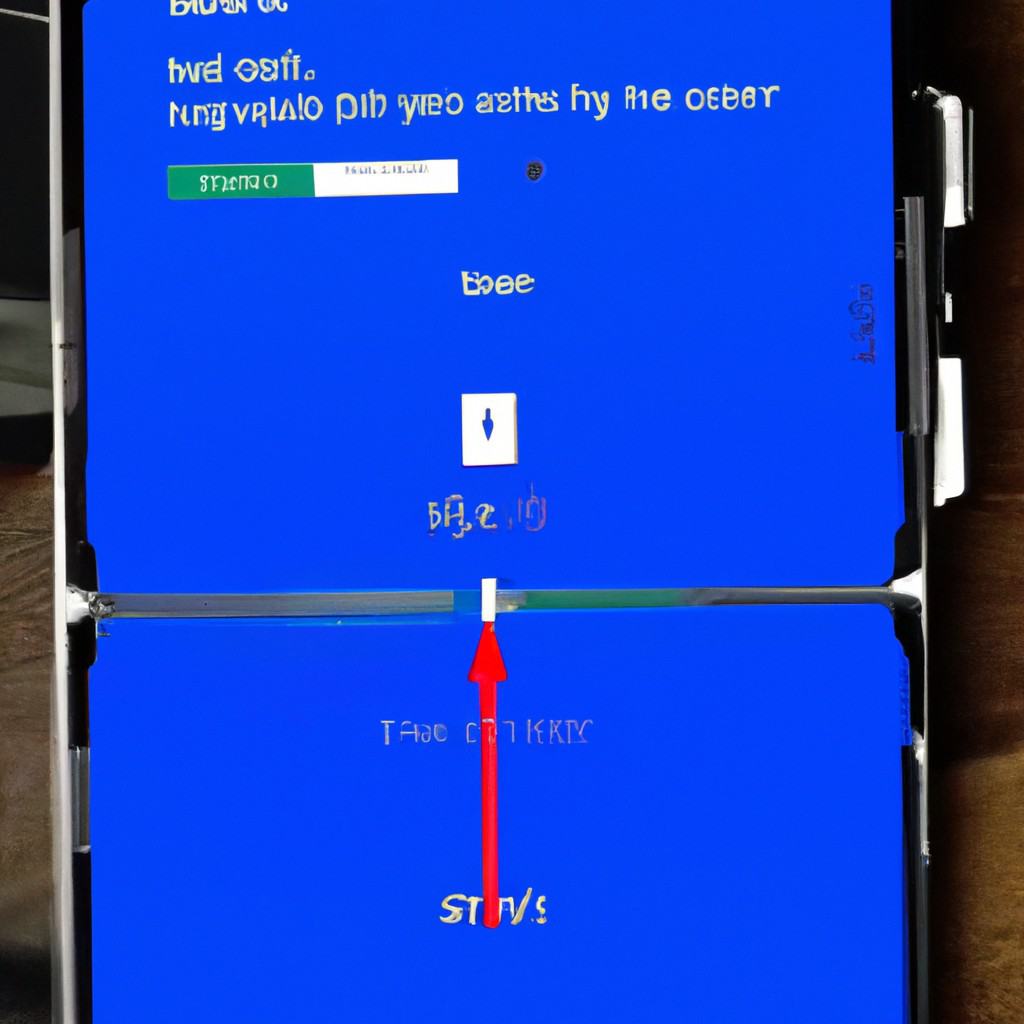
COMMENTS