-
Table of Contents
To lock WhatsApp on an iPhone, you can utilize the built-in Screen Time feature or use third-party apps available on the App Store. These methods provide an additional layer of security to prevent unauthorized access to your WhatsApp chats and media.
Step-by-step Guide: Locking WhatsApp on Your iPhone

WhatsApp is one of the most popular messaging apps in the world, with millions of users relying on it to stay connected with friends, family, and colleagues. However, with the increasing concern over privacy and security, many iPhone users are looking for ways to lock their WhatsApp accounts to prevent unauthorized access. In this step-by-step guide, we will walk you through the process of locking WhatsApp on your iPhone, ensuring that your messages and personal information remain secure.
Step 1: Open WhatsApp on your iPhone. Once you have launched the app, navigate to the “Settings” tab located at the bottom right corner of the screen. This will take you to the main settings menu, where you can customize various aspects of your WhatsApp experience.
Step 2: In the settings menu, tap on the “Account” option. This will bring up a list of account-related settings that you can modify. Scroll down until you find the “Privacy” option and tap on it. This will open a new menu with privacy settings for your WhatsApp account.
Step 3: Within the privacy settings menu, you will see an option labeled “Screen Lock.” Tap on this option to proceed. By enabling this feature, you will be able to lock WhatsApp with a passcode or biometric authentication, such as Face ID or Touch ID.
Step 4: Once you have entered the “Screen Lock” menu, you will be presented with several options. The first option is “Require Face ID” or “Require Touch ID,” depending on the capabilities of your iPhone. Toggle this option on to enable biometric authentication for WhatsApp.
Step 5: If you prefer to use a passcode instead of biometric authentication, you can choose the “Require Passcode” option. This will prompt you to enter a passcode that you will need to input every time you open WhatsApp. Make sure to choose a strong and unique passcode to enhance the security of your account.
Step 6: After setting up your preferred authentication method, you can further customize the lock settings by adjusting the “Auto-Lock” option. This determines how long WhatsApp will remain unlocked after you close the app. You can choose between “Immediately,” “After 1 minute,” “After 15 minutes,” or “After 1 hour.” Select the option that best suits your needs.
Step 7: Once you have configured all the necessary settings, exit the WhatsApp app and relaunch it to activate the lock feature. From now on, every time you open WhatsApp, you will be prompted to authenticate using your chosen method, whether it’s Face ID, Touch ID, or a passcode.
By following these simple steps, you can easily lock your WhatsApp account on your iPhone, ensuring that your messages and personal information are protected from prying eyes. Remember to regularly update your passcode or biometric authentication settings to maintain the highest level of security. With WhatsApp securely locked, you can continue to enjoy the convenience and connectivity of the app without compromising your privacy.
Top 5 Security Measures to Protect Your WhatsApp on iPhone
WhatsApp has become one of the most popular messaging apps worldwide, with millions of users relying on it to stay connected with friends, family, and colleagues. However, with the increasing concern over privacy and security, it is essential to take measures to protect your WhatsApp on your iPhone. In this article, we will discuss the top five security measures you can take to lock WhatsApp on your iPhone and ensure that your conversations and personal information remain secure.
First and foremost, it is crucial to enable the built-in security features provided by WhatsApp. To do this, open the app on your iPhone and go to the “Settings” tab. From there, select “Account” and then “Privacy.” Here, you will find various options to enhance your privacy, such as controlling who can see your profile picture, status, and last seen. By customizing these settings, you can limit the visibility of your personal information to only those you trust.
Another effective way to lock WhatsApp on your iPhone is by enabling the “Screen Lock” feature. This feature allows you to set a passcode or use Touch ID/Face ID to unlock the app. To enable this feature, go to the “Settings” tab within WhatsApp, select “Account,” and then “Privacy.” Scroll down until you find the “Screen Lock” option and toggle it on. You can then choose whether to use a passcode or biometric authentication to unlock the app. This additional layer of security ensures that even if someone gains access to your iPhone, they won’t be able to access your WhatsApp conversations without your permission.
In addition to the built-in security features, you can also consider using third-party apps to further enhance the security of your WhatsApp on iPhone. Apps like “AppLock” or “Locker” allow you to set a separate passcode or pattern lock specifically for WhatsApp. This means that even if someone manages to unlock your iPhone, they will still need to bypass the additional security measures to access your WhatsApp messages. These apps provide an extra level of protection and give you peace of mind knowing that your conversations are secure.
Furthermore, it is essential to keep your iPhone’s operating system and WhatsApp app up to date. Developers regularly release updates that address security vulnerabilities and improve overall performance. By keeping your software up to date, you ensure that you have the latest security patches installed, reducing the risk of unauthorized access to your WhatsApp. To update your iPhone’s operating system, go to “Settings,” select “General,” and then “Software Update.” For WhatsApp updates, open the App Store, go to the “Updates” tab, and install any available updates for the app.
Lastly, it is crucial to be cautious when using public Wi-Fi networks. Public Wi-Fi networks are often unsecured, making it easier for hackers to intercept your data. When connected to public Wi-Fi, avoid accessing sensitive information or sending private messages on WhatsApp. Instead, use a virtual private network (VPN) to encrypt your internet connection and protect your data from prying eyes. VPNs create a secure tunnel between your device and the internet, ensuring that your online activities remain private and secure.
In conclusion, securing your WhatsApp on iPhone is essential to protect your conversations and personal information from unauthorized access. By enabling the built-in security features, using third-party apps, keeping your software up to date, and being cautious when using public Wi-Fi, you can ensure that your WhatsApp remains locked and secure. Taking these security measures will give you peace of mind and allow you to enjoy the convenience of WhatsApp without compromising your privacy.
Exploring Different Methods to Securely Lock WhatsApp on iPhone
WhatsApp is one of the most popular messaging apps in the world, with millions of users relying on it to stay connected with friends, family, and colleagues. However, with the increasing concern over privacy and security, many iPhone users are looking for ways to lock their WhatsApp accounts to prevent unauthorized access. In this article, we will explore different methods to securely lock WhatsApp on the iPhone.
One of the simplest ways to lock WhatsApp on your iPhone is by using the built-in Screen Time feature. Screen Time allows you to set limits on app usage and restrict access to certain apps. To enable this feature for WhatsApp, go to Settings, then tap on Screen Time. From there, select App Limits and tap on Add Limit. Choose WhatsApp from the list of apps and set a time limit for its usage. Once the time limit is reached, WhatsApp will be locked and require a passcode to access.
Another method to lock WhatsApp on your iPhone is by using third-party apps. There are several apps available on the App Store that offer additional security features for WhatsApp. One such app is AppLock, which allows you to set a passcode or use Touch ID/Face ID to lock WhatsApp. Simply download and install the app, set up a passcode or biometric authentication, and then select WhatsApp from the list of apps to lock.
If you prefer a more integrated solution, you can also use the built-in Notes app on your iPhone to lock WhatsApp. Open the Notes app and create a new note. Tap on the Share button and select Lock Note. Set a password or use Touch ID/Face ID to lock the note. Now, whenever you want to access WhatsApp, you can simply open the locked note and find the necessary information.
For those who want an extra layer of security, you can enable two-factor authentication for your WhatsApp account. This feature requires you to enter a six-digit PIN code in addition to your regular passcode when logging in to WhatsApp on a new device. To enable two-factor authentication, open WhatsApp and go to Settings. Tap on Account, then select Two-Step Verification. Follow the prompts to set up a PIN code and provide an email address for account recovery.
In addition to these methods, it is also important to follow some best practices to ensure the security of your WhatsApp account. Always keep your iPhone’s operating system and WhatsApp app up to date to benefit from the latest security patches. Avoid clicking on suspicious links or downloading unknown files sent through WhatsApp. Be cautious when sharing personal information or sensitive data through the app.
In conclusion, securing your WhatsApp account on the iPhone is essential to protect your privacy and prevent unauthorized access. Whether you choose to use the built-in Screen Time feature, third-party apps, the Notes app, or enable two-factor authentication, there are various methods available to lock WhatsApp on your iPhone. By following these steps and practicing good security habits, you can enjoy the convenience of WhatsApp while keeping your conversations and data safe.
Tips and Tricks: Enhancing Privacy with WhatsApp Lock on iPhone
WhatsApp is one of the most popular messaging apps in the world, with millions of users relying on it to stay connected with friends, family, and colleagues. However, with the increasing concern over privacy and security, it is important to take steps to protect your personal information. One way to enhance your privacy on WhatsApp is by locking the app on your iPhone. In this article, we will guide you through the process of locking WhatsApp on your iPhone, ensuring that your messages and data remain secure.
To lock WhatsApp on your iPhone, you will need to enable the built-in Screen Time feature. Screen Time allows you to set limits on app usage and restrict access to certain apps. By enabling this feature, you can add an extra layer of security to your WhatsApp conversations.
To get started, open the Settings app on your iPhone and tap on “Screen Time.” If you have not set up Screen Time before, you will need to tap on “Turn On Screen Time” and follow the on-screen instructions. Once you have set up Screen Time, tap on “Use Screen Time Passcode” to create a passcode that will be required to access the Screen Time settings.
After setting up the passcode, scroll down and tap on “App Limits.” Here, you can set limits on the amount of time you spend on certain apps. To lock WhatsApp, tap on “Add Limit” and select “Social Networking” from the list of categories. Then, tap on “WhatsApp” to add it to the list of apps that will be restricted.
Once you have added WhatsApp to the list, you can set a time limit for how long you can use the app each day. You can choose a specific time limit or select “Customize Days” to set different limits for different days of the week. After setting the time limit, tap on “Add” to save the restriction.
Now, whenever you reach the time limit you have set for WhatsApp, the app will be locked and you will need to enter your Screen Time passcode to access it. This ensures that even if someone gains access to your iPhone, they will not be able to open WhatsApp without the passcode.
In addition to locking WhatsApp with Screen Time, you can also enable Face ID or Touch ID to further enhance the security of the app. To do this, open WhatsApp and tap on “Settings” in the bottom right corner. Then, tap on “Account” and select “Privacy.” Here, you will find the option to enable “Screen Lock.” Toggle this option on and choose whether you want to use Face ID or Touch ID to unlock WhatsApp.
By enabling Face ID or Touch ID, you add an extra layer of security to your WhatsApp conversations. This means that even if someone manages to bypass the Screen Time lock, they will still need to authenticate themselves using your face or fingerprint to access your messages.
In conclusion, locking WhatsApp on your iPhone is a simple yet effective way to enhance your privacy and protect your personal information. By enabling Screen Time and setting a time limit for WhatsApp, you can ensure that your conversations remain secure. Additionally, enabling Face ID or Touch ID adds an extra layer of security, making it even more difficult for unauthorized individuals to access your messages. By following these steps, you can enjoy the convenience of WhatsApp while keeping your privacy intact.
Q&A
1. How can I lock WhatsApp on my iPhone?
You can lock WhatsApp on your iPhone by enabling the built-in Screen Time feature or by using third-party apps like AppLock or WhatsApp Lock.
2. How do I enable Screen Time on my iPhone?
To enable Screen Time on your iPhone, go to Settings > Screen Time > Turn on Screen Time > Set a passcode > Select “This is My iPhone” > Tap on App Limits > Add Limit > Choose WhatsApp > Set the desired time limit > Tap on Add.
3. How can I use AppLock to lock WhatsApp on my iPhone?
To use AppLock to lock WhatsApp on your iPhone, download and install the AppLock app from the App Store. Open the app, set a passcode, and then select WhatsApp from the list of apps to lock.
4. Are there any other third-party apps to lock WhatsApp on iPhone?
Yes, there are several other third-party apps available on the App Store that can help you lock WhatsApp on your iPhone. Some popular options include WhatsApp Lock, Secure App Lock, and Lock for WhatsApp.To lock WhatsApp on an iPhone, you can use the built-in Screen Time feature or third-party apps like AppLock or WhatsApp Lock. These options allow you to set a passcode or use biometric authentication to secure your WhatsApp conversations and prevent unauthorized access. By implementing these measures, you can enhance the privacy and security of your WhatsApp messages on your iPhone.

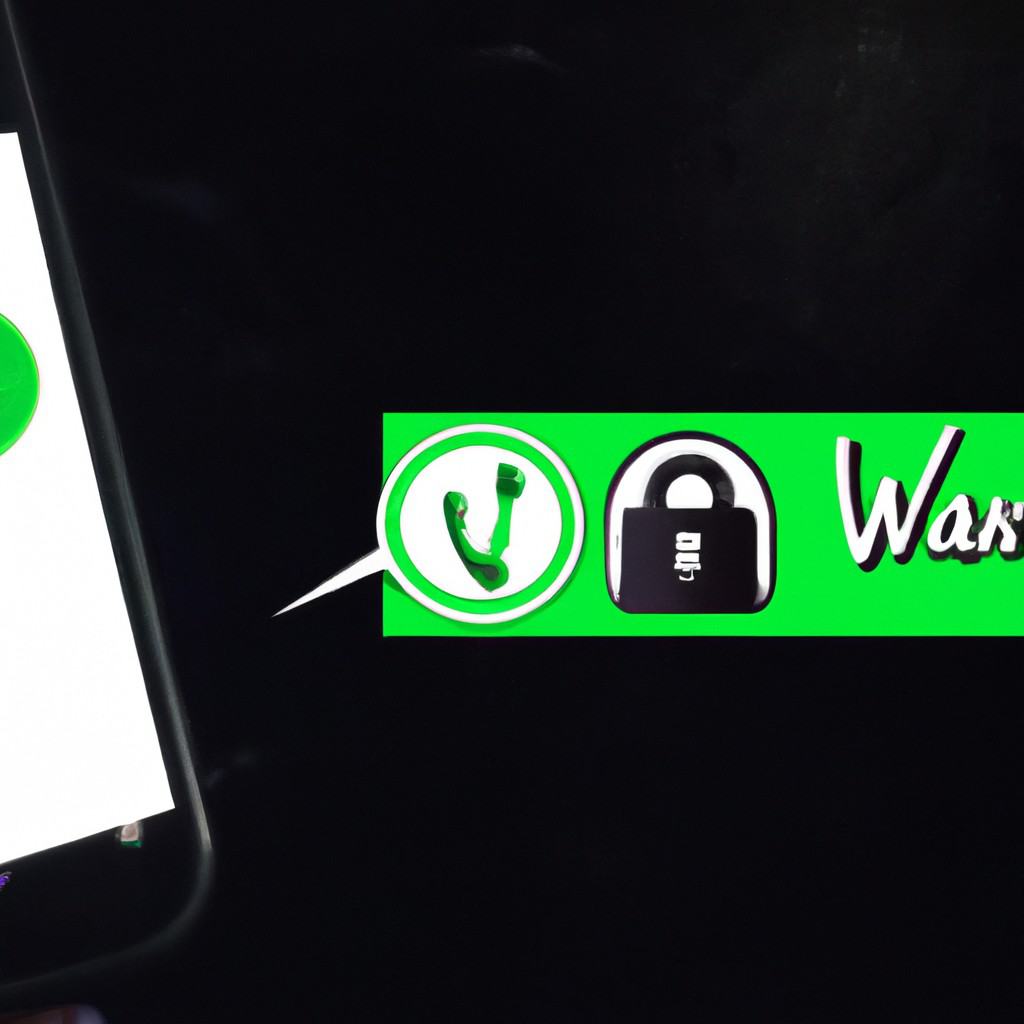
COMMENTS