-
Table of Contents
Introduction:
If you are experiencing an iMessage activation error on your iPhone, it can be frustrating and prevent you from using this popular messaging service. However, there are several steps you can take to fix this issue and get iMessage up and running again. In this guide, we will provide you with a straightforward solution to resolve the iMessage activation error on your iPhone.
Troubleshooting Steps for iMessage Activation Error

How to fix the iMessage Activation Error
If you are an iPhone user, you are probably familiar with iMessage, Apple’s messaging service that allows you to send texts, photos, and videos to other iPhone users for free. However, like any technology, iMessage is not without its flaws. One common issue that many users encounter is the iMessage activation error. This error occurs when you try to activate iMessage on your iPhone, but it fails to activate. Fortunately, there are several troubleshooting steps you can take to fix this problem.
The first step in resolving the iMessage activation error is to ensure that you have a stable internet connection. iMessage requires an internet connection to activate, so if your connection is weak or unstable, it may prevent iMessage from activating. To check your internet connection, try opening a web page or using another app that requires an internet connection. If you are unable to connect to the internet, try resetting your network settings or connecting to a different Wi-Fi network.
If your internet connection is not the issue, the next step is to check your date and time settings. iMessage activation relies on accurate date and time information, so if your iPhone’s date and time are incorrect, it may prevent iMessage from activating. To check your date and time settings, go to Settings > General > Date & Time and ensure that the “Set Automatically” option is enabled. If it is already enabled, try disabling it and then re-enabling it to refresh the date and time information.
Another potential cause of the iMessage activation error is an issue with your Apple ID. iMessage requires an Apple ID to activate, so if there is a problem with your Apple ID, it may prevent iMessage from activating. To check your Apple ID, go to Settings > Messages > Send & Receive and ensure that your Apple ID is listed under the “You can be reached by iMessage at” section. If your Apple ID is not listed, try signing out of your Apple ID and then signing back in.
If none of the previous steps have resolved the iMessage activation error, you may need to reset your iPhone’s network settings. Resetting your network settings will remove all saved Wi-Fi networks, Bluetooth connections, and VPN settings, so be sure to make a note of any important information before proceeding. To reset your network settings, go to Settings > General > Reset > Reset Network Settings. After resetting your network settings, try activating iMessage again.
If all else fails, you may need to contact Apple Support for further assistance. Apple Support can help diagnose and resolve any underlying issues that may be causing the iMessage activation error. To contact Apple Support, visit the Apple Support website or call the Apple Support phone number for your region.
In conclusion, the iMessage activation error can be frustrating, but with the right troubleshooting steps, you can resolve the issue and get back to enjoying the benefits of iMessage. By ensuring a stable internet connection, checking your date and time settings, verifying your Apple ID, resetting your network settings, and seeking assistance from Apple Support if necessary, you can overcome the iMessage activation error and continue using iMessage to stay connected with your friends and family.
Common Causes of iMessage Activation Error and How to Resolve Them
iMessage is a popular messaging service that allows Apple users to send text messages, photos, videos, and more to other Apple devices. However, like any technology, it is not without its flaws. One common issue that users may encounter is the iMessage activation error. This error occurs when users try to activate iMessage on their device but are met with a message stating that the activation was unsuccessful. In this article, we will explore the common causes of this error and provide some solutions to help you resolve it.
One possible cause of the iMessage activation error is a problem with your internet connection. iMessage requires a stable internet connection to function properly, so if your connection is weak or unstable, it may prevent iMessage from activating. To resolve this issue, try connecting to a different Wi-Fi network or switch to cellular data if available. You can also try restarting your router or modem to see if that helps improve your internet connection.
Another common cause of the iMessage activation error is an issue with your Apple ID. Your Apple ID is used to sign in to iMessage, so if there is a problem with your account, it may prevent iMessage from activating. To fix this, try signing out of your Apple ID and then signing back in. You can do this by going to Settings, tapping on your Apple ID at the top of the screen, scrolling down to the bottom, and selecting “Sign Out.” Once you have signed out, sign back in using your Apple ID and password.
Sometimes, the iMessage activation error can be caused by a problem with Apple’s servers. If this is the case, there is not much you can do except wait for Apple to resolve the issue on their end. You can check the status of Apple’s services by visiting their System Status page on their website. If there is a problem with iMessage, it will be listed there, and you will have to wait until Apple fixes it.
If none of the above solutions work, you can try resetting your device’s network settings. This will remove all saved Wi-Fi networks and passwords, so make sure you have them handy before proceeding. To reset your network settings, go to Settings, tap on General, scroll down to the bottom, and select “Reset.” From there, choose “Reset Network Settings” and enter your passcode if prompted. After the reset is complete, try activating iMessage again and see if the error persists.
In some cases, the iMessage activation error may be caused by a software bug or glitch. If this is the case, updating your device’s software to the latest version may resolve the issue. To check for software updates, go to Settings, tap on General, and select “Software Update.” If an update is available, follow the on-screen instructions to download and install it. Once the update is complete, try activating iMessage again and see if the error is resolved.
In conclusion, the iMessage activation error can be frustrating, but there are several possible causes and solutions. It could be due to a problem with your internet connection, Apple ID, Apple’s servers, or a software bug. By trying the solutions mentioned in this article, you should be able to resolve the iMessage activation error and enjoy seamless messaging on your Apple device once again.
Step-by-Step Guide to Fix iMessage Activation Error on iOS Devices
iMessage is a popular messaging service that allows iOS users to send text messages, photos, videos, and more to other Apple device users. However, sometimes users may encounter an activation error when trying to set up or use iMessage on their iOS devices. This can be frustrating, but fortunately, there are several steps you can take to fix this issue.
The first step in fixing the iMessage activation error is to ensure that your device is connected to a stable internet connection. iMessage requires an internet connection to activate and function properly, so make sure you are connected to Wi-Fi or have a strong cellular data signal.
If you are already connected to the internet and still experiencing the activation error, the next step is to check your Apple ID and password. iMessage uses your Apple ID to verify your identity and activate the service. Make sure you are using the correct Apple ID and password associated with your device. If you are unsure, you can go to the Apple ID website and reset your password.
Another common cause of the iMessage activation error is an outdated version of iOS. Apple regularly releases updates to fix bugs and improve the performance of their devices. To check for updates, go to the Settings app on your device, tap on General, and then select Software Update. If an update is available, download and install it on your device. This may resolve the activation error.
If updating your device’s software does not fix the issue, the next step is to sign out of your Apple ID and then sign back in. To do this, go to the Settings app, tap on your Apple ID at the top of the screen, scroll down and tap on Sign Out. After signing out, sign back in using your Apple ID and password. This may refresh the connection and resolve the activation error.
If none of the previous steps have resolved the iMessage activation error, you can try resetting your network settings. This will remove all saved Wi-Fi networks, passwords, and VPN settings from your device. To reset your network settings, go to the Settings app, tap on General, scroll down and tap on Reset, and then select Reset Network Settings. Keep in mind that this will also remove any Bluetooth pairings and cellular settings, so you may need to reconfigure those after the reset.
If all else fails, you can contact Apple Support for further assistance. They have a team of experts who can help troubleshoot and resolve any issues you may be experiencing with iMessage activation. You can reach Apple Support through their website, by phone, or by visiting an Apple Store.
In conclusion, the iMessage activation error can be frustrating, but there are several steps you can take to fix it. Make sure you have a stable internet connection, check your Apple ID and password, update your device’s software, sign out and back into your Apple ID, reset your network settings, and contact Apple Support if needed. By following these steps, you should be able to resolve the iMessage activation error and enjoy the full functionality of this popular messaging service on your iOS device.
Tips and Tricks to Prevent iMessage Activation Error in the Future
How to fix the iMessage Activation Error
iMessage is a popular messaging service that allows iPhone users to send text messages, photos, videos, and more to other iPhone users. However, sometimes users may encounter an activation error when trying to set up iMessage on their device. This can be frustrating, but there are several steps you can take to fix the issue.
One common cause of the iMessage activation error is a problem with your internet connection. If you are experiencing this error, the first thing you should do is check your Wi-Fi or cellular data connection. Make sure you are connected to a stable network and try again. If the problem persists, you may need to reset your network settings. To do this, go to Settings, then General, then Reset, and select Reset Network Settings. This will remove all saved Wi-Fi networks and passwords, so make sure you have that information handy before proceeding.
Another possible solution to the iMessage activation error is to sign out of your Apple ID and then sign back in. To do this, go to Settings, then Messages, and tap on Send & Receive. Tap on your Apple ID and select Sign Out. After signing out, wait a few seconds and then sign back in with your Apple ID. This can sometimes resolve any issues with your Apple ID that may be causing the activation error.
If signing out and signing back in doesn’t work, you can try resetting your device’s settings. This will not erase any of your data, but it will reset all settings to their default values. To do this, go to Settings, then General, then Reset, and select Reset All Settings. Keep in mind that this will remove any personalized settings you have made, so you may need to set them up again after the reset.
If none of these solutions work, you can try contacting Apple Support for further assistance. They may be able to provide additional troubleshooting steps or help you determine if there is a hardware issue with your device.
Tips and Tricks to Prevent iMessage Activation Error in the Future
While encountering an iMessage activation error can be frustrating, there are steps you can take to prevent it from happening in the future. One important tip is to keep your device’s software up to date. Apple regularly releases updates that include bug fixes and improvements, so make sure you are running the latest version of iOS on your iPhone.
Another tip is to ensure that you have a stable internet connection when setting up iMessage. If you are experiencing issues with your Wi-Fi or cellular data, it may be best to wait until you have a stronger connection before attempting to activate iMessage.
Additionally, make sure that you are signed in with the correct Apple ID when setting up iMessage. Using the wrong Apple ID can cause activation errors, so double-check that you are using the correct account.
If you are still having trouble activating iMessage, you can try resetting your device’s network settings before attempting to set it up again. This can help resolve any issues with your network connection that may be causing the activation error.
In conclusion, encountering an iMessage activation error can be frustrating, but there are several steps you can take to fix the issue. Checking your internet connection, signing out and signing back in with your Apple ID, and resetting your device’s settings are all potential solutions. If none of these work, contacting Apple Support may be necessary. To prevent iMessage activation errors in the future, make sure to keep your device’s software up to date, have a stable internet connection, and use the correct Apple ID.
Q&A
1. How to fix the iMessage Activation Error?
– Check your internet connection and ensure it is stable.
– Verify that your phone number is correctly registered with your carrier.
– Make sure you have the latest iOS version installed on your device.
– Reset network settings on your iPhone and try activating iMessage again.
2. What should I do if I encounter an iMessage Activation Error?
– Restart your iPhone and try activating iMessage again.
– Disable and re-enable iMessage in the Settings app.
– Sign out of your Apple ID and sign back in.
– Contact your carrier to ensure there are no issues with your account.
3. Why am I getting an iMessage Activation Error?
– The error can occur due to network connectivity issues.
– Your phone number may not be properly registered with your carrier.
– Outdated iOS software can also cause activation errors.
– Sometimes, server issues on Apple’s end can lead to activation errors.
4. Are there any other solutions to fix the iMessage Activation Error?
– Try using a different Wi-Fi network or switch to cellular data.
– Reset all settings on your iPhone, but note that this will erase personalized preferences.
– Contact Apple Support for further assistance if the issue persists.To fix the iMessage Activation Error, follow these steps:
1. Check your internet connection and ensure it is stable.
2. Verify that your device has the correct date and time settings.
3. Make sure you have a valid Apple ID and that it is signed in correctly.
4. Restart your iPhone or iPad and try activating iMessage again.
5. Disable and re-enable iMessage in the Settings app.
6. Reset network settings by going to Settings > General > Reset > Reset Network Settings.
7. Update your device to the latest version of iOS.
8. Contact your carrier to ensure there are no restrictions or issues with your cellular plan.
9. If the issue persists, contact Apple Support for further assistance.
In conclusion, the iMessage Activation Error can be resolved by checking internet connection, verifying settings, restarting the device, resetting network settings, updating iOS, and contacting the carrier or Apple Support if needed.

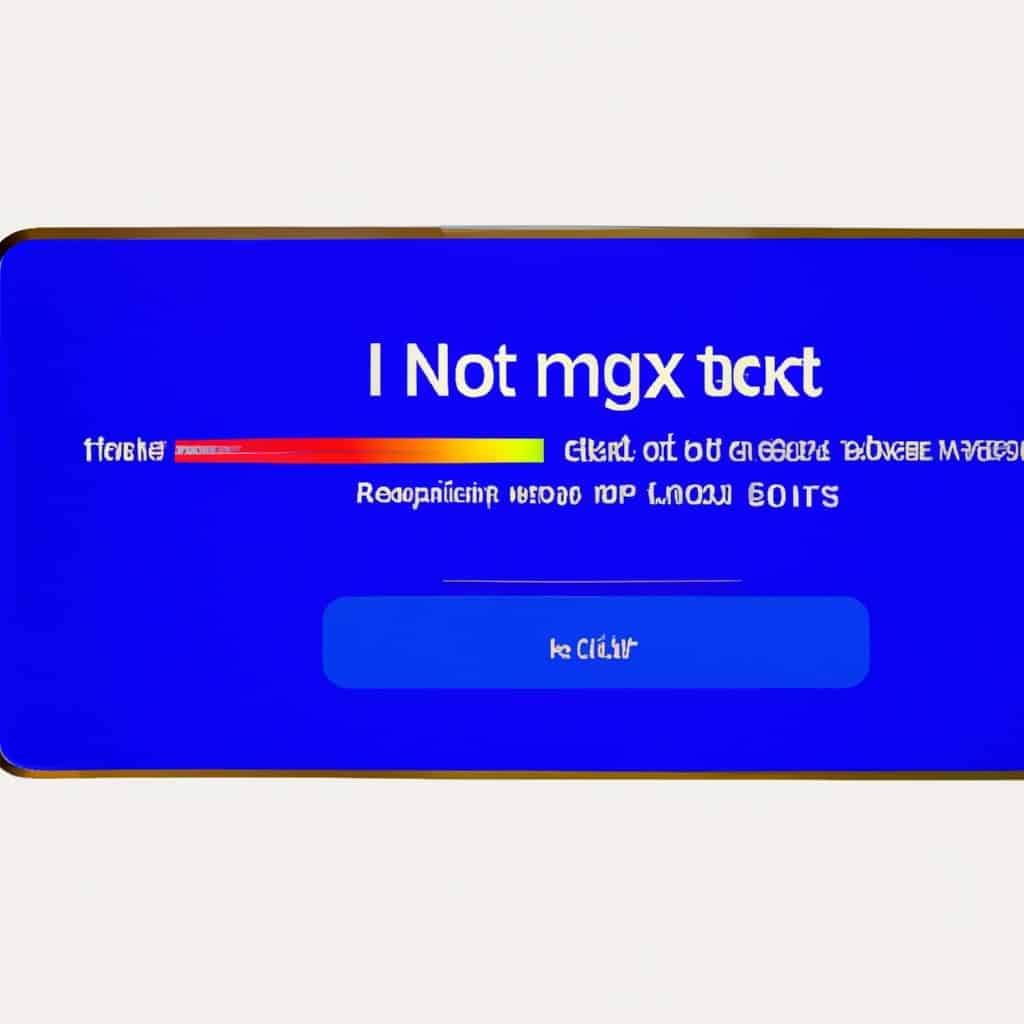
COMMENTS