-
Table of Contents
- Troubleshooting steps to fix iPad cannot verify server identity error
- Common causes of iPad cannot verify server identity error and how to resolve them
- Tips for resolving iPad cannot verify server identity error on different iOS versions
- How to prevent and avoid iPad cannot verify server identity error in the future
- Q&A
If you are experiencing the “iPad cannot verify server identity” error, it can be frustrating. This error typically occurs when your iPad is unable to establish a secure connection with the server it is trying to access. In this guide, we will provide you with some troubleshooting steps to help you fix this issue.
Troubleshooting steps to fix iPad cannot verify server identity error

If you own an iPad, you may have encountered the frustrating “iPad cannot verify server identity” error at some point. This error typically occurs when your iPad is unable to establish a secure connection with a server, leading to a disruption in your browsing experience. Fortunately, there are several troubleshooting steps you can take to fix this issue and get your iPad back to its normal functioning.
The first step in resolving the “iPad cannot verify server identity” error is to check your internet connection. Ensure that you are connected to a stable and reliable Wi-Fi network. Sometimes, a weak or unstable connection can cause this error to occur. If you are connected to a Wi-Fi network, try disconnecting and reconnecting to it to see if that resolves the issue.
If the problem persists, the next step is to clear your iPad’s cache and cookies. Over time, your device accumulates temporary files and data that can interfere with its ability to establish a secure connection. To clear the cache and cookies, go to the Settings app on your iPad, then tap on Safari. Scroll down and tap on “Clear History and Website Data.” Confirm your selection by tapping on “Clear History and Data” again. This will remove all stored website data, including cookies and cache.
Another troubleshooting step is to check the date and time settings on your iPad. An incorrect date or time can cause issues with SSL certificates, leading to the “iPad cannot verify server identity” error. To ensure that your date and time settings are accurate, go to the Settings app, tap on General, then Date & Time. Enable the “Set Automatically” option to sync your device’s date and time with the network.
If none of the previous steps have resolved the issue, it may be necessary to reset your network settings. This will remove all saved Wi-Fi networks, passwords, and VPN settings from your iPad. To reset your network settings, go to the Settings app, tap on General, then Reset. Select “Reset Network Settings” and enter your passcode if prompted. Confirm your selection by tapping on “Reset Network Settings” again. Keep in mind that you will need to reconnect to Wi-Fi networks and re-enter passwords after performing this step.
In some cases, the “iPad cannot verify server identity” error may be caused by an outdated version of iOS. It is essential to keep your iPad’s operating system up to date to ensure optimal performance and security. To check for updates, go to the Settings app, tap on General, then Software Update. If an update is available, tap on “Download and Install” to update your device.
If none of these troubleshooting steps have resolved the issue, it may be necessary to contact Apple Support for further assistance. They can provide additional guidance and help you resolve any underlying issues that may be causing the “iPad cannot verify server identity” error.
In conclusion, encountering the “iPad cannot verify server identity” error can be frustrating, but there are several troubleshooting steps you can take to fix it. By checking your internet connection, clearing cache and cookies, verifying date and time settings, resetting network settings, and updating your iOS, you can resolve this issue and get your iPad back to its normal functioning. If all else fails, don’t hesitate to reach out to Apple Support for further assistance.
Common causes of iPad cannot verify server identity error and how to resolve them
If you own an iPad, you may have encountered the frustrating “iPad cannot verify server identity” error at some point. This error message typically appears when you are trying to connect to a website or email server, and it indicates that your iPad is having trouble verifying the identity of the server you are trying to access. While this error can be annoying, there are several common causes and simple solutions that can help you resolve it.
One common cause of the “iPad cannot verify server identity” error is an incorrect date and time setting on your device. If your iPad’s date and time are not accurate, it can cause issues with the security certificates that websites and email servers use to verify their identities. To fix this, simply go to the Settings app on your iPad, tap on “General,” and then select “Date & Time.” Make sure that the “Set Automatically” option is turned on, and your iPad will automatically update its date and time settings.
Another possible cause of this error is a problem with your internet connection. If your iPad is not connected to the internet or if your connection is weak or unstable, it can prevent your device from properly verifying the server’s identity. To resolve this, try connecting to a different Wi-Fi network or restarting your router. You can also try turning on and off Airplane Mode on your iPad to reset your device’s network settings.
Sometimes, the “iPad cannot verify server identity” error can be caused by an issue with the website or email server itself. If you are only experiencing this error when trying to access a specific website or email account, it is possible that the server’s security certificate has expired or is otherwise invalid. In this case, there is not much you can do on your end to fix the issue. However, you can try contacting the website or email provider’s support team to report the problem and see if they can resolve it.
In some cases, the error may be caused by a problem with your iPad’s software. If you have recently updated your device’s operating system or installed a new app, it is possible that a bug or compatibility issue is causing the error. To fix this, try updating your iPad’s software to the latest version available. You can do this by going to the Settings app, tapping on “General,” and then selecting “Software Update.” If an update is available, follow the on-screen instructions to install it.
In conclusion, the “iPad cannot verify server identity” error can be frustrating, but it is usually caused by a simple issue that can be easily resolved. By checking your device’s date and time settings, ensuring a stable internet connection, and keeping your software up to date, you can often fix this error and regain access to the websites and email servers you need. If none of these solutions work, it may be worth contacting Apple support or seeking assistance from a professional to further troubleshoot the issue.
Tips for resolving iPad cannot verify server identity error on different iOS versions
If you are an iPad user, you may have encountered the frustrating “iPad cannot verify server identity” error at some point. This error typically occurs when your iPad is unable to establish a secure connection with a server due to an issue with the server’s security certificate. While this error can be annoying, there are several tips and tricks you can try to resolve it on different iOS versions.
One common solution is to check the date and time settings on your iPad. Sometimes, an incorrect date or time can cause issues with the server’s security certificate. To fix this, go to the Settings app on your iPad, tap on “General,” and then select “Date & Time.” Make sure that the “Set Automatically” option is enabled. If it is already enabled, try disabling it and then enabling it again. This should refresh the date and time settings and potentially resolve the server identity error.
Another tip is to clear your iPad’s cache and cookies. Over time, your iPad’s cache and cookies can accumulate and cause conflicts with the server’s security certificate. To clear the cache and cookies, go to the Settings app, tap on “Safari,” and then select “Clear History and Website Data.” Confirm your selection, and your iPad will clear the cache and cookies. After doing this, try accessing the server again to see if the error is resolved.
If the above solutions do not work, you can try resetting your network settings. Sometimes, network settings can become corrupted and cause issues with secure connections. To reset your network settings, go to the Settings app, tap on “General,” and then select “Reset.” From there, choose “Reset Network Settings” and confirm your selection. Keep in mind that this will remove all saved Wi-Fi networks and passwords, so you will need to reconnect to Wi-Fi networks afterward.
Updating your iPad’s software can also help resolve the server identity error. Apple regularly releases software updates that include bug fixes and security enhancements. To check for updates, go to the Settings app, tap on “General,” and then select “Software Update.” If an update is available, follow the on-screen instructions to download and install it. After updating your iPad’s software, try accessing the server again to see if the error persists.
If none of the above solutions work, you may need to contact the server administrator or the website’s support team for further assistance. They may be able to provide additional guidance or resolve any server-side issues that are causing the error.
In conclusion, encountering the “iPad cannot verify server identity” error can be frustrating, but there are several tips you can try to resolve it. Checking your date and time settings, clearing your cache and cookies, resetting your network settings, and updating your iPad’s software are all potential solutions. If these steps do not work, reaching out to the server administrator or website support team may be necessary. By following these tips, you can hopefully fix the server identity error and continue using your iPad without any issues.
How to prevent and avoid iPad cannot verify server identity error in the future
How to fix iPad cannot verify server identity error
In today’s digital age, our devices have become an integral part of our lives. From smartphones to tablets, we rely on these gadgets for various tasks, including browsing the internet. However, sometimes we encounter errors that can be frustrating and hinder our online experience. One such error is the “iPad cannot verify server identity” error. In this article, we will discuss what this error means and how to fix it.
When you encounter the “iPad cannot verify server identity” error, it means that your device is having trouble establishing a secure connection with the server you are trying to access. This error can occur due to various reasons, such as an outdated operating system, incorrect date and time settings, or issues with the website’s SSL certificate.
To fix this error, there are a few troubleshooting steps you can follow. First, check if your device’s operating system is up to date. Apple regularly releases updates that include bug fixes and security enhancements. To check for updates, go to Settings, then General, and tap on Software Update. If an update is available, download and install it.
Another common cause of this error is incorrect date and time settings on your device. To fix this, go to Settings, then General, and tap on Date & Time. Make sure that the “Set Automatically” option is enabled. If it is already enabled, try disabling it and then enabling it again. This will force your device to sync with the correct date and time.
If the above steps do not resolve the issue, you can try clearing your device’s cache and cookies. To do this, go to Settings, then Safari, and tap on Clear History and Website Data. Keep in mind that clearing your cache and cookies will log you out of websites and remove any saved data, so make sure to take note of any important information before proceeding.
In some cases, the “iPad cannot verify server identity” error may be specific to a particular website. If you encounter this error on a specific site, try accessing it from a different device or network. If the error persists, it is likely an issue with the website’s SSL certificate. In such cases, you can contact the website’s administrator or support team for assistance.
Now that you have learned how to fix the “iPad cannot verify server identity” error, let’s discuss how to prevent and avoid encountering this error in the future. One of the best ways to prevent this error is to keep your device’s operating system up to date. As mentioned earlier, Apple regularly releases updates that address security vulnerabilities and improve compatibility with websites.
Additionally, it is important to be cautious when accessing websites, especially those that require sensitive information such as passwords or credit card details. Always ensure that the website you are visiting has a valid SSL certificate. You can check this by looking for the padlock icon in the address bar and verifying that the website’s URL starts with “https” instead of “http.”
In conclusion, encountering the “iPad cannot verify server identity” error can be frustrating, but with the right troubleshooting steps, you can resolve the issue and continue browsing the internet securely. Remember to keep your device’s operating system up to date, check your date and time settings, clear your cache and cookies if necessary, and be cautious when accessing websites. By following these tips, you can prevent and avoid encountering this error in the future.
Q&A
1. How to fix iPad cannot verify server identity error?
– Check your internet connection and ensure it is stable.
– Restart your iPad and try accessing the server again.
– Update your iPad’s software to the latest version.
– Reset network settings on your iPad and reconnect to the network.
2. What causes the iPad cannot verify server identity error?
– Outdated software on your iPad.
– Unstable or weak internet connection.
– Incorrect date and time settings on your iPad.
– Issues with the server’s SSL certificate.
3. How to update iPad software?
– Go to “Settings” on your iPad.
– Tap on “General” and then “Software Update”.
– If an update is available, tap “Download and Install”.
– Follow the on-screen instructions to complete the update.
4. How to reset network settings on iPad?
– Go to “Settings” on your iPad.
– Tap on “General” and then “Reset”.
– Select “Reset Network Settings”.
– Enter your passcode if prompted, and confirm the reset.
– Your iPad will restart and network settings will be reset to default.To fix the “iPad cannot verify server identity” error, you can try the following steps:
1. Check your internet connection: Ensure that your iPad is connected to a stable and reliable internet connection.
2. Restart your iPad: Sometimes, a simple restart can resolve temporary glitches. Turn off your iPad, wait for a few seconds, and then turn it back on.
3. Update iOS: Make sure your iPad is running on the latest version of iOS. Go to Settings > General > Software Update and install any available updates.
4. Reset network settings: Resetting network settings can help resolve network-related issues. Go to Settings > General > Reset > Reset Network Settings. Note that this will remove saved Wi-Fi passwords and other network settings.
5. Clear Safari cache and data: Open Settings > Safari > Clear History and Website Data. This will clear your browsing history, cookies, and other website data.
6. Disable VPN or Proxy: If you are using a VPN or proxy connection, try disabling it temporarily to see if it resolves the issue.
7. Check date and time settings: Ensure that the date and time on your iPad are set correctly. Go to Settings > General > Date & Time and enable “Set Automatically.”
If none of these steps resolve the issue, you may need to contact Apple Support for further assistance.

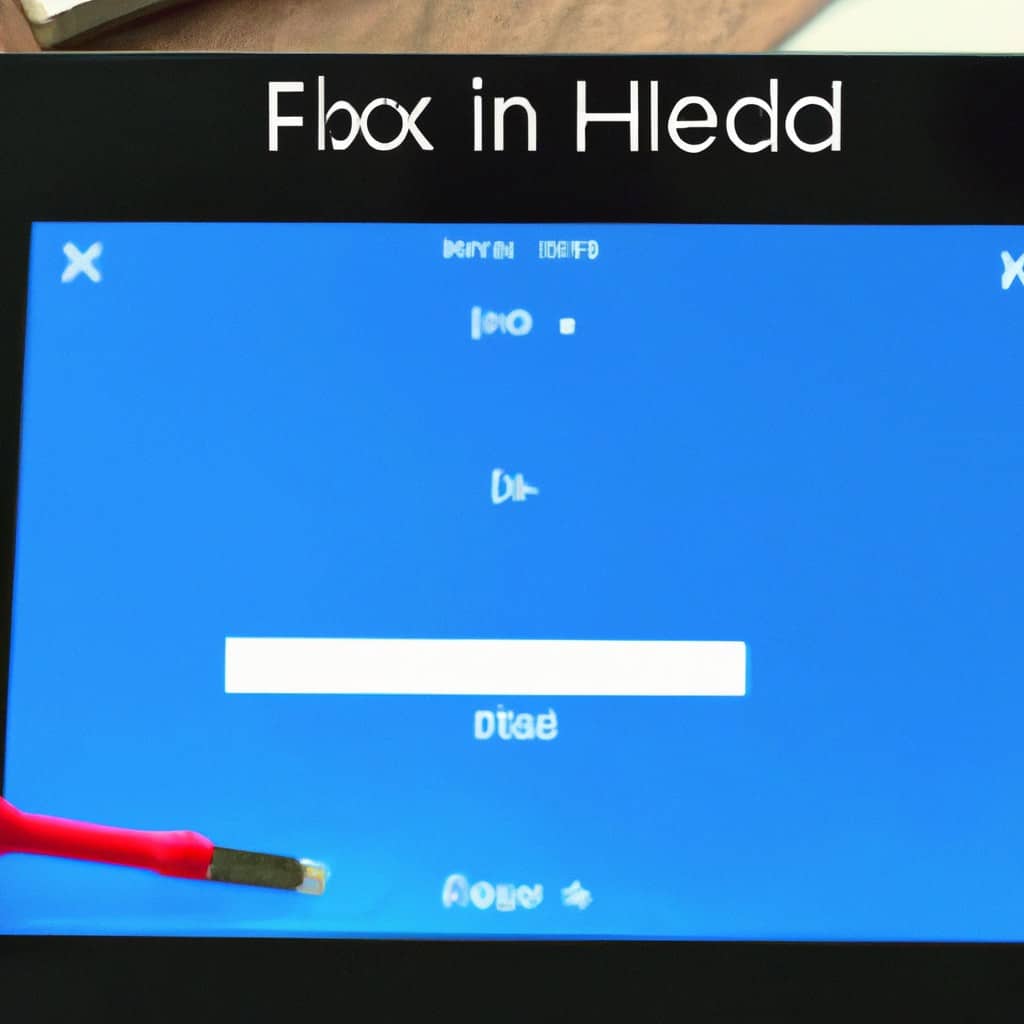
COMMENTS