MacBook Air laptop computers from Apple Inc. are rich in exclusive features to make users satisfied. These laptop computers include a machined aluminum case, a full-size keyboard, and a thin light structure. You may use the first, second or third-generation MacBook Air laptop computer and think about how to successfully factory reset your computer.
Almost every user of this laptop computer seeks how to reset it when they ensure that their laptop seems a little long in the tooth, any issue which they cannot solve, sell their laptop devoid of a trace of their personal data on it. They like to find the easy-to-follow details about how to entirely factory reset their MacBook Air and get their laptop computer to a new state.
Important things to consider
Backup is one of the main things to do at any time you are ready for using the professional method to reset your MacBook Air computer. You can hold down the Command and R key on the keyboard of your computer and turn the Mac. Now, you have to choose the Language, Disk Utility, and Startup disk one after another. The next step is to click the Erase button.
Once you have selected a name for the disk when it is erased, you have to choose the Mac OS Extended and then Erase option from the dropdown menu. You must choose the Journaled, Encrypted option when you wish to encrypt the disc for additional security and created a password. The next step is to select the GUID Partition Map.
If you have done it, then choose the choice Erase then Done. Now, you can exit the window. You can connect to Wi-Fi access in the top right-hand corner when you have not yet done it. You can use the main menu and prefer the Reinstall macOS option. Press Continue and read the software license agreements before clicking the Agree button.
Now, select your boot disk and Install option. In this stage, you must wait for the first step in the process of installation to happen. You can take a break. Your MacBook Air computer will restart and continue installing.
Things to do before resetting your MacBook Air
There are some significant things to do before factory resetting the MacBook Air. If you do such things in a proper way, then you do not lose your personal data like apps, photos, and files especially while moving from one MacBook Air to another.
The first step to do before resetting the MacBook Air is to backup the laptop computer. You can do it and protect your important files. This is because such files disappear when you factory reset and do not backup the data. You have to sign out of iTunes. You can do it by choosing the options Account > Authorizations > Deauthorize. You can skip this task when you use the MacBook Air with the macOS Catalina.
Individuals with an expectation to factory reset their MacBook Air nowadays has to sign out of the iCloud. They can do it when they go to System Preferences and use the Apple ID. Now, choose the iCloud from the side panel. The next step is to Turn off Find my Mac. Click Overview and Sign out. You must sign out of iMessage before you factory reset your laptop computer. You have to open the Messages application and click the Messages > Preferences.
Now, click the iMessage and Sign out. You must unpair Bluetooth devices for the safe and successful approach for factory resetting the MacBook Air. You can go to the Apple menu and select the System Preferences. Now, choose the Bluetooth and unpair headphones, keyboards, and other peripherals of Bluetooth enabled type.
Individuals with an idea to sell their MacBook Air are advised to backup their data and factory reset their computer. They do not require installing a clean version of the macOS. This is because the new owner does it. If you wish to keep your MacBook Air, then you have to reinstall the macOS onto your computer. You have to connect your laptop computer to the power source and Internet. You can choose Reinstall macOS back at the macOS Utilities window. You have to follow instructions for downloading the latest version of the OS.

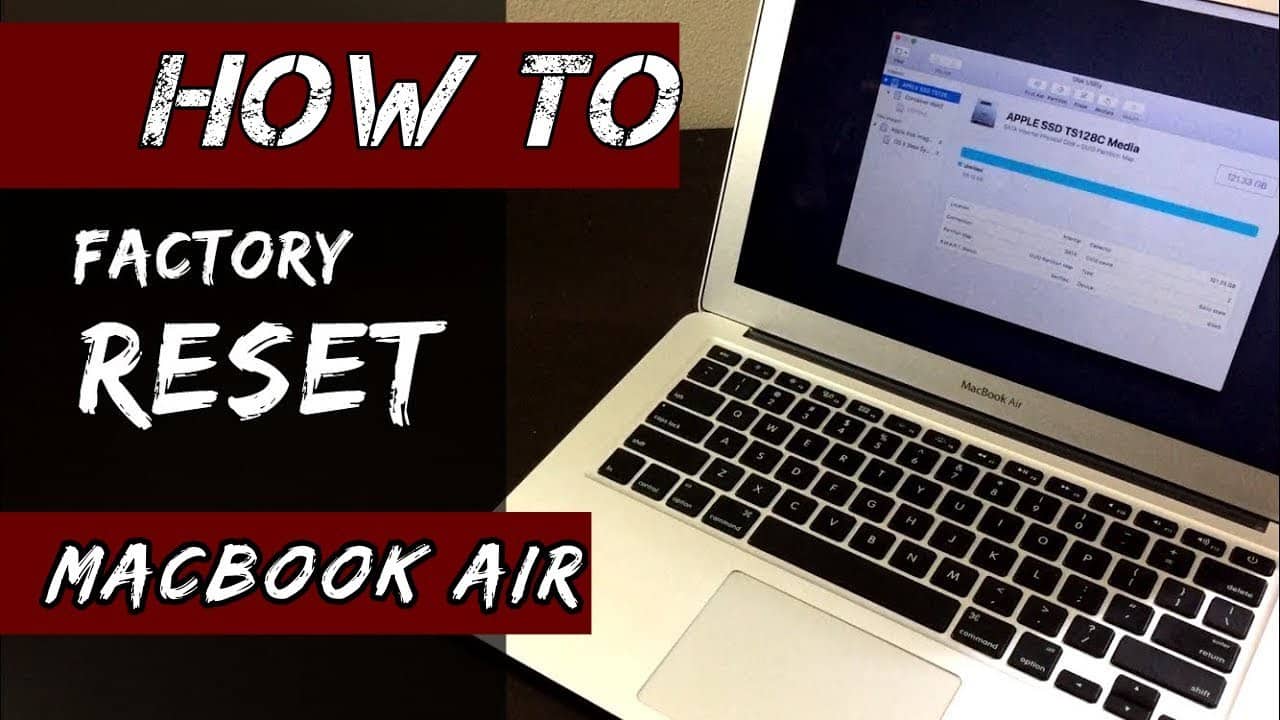
COMMENTS
[…] Also read: How to Factory Reset Macbook Air? […]