-
Table of Contents
Deleting your Snapchat account on your iPhone, iPad, or Mac is a straightforward process. In this guide, we will walk you through the steps to permanently delete your Snapchat account from these devices.
Step-by-step guide to deleting your Snapchat account on iPhone

Snapchat is a popular social media platform that allows users to share photos and videos with their friends. However, there may come a time when you decide that you no longer want to use the app and want to delete your Snapchat account. If you are an iPhone user, deleting your Snapchat account is a straightforward process that can be done in just a few steps.
To delete your Snapchat account on iPhone, start by opening the Snapchat app on your device. Once the app is open, tap on your profile icon in the top left corner of the screen. This will take you to your profile page, where you can access your account settings.
On your profile page, tap on the gear icon in the top right corner to access your settings. This will open a new page with various options for managing your Snapchat account. Scroll down until you find the “Support” section and tap on “Help Center.”
In the Help Center, you will find a search bar where you can type in “delete account.” Tap on the search icon, and you will be presented with a list of articles related to deleting your Snapchat account. Look for the article titled “How do I delete my Snapchat account?” and tap on it to open it.
Once you have opened the article, scroll down until you find the section titled “How to delete your Snapchat account.” In this section, you will find a link to the Snapchat account deletion page. Tap on the link to open it in your device’s web browser.
On the account deletion page, you will be asked to enter your Snapchat username and password. Make sure to enter the correct information to proceed with the account deletion process. After entering your login credentials, tap on the “Continue” button.
At this point, Snapchat will ask you to confirm your decision to delete your account. It is important to note that once you delete your account, all of your data, including your friends, snaps, and chat history, will be permanently deleted and cannot be recovered. If you are sure that you want to proceed, tap on the “Delete My Account” button.
After tapping on the “Delete My Account” button, your Snapchat account will be scheduled for deletion. Snapchat will keep your account active for 30 days in case you change your mind and want to reactivate it. During this 30-day period, your friends will not be able to send you snaps or messages.
To complete the account deletion process, you will need to wait for the 30-day deactivation period to pass. After 30 days, your account will be permanently deleted, and you will no longer be able to access it. It is important to note that if you log in to your account during the 30-day deactivation period, your account will be reactivated, and the deletion process will be canceled.
In conclusion, deleting your Snapchat account on iPhone is a simple process that can be done in just a few steps. By following the step-by-step guide outlined above, you can delete your account and remove all of your data from the app. Just remember to carefully consider your decision, as once your account is deleted, it cannot be recovered.
Easy methods to delete your Snapchat account on iPad
Snapchat is a popular social media platform that allows users to share photos and videos with their friends. However, there may come a time when you decide that you no longer want to use the app and want to delete your Snapchat account. If you are an iPad user, deleting your Snapchat account is a straightforward process that can be done in just a few steps.
To delete your Snapchat account on your iPad, you will need to open the Snapchat app and log in to your account. Once you are logged in, tap on your profile icon in the top left corner of the screen. This will take you to your profile page, where you will see a gear icon in the top right corner. Tap on the gear icon to access the settings menu.
In the settings menu, scroll down until you find the “Support” section. Tap on “Support” to open it, and then tap on “Help Center.” This will take you to the Snapchat Help Center, where you can find answers to frequently asked questions and access various support resources.
In the Help Center, tap on the search bar at the top of the screen and type in “delete account.” This will bring up a list of articles related to deleting your Snapchat account. Look for the article titled “How do I delete my Snapchat account?” and tap on it to open it.
Once you have opened the article, scroll down until you find the section titled “How to delete your Snapchat account.” In this section, you will find a link to the Snapchat account deletion page. Tap on the link to open it in your iPad’s web browser.
On the account deletion page, you will be asked to enter your Snapchat username and password. After entering your login credentials, tap on the “Continue” button. This will take you to the next page, where you will be asked to confirm that you want to delete your account.
Read through the information on the confirmation page carefully, as it explains what will happen when you delete your Snapchat account. If you are sure that you want to proceed, tap on the “Delete My Account” button. This will permanently delete your Snapchat account and all of your data associated with it.
It is important to note that once you delete your Snapchat account, there is no way to recover it. All of your photos, videos, and messages will be gone forever. If you think you might want to use Snapchat again in the future, you may want to consider deactivating your account instead of deleting it. Deactivating your account will temporarily remove your profile and data from the app, but you will be able to reactivate it later if you change your mind.
In conclusion, deleting your Snapchat account on your iPad is a simple process that can be done in just a few steps. By following the instructions outlined in this article, you can permanently delete your account and all of your data associated with it. Just remember to carefully consider your decision, as there is no way to recover your account once it has been deleted.
Deleting your Snapchat account on Mac: A comprehensive tutorial
Deleting your Snapchat account on Mac: A comprehensive tutorial
Snapchat has become one of the most popular social media platforms, allowing users to share photos and videos that disappear after a short period of time. However, there may come a time when you decide to delete your Snapchat account for various reasons. If you are an iPhone, iPad, or Mac user, this article will guide you through the process of deleting your Snapchat account specifically on your Mac.
Before we dive into the steps, it’s important to note that deleting your Snapchat account is a permanent action. Once you delete your account, all your data, including your snaps, friends, and chat history, will be permanently removed. Therefore, it’s crucial to back up any important data before proceeding with the deletion process.
To delete your Snapchat account on your Mac, follow these steps:
1. Open your preferred web browser on your Mac and go to the Snapchat website.
2. Log in to your Snapchat account using your username and password.
3. Once you’re logged in, navigate to the “Support” section of the Snapchat website. You can usually find this section at the bottom of the page.
4. In the “Support” section, search for “Delete my account” or a similar phrase. This will bring up the relevant support article that provides instructions on how to delete your account.
5. Click on the support article titled “How do I delete my Snapchat account?” or a similar title.
6. Read through the instructions provided in the support article carefully. It will guide you through the process of deleting your Snapchat account step by step.
7. Follow the instructions provided in the support article to delete your Snapchat account. This may involve confirming your decision to delete your account, entering your password, and completing any other necessary steps.
8. Once you have completed all the required steps, your Snapchat account will be scheduled for deletion. It’s important to note that it may take up to 30 days for your account to be fully deleted. During this time, your account will be deactivated, and your friends will no longer be able to contact you or view your snaps.
9. After the 30-day period, your Snapchat account and all associated data will be permanently deleted from Snapchat’s servers.
Deleting your Snapchat account on your Mac is a straightforward process, but it’s essential to be aware of the consequences. Once you delete your account, there is no way to recover your data, so make sure you have backed up any important information beforehand.
It’s also worth noting that deleting your Snapchat account on your Mac will not delete the app from your device. If you want to remove the Snapchat app from your Mac, you can simply drag it to the trash bin and empty the trash.
In conclusion, deleting your Snapchat account on your Mac is a permanent action that requires careful consideration. By following the steps outlined in this tutorial, you can successfully delete your account and ensure that all your data is permanently removed from Snapchat’s servers. Remember to back up any important information before proceeding, and be aware that the deletion process may take up to 30 days.
Quick and effective ways to permanently delete your Snapchat account on iPhone, iPad, and Mac
Snapchat has become one of the most popular social media platforms, allowing users to share photos and videos that disappear after a short period of time. However, there may come a time when you decide that you no longer want to use Snapchat and want to delete your account. In this article, we will guide you through the quick and effective ways to permanently delete your Snapchat account on iPhone, iPad, and Mac.
Deleting your Snapchat account is a straightforward process, but it’s important to note that once you delete your account, there is no way to recover it. So, make sure you are absolutely certain about deleting your account before proceeding.
To delete your Snapchat account on an iPhone or iPad, start by opening the Snapchat app. Once you’re on the main screen, tap on your profile icon in the top left corner. This will take you to your profile page. From there, tap on the gear icon in the top right corner to access the settings menu.
In the settings menu, scroll down until you find the “Support” section. Tap on “Support” and then select “Help Center.” This will open the Snapchat support website in your device’s browser. On the support website, tap on the search bar and type “Delete Account.” Select the option that says “How do I delete my Snapchat account?” from the search results.
This will take you to a page with detailed instructions on how to delete your Snapchat account. Read through the instructions carefully to understand the process. At the bottom of the page, you will find a link that says “Account Portal.” Tap on this link to proceed.
The Account Portal will open in your device’s browser. Enter your Snapchat username and password to log in. Once you’re logged in, you will see a page with the option to delete your account. Tap on the “Delete My Account” button to confirm your decision. You may be asked to enter your password again for security purposes.
Deleting your Snapchat account on a Mac follows a similar process. Start by opening a web browser and visiting the Snapchat support website. Once you’re on the support website, click on the search bar and type “Delete Account.” Select the option that says “How do I delete my Snapchat account?” from the search results.
This will take you to a page with detailed instructions on how to delete your Snapchat account. Read through the instructions carefully to understand the process. At the bottom of the page, you will find a link that says “Account Portal.” Click on this link to proceed.
The Account Portal will open in your browser. Enter your Snapchat username and password to log in. Once you’re logged in, you will see a page with the option to delete your account. Click on the “Delete My Account” button to confirm your decision. You may be asked to enter your password again for security purposes.
In conclusion, deleting your Snapchat account on iPhone, iPad, and Mac is a simple process that can be done through the Snapchat support website. Just make sure you are certain about deleting your account, as there is no way to recover it once it’s deleted. Follow the steps outlined in this article to permanently delete your Snapchat account and move on from the platform.
Q&A
1. How do I delete my Snapchat account on iPhone?
To delete your Snapchat account on iPhone, go to the Snapchat website, log in with your account details, and follow the instructions to deactivate and delete your account.
2. How do I delete my Snapchat account on iPad?
To delete your Snapchat account on iPad, open a web browser, visit the Snapchat website, log in with your account credentials, and follow the provided steps to deactivate and delete your account.
3. How do I delete my Snapchat account on Mac?
To delete your Snapchat account on Mac, open a web browser, navigate to the Snapchat website, log in using your account information, and follow the instructions to deactivate and delete your account.
4. Can I delete my Snapchat account directly from the app on iPhone, iPad, or Mac?
No, you cannot delete your Snapchat account directly from the app on any device. You need to visit the Snapchat website and follow the account deletion process from there.To delete your Snapchat account on iPhone, iPad, and Mac, follow these steps:
1. Open the Snapchat app on your device.
2. Tap on your profile icon in the top-left corner.
3. Tap on the gear icon in the top-right corner to access settings.
4. Scroll down and tap on “Support” under the “More Information” section.
5. In the Support menu, tap on “Help Center.”
6. In the Help Center, type “Delete Account” in the search bar and select the relevant option.
7. Follow the instructions provided to proceed with the account deletion process.
8. Confirm your decision to delete the account by entering your password.
9. Your Snapchat account will be deactivated for 30 days, during which you can still reactivate it if desired. After 30 days, your account will be permanently deleted.
In conclusion, deleting your Snapchat account on iPhone, iPad, and Mac involves accessing the app’s settings, navigating to the Help Center, searching for “Delete Account,” and following the provided instructions. Remember that account deactivation lasts for 30 days before permanent deletion.

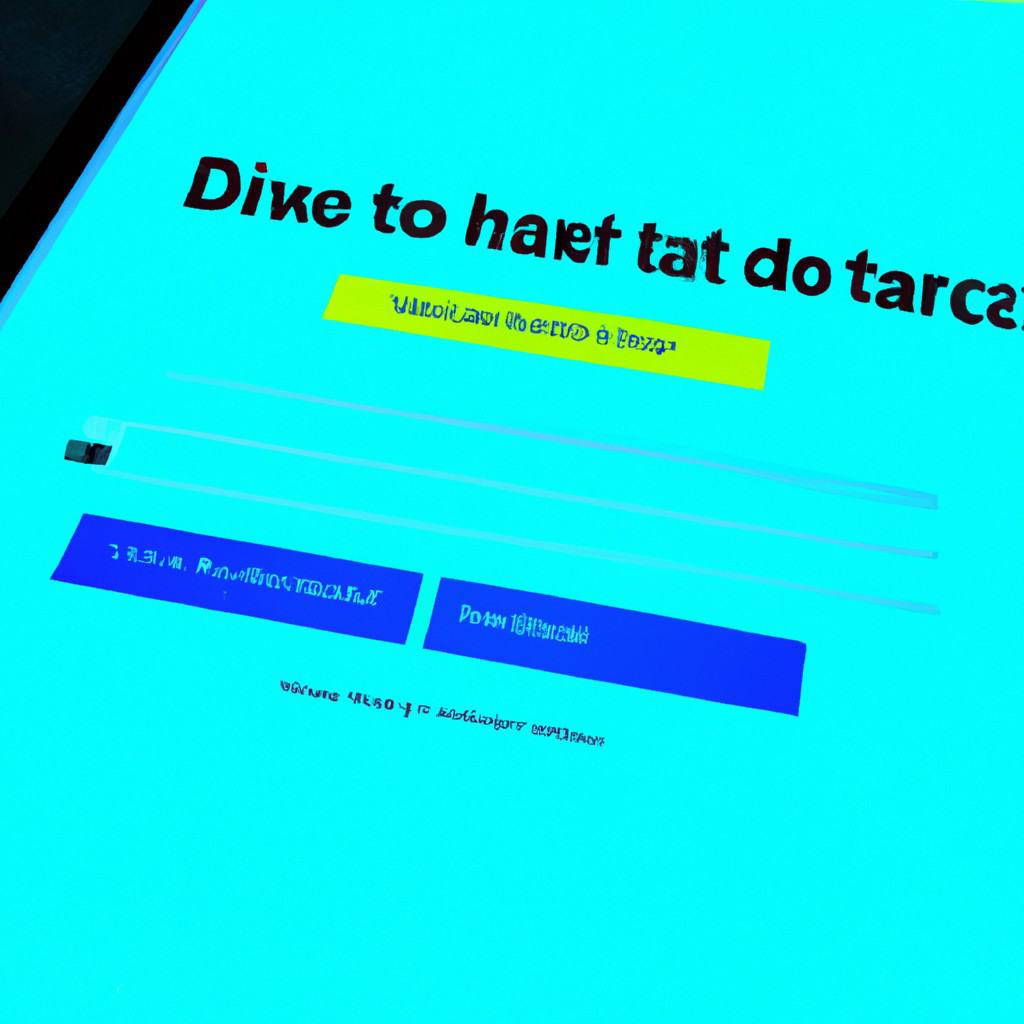
COMMENTS