-
Table of Contents
- Why Changing Your WiFi Name and Password is Important
- Step-by-Step Guide: How to Change Your WiFi Name
- Step-by-Step Guide: How to Change Your WiFi Password
- Best Practices for Creating a Strong WiFi Password
- Common Mistakes to Avoid When Changing Your WiFi Name and Password
- How to Secure Your WiFi Network: Changing Your Name and Password
- Q&A
Changing your WiFi name and password is an essential step in securing your network and personalizing it to your preference. By following a few simple steps, you can easily change your WiFi name and password. In this guide, we will walk you through the process of changing your WiFi name and password, ensuring a secure and personalized network experience.
Why Changing Your WiFi Name and Password is Important
In today’s digital age, having a stable and secure internet connection is crucial. Whether you use it for work, entertainment, or simply staying connected with loved ones, a reliable WiFi network is a necessity. However, many people overlook the importance of regularly changing their WiFi name and password. In this article, we will explore why changing your WiFi name and password is important and provide you with a step-by-step guide on how to do it.
First and foremost, changing your WiFi name and password helps protect your network from unauthorized access. When you first set up your WiFi, you are usually provided with a default name and password by your internet service provider. These default credentials are often generic and widely known, making it easier for hackers to gain access to your network. By changing your WiFi name and password, you create a unique combination that is harder to crack, thus enhancing the security of your network.
Moreover, changing your WiFi name and password can prevent unauthorized users from leeching off your internet connection. We’ve all experienced slow internet speeds at some point, and one possible reason for this could be that someone nearby is using your WiFi without your knowledge. By regularly changing your WiFi credentials, you can ensure that only authorized devices are connected to your network, thus improving your internet speed and overall performance.
Another reason to change your WiFi name and password is to protect your personal information. When you connect to a WiFi network, you may be required to enter sensitive information such as your email address or credit card details. If your WiFi network is compromised, hackers can potentially intercept this information and use it for malicious purposes. By changing your WiFi name and password, you minimize the risk of such attacks and safeguard your personal data.
Furthermore, changing your WiFi name and password can help you easily identify your network among others. In densely populated areas or apartment buildings, it is not uncommon to have multiple WiFi networks in close proximity. By giving your network a unique and easily recognizable name, you can quickly identify it when connecting your devices. This can save you time and frustration, especially when you have multiple devices that need to be connected to the internet.
Now that we understand the importance of changing your WiFi name and password, let’s dive into the steps on how to do it. The process may vary slightly depending on your router model, but the general steps remain the same. First, you need to access your router’s settings by typing its IP address into your web browser. Once you’re in, navigate to the wireless settings section where you can change your WiFi name and password. Remember to choose a strong password that includes a combination of letters, numbers, and special characters. Finally, save your changes and reconnect your devices using the new credentials.
In conclusion, changing your WiFi name and password is an essential step in maintaining a secure and reliable internet connection. By doing so, you protect your network from unauthorized access, prevent others from leeching off your internet, safeguard your personal information, and easily identify your network among others. Follow the step-by-step guide provided in this article to change your WiFi name and password, and enjoy a safer and more efficient online experience.
Step-by-Step Guide: How to Change Your WiFi Name

In today’s digital age, having a strong and secure WiFi connection is essential. Whether you’re working from home, streaming your favorite shows, or simply browsing the internet, a reliable WiFi network is a must. One way to enhance the security of your WiFi network is by changing the default name and password. This article will provide you with a step-by-step guide on how to change your WiFi name and password.
Firstly, it’s important to understand why changing your WiFi name is necessary. By default, most routers come with a generic name assigned by the manufacturer. This default name not only makes it easier for hackers to identify your network, but it also indicates that you haven’t taken the necessary steps to secure your WiFi. Changing the name of your WiFi network will make it more difficult for unauthorized users to gain access.
To begin the process, you’ll need to access your router’s settings. Open your preferred web browser and type in the IP address of your router. This IP address can usually be found on the back or bottom of your router, or in the user manual. Once you’ve entered the IP address, press enter and you’ll be directed to the router’s login page.
Next, you’ll need to enter the login credentials for your router. This information is typically found on the back or bottom of your router, or in the user manual. If you’ve never changed the login credentials, the default username and password should be listed. It’s important to note that if you’ve changed the login credentials in the past and can’t remember them, you may need to reset your router to its factory settings.
Once you’ve successfully logged in, you’ll be taken to the router’s settings page. Look for the option that allows you to change the WiFi name or SSID (Service Set Identifier). This option may be located under a section labeled “Wireless” or “Network Settings.” Click on the appropriate option and you’ll be presented with a field where you can enter your desired WiFi name.
When choosing a new WiFi name, it’s best to avoid using any personal information that could be easily associated with you. Instead, opt for a unique and creative name that doesn’t reveal any personal details. Once you’ve entered your new WiFi name, save the changes and wait for your router to restart.
Congratulations! You’ve successfully changed the name of your WiFi network. Now, let’s move on to changing the password. Having a strong and secure password is crucial in preventing unauthorized access to your WiFi network. To change your WiFi password, navigate back to the router’s settings page.
Look for the option that allows you to change the WiFi password or passphrase. This option may be located in the same section as the WiFi name. Click on the appropriate option and you’ll be prompted to enter your current password, followed by your desired new password. It’s important to choose a password that is unique, complex, and difficult to guess. Avoid using common words or phrases, and consider using a combination of uppercase and lowercase letters, numbers, and special characters.
Once you’ve entered your new password, save the changes and wait for your router to restart. It’s recommended to reconnect all your devices to the WiFi network using the new password to ensure a seamless transition.
In conclusion, changing your WiFi name and password is a simple yet effective way to enhance the security of your network. By following this step-by-step guide, you can easily change your WiFi name and password, making it more difficult for unauthorized users to gain access. Remember to choose a unique WiFi name and a strong password to ensure the utmost security for your WiFi network.
Step-by-Step Guide: How to Change Your WiFi Password
In today’s digital age, having a secure and reliable WiFi connection is essential. Whether you’re working from home, streaming your favorite shows, or simply browsing the internet, it’s important to protect your network from potential threats. One way to enhance the security of your WiFi is by regularly changing your WiFi name and password. In this step-by-step guide, we will walk you through the process of changing your WiFi password, ensuring that your network remains secure.
Step 1: Accessing your router’s settings
To change your WiFi password, you first need to access your router’s settings. Start by opening a web browser on your computer or mobile device. In the address bar, type in the default IP address of your router. This information can usually be found on the back or bottom of your router. Once you’ve entered the IP address, press Enter, and you will be directed to your router’s login page.
Step 2: Logging into your router
On the login page, you will be prompted to enter your username and password. If you haven’t changed these credentials before, you can find the default username and password in the router’s manual or on the manufacturer’s website. Enter the required information and click on the Login button to access your router’s settings.
Step 3: Locating the WiFi settings
Once you’ve successfully logged into your router, you will be presented with a dashboard or menu that contains various settings. Look for the WiFi or Wireless settings tab, which is where you can make changes to your network’s name and password.
Step 4: Changing the WiFi name
Under the WiFi settings tab, you will find an option to change the network name, also known as the SSID (Service Set Identifier). This is the name that appears when you search for available WiFi networks on your devices. Click on the field displaying the current name and enter a new name of your choice. It’s recommended to choose a unique and easily identifiable name that doesn’t reveal any personal information. Once you’ve entered the new name, save the changes.
Step 5: Changing the WiFi password
Next, locate the password field under the WiFi settings tab. Click on the field displaying the current password and enter a new password. It’s crucial to create a strong password that combines uppercase and lowercase letters, numbers, and special characters. Aim for a password that is at least eight characters long. Once you’ve entered the new password, save the changes.
Step 6: Reconnecting your devices
After changing your WiFi name and password, you will need to reconnect your devices to the network using the updated credentials. On your computer or mobile device, search for available WiFi networks and select the new network name you just created. Enter the new password when prompted, and you should be connected to your secure WiFi network.
By following these simple steps, you can change your WiFi name and password, enhancing the security of your network. It’s important to note that changing your WiFi password regularly is a good practice to protect against unauthorized access. Additionally, remember to update the password on all your devices that connect to the WiFi network. With these precautions in place, you can enjoy a safe and reliable internet experience.
Best Practices for Creating a Strong WiFi Password
Creating a strong WiFi password is essential to protect your network from unauthorized access. With the increasing number of devices connected to the internet, it is crucial to ensure that your WiFi network remains secure. In this section, we will discuss some best practices for creating a strong WiFi password.
First and foremost, it is important to avoid using common and easily guessable passwords. This includes passwords such as “password,” “123456,” or your name. Hackers often use automated tools that can quickly crack these simple passwords. Instead, opt for a password that is unique and complex.
A strong WiFi password should ideally be at least 12 characters long. The longer the password, the more difficult it is to crack. It is recommended to use a combination of uppercase and lowercase letters, numbers, and special characters. This makes it harder for hackers to guess your password.
Avoid using personal information in your WiFi password. This includes your name, birthdate, or any other easily accessible information. Hackers can easily find this information online and use it to guess your password. Instead, choose a random combination of characters that are not related to your personal life.
Another important aspect of creating a strong WiFi password is to regularly change it. It is recommended to change your password every few months to ensure the security of your network. This helps prevent unauthorized access and keeps your WiFi network safe.
Furthermore, it is advisable to avoid using the same password for multiple accounts. If one account gets compromised, it puts all your other accounts at risk. Therefore, it is best to use unique passwords for each account, including your WiFi network.
When creating a strong WiFi password, it is also important to consider the ease of remembering it. While it is crucial to have a complex password, it should also be something that you can easily recall. One way to achieve this is by using a passphrase instead of a single word. A passphrase is a combination of multiple words that are easy for you to remember but difficult for others to guess.
Additionally, consider enabling two-factor authentication for your WiFi network. This adds an extra layer of security by requiring a second form of verification, such as a code sent to your mobile device, in addition to the password. Two-factor authentication significantly reduces the chances of unauthorized access to your network.
In conclusion, creating a strong WiFi password is vital to protect your network from potential threats. By following these best practices, you can ensure that your WiFi network remains secure. Remember to choose a unique and complex password, regularly change it, avoid using personal information, and enable two-factor authentication. These steps will help safeguard your WiFi network and provide you with peace of mind knowing that your data is protected.
Common Mistakes to Avoid When Changing Your WiFi Name and Password
Changing your WiFi name and password can be a simple and effective way to enhance the security of your home network. However, there are some common mistakes that people often make when going through this process. In this article, we will discuss these mistakes and provide you with some tips on how to avoid them.
One of the most common mistakes people make when changing their WiFi name and password is using weak or easily guessable passwords. It is important to choose a strong password that includes a combination of letters, numbers, and special characters. Avoid using common words or phrases, as these can be easily cracked by hackers. Additionally, it is recommended to change your password regularly to further enhance the security of your network.
Another mistake to avoid is not changing the default WiFi name and password that comes with your router. Many people overlook this step, assuming that the default settings are secure enough. However, hackers are well aware of the default settings and can easily gain access to your network if you do not change them. It is crucial to personalize your WiFi name and password to make it more difficult for unauthorized users to connect to your network.
Furthermore, some people make the mistake of not updating their router’s firmware regularly. Firmware updates often include security patches that address vulnerabilities in the system. By neglecting to update your router’s firmware, you are leaving your network exposed to potential threats. It is recommended to check for firmware updates regularly and install them as soon as they become available.
Additionally, another common mistake is not disabling remote management on your router. Remote management allows you to access and control your router’s settings from anywhere, which can be convenient. However, it also poses a security risk, as hackers can potentially exploit this feature to gain unauthorized access to your network. To avoid this, it is advisable to disable remote management unless you absolutely need it.
Moreover, some people make the mistake of not securing their WiFi network with encryption. Encryption is a crucial security measure that ensures that the data transmitted between your devices and the router is encrypted and cannot be intercepted by unauthorized users. It is recommended to use WPA2 encryption, as it is currently the most secure option available.
Lastly, another mistake to avoid is not changing the default network name (SSID) of your WiFi. The default network name often reveals the brand or model of your router, which can make it easier for hackers to target your network. By changing the default network name to something unique, you are making it more difficult for potential attackers to identify your network.
In conclusion, changing your WiFi name and password is an essential step in securing your home network. By avoiding common mistakes such as using weak passwords, neglecting to update firmware, and not securing your network with encryption, you can significantly enhance the security of your WiFi. Remember to personalize your WiFi name and password, change default settings, and regularly update your router’s firmware to stay one step ahead of potential threats.
How to Secure Your WiFi Network: Changing Your Name and Password
In today’s digital age, having a secure WiFi network is essential to protect your personal information and ensure the privacy of your online activities. One of the most basic steps you can take to secure your WiFi network is to change the default name and password provided by your internet service provider (ISP). This article will guide you through the process of changing your WiFi name and password, helping you take control of your network security.
Firstly, it is important to understand why changing your WiFi name and password is necessary. When you first set up your internet connection, your ISP assigns a default name and password to your WiFi network. These default credentials are often generic and widely known, making it easier for hackers to gain unauthorized access to your network. By changing your WiFi name and password, you create a unique combination that is harder for hackers to crack, significantly enhancing the security of your network.
To change your WiFi name and password, you will need to access your router’s settings. Start by opening a web browser on a device connected to your WiFi network. In the address bar, type in the default IP address of your router. This IP address is usually printed on the back or bottom of your router or can be found in the user manual provided by your ISP. Once you enter the IP address, press Enter, and you will be directed to the router’s login page.
Next, you will need to enter the login credentials for your router. Again, these credentials are often provided by your ISP and can be found on the router itself or in the user manual. Enter the username and password, and you will gain access to the router’s settings page.
Once you are in the router’s settings, look for the section that allows you to change the WiFi name and password. This section may be labeled differently depending on the router model, but it is usually found under the Wireless or Network settings. Click on the appropriate option, and you will be presented with fields to enter your new WiFi name and password.
When choosing a new WiFi name, it is best to avoid using any personal information that could be easily associated with you. Instead, opt for a unique and creative name that does not reveal any personal details. Similarly, when selecting a new password, make sure it is strong and not easily guessable. A strong password should include a combination of uppercase and lowercase letters, numbers, and special characters.
After entering your new WiFi name and password, save the changes and exit the router’s settings page. Your router will then restart, and your new credentials will take effect. Remember to update the WiFi name and password on all your devices to ensure uninterrupted connectivity.
Changing your WiFi name and password is a simple yet effective way to enhance the security of your network. By creating a unique combination, you make it harder for hackers to gain unauthorized access to your WiFi network. Take control of your network security today by following these steps and enjoy a safer online experience.
Q&A
1. How can I change my WiFi name?
To change your WiFi name, access your router’s settings through a web browser, locate the wireless settings section, and modify the network name (SSID) to your desired name.
2. How can I change my WiFi password?
Access your router’s settings through a web browser, navigate to the wireless security section, and update the password to a new one of your choice.
3. Can I change my WiFi name and password simultaneously?
Yes, you can change both your WiFi name and password at the same time by accessing your router’s settings and modifying the respective fields.
4. What should I consider when choosing a new WiFi name?
When choosing a new WiFi name, consider using a unique and easily recognizable name that does not reveal personal information or make it easy for others to identify your location.
5. How often should I change my WiFi password?
It is recommended to change your WiFi password periodically, such as every 3-6 months, to enhance security and prevent unauthorized access.
6. What should I do after changing my WiFi name and password?
After changing your WiFi name and password, you should reconnect all your devices to the updated network using the new credentials.To change your WiFi name and password, follow these steps:
1. Access your router’s settings by typing the router’s IP address into a web browser.
2. Enter the router’s username and password to log in.
3. Locate the wireless settings or WiFi settings section.
4. Find the option to change the network name (SSID) and enter a new name for your WiFi network.
5. Locate the option to change the password or passphrase.
6. Enter a new password or passphrase for your WiFi network.
7. Save the changes and exit the router’s settings.
In conclusion, changing your WiFi name and password involves accessing your router’s settings, locating the appropriate options, and entering new information. It is important to regularly update your WiFi name and password for security purposes.

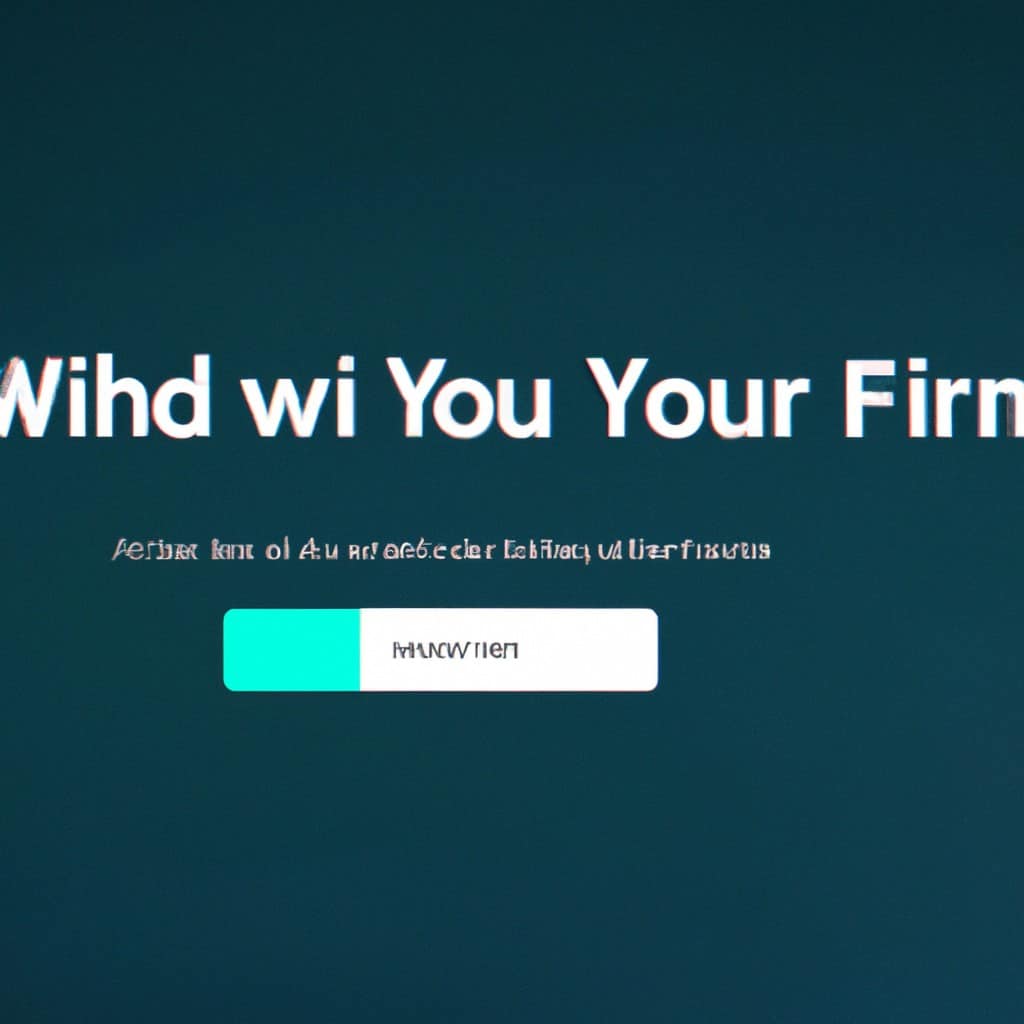
COMMENTS