-
Table of Contents
- Step-by-Step Guide: Blocking Text Messages on an iPhone
- Exploring the Built-in Features: How to Block Text Messages on an iPhone
- Effective Methods: Blocking Unwanted Text Messages on an iPhone
- Advanced Techniques: Securing Your iPhone from Unwanted Text Messages
- Best Practices: Blocking Text Messages on an iPhone for a Peaceful Experience
- Troubleshooting Tips: Overcoming Challenges in Blocking Text Messages on an iPhone
- Q&A
Introduction: Blocking unwanted text messages on an iPhone can help you maintain your privacy and avoid unnecessary distractions. In this guide, we will provide you with simple steps to block text messages on your iPhone, allowing you to have more control over the messages you receive.
Step-by-Step Guide: Blocking Text Messages on an iPhone
Text messaging has become an integral part of our daily communication, allowing us to stay connected with friends, family, and colleagues. However, there are times when we receive unwanted or spam messages that can be annoying and intrusive. Fortunately, if you own an iPhone, you have the ability to block these unwanted text messages. In this step-by-step guide, we will walk you through the process of blocking text messages on your iPhone.
The first step is to open the Messages app on your iPhone. This app is represented by a green speech bubble icon and is usually located on your home screen. Once you have opened the app, navigate to the conversation that you want to block. It could be a conversation with an individual or a group.
Once you have selected the conversation, tap on the contact’s name or number at the top of the screen. This will open a new window with additional options. Scroll down until you find the “Info” button and tap on it. In this window, you will see various details about the contact, including their phone number or email address.
Scroll down until you find the “Block this Caller” option. Tap on it, and a confirmation window will appear, asking if you are sure you want to block this contact. Confirm your decision by tapping on “Block Contact.” Once you have done this, you will no longer receive text messages, phone calls, or FaceTime calls from this contact.
If you want to block a contact who is not in your recent conversations, you can still do so. Open the Settings app on your iPhone, which is represented by a gray gear icon. Scroll down until you find the “Messages” option and tap on it. In the Messages settings, you will see an option called “Blocked.” Tap on it, and you will be taken to a list of all the contacts you have blocked.
To add a new contact to the blocked list, tap on the “Add New” button. This will open your contacts list, and you can select the contact you want to block. Once you have selected the contact, tap on “Block Contact” to confirm your decision. The contact will now be added to your blocked list, and you will no longer receive any messages or calls from them.
It is important to note that when you block a contact, they will not be notified that they have been blocked. They will still be able to send you messages, but you will not receive them. If you ever change your mind and want to unblock a contact, you can do so by following the same steps and tapping on “Unblock” instead of “Block Contact.”
Blocking text messages on your iPhone is a simple and effective way to prevent unwanted or spam messages from reaching you. By following these step-by-step instructions, you can regain control over your messaging experience and ensure that only the messages you want to receive make it to your inbox. So, take a few minutes to block those unwanted contacts and enjoy a more peaceful and hassle-free texting experience.
Exploring the Built-in Features: How to Block Text Messages on an iPhone
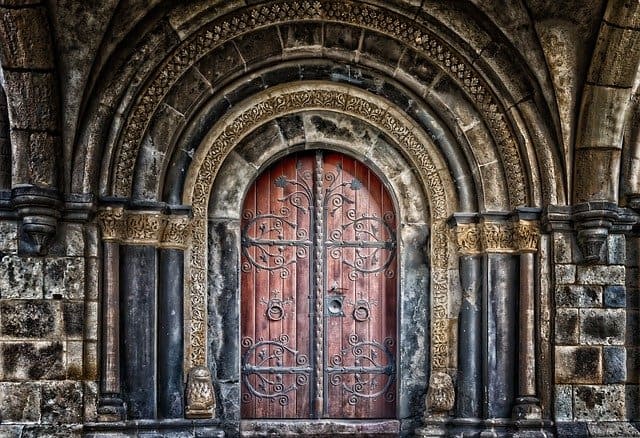
Text messaging has become an integral part of our daily lives, allowing us to communicate quickly and efficiently. However, there are times when we may receive unwanted or spam messages that can be annoying and intrusive. Fortunately, if you own an iPhone, there are built-in features that can help you block these unwanted text messages. In this article, we will explore how to block text messages on an iPhone, step by step.
The first step in blocking text messages on an iPhone is to open the Messages app. Once you have the app open, find the conversation that you want to block. This could be a conversation with an individual or a group. Once you have found the conversation, tap on it to open it.
Once you have the conversation open, tap on the contact or phone number at the top of the screen. This will bring up a menu with various options. One of the options in this menu is “Info.” Tap on “Info” to access more information about the contact or phone number.
In the Info menu, you will see a section called “Block this Caller.” Tap on this option to block the contact or phone number from sending you any further text messages. A confirmation message will appear, asking if you are sure you want to block the contact. Tap on “Block Contact” to confirm your decision.
Once you have blocked a contact, you will no longer receive any text messages from them. However, it is important to note that blocking a contact will not prevent them from calling you or leaving voicemails. If you want to block all forms of communication from a specific contact, you will need to block their phone number as well.
To block a phone number on an iPhone, go to the Phone app and tap on the “Recents” tab at the bottom of the screen. Find the phone number that you want to block and tap on the “i” icon next to it. This will bring up the contact information for that phone number.
Scroll down to the bottom of the contact information and tap on “Block this Caller.” A confirmation message will appear, asking if you are sure you want to block the phone number. Tap on “Block Contact” to confirm your decision.
Blocking text messages on an iPhone is a simple and effective way to prevent unwanted or spam messages from reaching your inbox. By following these steps, you can easily block individual contacts or phone numbers, ensuring that you only receive messages from those you want to communicate with.
In conclusion, the built-in features on an iPhone make it easy to block text messages from unwanted contacts or phone numbers. By following a few simple steps, you can regain control over your inbox and prevent annoying or intrusive messages from reaching you. So, if you find yourself receiving unwanted text messages, don’t hesitate to take advantage of these features and block those contacts or phone numbers.
Effective Methods: Blocking Unwanted Text Messages on an iPhone
Text messaging has become an integral part of our daily lives, allowing us to communicate quickly and efficiently. However, just like with any form of communication, there are times when we receive unwanted messages that can be annoying or even harassing. Fortunately, if you own an iPhone, there are several effective methods you can use to block these unwanted text messages.
One of the simplest ways to block text messages on an iPhone is by using the built-in blocking feature. To do this, open the Messages app and find the conversation with the person you want to block. Tap on their name at the top of the screen, then scroll down and tap on the “Block this Caller” option. This will prevent any future messages from that person from reaching your iPhone.
If you want to take it a step further and block all unknown senders, you can enable the “Filter Unknown Senders” feature. This feature automatically filters messages from people who are not in your contacts, separating them into a separate tab in the Messages app. To enable this feature, go to Settings, then scroll down and tap on Messages. From there, toggle on the “Filter Unknown Senders” option. This will help keep your main Messages inbox clutter-free and ensure that you only receive messages from people you know.
Another effective method to block text messages on an iPhone is by using third-party apps. There are several apps available on the App Store that specialize in blocking unwanted messages. These apps often provide more advanced features and customization options compared to the built-in blocking feature. Some popular options include Hiya, Truecaller, and RoboKiller. Simply download and install the app of your choice, follow the instructions to set it up, and enjoy a more comprehensive blocking experience.
In addition to blocking unwanted text messages, these third-party apps often come with additional features such as call blocking and spam identification. This can be particularly useful if you receive a high volume of unwanted calls or if you want to avoid falling victim to phone scams. These apps use a vast database of known spam numbers to identify and block unwanted calls, providing you with peace of mind and a more pleasant communication experience.
It’s worth noting that while blocking text messages can be an effective way to deal with unwanted communication, it may not be a foolproof solution. Determined individuals may find ways to bypass the block or use alternative methods to contact you. In such cases, it’s important to remain vigilant and consider reporting any harassment or abuse to the appropriate authorities.
In conclusion, blocking unwanted text messages on an iPhone is a straightforward process that can be done using the built-in blocking feature or third-party apps. By taking advantage of these methods, you can regain control over your messaging experience and ensure that you only receive messages from people you want to hear from. Remember to stay informed about the latest features and updates to keep your iPhone protected and enjoy a hassle-free communication experience.
Advanced Techniques: Securing Your iPhone from Unwanted Text Messages
Text messaging has become an integral part of our daily lives, allowing us to communicate quickly and efficiently. However, just like with any form of communication, there are times when we receive unwanted text messages. Whether it’s spam, harassment, or simply messages from people we no longer wish to communicate with, it’s important to know how to block text messages on an iPhone. In this article, we will explore some advanced techniques to help you secure your iPhone from unwanted text messages.
One of the most effective ways to block text messages on an iPhone is by using the built-in blocking feature. To access this feature, go to the Settings app and tap on Messages. From there, scroll down and tap on Blocked Contacts. Here, you can add any phone number or contact that you wish to block. Once added, you will no longer receive text messages or phone calls from that contact.
But what if you receive text messages from unknown numbers or numbers that are not saved in your contacts? In such cases, you can enable the “Filter Unknown Senders” option. This option can be found in the Messages settings, just below the Blocked Contacts section. When enabled, it will automatically filter out text messages from unknown senders and move them to a separate tab in the Messages app. This way, you can easily ignore or delete these messages without being bothered by them.
Another advanced technique to block text messages on an iPhone is by using third-party apps. There are several apps available on the App Store that offer advanced filtering and blocking features. These apps allow you to create custom filters based on keywords, phrases, or even specific senders. They also provide options to automatically delete or archive blocked messages, ensuring that you never have to see them again. Some popular apps in this category include Hiya, RoboKiller, and Truecaller.
In addition to blocking text messages, it’s also important to report any spam or harassing messages you receive. This not only helps you protect yourself but also contributes to making the digital world a safer place for everyone. To report a message, simply tap and hold on the message in the Messages app, then tap on the “Report Junk” option. This will notify Apple, who will take appropriate action against the sender.
Lastly, if you find yourself constantly receiving unwanted text messages, it might be worth considering changing your phone number. While this may seem like a drastic step, it can be an effective way to completely cut off unwanted communication. You can change your phone number by contacting your service provider and requesting a new one. Keep in mind that this option should be considered as a last resort, as it can be inconvenient and may require updating your contact information with friends, family, and other important contacts.
In conclusion, blocking text messages on an iPhone is an essential skill to have in today’s digital age. By using the built-in blocking feature, enabling the “Filter Unknown Senders” option, or utilizing third-party apps, you can effectively block unwanted text messages. Additionally, reporting spam or harassing messages and considering changing your phone number are further steps you can take to secure your iPhone from unwanted communication. Remember, it’s important to take control of your digital space and protect yourself from any form of unwanted communication.
Best Practices: Blocking Text Messages on an iPhone for a Peaceful Experience
In today’s digital age, text messaging has become an integral part of our daily communication. However, there are times when unwanted text messages can disrupt our peace and privacy. Whether it’s spam messages, annoying promotional texts, or even messages from someone you no longer wish to communicate with, blocking text messages on your iPhone can provide you with a peaceful experience. In this article, we will guide you through the best practices for blocking text messages on an iPhone.
First and foremost, it’s important to note that blocking text messages on an iPhone is a straightforward process. The built-in features of iOS make it easy for users to take control of their messaging experience. To begin, open the Messages app on your iPhone and navigate to the conversation that you want to block. Once you’re in the conversation, tap on the contact’s name or number at the top of the screen. This will take you to the contact details page.
On the contact details page, scroll down until you find the option that says “Block this Caller.” Tap on it, and a confirmation pop-up will appear. Confirm your decision by tapping “Block Contact.” From this point forward, you will no longer receive text messages, phone calls, or FaceTime calls from this particular contact. It’s important to note that blocking a contact will not remove them from your contacts list, nor will it prevent them from contacting you through other means.
If you want to take it a step further and block unknown or spam text messages, there is an additional feature available on iOS. Open the Settings app on your iPhone and scroll down until you find the option that says “Messages.” Tap on it, and you will be taken to the Messages settings page. Here, you will find an option called “Filter Unknown Senders.” By enabling this feature, your iPhone will automatically filter out messages from senders who are not in your contacts list. These messages will be moved to a separate tab in the Messages app, allowing you to review them at your convenience.
While blocking text messages can provide a peaceful experience, it’s important to remember that it’s not a foolproof solution. Some persistent spammers may find ways to bypass these measures. In such cases, it’s recommended to report the spam messages to your carrier. Most carriers have dedicated channels for reporting spam messages, and they take these reports seriously to protect their customers.
In conclusion, blocking text messages on an iPhone is a simple yet effective way to maintain a peaceful messaging experience. By following the best practices outlined in this article, you can easily block unwanted text messages from specific contacts or even unknown senders. Remember to utilize the built-in features of iOS, such as blocking individual contacts and filtering unknown senders, to take control of your messaging experience. And if persistent spammers continue to bother you, don’t hesitate to report them to your carrier. With these measures in place, you can enjoy a peaceful and uninterrupted messaging experience on your iPhone.
Troubleshooting Tips: Overcoming Challenges in Blocking Text Messages on an iPhone
Text messaging has become an integral part of our daily lives, allowing us to communicate quickly and efficiently. However, there are times when we may receive unwanted or spam messages that can be a nuisance. Fortunately, if you own an iPhone, there are several ways to block text messages and regain control over your inbox. In this article, we will explore some troubleshooting tips to help you overcome any challenges you may face when trying to block text messages on your iPhone.
One of the most common methods to block text messages on an iPhone is by using the built-in blocking feature. To access this feature, go to the Settings app on your iPhone and scroll down until you find the Messages option. Tap on it, and you will see an option called “Blocked Contacts.” By selecting this option, you can add any unwanted numbers or contacts to your block list. Once added, you will no longer receive text messages or calls from these blocked contacts.
However, it is important to note that this method only blocks messages and calls from specific contacts. If you are receiving spam messages from unknown numbers or telemarketers, this method may not be effective. In such cases, you can try using third-party apps specifically designed to block spam messages.
There are numerous apps available on the App Store that can help you block unwanted text messages. These apps use advanced algorithms to identify and filter out spam messages, ensuring that your inbox remains clean and clutter-free. Some popular options include Hiya, Truecaller, and RoboKiller. Simply download and install one of these apps, follow the on-screen instructions to set it up, and enjoy a spam-free messaging experience.
Another challenge you may encounter when trying to block text messages on your iPhone is accidentally blocking a contact that you did not intend to. This can happen if you mistakenly add a contact to your block list or if you forget to remove a contact from the list after resolving any issues. To unblock a contact, go back to the Settings app, navigate to Messages, and select “Blocked Contacts.” Here, you will find a list of all the contacts you have blocked. Simply tap on the contact you wish to unblock and select the “Unblock” option.
If you find that you are still receiving unwanted text messages even after blocking contacts and using third-party apps, you may need to contact your service provider. They may be able to assist you in blocking specific numbers or provide additional solutions to help you deal with the issue.
In conclusion, blocking text messages on an iPhone can be a simple and effective way to eliminate unwanted messages from your inbox. Whether you choose to use the built-in blocking feature, third-party apps, or seek assistance from your service provider, there are various options available to help you regain control over your messaging experience. By following these troubleshooting tips, you can ensure that your iPhone remains a sanctuary free from unwanted text messages.
Q&A
1. How can I block text messages on an iPhone?
You can block text messages on an iPhone by going to the Settings app, selecting Messages, and then choosing the option to Block & Filter. From there, you can add contacts to your block list.
2. Can I block text messages from unknown numbers?
Yes, you can block text messages from unknown numbers on an iPhone. Simply enable the “Filter Unknown Senders” option in the Messages settings.
3. Is it possible to block text messages from a specific contact?
Yes, you can block text messages from a specific contact on an iPhone. Go to the Messages app, open the conversation with the contact you want to block, tap on the contact’s name at the top, and select the option to Block this Caller.
4. Can I block text messages from a specific phone number?
Yes, you can block text messages from a specific phone number on an iPhone. Open the Messages app, tap on the conversation with the number you want to block, tap on the contact’s name at the top, and choose the option to Block this Caller.
5. Are there any third-party apps that can help block text messages on an iPhone?
Yes, there are third-party apps available on the App Store that can help you block text messages on an iPhone. Some popular options include Hiya, RoboKiller, and Truecaller.
6. Can I unblock a contact or phone number after blocking them?
Yes, you can unblock a contact or phone number after blocking them on an iPhone. Go to the Settings app, select Messages, then Block & Filter. From there, you can view your blocked contacts and numbers and choose to unblock them.To block text messages on an iPhone, follow these steps:
1. Open the Messages app on your iPhone.
2. Find the conversation with the contact you want to block.
3. Tap on the contact’s name at the top of the conversation.
4. Scroll down and tap on “Block this Caller” at the bottom.
5. Confirm your decision by tapping on “Block Contact”.
In conclusion, blocking text messages on an iPhone is a simple process that can be done through the Messages app by following the steps mentioned above.


COMMENTS