-
Table of Contents
- The Ultimate Guide to Adding Location Information to Your Snapchat Posts
- Step-by-Step Tutorial: How to Add Filters to Your Snapchat Posts
- Exploring the Benefits of Adding Location Information to Your Snapchat Posts
- Creative Ways to Use Location Filters on Snapchat
- Mastering the Art of Adding Location Information to Your Snapchat Stories
- Q&A
Adding location information or filters to a Snapchat post is a great way to enhance your snaps and share your current location with your friends. Whether you want to show off a cool landmark or simply let your friends know where you are, Snapchat offers various options to add location information or filters to your posts. In this guide, we will walk you through the steps to easily add location information or filters to your Snapchat posts.
The Ultimate Guide to Adding Location Information to Your Snapchat Posts
Snapchat is a popular social media platform that allows users to share photos and videos with their friends and followers. One of the unique features of Snapchat is the ability to add location information or filters to your posts. This can be a fun way to let your friends know where you are or to add some extra flair to your snaps. In this article, we will guide you through the process of adding location information or filters to your Snapchat posts.
Adding location information to your Snapchat posts is a great way to let your friends know where you are. To do this, simply open the Snapchat app and take a photo or video as you normally would. Once you have captured your snap, swipe right on the screen to access the geofilters. Geofilters are location-based filters that you can add to your snaps. They are specific to certain cities, landmarks, or events, and can add a unique touch to your posts.
To add a geofilter to your snap, simply swipe through the available options until you find one that you like. Once you have selected a geofilter, you can drag it around the screen to position it wherever you like. You can also resize the geofilter by pinching or expanding it with your fingers. Once you are happy with the placement and size of the geofilter, tap the send button to share your snap with your friends.
In addition to geofilters, Snapchat also offers community filters that are created by users. These filters are available in certain locations and can be a fun way to show off your creativity. To access community filters, swipe right on the screen after taking a snap and look for the available options. If you don’t see any community filters, it means that there are none available in your current location.
If you want to add location information to your snap without using a filter, you can also use the location sticker feature. To do this, tap the sticker icon on the right side of the screen after taking a snap. Then, select the location sticker option and search for the location you want to add. Once you have found the location, tap on it to add it to your snap. You can then drag the sticker around the screen to position it wherever you like.
Adding location information or filters to your Snapchat posts can be a fun way to personalize your snaps and share your experiences with your friends. Whether you choose to use geofilters, community filters, or location stickers, there are plenty of options to choose from. So next time you’re out and about, don’t forget to add some location flair to your snaps!
In conclusion, Snapchat offers a variety of ways to add location information or filters to your posts. From geofilters to community filters and location stickers, there are plenty of options to choose from. So get creative and start adding some location flair to your snaps today! Your friends will love seeing where you are and what you’re up to. Happy snapping!
Step-by-Step Tutorial: How to Add Filters to Your Snapchat Posts

Snapchat is a popular social media platform that allows users to share photos and videos with their friends and followers. One of the fun features of Snapchat is the ability to add location information or filters to your posts. This can help you personalize your content and make it more engaging for your audience. In this step-by-step tutorial, we will show you how to add location information or filters to your Snapchat posts.
Step 1: Open Snapchat and take a photo or video
To start, open the Snapchat app on your smartphone. Once you are in the app, you can either take a photo or record a video by tapping on the circular button at the bottom of the screen. Make sure to capture the moment you want to share with your friends.
Step 2: Swipe right to access the filters
After taking your photo or video, swipe right on the screen to access the filters. Filters are a great way to add a creative touch to your posts. You can choose from a variety of filters, including ones that change the color of your photo or video, add special effects, or even include information about your current location.
Step 3: Add a location filter
To add a location filter to your post, swipe through the available filters until you find the one that displays your current location. This filter will show the name of the city or landmark where you are located. Simply tap on the filter to add it to your post.
Step 4: Customize your filter
Once you have added a location filter, you can customize it to make it more personalized. To do this, tap on the filter and you will see options to change the color, font, or style of the filter. You can also move the filter around on the screen by dragging it with your finger. Play around with the different options until you are happy with the way your filter looks.
Step 5: Save and share your post
After you have added your location filter and customized it to your liking, you can save and share your post with your friends. To save your post, tap on the save button at the bottom of the screen. This will save the photo or video to your camera roll, so you can access it later. To share your post, tap on the send button and choose the friends or groups you want to send it to. You can also add it to your Snapchat story, where it will be visible to all of your followers.
Adding location information or filters to your Snapchat posts is a fun and easy way to personalize your content. Whether you want to show off your current location or add a creative touch to your photos and videos, Snapchat has a variety of filters to choose from. By following this step-by-step tutorial, you can easily add location information or filters to your Snapchat posts and make them more engaging for your audience. So go ahead and start snapping!
Exploring the Benefits of Adding Location Information to Your Snapchat Posts
Snapchat is a popular social media platform that allows users to share photos and videos with their friends and followers. One of the features that sets Snapchat apart from other platforms is the ability to add location information or filters to your posts. This can be a fun and creative way to enhance your snaps and make them more engaging for your audience. In this article, we will explore the benefits of adding location information to your Snapchat posts and how you can do it.
Adding location information to your Snapchat posts can be a great way to let your friends and followers know where you are and what you’re up to. Whether you’re at a cool new restaurant, attending a concert, or exploring a new city, adding location information can help you share your experiences in a more meaningful way. It allows your audience to feel like they are right there with you, experiencing the same things.
Not only does adding location information make your posts more engaging, but it can also help you connect with others who are in the same location. When you add a location to your post, it becomes part of a larger collection of snaps from that location. This means that anyone who is also at that location can see your post and potentially connect with you. It’s a great way to meet new people and make new friends, especially if you’re traveling or attending events.
In addition to adding location information, Snapchat also offers a wide range of filters that you can use to enhance your posts. Filters are overlays that you can apply to your photos or videos to add special effects or change the appearance of your content. They can be anything from adding a cute animal face to your selfie to transforming your surroundings into a tropical paradise. Filters are a fun and creative way to make your snaps stand out and grab the attention of your audience.
To add location information or filters to your Snapchat post, simply open the app and take a photo or video as you normally would. Once you have captured your content, swipe right or left on the screen to browse through the available filters. You can choose from a variety of options, including location-based filters that are specific to certain cities or landmarks. To add a filter, simply tap on it and it will be applied to your post.
If you want to add location information to your post, tap on the paperclip icon on the right side of the screen. This will bring up a search bar where you can type in the name of the location you want to add. Snapchat will then show you a list of matching locations, and you can select the one that best matches where you are. Once you have added the location, it will appear as a sticker on your post.
In conclusion, adding location information or filters to your Snapchat posts can be a fun and creative way to enhance your snaps and make them more engaging for your audience. It allows you to share your experiences in a more meaningful way and connect with others who are in the same location. So next time you’re snapping a photo or video, don’t forget to add a location or filter to make your post stand out!
Creative Ways to Use Location Filters on Snapchat
Snapchat is a popular social media platform that allows users to share photos and videos with their friends and followers. One of the unique features of Snapchat is the ability to add location information or filters to your posts. This can be a fun and creative way to enhance your snaps and make them more interesting. In this article, we will explore some creative ways to use location filters on Snapchat.
Adding location information to your Snapchat posts is a great way to let your friends know where you are or what you’re doing. It can also be a fun way to document your travels and share your adventures with others. To add location information to your snap, simply swipe right on the camera screen to access the geofilters. Geofilters are special filters that are only available in certain locations. They can range from city-specific filters to filters for popular landmarks or events.
For example, if you’re visiting New York City, you can use the geofilters to add a filter that says “New York City” or features the iconic skyline. This not only adds a cool visual element to your snap but also lets your friends know that you’re in the Big Apple. Similarly, if you’re attending a music festival or sporting event, you can use the geofilters to show your support or excitement for the event.
In addition to adding location information, Snapchat also offers a variety of creative filters that can be applied to your snaps. These filters can change the color or appearance of your photo or video, add special effects, or even transform you into a cute animal or funny character. To access these filters, simply swipe left on the camera screen.
One popular filter that Snapchat offers is the time filter. This filter allows you to add the current time or date to your snap. It can be a fun way to document a special moment or let your friends know when and where a snap was taken. For example, if you’re at a concert, you can use the time filter to add the date and time of the performance to your snap.
Another creative way to use location filters on Snapchat is to create your own custom filters. Snapchat allows users to create and submit their own geofilters for specific locations or events. This can be a great way to personalize your snaps and add a unique touch. To create a custom filter, you’ll need to use Snapchat’s online tool or design software to create your filter, then submit it for review. If approved, your filter will be available for others to use in the designated location or during the specified event.
Using location filters on Snapchat is not only a fun way to enhance your snaps but also a great way to share your experiences with others. Whether you’re traveling, attending an event, or simply hanging out with friends, adding location information or filters to your posts can make them more interesting and engaging. So next time you’re on Snapchat, don’t forget to explore the various location filters and get creative with your snaps!
Mastering the Art of Adding Location Information to Your Snapchat Stories
Snapchat is a popular social media platform that allows users to share photos and videos with their friends and followers. One of the unique features of Snapchat is the ability to add location information or filters to your posts, which can enhance the overall experience for both you and your audience. In this article, we will explore how you can master the art of adding location information to your Snapchat stories.
Adding location information to your Snapchat posts can be a great way to let your friends and followers know where you are and what you are up to. It can also help you discover new places and connect with others who are in the same location as you. To add location information to your Snapchat story, simply open the app and take a photo or video as you normally would. Then, swipe right on the screen to access the geofilter options.
Geofilters are location-based filters that you can overlay on your Snapchat posts. They can range from simple text overlays to more elaborate designs that reflect the culture and landmarks of a specific location. To find a geofilter for your current location, simply swipe through the available options until you find one that you like. Once you have selected a geofilter, you can adjust its size and position on your photo or video by pinching and dragging it with your fingers.
In addition to geofilters, Snapchat also offers the option to add stickers and emojis to your posts. These can be a fun way to personalize your content and make it more engaging for your audience. To add a sticker or emoji to your Snapchat story, simply tap on the sticker icon in the top right corner of the screen. Then, browse through the available options and select the one that best fits your post. You can resize and reposition the sticker or emoji by pinching and dragging it with your fingers.
Another way to add location information to your Snapchat posts is by using the Snap Map feature. Snap Map allows you to share your location with your friends and see where they are in real-time. To access Snap Map, simply pinch the screen with two fingers when you are on the camera view. This will open up a map that shows your current location and the locations of your friends who have chosen to share their location with you.
To add your location to a Snapchat post using Snap Map, simply take a photo or video as you normally would and then tap on the paperclip icon in the right-hand corner of the screen. This will open up a menu of options, including the option to add your location. Once you have selected the location option, you can search for a specific place or choose from a list of nearby locations. Once you have added your location, it will appear as a sticker on your post.
In conclusion, adding location information or filters to your Snapchat posts can enhance the overall experience for both you and your audience. Whether you choose to use geofilters, stickers, emojis, or the Snap Map feature, these tools can help you personalize your content and connect with others who are in the same location as you. So go ahead and start mastering the art of adding location information to your Snapchat stories today!
Q&A
1. How do I add location information to a Snapchat post?
To add location information to a Snapchat post, open the app, take a photo or video, then swipe right or tap on the sticker icon. Select the location sticker and choose the desired location from the list.
2. Can I add a custom location to a Snapchat post?
No, Snapchat only allows you to choose from a list of pre-defined locations. You cannot add a custom location to your post.
3. How do I add filters to a Snapchat post?
To add filters to a Snapchat post, take a photo or video, then swipe left or right on the screen to browse through the available filters. Tap on the desired filter to apply it to your post.
4. Can I use multiple filters on a Snapchat post?
Yes, you can use multiple filters on a Snapchat post. After applying one filter, simply swipe left or right again to access and apply additional filters.
5. Are location stickers and filters available for all Snapchat users?
Yes, location stickers and filters are available for all Snapchat users. However, the availability of specific location stickers may vary depending on your location.In conclusion, adding location information or filters to a Snapchat post is a simple process. By enabling location services on your device and allowing Snapchat access to your location, you can easily add location information to your posts. Additionally, Snapchat offers a wide range of filters that can be applied to your photos or videos, including geofilters that are specific to certain locations. By following these steps, you can enhance your Snapchat posts with location information or filters, adding a personalized touch to your content.

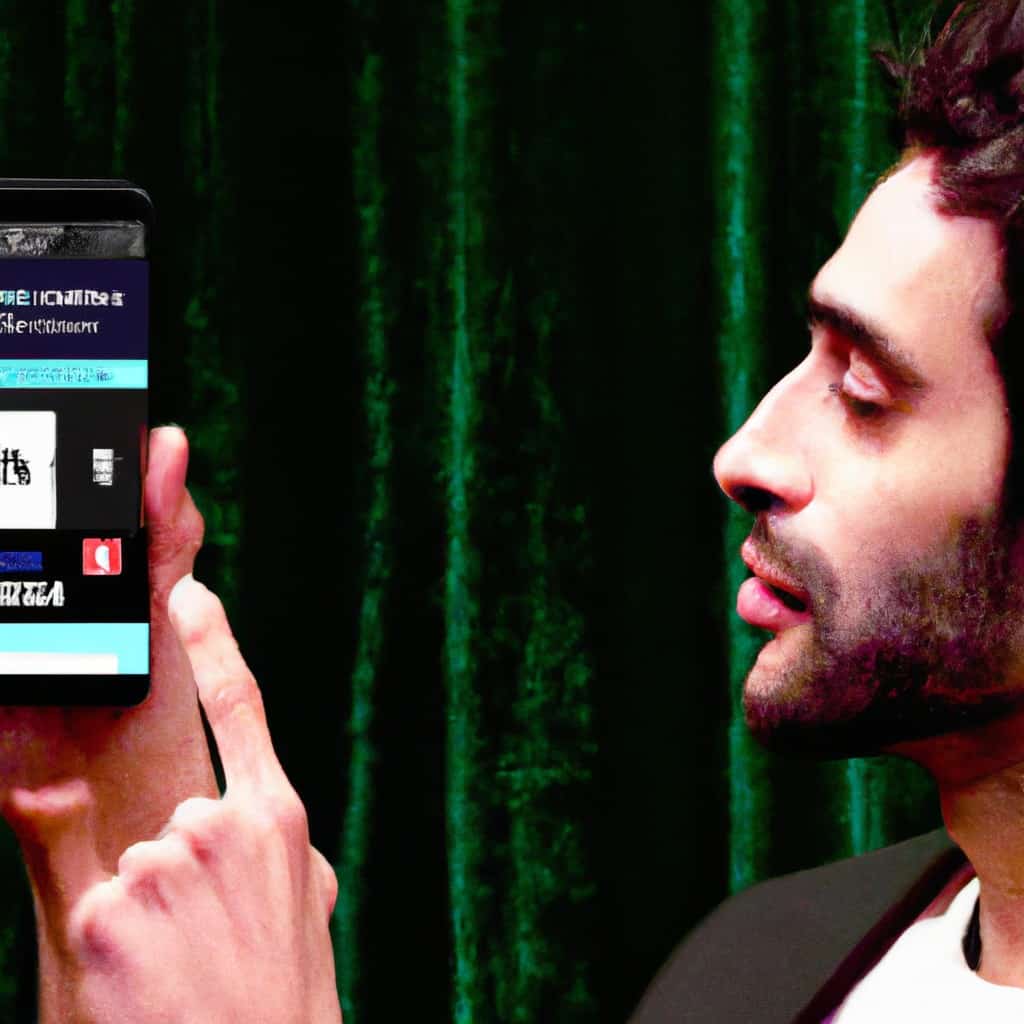
COMMENTS