-
Table of Contents
CapCut is a popular video editing app that allows users to create and edit videos on their mobile devices. However, some users may encounter an issue where CapCut fails to export their edited videos. This can be frustrating, especially if you’ve spent a significant amount of time editing your video. In this guide, we will provide you with some troubleshooting steps to help you fix the problem of CapCut not exporting your videos.
Troubleshooting Steps for CapCut Not Exporting Issue

CapCut is a popular video editing app that allows users to create and edit videos with ease. However, like any software, it is not without its flaws. One common issue that users encounter is CapCut not exporting their videos. This can be frustrating, especially if you have spent a significant amount of time editing your video. Fortunately, there are several troubleshooting steps you can take to fix this problem.
The first step in troubleshooting CapCut not exporting is to check your internet connection. Sometimes, a weak or unstable internet connection can prevent the app from exporting your video. Make sure you are connected to a stable Wi-Fi network or try using a different network to see if that resolves the issue.
If your internet connection is not the problem, the next step is to check the storage space on your device. CapCut requires a certain amount of free space to export videos successfully. If your device is running low on storage, it may not have enough space to save the exported video. Delete any unnecessary files or apps to free up space and try exporting again.
Another potential cause of the exporting issue could be a problem with the video file itself. If the video file is corrupted or in an unsupported format, CapCut may not be able to export it. Try importing a different video file or converting the existing file to a different format using a video converter tool. Once you have a compatible video file, attempt to export it again.
Sometimes, the issue may lie with the app itself. CapCut regularly releases updates to fix bugs and improve performance. Check if there are any available updates for the app and install them. Updating the app can often resolve issues like exporting problems.
If updating the app does not solve the problem, you can try clearing the app’s cache. Over time, the cache can accumulate unnecessary data and cause performance issues. To clear the cache, go to your device’s settings, find the CapCut app, and select the option to clear the cache. After clearing the cache, relaunch the app and attempt to export your video again.
If none of the previous steps have resolved the issue, you may need to uninstall and reinstall the app. This can help fix any underlying software issues that may be causing the exporting problem. Before uninstalling the app, make sure to back up any projects or videos you have saved within CapCut. Once you have reinstalled the app, try exporting your video again.
In some cases, the exporting issue may be due to a bug or glitch in the app that requires the attention of the developers. If you have tried all the troubleshooting steps and the problem persists, reach out to CapCut’s customer support for assistance. Provide them with detailed information about the issue, including any error messages you may have encountered. The support team will be able to investigate the problem further and provide you with a solution.
In conclusion, if you are experiencing issues with CapCut not exporting your videos, there are several troubleshooting steps you can take. Check your internet connection, ensure you have enough storage space, and verify that the video file is compatible. Update the app, clear the cache, and reinstall if necessary. If all else fails, contact CapCut’s customer support for further assistance. With these steps, you should be able to resolve the exporting issue and continue creating and sharing your videos seamlessly.
Common Reasons Why CapCut Fails to Export Videos
CapCut is a popular video editing app that allows users to create and edit videos with ease. However, like any software, it is not without its flaws. One common issue that users encounter is CapCut not exporting videos properly. This can be frustrating, especially if you have spent a significant amount of time editing your video. In this article, we will explore some of the common reasons why CapCut fails to export videos and provide solutions to fix this issue.
One possible reason why CapCut may fail to export videos is due to insufficient storage space on your device. When you export a video, CapCut needs to save the final product to your device’s storage. If there is not enough space available, the export process may fail. To fix this issue, you can try freeing up some space on your device by deleting unnecessary files or apps. Alternatively, you can also try exporting the video to an external storage device, such as a USB drive or an SD card, if your device supports it.
Another common reason for CapCut not exporting videos is a lack of processing power. Video editing can be resource-intensive, especially if you are working with high-resolution footage or applying complex effects. If your device does not have enough processing power, it may struggle to export the video successfully. To address this issue, you can try closing any unnecessary apps or processes running in the background to free up resources. Additionally, you can also try reducing the video resolution or removing any unnecessary effects to lighten the processing load.
Sometimes, CapCut may fail to export videos due to a software glitch or bug. Like any app, CapCut is not immune to technical issues. If you are experiencing consistent problems with exporting videos, it may be worth checking for any available updates for the app. Developers often release updates to address bugs and improve performance. Updating to the latest version of CapCut may resolve the issue you are facing.
Furthermore, it is essential to ensure that you have a stable internet connection when exporting videos using CapCut. If your internet connection is weak or unstable, it may interrupt the export process and cause it to fail. To fix this issue, you can try connecting to a different Wi-Fi network or using a wired connection if possible. Additionally, you can also try restarting your router or modem to improve the stability of your internet connection.
Lastly, if none of the above solutions work, it may be worth reaching out to CapCut’s customer support for further assistance. They may be able to provide specific troubleshooting steps or offer insights into the issue you are facing. When contacting customer support, be sure to provide them with detailed information about the problem, such as any error messages you are receiving or the steps you have already taken to resolve the issue. This will help them better understand the problem and provide you with an appropriate solution.
In conclusion, CapCut not exporting videos can be a frustrating issue to encounter. However, by addressing common reasons such as insufficient storage space, lack of processing power, software glitches, unstable internet connection, and seeking assistance from customer support, you can overcome this problem and successfully export your videos using CapCut. Remember to always keep your app and device updated to ensure optimal performance. Happy editing!
How to Resolve CapCut Not Exporting on Android Devices
CapCut is a popular video editing app that allows users to create and edit videos on their Android devices. However, some users have reported experiencing issues with the app not exporting their edited videos. This can be frustrating, especially if you have spent a significant amount of time editing your video. In this article, we will explore some possible solutions to fix CapCut not exporting on Android devices.
One possible reason why CapCut is not exporting your video could be due to a lack of storage space on your device. Video files can take up a significant amount of space, and if your device does not have enough storage available, it may not be able to export the video. To resolve this issue, you can try freeing up some space on your device by deleting unnecessary files or apps. You can also transfer some files to an external storage device or upload them to a cloud storage service.
Another possible reason for CapCut not exporting could be a problem with the app itself. Like any other app, CapCut can sometimes encounter bugs or glitches that can prevent it from functioning properly. To fix this issue, you can try updating the app to the latest version. Developers often release updates to fix bugs and improve the app’s performance. You can check for updates in the Google Play Store by going to the “My apps & games” section and selecting CapCut. If an update is available, tap on the “Update” button to install it.
If updating the app does not resolve the issue, you can try clearing the app’s cache and data. Sometimes, accumulated cache files can cause conflicts and prevent the app from exporting videos. To clear the cache and data for CapCut, go to the Settings on your Android device, then select “Apps” or “Applications.” Find CapCut in the list of installed apps and tap on it. From there, you can tap on the “Storage” option and then select “Clear cache” and “Clear data.” Keep in mind that clearing the app’s data will remove any saved preferences or settings, so you may need to set them up again after clearing the data.
If none of the above solutions work, you can try uninstalling and reinstalling CapCut. This can help resolve any underlying issues with the app’s installation. To uninstall CapCut, go to the Settings on your Android device, then select “Apps” or “Applications.” Find CapCut in the list of installed apps and tap on it. From there, you can tap on the “Uninstall” button to remove the app. After uninstalling, go to the Google Play Store and search for CapCut. Tap on the “Install” button to reinstall the app.
In conclusion, if you are experiencing issues with CapCut not exporting on your Android device, there are several possible solutions you can try. These include freeing up storage space, updating the app, clearing the app’s cache and data, and uninstalling and reinstalling CapCut. By following these steps, you should be able to resolve the issue and successfully export your edited videos using CapCut.
Tips and Tricks to Fix CapCut Not Exporting on iOS Devices
CapCut is a popular video editing app that allows users to create and edit videos on their iOS devices. However, some users have reported issues with the app not exporting their edited videos. This can be frustrating, especially if you have spent a lot of time and effort editing your video. In this article, we will provide you with some tips and tricks to fix CapCut not exporting on iOS devices.
One of the first things you should check is your internet connection. CapCut requires a stable internet connection to export videos. If your internet connection is weak or unstable, it may cause issues with exporting. Try connecting to a different Wi-Fi network or using cellular data to see if that resolves the problem.
Another common issue that can cause CapCut not to export is insufficient storage space on your device. Video files can take up a lot of space, especially if they are high-quality or long in duration. Check your device’s storage settings to ensure that you have enough free space to export your video. If not, consider deleting unnecessary files or transferring them to an external storage device to free up space.
If you have checked your internet connection and storage space and the issue still persists, try force quitting the CapCut app and reopening it. Sometimes, apps can encounter temporary glitches or bugs that can be resolved by restarting the app. To force quit an app on iOS, double-click the home button (or swipe up from the bottom on newer iPhone models) to open the app switcher, then swipe up on the CapCut app to close it. Afterward, reopen the app and try exporting your video again.
If force quitting the app doesn’t work, you can try uninstalling and reinstalling CapCut. This can help resolve any issues related to corrupted files or settings. To uninstall CapCut, press and hold the app icon until it starts shaking, then tap the “x” button. After uninstalling, go to the App Store, search for CapCut, and reinstall it. Open the app and try exporting your video again.
If none of the above solutions work, it may be worth contacting CapCut’s customer support for further assistance. They may be able to provide you with specific troubleshooting steps or offer a solution to the problem. You can usually find the contact information for the app’s developer in the App Store or on their official website.
In conclusion, if you are experiencing issues with CapCut not exporting on your iOS device, there are several steps you can take to try and resolve the problem. Check your internet connection and storage space, force quit and reopen the app, uninstall and reinstall CapCut, and contact customer support if necessary. By following these tips and tricks, you should be able to fix CapCut not exporting and continue editing and sharing your videos seamlessly.
Q&A
1. Why is CapCut not exporting?
There could be several reasons why CapCut is not exporting, such as insufficient storage space, incompatible video formats, or software glitches.
2. How can I fix CapCut not exporting issue?
To fix CapCut not exporting, try clearing up storage space on your device, ensure you are using compatible video formats, update the CapCut app to the latest version, or reinstall the app if necessary.
3. What should I do if CapCut still doesn’t export after trying the above steps?
If CapCut still doesn’t export after trying the above steps, you can try restarting your device, checking for any system updates, or contacting CapCut’s customer support for further assistance.
4. Are there any alternative video editing apps if CapCut continues to have exporting issues?
Yes, there are several alternative video editing apps available, such as Adobe Premiere Rush, iMovie, Kinemaster, or InShot, which you can try if CapCut continues to have exporting issues.In conclusion, to fix CapCut not exporting, you can try the following steps:
1. Check your device’s storage: Ensure that you have enough storage space available on your device to export the video.
2. Update CapCut: Make sure you have the latest version of CapCut installed on your device. Check for any available updates and install them if necessary.
3. Restart the app and device: Close the CapCut app completely and restart your device. This can help resolve any temporary glitches or issues.
4. Clear cache: Clearing the cache of the CapCut app can help resolve any potential conflicts or errors. Go to your device’s settings, find the CapCut app, and clear its cache.
5. Check internet connection: Ensure that you have a stable and reliable internet connection while exporting the video. A weak or unstable connection can cause issues with exporting.
6. Try a different export format: If you are experiencing issues with a specific export format, try exporting the video in a different format to see if it resolves the problem.
7. Contact CapCut support: If none of the above steps work, reach out to CapCut’s support team for further assistance. They may be able to provide specific troubleshooting steps or address any underlying issues with the app.
By following these steps, you should be able to fix the issue of CapCut not exporting your videos.

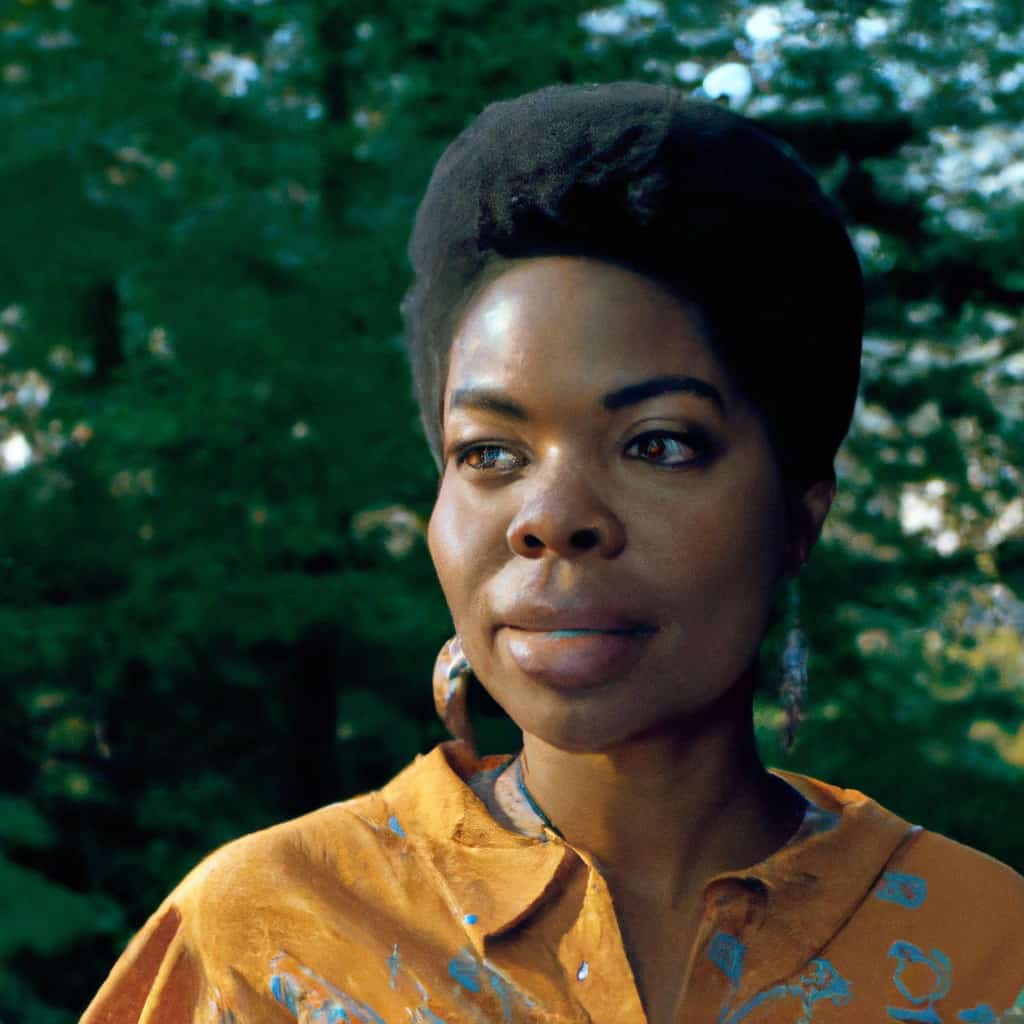
COMMENTS