-
Table of Contents
Introduction:
Telegram is a popular messaging app that offers a wide range of features and functionalities. If you’re an iPhone user, there are numerous tips and tricks that can enhance your Telegram experience. In this article, we will explore over 35 Telegram tips and tricks specifically designed for iPhone users. These tips will help you make the most out of Telegram’s capabilities, improve your productivity, and customize your messaging experience. Whether you’re a beginner or an advanced user, these tips will surely come in handy. So, let’s dive in and discover the amazing features Telegram has to offer on your iPhone!
How to Customize Your Telegram Profile on iPhone

Telegram is a popular messaging app that offers a wide range of features and customization options. If you’re an iPhone user, you’re in luck because there are plenty of tips and tricks you can use to personalize your Telegram profile and enhance your messaging experience.
One of the first things you can do to customize your Telegram profile is to change your display name. By default, Telegram uses your iPhone’s contact name, but you can easily change it to something more unique or creative. Simply go to the settings menu, tap on your profile picture, and then select “Edit Name.” From there, you can enter your desired display name and save the changes.
In addition to changing your display name, you can also add a profile picture to make your Telegram profile more visually appealing. To do this, go to the settings menu, tap on your profile picture, and then select “Edit.” You can either choose a photo from your iPhone’s gallery or take a new one using your phone’s camera. Once you’ve selected or taken a photo, you can crop and adjust it as needed before saving it as your profile picture.
If you want to go a step further in customizing your Telegram profile, you can also add a bio. Your bio can be a short description of yourself or something that reflects your personality. To add a bio, go to the settings menu, tap on your profile picture, and then select “Edit Bio.” From there, you can enter your desired text and save the changes.
Another way to personalize your Telegram profile is by changing the chat background. Telegram offers a variety of pre-installed backgrounds to choose from, or you can upload your own image. To change the chat background, go to the settings menu, tap on “Chat Settings,” and then select “Chat Background.” From there, you can choose a background from the pre-installed options or upload your own image.
In addition to customizing your profile, you can also enhance your messaging experience on Telegram by using stickers. Telegram offers a wide range of sticker packs that you can download and use in your chats. To access the sticker packs, simply tap on the smiley face icon in the chat bar and then select the sticker icon. From there, you can browse through the available sticker packs and download the ones you like.
Furthermore, you can create your own sticker packs on Telegram. This allows you to add a personal touch to your chats and express yourself in a unique way. To create your own sticker pack, go to the settings menu, tap on “Stickers and Masks,” and then select “Create New Sticker Pack.” From there, you can upload your own images and assign them to different stickers.
In conclusion, customizing your Telegram profile on iPhone is a great way to make the app feel more personalized and tailored to your preferences. From changing your display name and profile picture to adding a bio and customizing the chat background, there are plenty of options to choose from. Additionally, using stickers can add a fun and creative element to your chats. So why not take advantage of these tips and tricks to make your Telegram experience even better?
Essential Telegram Keyboard Shortcuts for iPhone Users
Telegram is a popular messaging app that offers a wide range of features and functionalities. Whether you’re a casual user or a power user, there are several tips and tricks that can enhance your Telegram experience on your iPhone. In this article, we will explore some essential Telegram keyboard shortcuts that every iPhone user should know.
First and foremost, let’s talk about the basics. To access the Telegram keyboard shortcuts on your iPhone, simply open the app and navigate to the chat screen. Once you’re in a chat, you can start using these shortcuts to perform various actions quickly and efficiently.
One of the most useful keyboard shortcuts in Telegram is the ability to navigate between chats. By pressing the Command key and the Up or Down arrow key, you can easily switch between your active chats. This is particularly handy when you have multiple conversations going on and need to quickly jump between them.
Another essential shortcut is the ability to search for specific messages within a chat. By pressing the Command key and the F key, a search bar will appear at the top of the chat screen. You can then type in keywords or phrases to find the exact message you’re looking for. This is a great time-saving feature, especially when you’re trying to locate an important piece of information buried deep within a lengthy conversation.
If you frequently use emojis in your chats, you’ll be pleased to know that Telegram has a shortcut for that too. By pressing the Command key and the Shift key, the emoji picker will appear, allowing you to quickly select and insert emojis into your messages. This is a much faster alternative to manually searching for emojis in the emoji keyboard.
In addition to these shortcuts, Telegram also offers several formatting options that can be accessed through keyboard shortcuts. For example, you can make text bold by pressing the Command key and the B key, or italicize text by pressing the Command key and the I key. These formatting shortcuts can help you add emphasis and clarity to your messages without having to manually select and apply formatting options from the toolbar.
Furthermore, Telegram allows you to quickly reply to a specific message within a chat. By selecting the message you want to reply to and pressing the Command key and the R key, a reply box will appear with the selected message quoted. This is a convenient way to provide context to your replies and keep the conversation organized.
Lastly, if you’re a fan of keyboard shortcuts and want to explore more options, Telegram offers a comprehensive list of all available shortcuts. To access this list, simply press the Command key and the Slash key. A pop-up window will appear, displaying all the available shortcuts and their corresponding actions. This is a great resource to have on hand if you want to become a Telegram power user.
In conclusion, Telegram offers a range of keyboard shortcuts that can greatly enhance your messaging experience on your iPhone. From navigating between chats to searching for specific messages, these shortcuts can help you save time and perform actions more efficiently. So, why not give them a try and take your Telegram usage to the next level?
Advanced Telegram Privacy Settings for iPhone Users
Telegram is a popular messaging app that offers a wide range of features and settings to enhance your privacy and security. If you’re an iPhone user, you’re in luck because Telegram has some advanced privacy settings specifically designed for iOS devices. In this article, we will explore some of the top Telegram tips and tricks that you must use on your iPhone to ensure maximum privacy.
One of the first things you should do is enable two-step verification. This adds an extra layer of security to your Telegram account by requiring a password in addition to the verification code sent to your phone number. To enable this feature, go to Settings > Privacy and Security > Two-Step Verification and follow the prompts to set it up.
Another important privacy setting is the ability to control who can see your phone number. By default, Telegram allows anyone who has your phone number to find and message you. To change this, go to Settings > Privacy and Security > Phone Number and select who can see your number. You can choose from Everyone, My Contacts, or Nobody.
If you want to further restrict who can contact you, you can enable the “Nobody” option for calls and messages. This means that only people you have added to your contacts can reach out to you on Telegram. To enable this, go to Settings > Privacy and Security > Calls and Messages and select Nobody.
Telegram also allows you to hide your online status from specific contacts. This can be useful if you want to avoid certain people or groups without blocking them. To do this, go to the chat with the contact you want to hide your status from, tap on their name at the top, and select “Hide My Status” from the menu.
In addition to these privacy settings, Telegram offers a feature called Secret Chats. Secret Chats are end-to-end encrypted and can only be accessed on the devices involved in the chat. To start a Secret Chat, tap on the pencil icon in the bottom right corner, select New Secret Chat, and choose the contact you want to chat with. You can also set a self-destruct timer for messages in Secret Chats, ensuring that they are automatically deleted after a certain period of time.
To further protect your privacy, you can enable passcode lock for Telegram. This adds an extra layer of security by requiring a passcode or biometric authentication to access the app. To enable this feature, go to Settings > Privacy and Security > Passcode Lock and follow the prompts to set it up.
Lastly, if you want to keep your conversations truly private, you can enable the “Delete Account” feature. This allows you to permanently delete your Telegram account and all associated data after a certain period of inactivity. To enable this feature, go to Settings > Privacy and Security > Delete Account and select the desired inactivity period.
In conclusion, Telegram offers a range of advanced privacy settings for iPhone users to ensure maximum security and confidentiality. By enabling features such as two-step verification, controlling who can see your phone number, hiding your online status, using Secret Chats, enabling passcode lock, and setting up the “Delete Account” feature, you can have peace of mind knowing that your conversations and personal information are protected. Take advantage of these Telegram tips and tricks to enhance your privacy on your iPhone today!
Hidden Features and Tricks to Enhance Your Telegram Experience on iPhone
Telegram is a popular messaging app that offers a wide range of features and functionalities to enhance your communication experience. If you’re an iPhone user, you’re in luck because there are plenty of hidden tips and tricks that can take your Telegram usage to the next level. In this article, we’ll explore over 35 Telegram tips and tricks that you must use on your iPhone.
Let’s start with some basic tips to get you started. Did you know that you can customize your Telegram app icon on your iPhone? Simply go to the Settings app, tap on “Display & Brightness,” select “App Library Only” under the “Home Screen” section, and then long-press on the Telegram app icon to reveal a menu with different icon options.
Moving on, if you want to keep your chats organized, you can create folders to categorize your conversations. To do this, simply long-press on a chat, tap on the three dots in the top right corner, and select “Add to Folder.” You can create multiple folders and easily access them from the main chat list.
Another useful feature is the ability to schedule messages. This can come in handy if you want to send a message at a specific time without having to remember to do it manually. To schedule a message, simply type your message, long-press the send button, and select the desired time and date for the message to be sent.
If you’re concerned about privacy, Telegram has you covered. You can enable a passcode lock to protect your chats from unauthorized access. Go to the Settings app, tap on “Privacy,” select “Passcode Lock,” and follow the instructions to set up a passcode. You can also enable Face ID or Touch ID for added security.
Now let’s dive into some more advanced tips and tricks. Did you know that you can create your own Telegram stickers? Simply go to the Stickers section in the app, tap on the “+” button, and follow the instructions to create your own personalized stickers. You can use your own images or drawings to make your stickers truly unique.
If you’re part of a large group chat and find it difficult to keep up with the conversation, you can pin important messages to the top of the chat. Simply long-press on a message, tap on the pin icon, and the message will stay at the top of the chat for easy reference.
Another handy feature is the ability to send self-destructing messages. This can be useful for sending sensitive information that you want to disappear after a certain period of time. To send a self-destructing message, simply tap on the clock icon next to the text input field and select the desired time for the message to disappear.
Lastly, if you want to save storage space on your iPhone, you can enable the “Auto-Night Mode” feature in Telegram. This feature automatically switches the app to a dark theme at night, which not only saves battery life but also reduces eye strain.
In conclusion, Telegram offers a plethora of hidden features and tricks that can greatly enhance your messaging experience on your iPhone. From customizing your app icon to creating your own stickers, there’s something for everyone. So why not give these tips and tricks a try and take your Telegram usage to the next level?
Q&A
1. How can I change the background theme on Telegram for iPhone?
To change the background theme on Telegram for iPhone, go to Settings > Appearance > Chat Background and select a theme from the available options.
2. How can I create a group on Telegram for iPhone?
To create a group on Telegram for iPhone, open the app and tap on the pencil icon in the bottom right corner. Then, select “New Group,” add participants, and set a group name and photo.
3. How can I mute notifications for a specific chat on Telegram for iPhone?
To mute notifications for a specific chat on Telegram for iPhone, open the chat, tap on the contact/group name at the top, and select “Mute.” Choose the desired duration or select “Until I turn it back on” to mute indefinitely.
4. How can I delete a message on Telegram for iPhone?
To delete a message on Telegram for iPhone, press and hold the message you want to delete, then tap on the trash bin icon that appears. Confirm the deletion by selecting “Delete for me” or “Delete for everyone” if you want to remove it for all chat participants.In conclusion, utilizing the following 35+ Telegram tips and tricks on your iPhone can enhance your messaging experience:
1. Enable two-step verification for added security.
2. Utilize the “Saved Messages” feature to bookmark important messages.
3. Customize chat backgrounds to personalize your conversations.
4. Use the “Mute” feature to silence noisy group chats.
5. Pin important chats to the top for easy access.
6. Utilize the “Unread Messages” filter to quickly catch up on unread conversations.
7. Take advantage of the “Delete for Everyone” feature to remove sent messages.
8. Utilize the “Clear Cache” option to free up storage space.
9. Enable “Auto-Night Mode” for a comfortable viewing experience in low light.
10. Utilize the “Chat Folders” feature to organize your chats.
11. Use the “Swipe to Reply” gesture for quick responses.
12. Utilize the “Secret Chats” feature for end-to-end encrypted conversations.
13. Customize notification settings for individual chats.
14. Utilize the “Chat Search” feature to quickly find specific messages.
15. Use the “Group Permissions” feature to manage group settings.
16. Utilize the “Scheduled Messages” feature to send messages at a specific time.
17. Enable “Passcode Lock” for added privacy.
18. Utilize the “Live Location” feature to share your real-time location.
19. Use the “Multiple Accounts” feature to manage multiple Telegram accounts.
20. Utilize the “Voice Chats” feature for live audio conversations.
21. Enable “Read Receipts” to see when your messages have been read.
22. Utilize the “Sticker Suggestions” feature for quick sticker recommendations.
23. Use the “Archive Chats” feature to declutter your chat list.
24. Utilize the “Slow Mode” feature to control the frequency of messages in group chats.
25. Enable “Animated Stickers” for more expressive conversations.
26. Utilize the “Chat Export” feature to backup your chats.
27. Use the “Group Stats” feature to analyze group activity.
28. Utilize the “Polls” feature to gather opinions from group members.
29. Enable “Auto-Download Media” for seamless media viewing.
30. Utilize the “Voice Messages” feature for quick audio communication.
31. Use the “Chat Drafts” feature to save unfinished messages.
32. Utilize the “Data and Storage” settings to manage storage usage.
33. Use the “Group Permissions” feature to manage group settings.
34. Utilize the “Animated Emoji” feature for more expressive conversations.
35. Use the “Chat Backup” feature to restore your chats on a new device.
By implementing these tips and tricks, you can make the most out of Telegram on your iPhone and enhance your messaging experience.

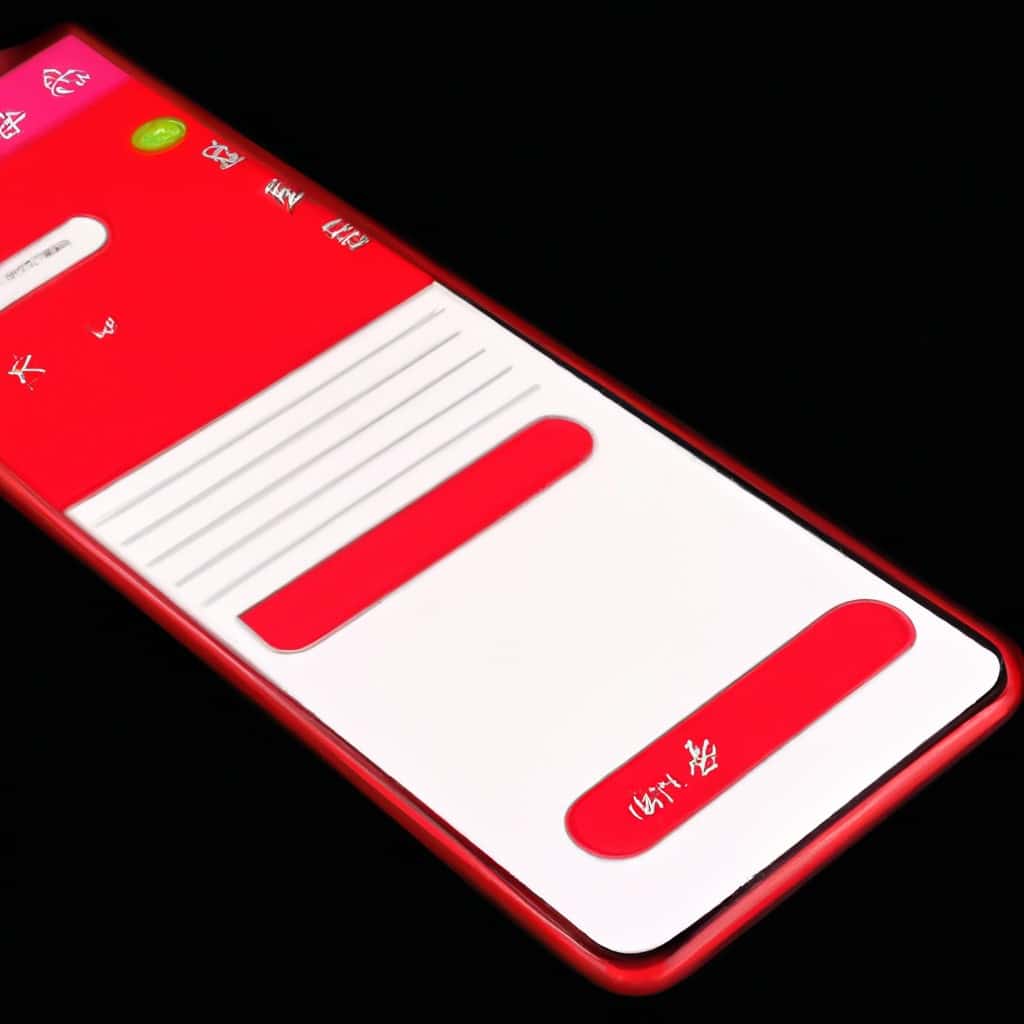
COMMENTS