-
Table of Contents
Introduction:
Twitch is a popular live streaming platform that allows users to watch and interact with their favorite streamers. While the chat feature can enhance the viewing experience, some users may prefer to turn off chat for various reasons. In this guide, we will explain how to turn off chat in Twitch, allowing you to enjoy the content without any distractions from the chat.
Step-by-Step Guide: How to Disable Chat in Twitch
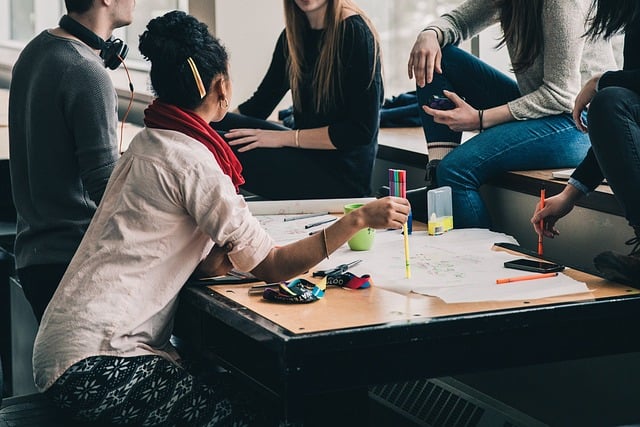
Twitch is a popular live streaming platform that allows users to watch and interact with their favorite streamers. While the chat feature can enhance the viewing experience by enabling real-time conversations, some users may prefer to disable it for various reasons. Whether you find the chat distracting or simply want to focus solely on the content, turning off chat in Twitch is a straightforward process. In this step-by-step guide, we will walk you through the necessary steps to disable chat in Twitch.
Firstly, open your preferred web browser and navigate to the Twitch website. Once you have reached the homepage, log in to your Twitch account. If you don’t have an account yet, you will need to create one before proceeding.
After logging in, you will be directed to the Twitch homepage. Look for the chat box on the right-hand side of the screen. It is usually located below the video player and displays messages from other viewers. To disable the chat, click on the gear icon located at the bottom right corner of the chat box. This will open the chat settings menu.
In the chat settings menu, you will find various options to customize your chat experience. To turn off chat completely, locate the “Enable Chat” toggle switch and click on it to disable it. Once disabled, the chat box will disappear from the screen, and you will no longer see any messages from other viewers.
If you prefer to keep the chat visible but want to prevent yourself from sending or receiving messages, you can enable the “Chat Only” mode. This mode allows you to read the chat without actively participating in the conversation. To enable “Chat Only” mode, go back to the chat settings menu and locate the “Chat Only” toggle switch. Click on it to enable this mode.
In addition to disabling or enabling chat, Twitch also offers options to customize the appearance of the chat box. You can change the font size, color, and even enable or disable chat badges. These customization options allow you to tailor the chat experience to your preferences.
It is important to note that disabling chat in Twitch is specific to the device and browser you are using. If you access Twitch from multiple devices or browsers, you will need to repeat the process on each one to disable chat.
In conclusion, turning off chat in Twitch is a simple process that can be done in a few easy steps. By following this step-by-step guide, you can disable chat completely or enable “Chat Only” mode to customize your viewing experience. Whether you find the chat distracting or prefer to focus solely on the content, Twitch provides options to cater to your preferences. So, go ahead and customize your Twitch experience by disabling chat today.
Exploring the Benefits of Turning Off Chat in Twitch
Twitch, the popular live streaming platform, has revolutionized the way people consume and interact with video game content. With millions of users tuning in to watch their favorite streamers, Twitch has become a hub for gaming enthusiasts worldwide. However, while the platform offers a unique and immersive experience, some users may find the constant barrage of chat messages distracting or overwhelming. In this article, we will explore the benefits of turning off chat in Twitch and how to do it.
One of the primary advantages of disabling chat in Twitch is the ability to focus solely on the content being streamed. Chat can often be a chaotic and fast-paced environment, with messages flooding in from all directions. This can make it difficult to concentrate on the gameplay or commentary, especially for those who prefer a more immersive experience. By turning off chat, viewers can eliminate this distraction and fully immerse themselves in the stream.
Another benefit of disabling chat is the reduction of toxic or negative interactions. While Twitch has implemented various moderation tools to combat harassment and abuse, it is impossible to completely eradicate such behavior. Some users may find themselves subjected to offensive or hurtful comments, which can significantly impact their enjoyment of the stream. By turning off chat, viewers can shield themselves from these negative interactions and create a more positive viewing experience.
Furthermore, turning off chat can be particularly beneficial for those who suffer from anxiety or sensory overload. The constant stream of messages, emotes, and notifications can be overwhelming for some individuals, leading to increased stress and anxiety. By removing this element from the viewing experience, users can create a more calming and enjoyable environment for themselves.
Additionally, disabling chat can be advantageous for streamers themselves. While chat interaction is a crucial aspect of building a community and engaging with viewers, it can also be a source of distraction for streamers. Trying to keep up with a rapidly scrolling chat while simultaneously playing a game and providing commentary can be challenging and may hinder the streamer’s performance. By turning off chat, streamers can focus on delivering high-quality content without the added pressure of constant interaction.
Now that we have explored the benefits of turning off chat in Twitch, let’s discuss how to do it. Disabling chat is a straightforward process that can be done in a few simple steps. First, open the Twitch website or app and navigate to the stream you wish to watch. Once on the stream page, locate the chat box, which is usually positioned on the right-hand side of the screen. Look for a small icon or button within the chat box that allows you to hide or disable chat. Click on this icon, and the chat will disappear from your screen, leaving you with a clean and chat-free viewing experience.
In conclusion, turning off chat in Twitch can offer numerous benefits for both viewers and streamers. It allows viewers to focus on the content being streamed, reduces toxic interactions, and creates a more calming experience for those with anxiety or sensory overload. For streamers, disabling chat can help them concentrate on delivering high-quality content without the distraction of constant interaction. So, if you find yourself overwhelmed or distracted by chat messages, consider turning off chat in Twitch and enjoy a more immersive and enjoyable streaming experience.
Tips and Tricks for Managing Chat Settings in Twitch
Twitch is a popular live streaming platform that allows users to watch and interact with their favorite streamers. While the chat feature can enhance the viewing experience by allowing viewers to engage with the streamer and other viewers, there may be times when you want to turn off chat. Whether you find the chat distracting or simply want to focus solely on the content being streamed, here are some tips and tricks for managing chat settings in Twitch.
One way to turn off chat in Twitch is by using the Theater Mode. This mode enlarges the video player and hides the chat window, providing a more immersive viewing experience. To activate Theater Mode, simply click on the Theater Mode button located at the bottom right corner of the video player. This will instantly hide the chat and give you a distraction-free environment to enjoy the stream.
If you prefer to completely disable chat, you can do so by using the Fullscreen Mode. This mode not only enlarges the video player but also removes the chat window entirely. To enter Fullscreen Mode, click on the Fullscreen button located at the bottom right corner of the video player. This will maximize the video player to fill your entire screen, eliminating any distractions from the chat.
Another option to turn off chat in Twitch is by using the Popout Chat feature. This feature allows you to detach the chat window from the video player and move it to a separate window. To access the Popout Chat, click on the chat icon located at the bottom right corner of the video player. This will open the chat in a separate window, which you can then minimize or move to another screen. By doing so, you can still keep an eye on the chat without it obstructing your view of the stream.
In addition to these built-in features, there are also third-party browser extensions and plugins that can help you manage chat settings in Twitch. These extensions offer additional customization options, such as filtering out certain words or phrases, blocking specific users, or even completely hiding the chat. By installing these extensions, you can tailor the chat experience to your preferences and create a more enjoyable viewing environment.
It’s important to note that while turning off chat can provide a more focused viewing experience, it also means losing out on the interactive aspect of Twitch. Chat allows viewers to engage with the streamer, ask questions, and participate in the community. If you decide to turn off chat, you may miss out on valuable interactions and the sense of community that Twitch offers.
In conclusion, there are several ways to turn off chat in Twitch, including using Theater Mode, Fullscreen Mode, or the Popout Chat feature. Additionally, third-party browser extensions can provide further customization options. However, it’s important to consider the trade-off of losing the interactive aspect of Twitch when deciding to turn off chat. Ultimately, finding the right balance between chat engagement and a distraction-free viewing experience is key to enjoying Twitch to its fullest.
Understanding the Impact of Disabling Chat on Twitch Streaming Experience
Twitch, the popular live streaming platform, has revolutionized the way people consume and interact with content. With millions of users tuning in to watch their favorite streamers, Twitch has become a hub for gaming, creative arts, and even real-life events. However, one aspect of Twitch that can sometimes be overwhelming is the chat feature. While chat allows viewers to engage with the streamer and each other, it can also be a source of distraction and negativity. In this article, we will explore the impact of disabling chat on the Twitch streaming experience.
When it comes to Twitch, chat is an integral part of the platform. It allows viewers to express their thoughts, ask questions, and interact with the streamer in real-time. For many streamers, chat is a way to build a community and connect with their audience on a personal level. However, chat can also be a double-edged sword. The constant stream of messages can be overwhelming, making it difficult for streamers to focus on the game or content they are creating. Additionally, chat can sometimes be a breeding ground for toxic behavior, with viewers spamming, trolling, or engaging in harassment.
For streamers who find chat to be a distraction or a source of negativity, disabling chat can be a viable option. By turning off chat, streamers can regain their focus and create a more immersive experience for themselves and their viewers. Without the constant barrage of messages, streamers can concentrate on their gameplay or content creation, resulting in a higher quality stream. Disabling chat also eliminates the risk of encountering toxic behavior, creating a safer and more positive environment for both the streamer and the viewers.
However, disabling chat is not a decision to be taken lightly. Chat plays a significant role in fostering a sense of community and interactivity on Twitch. By turning off chat, streamers may lose the opportunity to engage with their audience and build a loyal following. Viewers who enjoy interacting with the streamer and other viewers may be disappointed if chat is disabled, potentially leading to a decline in viewership and engagement. It is essential for streamers to weigh the pros and cons before deciding to disable chat, considering their goals and the preferences of their audience.
Fortunately, Twitch offers various options for streamers to manage chat without completely disabling it. Streamers can choose to enable chat moderation, allowing them to filter out inappropriate or offensive messages. This way, they can still interact with their audience while maintaining a safe and positive environment. Streamers can also assign moderators who can help manage chat and ensure that the streamer’s focus is not compromised. By utilizing these tools, streamers can strike a balance between engaging with their audience and maintaining a distraction-free streaming experience.
In conclusion, disabling chat on Twitch can have a significant impact on the streaming experience. While it can help streamers regain focus and create a safer environment, it also comes with the risk of losing audience engagement and community building. Streamers should carefully consider their goals and the preferences of their audience before deciding to disable chat. Alternatively, they can utilize Twitch’s moderation tools to manage chat effectively. Ultimately, the decision to disable chat or not should be based on what best aligns with the streamer’s vision and the needs of their community.
Q&A
1. How do I turn off chat in Twitch?
To turn off chat in Twitch, go to the chat box on the right side of the screen and click on the gear icon. From the drop-down menu, select “Hide Chat” to disable the chat feature.
2. Can I turn off chat for specific channels in Twitch?
Yes, you can turn off chat for specific channels in Twitch. To do this, click on the gear icon in the chat box, select “Channel Settings,” and then choose “Disable Chat” for the desired channel.
3. Is it possible to turn off chat on the Twitch mobile app?
Yes, you can turn off chat on the Twitch mobile app. Open the app, tap on the video player to bring up the controls, and then tap on the chat bubble icon to hide the chat.
4. Can I still watch Twitch streams without seeing the chat?
Yes, you can watch Twitch streams without seeing the chat. Simply hide the chat by following the steps mentioned above, and you will be able to enjoy the stream without any chat distractions.To turn off chat in Twitch, follow these steps:
1. Open Twitch and log in to your account.
2. Go to the channel you want to turn off chat for.
3. Click on the chat icon located on the right side of the screen.
4. In the chat settings menu, click on the gear icon.
5. Select “Hide Chat” from the options provided.
6. The chat will now be turned off for that specific channel.
In conclusion, turning off chat in Twitch is a simple process that can be done by accessing the chat settings menu and selecting the “Hide Chat” option.

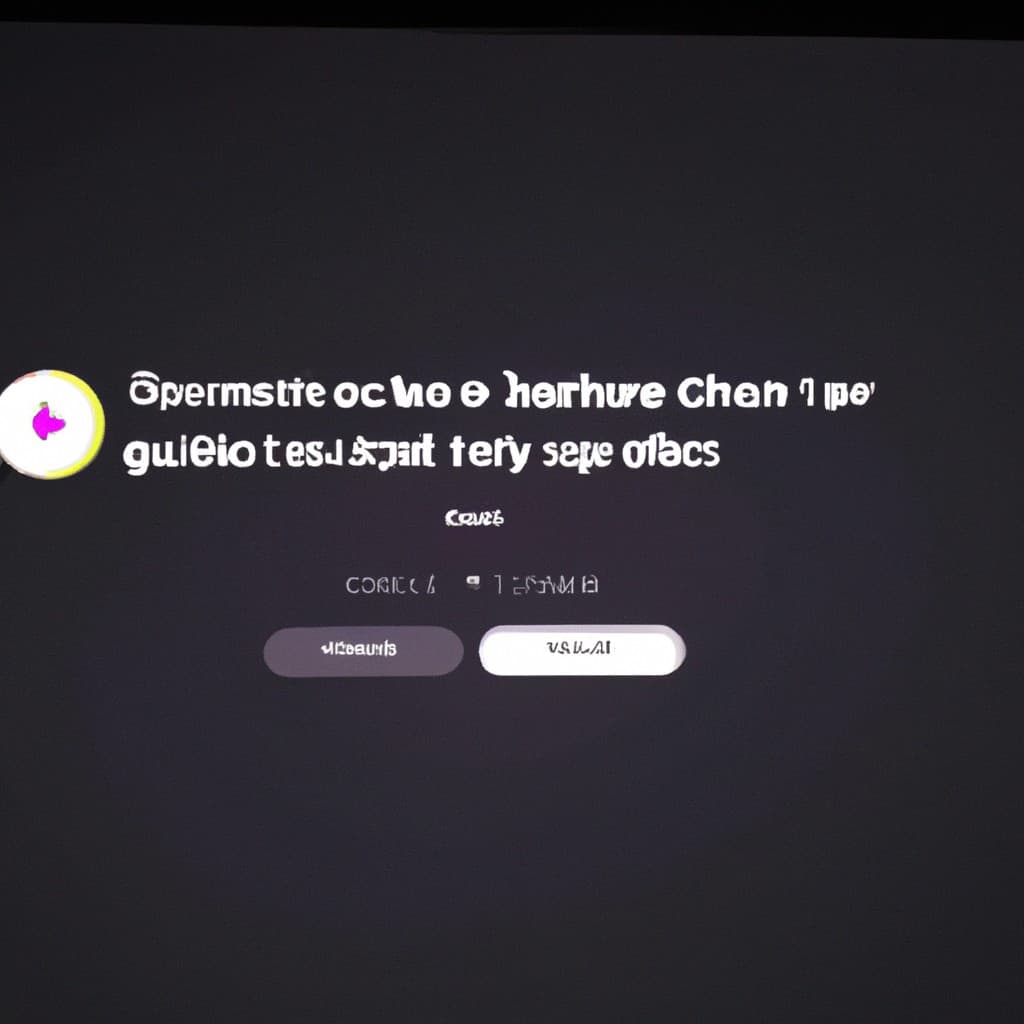
COMMENTS